What is People-around.me?
People-around.me pop-ups are a scam that uses social engineering to trick people into allowing push notifications from malicious (ad) push servers. Scammers use push notifications to bypass protection against pop ups in the web browser and therefore show tons of unwanted adverts. These advertisements are used to promote dubious web browser plugins, fake prizes scams, fake software, and adult web-sites.
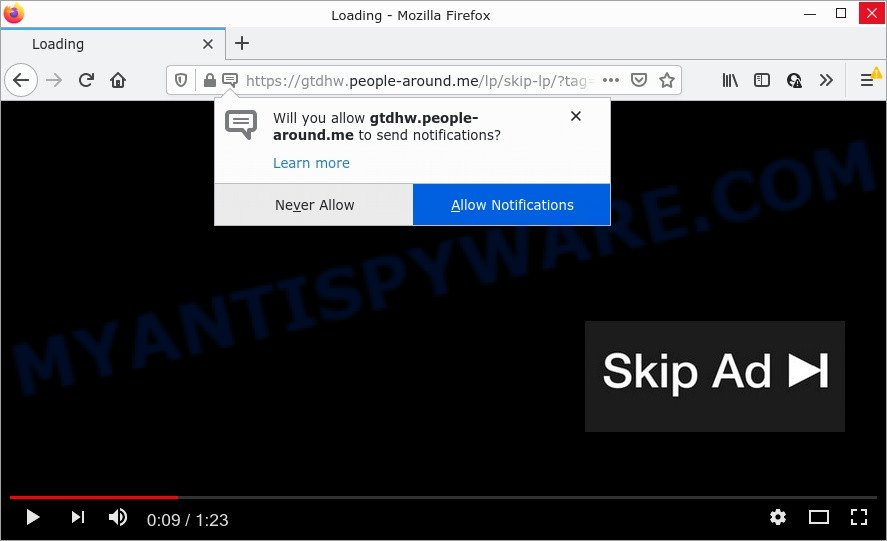
When you visit the People-around.me web-site that wants to send you browser notifications, you’ll be greeted with a fake message which asks whether you want to agree to them or not. Your options will be ‘Block’ and ‘Allow’. If you click on ALLOW, this web-site gets your permission to send push notifications in form of popup advertisements in the right bottom corner of your desktop.

Threat Summary
| Name | People-around.me pop up |
| Type | spam push notifications, browser notification spam, pop-up virus |
| Distribution | social engineering attack, PUPs, malicious pop up ads, adware |
| Symptoms |
|
| Removal | People-around.me removal guide |
How did you get infected with People-around.me pop ups
IT security professionals have determined that users are redirected to People-around.me by adware or from suspicious advertisements. Adware is short for ‘ad supported’ software. Additionally, some malicious software has adware software built into itself. Adware shows unwanted ads that appear in unclosable windows or advertising links on web browser. In order to display unwanted adverts as often as possible adware can modify browser settings. The developers of adware do so in order to make profit via third-party ad network. Thus every click on the adverts makes money for them.
Adware software usually comes bundled with free programs. So, when you installing free applications, carefully read the disclaimers, choose the Custom or Advanced installation mode to watch for third-party applications that are being installed, because some of the applications are potentially unwanted software and adware.
Remove People-around.me notifications from web browsers
If you’re getting push notifications from the People-around.me or another scam web-page, you will have previously pressed the ‘Allow’ button. Below we’ll teach you how to turn them off.
|
|
|
|
|
|
How to remove People-around.me pop up advertisements (removal guidance)
The adware is a form of malware that you might have difficulty in uninstalling it from your personal computer. Luckily, you’ve found the effective People-around.me popups removal guide in this article. Both the manual removal solution and the automatic removal method will be provided below and you can just select the one that best for you. If you’ve any questions or need assist then type a comment below. Read it once, after doing so, please bookmark this page (or open it on your smartphone) as you may need to close your browser or reboot your computer.
To remove People-around.me pop ups, perform the steps below:
- Remove People-around.me notifications from web browsers
- Manual People-around.me pop up ads removal
- Automatic Removal of People-around.me advertisements
- Stop People-around.me popup advertisements
Manual People-around.me pop up ads removal
This part of the article is a step-by-step instructions that will help you to remove People-around.me pop ups manually. You just need to carefully complete each step. In this case, you do not need to download any additional tools.
Remove adware software through the Microsoft Windows Control Panel
The main cause of People-around.me ads could be potentially unwanted programs, adware or other undesired applications that you may have accidentally installed on the PC system. You need to find and uninstall all suspicious programs.
- If you are using Windows 8, 8.1 or 10 then click Windows button, next click Search. Type “Control panel”and press Enter.
- If you are using Windows XP, Vista, 7, then press “Start” button and click “Control Panel”.
- It will open the Windows Control Panel.
- Further, click “Uninstall a program” under Programs category.
- It will open a list of all apps installed on the PC system.
- Scroll through the all list, and remove dubious and unknown programs. To quickly find the latest installed applications, we recommend sort apps by date.
See more details in the video guide below.
Remove People-around.me ads from Chrome
Like other modern browsers, the Chrome has the ability to reset the settings to their default values and thereby recover the web-browser’s settings such as search provider, startpage and new tab that have been modified by the adware software that causes multiple annoying pop ups.
First start the Google Chrome. Next, press the button in the form of three horizontal dots (![]() ).
).
It will open the Chrome menu. Choose More Tools, then press Extensions. Carefully browse through the list of installed extensions. If the list has the extension signed with “Installed by enterprise policy” or “Installed by your administrator”, then complete the following steps: Remove Google Chrome extensions installed by enterprise policy.
Open the Google Chrome menu once again. Further, click the option named “Settings”.

The web browser will show the settings screen. Another way to show the Google Chrome’s settings – type chrome://settings in the browser adress bar and press Enter
Scroll down to the bottom of the page and click the “Advanced” link. Now scroll down until the “Reset” section is visible, as on the image below and click the “Reset settings to their original defaults” button.

The Google Chrome will open the confirmation dialog box as shown below.

You need to confirm your action, press the “Reset” button. The web browser will start the procedure of cleaning. After it is finished, the web-browser’s settings including newtab, start page and search provider back to the values which have been when the Google Chrome was first installed on your PC.
Remove People-around.me pop up ads from Internet Explorer
The Internet Explorer reset is great if your browser is hijacked or you have unwanted add-ons or toolbars on your web-browser, which installed by an malicious software.
First, run the Internet Explorer, then press ‘gear’ icon ![]() . It will open the Tools drop-down menu on the right part of the internet browser, then click the “Internet Options” like below.
. It will open the Tools drop-down menu on the right part of the internet browser, then click the “Internet Options” like below.

In the “Internet Options” screen, select the “Advanced” tab, then click the “Reset” button. The Microsoft Internet Explorer will open the “Reset Internet Explorer settings” prompt. Further, press the “Delete personal settings” check box to select it. Next, press the “Reset” button like below.

After the procedure is complete, click “Close” button. Close the Internet Explorer and restart your computer for the changes to take effect. This step will help you to restore your web-browser’s search provider by default, home page and newtab to default state.
Remove People-around.me pop-ups from Mozilla Firefox
Resetting your Mozilla Firefox is first troubleshooting step for any issues with your web browser application, including the redirect to People-around.me web-site. However, your themes, bookmarks, history, passwords, and web form auto-fill information will not be deleted.
Press the Menu button (looks like three horizontal lines), and click the blue Help icon located at the bottom of the drop down menu as on the image below.

A small menu will appear, click the “Troubleshooting Information”. On this page, click “Refresh Firefox” button like below.

Follow the onscreen procedure to revert back your Mozilla Firefox web-browser settings to their original state.
Automatic Removal of People-around.me advertisements
Cyber security professionals have built efficient adware software removal tools to aid users in removing unwanted pop-ups and annoying advertisements. Below we will share with you the best malicious software removal utilities that can search for and remove adware that causes multiple unwanted pop ups.
Use Zemana Anti Malware (ZAM) to delete People-around.me ads
Does Zemana Anti-Malware (ZAM) uninstall adware that causes the annoying People-around.me pop ups? The adware software is often downloaded with malware which can cause you to install an application such as toolbars you don’t want. Therefore, recommend using the Zemana Free. It is a utility developed to scan and delete adware software and other malware from your computer for free.
Now you can install and run Zemana AntiMalware to get rid of People-around.me popup ads from your web browser by following the steps below:
Visit the page linked below to download Zemana Free installation package called Zemana.AntiMalware.Setup on your computer. Save it directly to your Microsoft Windows Desktop.
165503 downloads
Author: Zemana Ltd
Category: Security tools
Update: July 16, 2019
Run the installer after it has been downloaded successfully and then follow the prompts to set up this tool on your computer.

During installation you can change certain settings, but we suggest you do not make any changes to default settings.
When setup is complete, this malware removal tool will automatically launch and update itself. You will see its main window like below.

Now press the “Scan” button to locate adware software which causes the unwanted People-around.me ads. This process can take some time, so please be patient. When a malware, adware or potentially unwanted software are found, the number of the security threats will change accordingly. Wait until the the scanning is finished.

When Zemana AntiMalware (ZAM) completes the scan, Zemana Anti-Malware will show a scan report. Review the report and then press “Next” button.

The Zemana will delete adware software responsible for People-around.me pop ups and move the selected threats to the Quarantine. When disinfection is complete, you may be prompted to reboot your PC system to make the change take effect.
Remove People-around.me popups from browsers with HitmanPro
Hitman Pro is a free removal utility. It removes PUPs, adware software, hijackers and unwanted web browser addons. It’ll identify and remove adware related to the People-around.me ads. HitmanPro uses very small PC resources and is a portable program. Moreover, HitmanPro does add another layer of malware protection.

- Visit the page linked below to download HitmanPro. Save it to your Desktop so that you can access the file easily.
- When the downloading process is complete, run the Hitman Pro, double-click the HitmanPro.exe file.
- If the “User Account Control” prompts, click Yes to continue.
- In the HitmanPro window, click the “Next” to perform a system scan with this utility for the adware that causes People-around.me pop-up ads. This procedure may take quite a while, so please be patient. During the scan Hitman Pro will locate threats exist on your PC.
- After the scan is complete, Hitman Pro will open a screen which contains a list of malicious software that has been detected. Review the scan results and then press “Next”. Now, click the “Activate free license” button to begin the free 30 days trial to remove all malware found.
How to get rid of People-around.me with MalwareBytes Free
If you’re still having problems with the People-around.me popup advertisements — or just wish to check your personal computer occasionally for adware software and other malicious software — download MalwareBytes Anti Malware (MBAM). It’s free for home use, and detects and deletes various undesired apps that attacks your computer or degrades PC system performance. MalwareBytes Anti-Malware (MBAM) can delete adware, PUPs as well as malicious software, including ransomware and trojans.
Click the link below to download the latest version of MalwareBytes Free for Microsoft Windows. Save it to your Desktop so that you can access the file easily.
327724 downloads
Author: Malwarebytes
Category: Security tools
Update: April 15, 2020
Once the downloading process is done, close all windows on your PC. Further, open the file called MBSetup. If the “User Account Control” dialog box pops up as on the image below, click the “Yes” button.

It will open the Setup wizard that will assist you install MalwareBytes Free on the PC. Follow the prompts and do not make any changes to default settings.

Once installation is done successfully, click “Get Started” button. Then MalwareBytes Anti Malware (MBAM) will automatically launch and you can see its main window as displayed below.

Next, click the “Scan” button to perform a system scan with this utility for the adware software that causes People-around.me pop-ups. Depending on your personal computer, the scan can take anywhere from a few minutes to close to an hour.

Once MalwareBytes AntiMalware (MBAM) has finished scanning your computer, MalwareBytes Anti-Malware will open a scan report. Once you have selected what you wish to remove from your device press “Quarantine” button.

The MalwareBytes Free will remove adware that causes People-around.me pop-ups and move the selected threats to the program’s quarantine. After finished, you can be prompted to restart your PC system. We recommend you look at the following video, which completely explains the procedure of using the MalwareBytes to delete hijackers, adware and other malicious software.
Stop People-around.me popup advertisements
By installing an ad blocking program like AdGuard, you’re able to block People-around.me, autoplaying video ads and delete lots of distracting and unwanted ads on web pages.
First, please go to the following link, then click the ‘Download’ button in order to download the latest version of AdGuard.
27036 downloads
Version: 6.4
Author: © Adguard
Category: Security tools
Update: November 15, 2018
After the download is finished, double-click the downloaded file to launch it. The “Setup Wizard” window will show up on the computer screen like below.

Follow the prompts. AdGuard will then be installed and an icon will be placed on your desktop. A window will show up asking you to confirm that you want to see a quick instructions as shown in the following example.

Press “Skip” button to close the window and use the default settings, or press “Get Started” to see an quick guide that will assist you get to know AdGuard better.
Each time, when you start your PC, AdGuard will start automatically and stop unwanted advertisements, block People-around.me, as well as other malicious or misleading webpages. For an overview of all the features of the program, or to change its settings you can simply double-click on the AdGuard icon, which can be found on your desktop.
Finish words
Now your personal computer should be clean of the adware responsible for People-around.me pop ups. We suggest that you keep Zemana Anti-Malware (ZAM) (to periodically scan your PC for new adware softwares and other malware) and AdGuard (to help you stop intrusive advertisements and harmful web-sites). Moreover, to prevent any adware software, please stay clear of unknown and third party applications, make sure that your antivirus program, turn on the option to detect potentially unwanted software.
If you need more help with People-around.me advertisements related issues, go to here.


















