What is Opedseveralm.xyz?
Opedseveralm.xyz pop-ups are a social engineering attack that deceives users into allowing push notifications from web sites run by scammers. Although push notifications cannot harm users directly, scammers use them to display unwanted advertisements, promote fake downloads, and encourage users to visit unsafe webpages.
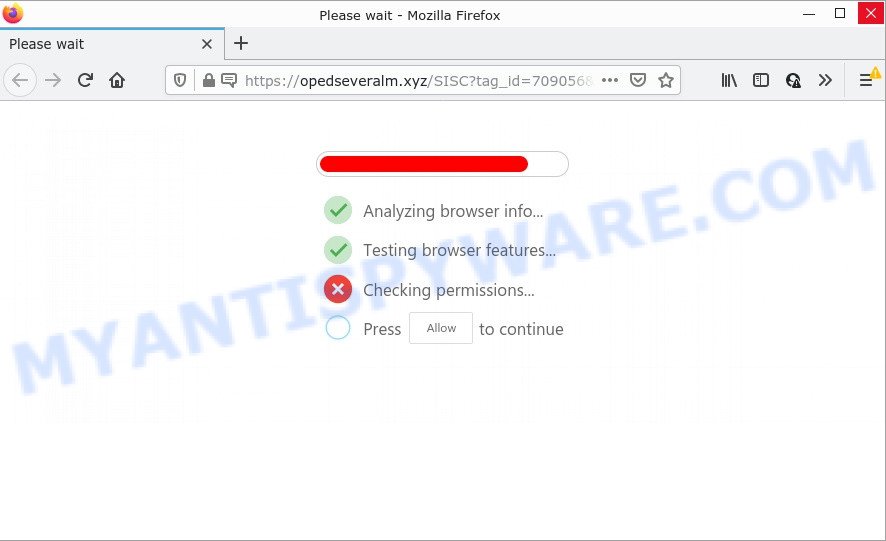
The Opedseveralm.xyz web-site displays the message ‘Click Allow to’ (enable Flash Player, access the content of the web-site, download a file, connect to the Internet, watch a video), asking the user to subscribe to notifications. If you click on ALLOW, this website starts sending notifications on your desktop. You will see the pop up ads even when the web browser is closed.

Threat Summary
| Name | Opedseveralm.xyz popup |
| Type | browser notification spam, spam push notifications, pop-up virus |
| Distribution | malicious pop-up ads, potentially unwanted software, social engineering attack, adware |
| Symptoms |
|
| Removal | Opedseveralm.xyz removal guide |
Where the Opedseveralm.xyz pop ups comes from
Security researchers have determined that users are re-directed to Opedseveralm.xyz by adware or from suspicious ads. Adware is a type of malicious software that delivers advertisements and prompts annoying advertising popups, while you browse the Internet. Adware may hijack the advertisements of other companies with its own. In most cases, adware will track your surfing habits and report this info to its authors.
Adware software usually spreads bundled with free software. So, when you installing free applications, carefully read the disclaimers, select the Custom or Advanced setup mode to watch for third-party apps that are being installed, because some of the applications are PUPs and adware.
Remove Opedseveralm.xyz notifications from web-browsers
If you’ve allowed the Opedseveralm.xyz notifications by clicking the Allow button, then after a short time you will notice that these push notifications are very intrusive. Here’s how to get rid of Opedseveralm.xyz push notifications from your internet browser.
Google Chrome:
- In the top right corner of the screen, expand the Chrome menu.
- In the menu go to ‘Settings’, scroll down to ‘Advanced’ settings.
- In the ‘Privacy and Security’ section, click on ‘Site settings’.
- Go to Notifications settings.
- Find the Opedseveralm.xyz URL and click the three vertical dots button next to it, then click on ‘Remove’.

Android:
- Tap ‘Settings’.
- Tap ‘Notifications’.
- Find and tap the internet browser which displays Opedseveralm.xyz push notifications ads.
- In the opened window, find Opedseveralm.xyz site, other rogue notifications and set the toggle button to ‘OFF’ on them one-by-one.

Mozilla Firefox:
- Click on ‘three horizontal stripes’ button at the right upper corner.
- Select ‘Options’ and click on ‘Privacy & Security’ on the left hand side of the Firefox.
- Scroll down to the ‘Permissions’ section and click the ‘Settings’ button next to ‘Notifications’.
- Locate sites you down’t want to see notifications from (for example, Opedseveralm.xyz), click on drop-down menu next to each and select ‘Block’.
- Save changes.

Edge:
- In the top right corner, click the Edge menu button (three dots).
- Scroll down to ‘Settings’. In the menu on the left go to ‘Advanced’.
- Click ‘Manage permissions’ button, located beneath ‘Website permissions’.
- Click the switch below the Opedseveralm.xyz so that it turns off.

Internet Explorer:
- Click the Gear button on the top right hand corner.
- In the drop-down menu select ‘Internet Options’.
- Select the ‘Privacy’ tab and click ‘Settings under ‘Pop-up Blocker’ section.
- Locate the Opedseveralm.xyz domain and click the ‘Remove’ button to delete the site.

Safari:
- Go to ‘Preferences’ in the Safari menu.
- Select the ‘Websites’ tab and then select ‘Notifications’ section on the left panel.
- Check for Opedseveralm.xyz domain, other dubious URLs and apply the ‘Deny’ option for each.
How to remove Opedseveralm.xyz advertisements from Chrome, Firefox, IE, Edge
We are presenting a few solutions to remove Opedseveralm.xyz pop-ups from the IE, Chrome, Mozilla Firefox and Edge using only internal MS Windows functions. Most of adware software and PUPs can be removed through these processes. If these steps does not help to remove Opedseveralm.xyz popup advertisements, then it is better to use a free malware removal tools linked below.
To remove Opedseveralm.xyz pop ups, complete the steps below:
- Remove Opedseveralm.xyz notifications from web-browsers
- How to remove Opedseveralm.xyz pop up ads without any software
- Automatic Removal of Opedseveralm.xyz popups
- Stop Opedseveralm.xyz pop-up advertisements
How to remove Opedseveralm.xyz pop up ads without any software
The step-by-step instructions created by our team will allow you manually delete Opedseveralm.xyz advertisements from the web-browser. If you have little experience in using computers, we advise that you use the free utilities listed below.
Uninstall newly added adware
First of all, check the list of installed applications on your personal computer and delete all unknown and recently added software. If you see an unknown application with incorrect spelling or varying capital letters, it have most likely been installed by malware and you should clean it off first with malware removal tool like Zemana Free.
Press Windows button ![]() , then click Search
, then click Search ![]() . Type “Control panel”and press Enter. If you using Windows XP or Windows 7, then click “Start” and select “Control Panel”. It will show the Windows Control Panel like below.
. Type “Control panel”and press Enter. If you using Windows XP or Windows 7, then click “Start” and select “Control Panel”. It will show the Windows Control Panel like below.

Further, click “Uninstall a program” ![]()
It will show a list of all software installed on your PC system. Scroll through the all list, and delete any dubious and unknown software.
Get rid of Opedseveralm.xyz pop-ups from Internet Explorer
In order to recover all internet browser start page, search provider by default and newtab you need to reset the Internet Explorer to the state, that was when the Windows was installed on your PC system.
First, launch the Internet Explorer, press ![]() ) button. Next, press “Internet Options” as displayed in the figure below.
) button. Next, press “Internet Options” as displayed in the figure below.

In the “Internet Options” screen select the Advanced tab. Next, press Reset button. The Internet Explorer will display the Reset Internet Explorer settings prompt. Select the “Delete personal settings” check box and click Reset button.

You will now need to restart your computer for the changes to take effect. It will get rid of adware software related to the Opedseveralm.xyz pop ups, disable malicious and ad-supported web browser’s extensions and restore the Microsoft Internet Explorer’s settings like search engine, home page and newtab to default state.
Get rid of Opedseveralm.xyz popups from Mozilla Firefox
The Mozilla Firefox reset will get rid of redirects to annoying Opedseveralm.xyz web site, modified preferences, extensions and security settings. It will keep your personal information like browsing history, bookmarks, passwords and web form auto-fill data.
First, run the Firefox and click ![]() button. It will display the drop-down menu on the right-part of the internet browser. Further, click the Help button (
button. It will display the drop-down menu on the right-part of the internet browser. Further, click the Help button (![]() ) as shown on the screen below.
) as shown on the screen below.

In the Help menu, select the “Troubleshooting Information” option. Another way to open the “Troubleshooting Information” screen – type “about:support” in the internet browser adress bar and press Enter. It will display the “Troubleshooting Information” page as displayed on the screen below. In the upper-right corner of this screen, click the “Refresh Firefox” button.

It will open the confirmation dialog box. Further, press the “Refresh Firefox” button. The Mozilla Firefox will start a task to fix your problems that caused by the Opedseveralm.xyz adware software. Once, it’s done, click the “Finish” button.
Remove Opedseveralm.xyz pop-ups from Google Chrome
Like other modern browsers, the Google Chrome has the ability to reset the settings to their default values and thereby restore the web-browser’s settings such as search provider, startpage and newtab page that have been replaced by the adware that causes Opedseveralm.xyz pop-ups.
First run the Google Chrome. Next, click the button in the form of three horizontal dots (![]() ).
).
It will open the Chrome menu. Select More Tools, then press Extensions. Carefully browse through the list of installed plugins. If the list has the extension signed with “Installed by enterprise policy” or “Installed by your administrator”, then complete the following guidance: Remove Chrome extensions installed by enterprise policy.
Open the Google Chrome menu once again. Further, click the option called “Settings”.

The web-browser will open the settings screen. Another solution to display the Google Chrome’s settings – type chrome://settings in the browser adress bar and press Enter
Scroll down to the bottom of the page and click the “Advanced” link. Now scroll down until the “Reset” section is visible, as shown in the following example and click the “Reset settings to their original defaults” button.

The Google Chrome will show the confirmation dialog box as on the image below.

You need to confirm your action, click the “Reset” button. The browser will launch the task of cleaning. After it’s finished, the internet browser’s settings including startpage, new tab page and search engine back to the values that have been when the Chrome was first installed on your PC system.
Automatic Removal of Opedseveralm.xyz popups
Many antivirus companies have developed applications that allow detect adware software and thereby get rid of Opedseveralm.xyz from the Mozilla Firefox, Internet Explorer, Edge and Chrome web-browsers. Below is a a few of the free applications you may want to run. Your computer can have a ton of PUPs, adware and browser hijackers installed at the same time, so we suggest, if any unwanted or harmful program returns after rebooting the PC, then launch your personal computer into Safe Mode and run the antimalware utility again.
Use Zemana Free to remove Opedseveralm.xyz ads
Zemana Anti-Malware is free full featured malicious software removal tool. It can check your files and Windows registry in real-time. Zemana AntiMalware can help to delete Opedseveralm.xyz pop-up ads, other potentially unwanted software, malware and adware. It uses 1% of your device resources. This utility has got simple and beautiful interface and at the same time best possible protection for your device.
Now you can install and use Zemana to remove Opedseveralm.xyz pop ups from your web browser by following the steps below:
Visit the page linked below to download Zemana Anti Malware (ZAM) setup file called Zemana.AntiMalware.Setup on your computer. Save it to your Desktop.
165500 downloads
Author: Zemana Ltd
Category: Security tools
Update: July 16, 2019
Launch the setup file after it has been downloaded successfully and then follow the prompts to install this tool on your PC system.

During installation you can change certain settings, but we recommend you do not make any changes to default settings.
When setup is complete, this malicious software removal tool will automatically launch and update itself. You will see its main window as shown below.

Now click the “Scan” button to search for adware that causes Opedseveralm.xyz advertisements in your browser. This procedure may take some time, so please be patient.

When that process is finished, Zemana Anti-Malware will open a screen which contains a list of malicious software that has been found. When you’re ready, click “Next” button.

The Zemana will begin to get rid of adware software that causes Opedseveralm.xyz ads in your internet browser. Once disinfection is finished, you can be prompted to restart your personal computer to make the change take effect.
Use HitmanPro to remove Opedseveralm.xyz popups
If Zemana AntiMalware cannot remove this adware, then we suggests to use the HitmanPro. Hitman Pro is a free removal tool for browser hijackers, PUPs, toolbars and adware that causes Opedseveralm.xyz advertisements in your browser. It’s specially designed to work as a second scanner for your computer.
Click the link below to download Hitman Pro. Save it on your Microsoft Windows desktop or in any other place.
Once the download is finished, open the directory in which you saved it. You will see an icon like below.

Double click the HitmanPro desktop icon. After the tool is launched, you will see a screen as shown on the image below.

Further, press “Next” button to start checking your device for the adware responsible for Opedseveralm.xyz pop-up ads. Depending on your device, the scan can take anywhere from a few minutes to close to an hour. After Hitman Pro has finished scanning your personal computer, Hitman Pro will open a screen which contains a list of malware that has been detected as displayed below.

Review the report and then click “Next” button. It will show a dialog box, click the “Activate free license” button.
Remove Opedseveralm.xyz popup advertisements with MalwareBytes
You can get rid of Opedseveralm.xyz pop ups automatically through the use of MalwareBytes AntiMalware (MBAM). We suggest this free malware removal tool because it can easily get rid of browser hijackers, adware, potentially unwanted apps and toolbars with all their components such as files, folders and registry entries.
Please go to the link below to download MalwareBytes AntiMalware (MBAM). Save it directly to your Windows Desktop.
327719 downloads
Author: Malwarebytes
Category: Security tools
Update: April 15, 2020
After downloading is finished, close all programs and windows on your computer. Open a directory in which you saved it. Double-click on the icon that’s named MBSetup as shown in the following example.
![]()
When the installation begins, you’ll see the Setup wizard which will help you install Malwarebytes on your PC.

Once setup is finished, you will see window as displayed in the following example.

Now click the “Scan” button to detect adware that causes Opedseveralm.xyz pop-ups. A scan can take anywhere from 10 to 30 minutes, depending on the count of files on your personal computer and the speed of your PC system. While the utility is scanning, you can see how many objects and files has already scanned.

When the scan is finished, MalwareBytes Anti-Malware (MBAM) will display a list of all threats found by the scan. All detected threats will be marked. You can delete them all by simply click “Quarantine” button.

The Malwarebytes will now get rid of adware that causes Opedseveralm.xyz advertisements in your internet browser and move the selected threats to the Quarantine. After disinfection is done, you may be prompted to reboot your computer.

The following video explains tutorial on how to remove hijacker, adware and other malicious software with MalwareBytes.
Stop Opedseveralm.xyz pop-up advertisements
Run an ad blocking utility like AdGuard will protect you from malicious advertisements and content. Moreover, you may find that the AdGuard have an option to protect your privacy and stop phishing and spam websites. Additionally, adblocker applications will allow you to avoid annoying ads and unverified links that also a good way to stay safe online.
Visit the page linked below to download the latest version of AdGuard for Microsoft Windows. Save it to your Desktop.
27036 downloads
Version: 6.4
Author: © Adguard
Category: Security tools
Update: November 15, 2018
After downloading it, start the downloaded file. You will see the “Setup Wizard” screen as shown on the screen below.

Follow the prompts. When the install is finished, you will see a window as shown in the figure below.

You can press “Skip” to close the installation program and use the default settings, or click “Get Started” button to see an quick tutorial which will help you get to know AdGuard better.
In most cases, the default settings are enough and you do not need to change anything. Each time, when you start your device, AdGuard will run automatically and stop undesired advertisements, block Opedseveralm.xyz, as well as other harmful or misleading web-pages. For an overview of all the features of the program, or to change its settings you can simply double-click on the AdGuard icon, which can be found on your desktop.
To sum up
Now your PC should be free of the adware that causes popups. We suggest that you keep AdGuard (to help you stop unwanted pop-ups and annoying malicious web sites) and Zemana Anti Malware (to periodically scan your computer for new malware, browser hijackers and adware software). Make sure that you have all the Critical Updates recommended for Microsoft Windows OS. Without regular updates you WILL NOT be protected when new browser hijackers, malicious programs and adware software are released.
If you are still having problems while trying to delete Opedseveralm.xyz pop-ups from your internet browser, then ask for help here.


















