What is Theresults.info?
Theresults.info pop-ups are a scam that uses social engineering techniques to trick you and other unsuspecting users into accepting push notifications. Push notifications are originally developed to alert users of recently published content. Cyber criminals abuse ‘push notifications’ to avoid antivirus software and ad-blocker applications by displaying intrusive advertisements. These advertisements are displayed in the lower right corner of the screen urges users to play online games, visit dubious web pages, install web-browser addons & so on.
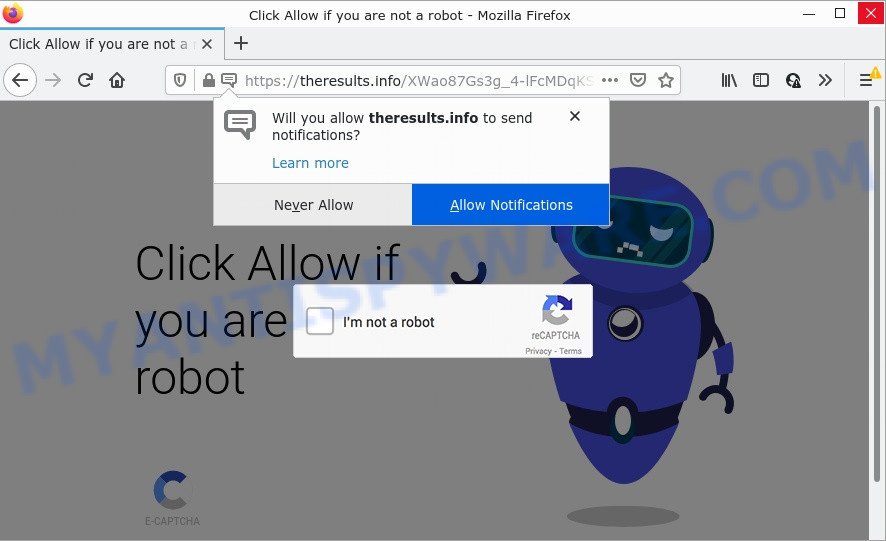
Theresults.info is a dubious site that delivers a message stating that you should click ‘Allow’ in order to access the content of the webpage (confirm that you are not a robot). Once you click on the ‘Allow’ button, this website gets your permission to send push notifications in form of pop-up adverts in the lower right corner of the desktop.

Threat Summary
| Name | Theresults.info pop-up |
| Type | browser notification spam, spam push notifications, pop-up virus |
| Distribution | adware, shady popup advertisements, social engineering attack, potentially unwanted software |
| Symptoms |
|
| Removal | Theresults.info removal guide |
How did you get infected with Theresults.info pop-ups
Cyber threat analysts have determined that users are re-directed to Theresults.info by adware or from suspicious advertisements. Adware is a type of malicious software developed to throw advertisements up on your web-browser screen. Adware generates money for its developer by occasionally displaying tons of advertisements and pop-up deals. You might experience a change in your home page or search provider, new tabs opening or even a redirect to unsafe web sites.
These days some freeware creators bundle potentially unwanted applications or adware with a view to making some money. So whenever you install a new free applications that downloaded from the Internet, be very careful during setup. Carefully read the EULA (a text with I ACCEPT/I DECLINE button), choose custom or manual setup mode, uncheck all optional software.
Remove Theresults.info notifications from internet browsers
If you’re getting push notifications from the Theresults.info or another scam webpage, you’ll have previously pressed the ‘Allow’ button. Below we will teach you how to turn them off.
|
|
|
|
|
|
How to remove Theresults.info popups from Chrome, Firefox, IE, Edge
There are a few ways that can be used to remove Theresults.info pop ups. But, not all potentially unwanted programs like this adware can be completely removed using only manual ways. Most commonly you are not able to uninstall any adware using standard Microsoft Windows options. In order to delete Theresults.info pop ups you need complete a few manual steps and use reliable removal utilities. Most computer security researchers states that Zemana AntiMalware (ZAM), MalwareBytes Free or HitmanPro utilities are a right choice. These free programs are able to locate and get rid of Theresults.info pop-up ads from your personal computer and return your internet browser settings to defaults.
To remove Theresults.info pop ups, complete the steps below:
- Remove Theresults.info notifications from internet browsers
- How to remove Theresults.info pop-ups without any software
- Automatic Removal of Theresults.info pop up ads
- Stop Theresults.info pop-ups
How to remove Theresults.info pop-ups without any software
In most cases, it’s possible to manually remove Theresults.info pop-up advertisements. This way does not involve the use of any tricks or removal utilities. You just need to restore the normal settings of the personal computer and web-browser. This can be done by following a few simple steps below. If you want to quickly get rid of Theresults.info popup advertisements, as well as perform a full scan of your computer, we recommend that you use adware removal tools, which are listed below.
Delete recently added potentially unwanted applications
One of the first things to attempt for removal of adware is to check your computer installed programs screen and look for unwanted and dubious applications. If there are any apps you do not recognize or are no longer using, you should delete them. If that doesn’t work, then you may need to run adware removal tool such as Zemana Anti Malware (ZAM).
Windows 10, 8.1, 8
Click the Windows logo, and then click Search ![]() . Type ‘Control panel’and press Enter like below.
. Type ‘Control panel’and press Enter like below.

After the ‘Control Panel’ opens, click the ‘Uninstall a program’ link under Programs category as shown in the figure below.

Windows 7, Vista, XP
Open Start menu and choose the ‘Control Panel’ at right as shown in the figure below.

Then go to ‘Add/Remove Programs’ or ‘Uninstall a program’ (Windows 7 or Vista) as on the image below.

Carefully browse through the list of installed programs and remove all dubious and unknown software. We suggest to click ‘Installed programs’ and even sorts all installed applications by date. After you have found anything questionable that may be the adware that causes Theresults.info pop up ads in your web-browser or other potentially unwanted application (PUA), then select this application and press ‘Uninstall’ in the upper part of the window. If the suspicious program blocked from removal, then run Revo Uninstaller Freeware to completely delete it from your computer.
Get rid of Theresults.info from Firefox by resetting web-browser settings
This step will help you get rid of Theresults.info popups, third-party toolbars, disable malicious addons and restore your default start page, new tab and search engine settings.
Click the Menu button (looks like three horizontal lines), and press the blue Help icon located at the bottom of the drop down menu similar to the one below.

A small menu will appear, click the “Troubleshooting Information”. On this page, click “Refresh Firefox” button as on the image below.

Follow the onscreen procedure to revert back your Firefox internet browser settings to their original settings.
Remove Theresults.info pop up advertisements from Internet Explorer
The Internet Explorer reset is great if your internet browser is hijacked or you have unwanted add-ons or toolbars on your web-browser, which installed by an malicious software.
First, open the Microsoft Internet Explorer. Next, click the button in the form of gear (![]() ). It will show the Tools drop-down menu, click the “Internet Options” as displayed in the following example.
). It will show the Tools drop-down menu, click the “Internet Options” as displayed in the following example.

In the “Internet Options” window click on the Advanced tab, then click the Reset button. The Microsoft Internet Explorer will show the “Reset Internet Explorer settings” window as displayed below. Select the “Delete personal settings” check box, then press “Reset” button.

You will now need to reboot your PC for the changes to take effect.
Remove Theresults.info pop ups from Chrome
Reset Google Chrome settings will allow you to completely reset your internet browser. The result of activating this function will bring Google Chrome settings back to its default values. This can remove Theresults.info pop-up ads and disable malicious add-ons. However, your saved passwords and bookmarks will not be changed or cleared.
Open the Chrome menu by clicking on the button in the form of three horizontal dotes (![]() ). It will display the drop-down menu. Select More Tools, then click Extensions.
). It will display the drop-down menu. Select More Tools, then click Extensions.
Carefully browse through the list of installed extensions. If the list has the addon labeled with “Installed by enterprise policy” or “Installed by your administrator”, then complete the following guidance: Remove Chrome extensions installed by enterprise policy otherwise, just go to the step below.
Open the Google Chrome main menu again, click to “Settings” option.

Scroll down to the bottom of the page and click on the “Advanced” link. Now scroll down until the Reset settings section is visible, as shown on the screen below and click the “Reset settings to their original defaults” button.

Confirm your action, press the “Reset” button.
Automatic Removal of Theresults.info pop up ads
Manual removal guidance may not be for an unskilled computer user. Each Theresults.info removal step above, such as removing questionable applications, restoring hijacked shortcuts, deleting the adware from system settings, must be performed very carefully. If you are in doubt during any of the steps listed in the manual removal above, then we suggest that you use the automatic Theresults.info removal instructions listed below.
How to remove Theresults.info pop ups with Zemana Anti-Malware (ZAM)
Thinking about delete Theresults.info pop-ups from your internet browser? Then pay attention to Zemana AntiMalware. This is a well-known utility, originally created just to search for and remove malicious software, adware and PUPs. But by now it has seriously changed and can not only rid you of malicious software, but also protect your personal computer from malware and adware, as well as identify and delete common viruses and trojans.
- Installing the Zemana AntiMalware (ZAM) is simple. First you’ll need to download Zemana Anti Malware (ZAM) from the following link.
Zemana AntiMalware
165500 downloads
Author: Zemana Ltd
Category: Security tools
Update: July 16, 2019
- Once you have downloaded the install file, make sure to double click on the Zemana.AntiMalware.Setup. This would start the Zemana installation on your PC.
- Select install language and press ‘OK’ button.
- On the next screen ‘Setup Wizard’ simply click the ‘Next’ button and follow the prompts.

- Finally, once the setup is complete, Zemana AntiMalware (ZAM) will open automatically. Else, if doesn’t then double-click on the Zemana AntiMalware (ZAM) icon on your desktop.
- Now that you have successfully install Zemana Free, let’s see How to use Zemana Anti Malware (ZAM) to remove Theresults.info pop up advertisements from your computer.
- After you have started the Zemana AntiMalware, you will see a window as shown on the screen below, just press ‘Scan’ button to perform a system scan for the adware software.

- Now pay attention to the screen while Zemana Anti Malware (ZAM) scans your PC system.

- When the scan is done, Zemana Free will display a scan report. Review the report and then press ‘Next’ button.

- Zemana may require a reboot computer in order to complete the Theresults.info ads removal process.
- If you want to fully remove adware from your computer, then press ‘Quarantine’ icon, select all malicious software, adware software, PUPs and other items and click Delete.
- Restart your PC to complete the adware software removal process.
Remove Theresults.info pop up advertisements from web-browsers with HitmanPro
HitmanPro is a completely free (30 day trial) tool. You don’t need expensive ways to get rid of adware software related to the Theresults.info pop ups and other misleading programs. HitmanPro will delete all the unwanted programs like adware software and browser hijackers at zero cost.

- HitmanPro can be downloaded from the following link. Save it directly to your MS Windows Desktop.
- Once downloading is finished, double click the Hitman Pro icon. Once this tool is opened, click “Next” button to start scanning your personal computer for the adware that causes Theresults.info pop-ups. This task may take quite a while, so please be patient. During the scan HitmanPro will detect threats exist on your computer.
- When the checking is complete, Hitman Pro will show a screen which contains a list of malware that has been found. Review the report and then click “Next” button. Now click the “Activate free license” button to begin the free 30 days trial to delete all malicious software found.
Run MalwareBytes AntiMalware (MBAM) to remove Theresults.info ads
If you are still having issues with the Theresults.info advertisements — or just wish to check your PC occasionally for adware and other malware — download MalwareBytes AntiMalware (MBAM). It’s free for home use, and scans for and deletes various unwanted apps that attacks your computer or degrades computer performance. MalwareBytes can delete adware, potentially unwanted software as well as malware, including ransomware and trojans.

- Installing the MalwareBytes Anti Malware is simple. First you’ll need to download MalwareBytes Free on your computer by clicking on the link below.
Malwarebytes Anti-malware
327717 downloads
Author: Malwarebytes
Category: Security tools
Update: April 15, 2020
- After the downloading process is finished, close all applications and windows on your computer. Open a folder in which you saved it. Double-click on the icon that’s named MBsetup.
- Choose “Personal computer” option and click Install button. Follow the prompts.
- Once installation is finished, press the “Scan” button to perform a system scan for the adware responsible for Theresults.info pop-ups. This procedure can take quite a while, so please be patient. While the MalwareBytes Free is scanning, you can see how many objects it has identified either as being malware.
- Once MalwareBytes Free has completed scanning your personal computer, MalwareBytes Anti-Malware will open a scan report. Review the scan results and then click “Quarantine”. After disinfection is done, you can be prompted to restart your personal computer.
The following video offers a few simple steps on how to delete hijackers, adware software and other malicious software with MalwareBytes Free.
Stop Theresults.info pop-ups
It’s important to use ad blocking applications like AdGuard to protect your PC from harmful web-sites. Most security experts says that it is okay to stop advertisements. You should do so just to stay safe! And, of course, the AdGuard can to stop Theresults.info and other annoying web pages.
Please go to the link below to download the latest version of AdGuard for MS Windows. Save it to your Desktop.
27035 downloads
Version: 6.4
Author: © Adguard
Category: Security tools
Update: November 15, 2018
Once the download is done, start the downloaded file. You will see the “Setup Wizard” screen as shown below.

Follow the prompts. Once the install is finished, you will see a window as displayed in the following example.

You can click “Skip” to close the install application and use the default settings, or press “Get Started” button to see an quick tutorial that will allow you get to know AdGuard better.
In most cases, the default settings are enough and you do not need to change anything. Each time, when you start your device, AdGuard will launch automatically and stop unwanted ads, block Theresults.info, as well as other harmful or misleading web sites. For an overview of all the features of the application, or to change its settings you can simply double-click on the AdGuard icon, which is located on your desktop.
Finish words
Now your PC system should be free of the adware responsible for Theresults.info popup advertisements. We suggest that you keep Zemana Free (to periodically scan your PC for new adware softwares and other malicious software) and AdGuard (to help you stop unwanted popup ads and malicious web sites). Moreover, to prevent any adware, please stay clear of unknown and third party apps, make sure that your antivirus application, turn on the option to look for potentially unwanted applications.
If you need more help with Theresults.info popup advertisements related issues, go to here.





















