What is Totalcoolblog.com?
Totalcoolblog.com pop-ups are a new phishing scam that uses social engineering methods to deceive you and other unsuspecting victims into subscribing to push notifications. Push notifications are originally designed to alert users of newly published content. Cyber criminals abuse ‘browser notification feature’ to avoid anti-virus and ad-blocking applications by displaying intrusive advertisements. These ads are displayed in the lower right corner of the screen urges users to play online games, visit suspicious web-pages, install browser addons & so on.
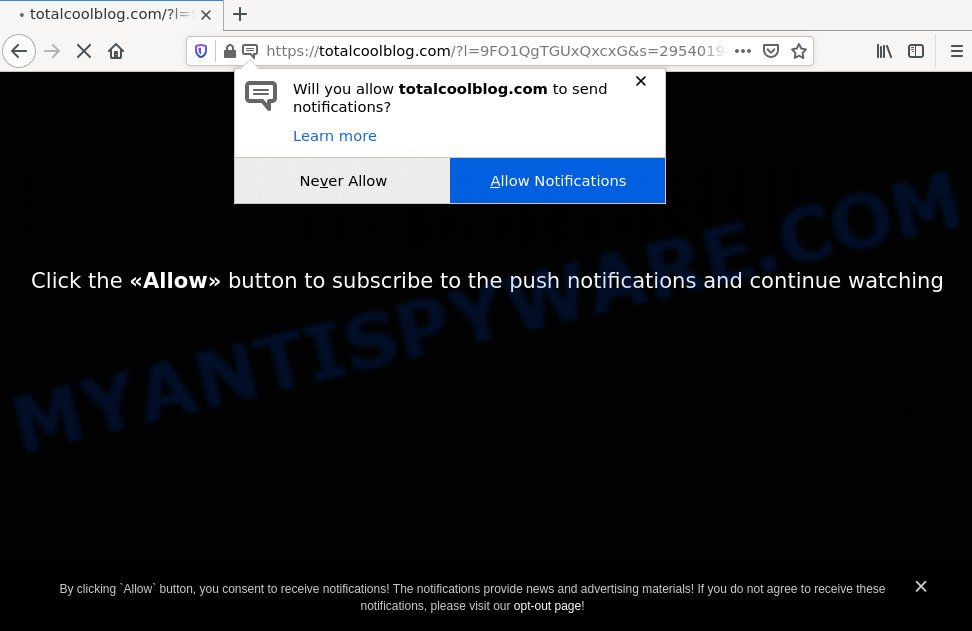
Totalcoolblog.com pop-ups are a SCAM
When you visit the Totalcoolblog.com web site that wants to send you browser notifications, you’ll be greeted with a fake message which asks whether you want to agree to them or not. Your options will be ‘Block’ and ‘Allow’. Once you click on the ‘Allow’ button, then your web browser will be configured to display unwanted adverts on your desktop, even when you are not using the browser.

Usually, users end up on Totalcoolblog.com and similar scams by going to a misspelled URL or, clicking on a fake link. In addition, they can be redirected to this scam by malicious advertisements (malvertising) and Adware. Adware can be spread with the help of trojan horses and other forms of malware, but most commonly, adware comes bundled with certain free applications. Many authors of freeware include optional software in their installer. Sometimes it is possible to avoid the installation of any adware: carefully read the Terms of Use and the Software license, select only Manual, Custom or Advanced setup method, uncheck all checkboxes before clicking Install or Next button while installing new free programs.
Threat Summary
| Name | Totalcoolblog.com pop up |
| Type | spam push notifications, browser notification spam, pop-up virus |
| Distribution | social engineering attack, adware software, potentially unwanted programs, suspicious pop-up ads |
| Symptoms |
|
| Removal | Totalcoolblog.com removal guide |
Remove Totalcoolblog.com notifications from browsers
If you’ve allowed the Totalcoolblog.com notifications by clicking the Allow button, then after a short time you will notice that these notifications are very intrusive. Here’s how to get rid of Totalcoolblog.com notifications from your internet browser.
|
|
|
|
|
|
How to remove Totalcoolblog.com pop-ups (removal guide)
The answer is right here on this web page. We have put together simplicity and efficiency. It will help you easily to free your computer of adware software that causes the Totalcoolblog.com popup ads in your web browser. Moreover, you can choose manual or automatic removal solution. If you’re familiar with the personal computer then use manual removal, otherwise use the free anti-malware tool created specifically to get rid of adware. Of course, you may combine both methods. Read it once, after doing so, please bookmark this page (or open it on your smartphone) as you may need to close your web-browser or restart your computer.
To remove Totalcoolblog.com pop ups, perform the following steps:
- Remove Totalcoolblog.com notifications from browsers
- Manual Totalcoolblog.com popup advertisements removal
- Automatic Removal of Totalcoolblog.com advertisements
- Stop Totalcoolblog.com redirect
Manual Totalcoolblog.com popup advertisements removal
This part of the article is a step-by-step instructions that will help you to remove Totalcoolblog.com pop-ups manually. You just need to carefully complete each step. In this case, you do not need to download any additional applications.
Delete potentially unwanted programs using Windows Control Panel
The best way to start the PC cleanup is to remove unknown and dubious programs. Using the Microsoft Windows Control Panel you can do this quickly and easily. This step, in spite of its simplicity, should not be ignored, because the removing of unneeded software can clean up the Chrome, Internet Explorer, Mozilla Firefox and Edge from popup advertisements, hijackers and so on.
Windows 8, 8.1, 10
First, click Windows button

Once the ‘Control Panel’ opens, press the ‘Uninstall a program’ link under Programs category like below.

You will see the ‘Uninstall a program’ panel as shown on the image below.

Very carefully look around the entire list of software installed on your PC. Most likely, one of them is the adware software that causes the Totalcoolblog.com advertisements in your web browser. If you have many applications installed, you can help simplify the search of malicious software by sort the list by date of installation. Once you’ve found a questionable, unwanted or unused application, right click to it, after that click ‘Uninstall’.
Windows XP, Vista, 7
First, press ‘Start’ button and select ‘Control Panel’ at right panel as displayed in the following example.

After the Windows ‘Control Panel’ opens, you need to press ‘Uninstall a program’ under ‘Programs’ like the one below.

You will see a list of applications installed on your PC system. We recommend to sort the list by date of installation to quickly find the applications that were installed last. Most probably, it’s the adware software that causes the annoying Totalcoolblog.com ads. If you are in doubt, you can always check the program by doing a search for her name in Google, Yahoo or Bing. When the program which you need to uninstall is found, simply click on its name, and then click ‘Uninstall’ as displayed in the following example.

Delete Totalcoolblog.com popup advertisements from Microsoft Internet Explorer
The Internet Explorer reset is great if your web browser is hijacked or you have unwanted add-ons or toolbars on your web browser, that installed by an malicious software.
First, start the IE, then click ‘gear’ icon ![]() . It will open the Tools drop-down menu on the right part of the web browser, then click the “Internet Options” as displayed below.
. It will open the Tools drop-down menu on the right part of the web browser, then click the “Internet Options” as displayed below.

In the “Internet Options” screen, select the “Advanced” tab, then click the “Reset” button. The Internet Explorer will show the “Reset Internet Explorer settings” dialog box. Further, click the “Delete personal settings” check box to select it. Next, click the “Reset” button as shown on the image below.

When the procedure is finished, click “Close” button. Close the Internet Explorer and restart your PC system for the changes to take effect. This step will help you to restore your internet browser’s search engine, newtab and start page to default state.
Remove Totalcoolblog.com ads from Chrome
Use the Reset browser utility of the Chrome to reset all its settings like newtab page, search engine by default and home page to original defaults. This is a very useful tool to use, in the case of web browser redirects to intrusive ad web pages like Totalcoolblog.com.

- First start the Chrome and press Menu button (small button in the form of three dots).
- It will open the Google Chrome main menu. Select More Tools, then click Extensions.
- You will see the list of installed extensions. If the list has the addon labeled with “Installed by enterprise policy” or “Installed by your administrator”, then complete the following guide: Remove Chrome extensions installed by enterprise policy.
- Now open the Chrome menu once again, click the “Settings” menu.
- You will see the Google Chrome’s settings page. Scroll down and click “Advanced” link.
- Scroll down again and press the “Reset” button.
- The Chrome will open the reset profile settings page as on the image above.
- Next click the “Reset” button.
- Once this task is finished, your internet browser’s new tab, startpage and search provider by default will be restored to their original defaults.
- To learn more, read the post How to reset Chrome settings to default.
Remove Totalcoolblog.com pop ups from Firefox
If the Firefox web browser application is hijacked, then resetting its settings can help. The Reset feature is available on all modern version of Mozilla Firefox. A reset can fix many issues by restoring Mozilla Firefox settings like startpage, new tab and default search engine to their original settings. However, your saved bookmarks and passwords will not be lost. This will not affect your history, passwords, bookmarks, and other saved data.
First, start the Mozilla Firefox. Next, click the button in the form of three horizontal stripes (![]() ). It will open the drop-down menu. Next, click the Help button (
). It will open the drop-down menu. Next, click the Help button (![]() ).
).

In the Help menu click the “Troubleshooting Information”. In the upper-right corner of the “Troubleshooting Information” page click on “Refresh Firefox” button as shown on the image below.

Confirm your action, click the “Refresh Firefox”.
Automatic Removal of Totalcoolblog.com advertisements
If you’re not expert at computers, then all your attempts to delete Totalcoolblog.com pop up advertisements by completing the manual steps above might result in failure. To find and remove all of the adware related files and registry entries that keep this adware on your PC, run free anti-malware software like Zemana AntiMalware (ZAM), MalwareBytes Anti-Malware and Hitman Pro from our list below.
Use Zemana Free to remove Totalcoolblog.com advertisements
Zemana Anti Malware is free full featured malicious software removal tool. It can scan your files and Windows registry in real-time. Zemana Anti-Malware (ZAM) can help to get rid of Totalcoolblog.com pop-up ads, other PUPs, malicious software and adware software. It uses 1% of your personal computer resources. This utility has got simple and beautiful interface and at the same time best possible protection for your PC.

- First, click the following link, then press the ‘Download’ button in order to download the latest version of Zemana AntiMalware.
Zemana AntiMalware
165525 downloads
Author: Zemana Ltd
Category: Security tools
Update: July 16, 2019
- At the download page, click on the Download button. Your web-browser will show the “Save as” prompt. Please save it onto your Windows desktop.
- Once the downloading process is complete, please close all apps and open windows on your PC. Next, start a file called Zemana.AntiMalware.Setup.
- This will open the “Setup wizard” of Zemana Anti Malware onto your personal computer. Follow the prompts and do not make any changes to default settings.
- When the Setup wizard has finished installing, the Zemana Anti-Malware will start and display the main window.
- Further, click the “Scan” button for checking your computer for the adware associated with the Totalcoolblog.com ads. Depending on your PC, the scan can take anywhere from a few minutes to close to an hour. While the Zemana AntiMalware is scanning, you can see count of objects it has identified either as being malware.
- When the scan is finished, Zemana Free will show a scan report.
- In order to remove all items, simply click the “Next” button. The tool will start to get rid of adware that causes the Totalcoolblog.com redirect in your web browser. When finished, you may be prompted to reboot the computer.
- Close the Zemana Free and continue with the next step.
Use HitmanPro to get rid of Totalcoolblog.com advertisements
HitmanPro frees your PC from hijackers, PUPs, unwanted toolbars, browser plugins and other unwanted software such as adware software associated with the Totalcoolblog.com redirect. The free removal tool will help you enjoy your personal computer to its fullest. HitmanPro uses advanced behavioral detection technologies to scan for if there are unwanted programs in your computer. You can review the scan results, and choose the items you want to delete.
First, visit the following page, then click the ‘Download’ button in order to download the latest version of Hitman Pro.
When the downloading process is finished, open the folder in which you saved it. You will see an icon like below.

Double click the HitmanPro desktop icon. When the utility is started, you will see a screen as displayed on the screen below.

Further, click “Next” button to detect adware that causes the Totalcoolblog.com redirect in your browser. Depending on your personal computer, the scan can take anywhere from a few minutes to close to an hour. After the system scan is done, a list of all threats found is prepared as shown in the figure below.

In order to delete all threats, simply click “Next” button. It will open a prompt, press the “Activate free license” button.
Run MalwareBytes Free to remove Totalcoolblog.com popup advertisements
You can remove Totalcoolblog.com popup advertisements automatically through the use of MalwareBytes Anti-Malware. We suggest this free malicious software removal utility because it may easily delete hijackers, adware, PUPs and toolbars with all their components such as files, folders and registry entries.

- Visit the page linked below to download MalwareBytes Anti-Malware. Save it to your Desktop so that you can access the file easily.
Malwarebytes Anti-malware
327744 downloads
Author: Malwarebytes
Category: Security tools
Update: April 15, 2020
- At the download page, click on the Download button. Your web-browser will show the “Save as” dialog box. Please save it onto your Windows desktop.
- Once downloading is finished, please close all apps and open windows on your PC system. Double-click on the icon that’s called MBSetup.
- This will launch the Setup wizard of MalwareBytes Free onto your computer. Follow the prompts and do not make any changes to default settings.
- When the Setup wizard has finished installing, the MalwareBytes Anti-Malware (MBAM) will open and show the main window.
- Further, click the “Scan” button for scanning your PC system for the adware which redirects your web-browser to the unwanted Totalcoolblog.com web page. Depending on your computer, the scan can take anywhere from a few minutes to close to an hour. During the scan MalwareBytes Anti Malware will find threats exist on your computer.
- After the scan is done, MalwareBytes Free will open a list of all threats found by the scan.
- Next, you need to press the “Quarantine” button. After the task is done, you may be prompted to reboot the personal computer.
- Close the AntiMalware and continue with the next step.
Video instruction, which reveals in detail the steps above.
Stop Totalcoolblog.com redirect
To put it simply, you need to use an ad-blocker utility (AdGuard, for example). It’ll stop and protect you from any scam sites like Totalcoolblog.com, unwanted ads and pop ups. To be able to do that, the ad-blocker program uses a list of filters. Each filter is a rule that describes a malicious website, an advertising content, a banner and others. The ad blocking program automatically uses these filters, depending on the web-pages you are visiting.
AdGuard can be downloaded from the following link. Save it on your Desktop.
27041 downloads
Version: 6.4
Author: © Adguard
Category: Security tools
Update: November 15, 2018
Once the download is finished, launch the downloaded file. You will see the “Setup Wizard” screen as displayed below.

Follow the prompts. After the installation is done, you will see a window as on the image below.

You can click “Skip” to close the installation program and use the default settings, or click “Get Started” button to see an quick tutorial which will help you get to know AdGuard better.
In most cases, the default settings are enough and you don’t need to change anything. Each time, when you launch your computer, AdGuard will run automatically and stop undesired advertisements, block Totalcoolblog.com, as well as other malicious or misleading webpages. For an overview of all the features of the program, or to change its settings you can simply double-click on the AdGuard icon, which may be found on your desktop.
Finish words
After completing the few simple steps outlined above, your computer should be clean from adware that causes popups and other malware. The Firefox, Microsoft Edge, Google Chrome and Internet Explorer will no longer redirect you to scam sites such as Totalcoolblog.com. Unfortunately, if the guidance does not help you, then you have caught a new adware software, and then the best way – ask for help here.




















