What is Euktyouexpec.xyz?
Euktyouexpec.xyz is a scam site that lures users into accepting push notifications via the web-browser. Although push notifications cannot harm users directly, scammers use them to display unwanted ads, promote fake software, and encourage users to visit unsafe web pages.
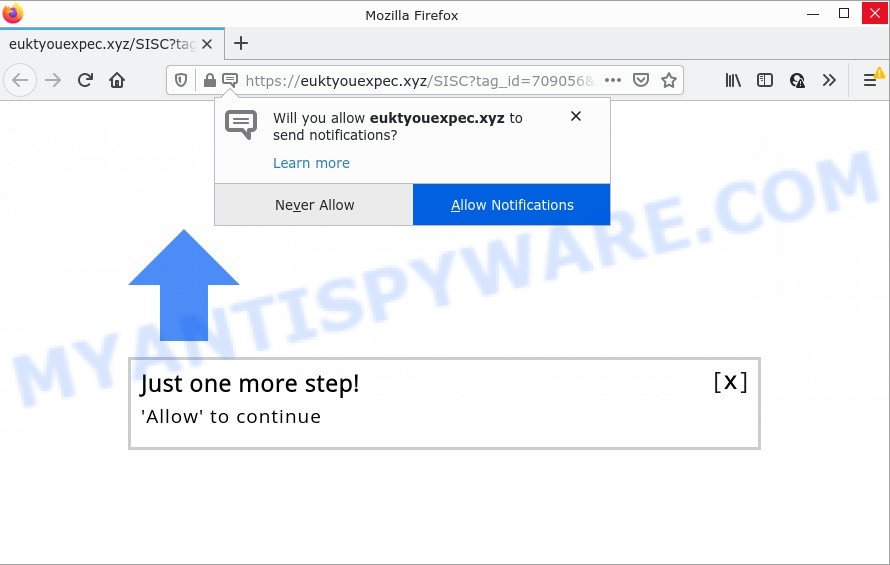
The Euktyouexpec.xyz website says that you need to click ‘Allow’ in order to watch a video, download a file, access the content of the website, enable Flash Player, connect to the Internet, and so on. If you click on the ‘Allow’ button, this web site gets your permission to send browser notifications in form of pop up ads in the lower right corner of your desktop.

Threat Summary
| Name | Euktyouexpec.xyz pop up |
| Type | spam push notifications, browser notification spam, pop-up virus |
| Distribution | adware software, social engineering attack, potentially unwanted programs, suspicious pop-up ads |
| Symptoms |
|
| Removal | Euktyouexpec.xyz removal guide |
How did you get infected with Euktyouexpec.xyz pop-ups
These Euktyouexpec.xyz popups are caused by shady ads on the websites you visit or adware. Adware is type of malicious software that presents unwanted advertisements on a computer, redirects search results to advertising webpages and collects sensitive information for marketing purposes. Adware can display banner ads, full-screen advertisements, pop-ups, videos, or other varieties of online advertising. Adware can attack your computer’s browsers like the Microsoft Internet Explorer, Edge, Chrome and Firefox. Maybe you approve the idea that the ads or pop ups is just a small problem. But these intrusive advertisements eat system resources and slow down your computer performance.
Adware software usually come bundled with certain free software that users download off of the Web. So, think back, have you ever download and run any free applications. In order to avoid infection, in the Setup wizard, you should be be proactive and carefully read the ‘Terms of use’, the ‘license agreement’ and other installation screens, as well as to always select the ‘Manual’ or ‘Advanced’ setup option, when installing anything downloaded from the Internet.
Remove Euktyouexpec.xyz notifications from web-browsers
If the scammers have achieved their goal and you clicked the Allow button, then you need to open web browser settings as soon as possible and turn off rogue push notifications. To delete the Euktyouexpec.xyz notifications, follow the steps below. These steps are for MS Windows, Mac and Android.
|
|
|
|
|
|
How to remove Euktyouexpec.xyz ads (removal steps)
Most often adware requires more than a simple uninstall with the help of Microsoft Windows Control panel in order to be fully deleted. For that reason, our team developed several removal ways that we’ve combined in a detailed instructions. Therefore, if you have the unwanted Euktyouexpec.xyz pop ups on your device and are currently trying to have it removed then feel free to follow the instructions below in order to resolve your problem. Some of the steps below will require you to exit this web-page. So, please read the step-by-step guide carefully, after that bookmark it or open it on your smartphone for later reference.
To remove Euktyouexpec.xyz pop ups, complete the steps below:
- Remove Euktyouexpec.xyz notifications from web-browsers
- How to delete Euktyouexpec.xyz pop-up ads without any software
- Automatic Removal of Euktyouexpec.xyz pop-ups
- Stop Euktyouexpec.xyz pop-ups
How to delete Euktyouexpec.xyz pop-up ads without any software
The step-by-step tutorial developed by our team will help you manually delete Euktyouexpec.xyz ads from a web-browser. If you are not good at computers, we suggest that you use the free tools listed below.
Remove recently added PUPs
We advise that you start the computer cleaning process by checking the list of installed applications and delete all unknown or suspicious programs. This is a very important step, as mentioned above, very often the harmful programs such as adware and browser hijackers may be bundled with freeware. Uninstall the unwanted software can delete the intrusive advertisements or internet browser redirect.
Windows 10, 8.1, 8
Click the Microsoft Windows logo, and then press Search ![]() . Type ‘Control panel’and press Enter as displayed in the figure below.
. Type ‘Control panel’and press Enter as displayed in the figure below.

Once the ‘Control Panel’ opens, click the ‘Uninstall a program’ link under Programs category as displayed in the figure below.

Windows 7, Vista, XP
Open Start menu and select the ‘Control Panel’ at right as shown below.

Then go to ‘Add/Remove Programs’ or ‘Uninstall a program’ (Microsoft Windows 7 or Vista) as on the image below.

Carefully browse through the list of installed applications and remove all suspicious and unknown apps. We advise to click ‘Installed programs’ and even sorts all installed applications by date. When you have found anything questionable that may be the adware software that causes pop-ups or other PUP (potentially unwanted program), then choose this application and click ‘Uninstall’ in the upper part of the window. If the suspicious program blocked from removal, then run Revo Uninstaller Freeware to fully delete it from your PC system.
Remove Euktyouexpec.xyz pop-ups from Google Chrome
Reset Google Chrome will allow you to get rid of Euktyouexpec.xyz ads from your web-browser as well as to recover internet browser settings hijacked by adware. All unwanted, harmful and adware add-ons will also be removed from the web browser. It’ll save your personal information such as saved passwords, bookmarks, auto-fill data and open tabs.

- First start the Google Chrome and click Menu button (small button in the form of three dots).
- It will display the Chrome main menu. Select More Tools, then click Extensions.
- You will see the list of installed add-ons. If the list has the extension labeled with “Installed by enterprise policy” or “Installed by your administrator”, then complete the following guidance: Remove Chrome extensions installed by enterprise policy.
- Now open the Chrome menu once again, click the “Settings” menu.
- You will see the Chrome’s settings page. Scroll down and click “Advanced” link.
- Scroll down again and press the “Reset” button.
- The Google Chrome will display the reset profile settings page as shown on the image above.
- Next click the “Reset” button.
- Once this task is done, your web browser’s default search engine, startpage and new tab will be restored to their original defaults.
- To learn more, read the post How to reset Chrome settings to default.
Remove Euktyouexpec.xyz popups from Microsoft Internet Explorer
In order to recover all browser new tab, startpage and default search provider you need to reset the Internet Explorer to the state, that was when the Microsoft Windows was installed on your personal computer.
First, open the Microsoft Internet Explorer, click ![]() ) button. Next, click “Internet Options” like the one below.
) button. Next, click “Internet Options” like the one below.

In the “Internet Options” screen select the Advanced tab. Next, press Reset button. The Internet Explorer will display the Reset Internet Explorer settings dialog box. Select the “Delete personal settings” check box and press Reset button.

You will now need to reboot your personal computer for the changes to take effect. It will remove adware software that causes the unwanted Euktyouexpec.xyz pop-up ads, disable malicious and ad-supported web browser’s extensions and restore the Microsoft Internet Explorer’s settings such as default search provider, newtab and homepage to default state.
Delete Euktyouexpec.xyz from Firefox by resetting web-browser settings
If the Mozilla Firefox web browser is redirected to Euktyouexpec.xyz and you want to restore the Firefox settings back to their default state, then you should follow the step-by-step instructions below. It will save your personal information such as saved passwords, bookmarks, auto-fill data and open tabs.
Click the Menu button (looks like three horizontal lines), and click the blue Help icon located at the bottom of the drop down menu as shown on the screen below.

A small menu will appear, click the “Troubleshooting Information”. On this page, click “Refresh Firefox” button like the one below.

Follow the onscreen procedure to return your Firefox internet browser settings to their default state.
Automatic Removal of Euktyouexpec.xyz pop-ups
Adware and Euktyouexpec.xyz pop-up advertisements can be deleted from the internet browser and computer by running full system scan with an anti-malware utility. For example, you can run a full system scan with Zemana Anti Malware, MalwareBytes AntiMalware and HitmanPro. It will help you remove components of adware software from Windows registry and malicious files from system drives.
Run Zemana to remove Euktyouexpec.xyz pop-ups
Does Zemana Anti-Malware uninstall adware that causes the annoying Euktyouexpec.xyz pop ups? The adware is often downloaded with malicious software which can force you to install an program such as keyloggers you don’t want. Therefore, advise using the Zemana Anti-Malware. It’s a utility designed to scan and remove adware and other malware from your PC for free.
First, visit the page linked below, then click the ‘Download’ button in order to download the latest version of Zemana Free.
165516 downloads
Author: Zemana Ltd
Category: Security tools
Update: July 16, 2019
After the downloading process is done, run it and follow the prompts. Once installed, the Zemana AntiMalware (ZAM) will try to update itself and when this procedure is complete, click the “Scan” button to perform a system scan with this tool for the adware that causes Euktyouexpec.xyz popups in your web-browser.

While the utility is scanning, you can see how many objects and files has already scanned. You may delete items (move to Quarantine) by simply press “Next” button.

The Zemana Anti Malware will delete adware that causes Euktyouexpec.xyz ads in your web-browser and move the selected threats to the Quarantine.
Delete Euktyouexpec.xyz popups and malicious extensions with HitmanPro
Hitman Pro is one of the most effective utilities for deleting adware, potentially unwanted applications and other malware. It can detect hidden adware software in your device and remove all harmful folders and files linked to adware software. Hitman Pro will help you to get rid of Euktyouexpec.xyz pop up ads from your computer and Microsoft Edge, Google Chrome, Firefox and Microsoft Internet Explorer. We strongly advise you to download this tool as the makers are working hard to make it better.

- Download HitmanPro on your MS Windows Desktop from the link below.
- Once the downloading process is finished, double click the HitmanPro icon. Once this utility is started, click “Next” button to begin scanning your PC for the adware that causes Euktyouexpec.xyz popups in your internet browser.
- After Hitman Pro has finished scanning, HitmanPro will show a screen which contains a list of malicious software that has been found. Review the scan results and then click “Next” button. Now press the “Activate free license” button to start the free 30 days trial to remove all malicious software found.
Run MalwareBytes to get rid of Euktyouexpec.xyz ads
We suggest using the MalwareBytes. You can download and install MalwareBytes Anti Malware (MBAM) to detect adware and thereby delete Euktyouexpec.xyz pop-up ads from your browsers. When installed and updated, this free malware remover automatically identifies and deletes all threats present on the personal computer.
Please go to the link below to download the latest version of MalwareBytes Anti-Malware (MBAM) for MS Windows. Save it on your MS Windows desktop.
327737 downloads
Author: Malwarebytes
Category: Security tools
Update: April 15, 2020
Once downloading is finished, close all windows on your device. Further, run the file named MBSetup. If the “User Account Control” prompt pops up like below, click the “Yes” button.

It will open the Setup wizard that will allow you install MalwareBytes Free on the computer. Follow the prompts and don’t make any changes to default settings.

Once install is done successfully, click “Get Started” button. Then MalwareBytes Anti Malware (MBAM) will automatically start and you may see its main window as displayed on the screen below.

Next, click the “Scan” button . MalwareBytes program will scan through the whole device for the adware software that causes Euktyouexpec.xyz pop-ups in your browser. This procedure can take some time, so please be patient. While the MalwareBytes tool is checking, you may see how many objects it has identified as being affected by malware.

When the scan get completed, a list of all items detected is prepared. Once you have selected what you wish to remove from your computer click “Quarantine” button.

The MalwareBytes AntiMalware will get rid of adware software that causes Euktyouexpec.xyz pop up advertisements. After disinfection is complete, you can be prompted to restart your computer. We suggest you look at the following video, which completely explains the process of using the MalwareBytes Anti-Malware (MBAM) to get rid of browser hijackers, adware and other malware.
Stop Euktyouexpec.xyz pop-ups
The AdGuard is a very good adblocker program for the Internet Explorer, Edge, Chrome and Mozilla Firefox, with active user support. It does a great job by removing certain types of intrusive ads, popunders, pop ups, annoying newtabs, and even full page ads and webpage overlay layers. Of course, the AdGuard can stop the Euktyouexpec.xyz advertisements automatically or by using a custom filter rule.
AdGuard can be downloaded from the following link. Save it on your Microsoft Windows desktop or in any other place.
27038 downloads
Version: 6.4
Author: © Adguard
Category: Security tools
Update: November 15, 2018
Once the downloading process is finished, start the downloaded file. You will see the “Setup Wizard” screen as shown on the screen below.

Follow the prompts. Once the installation is complete, you will see a window like below.

You can click “Skip” to close the installation application and use the default settings, or click “Get Started” button to see an quick tutorial which will assist you get to know AdGuard better.
In most cases, the default settings are enough and you don’t need to change anything. Each time, when you start your personal computer, AdGuard will launch automatically and stop unwanted advertisements, block Euktyouexpec.xyz, as well as other malicious or misleading web pages. For an overview of all the features of the program, or to change its settings you can simply double-click on the AdGuard icon, which is located on your desktop.
Finish words
Once you have done the few simple steps shown above, your personal computer should be clean from this adware and other malicious software. The Mozilla Firefox, Chrome, Microsoft Edge and Internet Explorer will no longer display annoying Euktyouexpec.xyz web page when you surf the Internet. Unfortunately, if the steps does not help you, then you have caught a new adware, and then the best way – ask for help.
Please create a new question by using the “Ask Question” button in the Questions and Answers. Try to give us some details about your problems, so we can try to help you more accurately. Wait for one of our trained “Security Team” or Site Administrator to provide you with knowledgeable assistance tailored to your problem with the annoying Euktyouexpec.xyz ads.



















