What is Betterex.xyz?
Betterex.xyz pop-ups are scam which tricks unsuspecting victims into downloading malicious programs via the internet browser. By downloading a file from this site, the user runs the risk of infecting the computer with a spyware, adware, or browser hijacker. Betterex.xyz may also redirect users to other untrustworthy sites, as well as scam pages. Of course, this is not the only site that is designed to trick users into installing malicious software, there are a lot of such sites. Typically, these sites are promoted by Adware, rogue ad networks, and deceptive advertising.
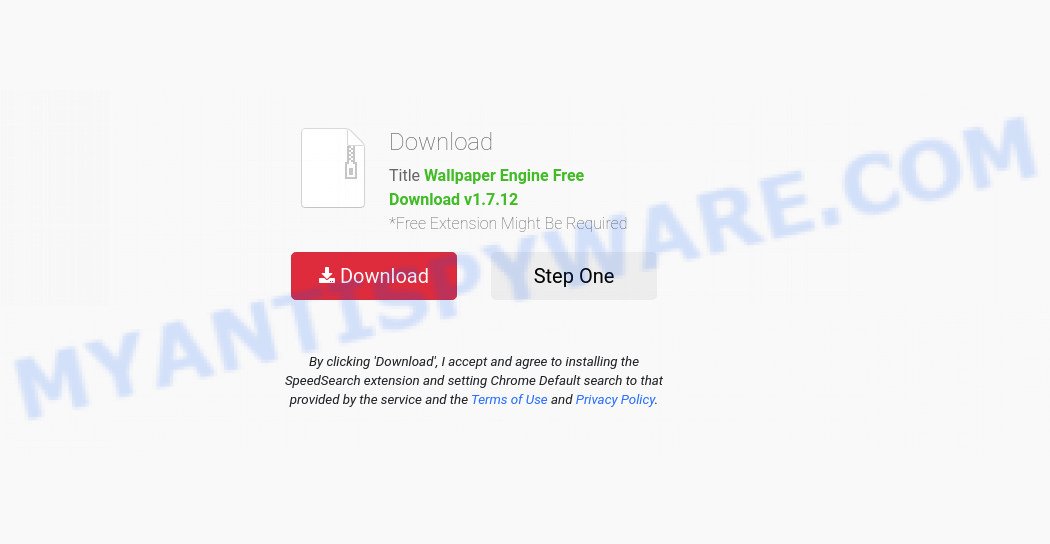
Betterex.xyz pop-ups are a SCAM
As soon as the user visits the Betterex.xyz site, a message is displayed that the file is ready to download, and the user needs to click “Download” button to download it to the computer. This site cannot be trusted, its messages must be ignored. Betterex.xyz must be closed immediately after it appears on the computer screen.. If users accidentally download and install programs advertised by this site, they need to uninstall those programs as soon as possible. Failure to do so could result in personal information theft or financial loss.
Usually, users end up on Betterex.xyz and similar scams by going to a misspelled URL or, clicking on a fake link. In addition, they can be redirected to this scam by malicious advertisements (malvertising) and Adware. Adware is a part of malicious software. When adware hijacks your computer, it might carry out various malicious tasks. Some of the more common acts on computers include: adware can show constant popup windows and/or annoying commercials;adware can redirect your browser to shady web-sites; adware software can slow down your PC system; adware can modify web-browser settings.
The worst is, adware may collect your Web surfing activity by saving URLs visited, IP addresses, web browser version and type, cookie information, Internet Service Provider (ISP) and webpages visited. Such kind of behavior can lead to serious security problems or privacy information theft. This is another reason why the adware software that causes multiple unwanted pop-ups should be removed sooner.
Threat Summary
| Name | Betterex.xyz |
| Type | scam, phishing, fake alerts |
| Symptoms |
|
| Removal | Betterex.xyz removal guide |
Betterex.xyz isn’t the only one on the Internet that aims to trick users into downloading/installing and/or purchasing untrustworthy software. We have already reported on such scams many times: Cleaner Update for Android is Recommended, Your IP address & personal information might be exposed, Your iPhone Has Been Hacked, Norton Antivirus 2021 Update. Scammers very often use schemes based on: fake warnings, fake prizes and online surveys. Due to the large number of scam sites, you need to be careful when clicking on links and close suspicious sites as soon as they appear on the screen.
How does Adware get on your computer
Adware software may be spread through the use of trojan horses and other forms of malware, but most commonly, adware gets into computers by being attached to some freeware. Many authors of free applications include third-party programs in their installation package. Sometimes it’s possible to avoid the install of any adware: carefully read the Terms of Use and the Software license, select only Manual, Custom or Advanced installation mode, uncheck all checkboxes before clicking Install or Next button while installing new freeware.
How to remove Betterex.xyz pop ups (removal steps)
In the steps below we will have a look at the adware software and how to get rid of Betterex.xyz from Google Chrome, Internet Explorer, Microsoft Edge and Firefox web-browsers for Microsoft Windows OS, natively or by using a few free removal utilities. Read it once, after doing so, please bookmark this page (or open it on your smartphone) as you may need to exit your web-browser or restart your personal computer.
To remove Betterex.xyz, complete the following steps:
- How to delete Betterex.xyz pop-up without any software
- Automatic Removal of Betterex.xyz popups
- Stop Betterex.xyz pop-ups
How to delete Betterex.xyz pop-up without any software
Looking for a way to remove Betterex.xyz pop-ups manually without installing any applications? Then this section of the post is just for you. Below are some simple steps you can take. Performing these steps requires basic knowledge of internet browser and Windows setup. If you are not sure that you can follow them, it is better to use free software listed below that can help you delete Betterex.xyz pop ups.
Removing the Betterex.xyz, check the list of installed software first
In order to remove potentially unwanted software such as this adware, open the Microsoft Windows Control Panel and click on “Uninstall a program”. Check the list of installed apps. For the ones you do not know, run an Internet search to see if they are adware, hijacker or PUPs. If yes, uninstall them off. Even if they are just a applications which you do not use, then deleting them off will increase your computer start up time and speed dramatically.
Windows 10, 8.1, 8
Click the Windows logo, and then click Search ![]() . Type ‘Control panel’and press Enter as shown in the figure below.
. Type ‘Control panel’and press Enter as shown in the figure below.

After the ‘Control Panel’ opens, click the ‘Uninstall a program’ link under Programs category as on the image below.

Windows 7, Vista, XP
Open Start menu and select the ‘Control Panel’ at right as displayed in the figure below.

Then go to ‘Add/Remove Programs’ or ‘Uninstall a program’ (MS Windows 7 or Vista) like below.

Carefully browse through the list of installed programs and remove all suspicious and unknown software. We advise to click ‘Installed programs’ and even sorts all installed software by date. After you’ve found anything dubious that may be the adware software that causes multiple annoying pop ups or other potentially unwanted application (PUA), then select this application and click ‘Uninstall’ in the upper part of the window. If the suspicious application blocked from removal, then use Revo Uninstaller Freeware to completely get rid of it from your device.
Get rid of Betterex.xyz popups from Microsoft Internet Explorer
In order to restore all internet browser newtab page, startpage and search provider you need to reset the Microsoft Internet Explorer to the state, which was when the Windows was installed on your PC system.
First, run the Internet Explorer. Next, press the button in the form of gear (![]() ). It will open the Tools drop-down menu, click the “Internet Options” like below.
). It will open the Tools drop-down menu, click the “Internet Options” like below.

In the “Internet Options” window click on the Advanced tab, then click the Reset button. The Internet Explorer will open the “Reset Internet Explorer settings” window like the one below. Select the “Delete personal settings” check box, then press “Reset” button.

You will now need to restart your computer for the changes to take effect.
Remove Betterex.xyz popup from Mozilla Firefox
Resetting Mozilla Firefox web browser will reset all the settings to their original settings and will remove Betterex.xyz pop ups, malicious add-ons and extensions. Your saved bookmarks, form auto-fill information and passwords won’t be cleared or changed.
First, start the Mozilla Firefox. Next, click the button in the form of three horizontal stripes (![]() ). It will open the drop-down menu. Next, click the Help button (
). It will open the drop-down menu. Next, click the Help button (![]() ).
).

In the Help menu click the “Troubleshooting Information”. In the upper-right corner of the “Troubleshooting Information” page press on “Refresh Firefox” button as displayed on the screen below.

Confirm your action, click the “Refresh Firefox”.
Remove Betterex.xyz pop-ups from Chrome
If you are getting Betterex.xyz pop ups, then you can try to delete it by resetting Google Chrome to its original settings. It will also clear cookies, content and site data, temporary and cached data. However, your saved passwords and bookmarks will not be changed or cleared.
Open the Google Chrome menu by clicking on the button in the form of three horizontal dotes (![]() ). It will open the drop-down menu. Select More Tools, then press Extensions.
). It will open the drop-down menu. Select More Tools, then press Extensions.
Carefully browse through the list of installed add-ons. If the list has the add-on labeled with “Installed by enterprise policy” or “Installed by your administrator”, then complete the following guidance: Remove Google Chrome extensions installed by enterprise policy otherwise, just go to the step below.
Open the Chrome main menu again, click to “Settings” option.

Scroll down to the bottom of the page and click on the “Advanced” link. Now scroll down until the Reset settings section is visible, as displayed in the following example and press the “Reset settings to their original defaults” button.

Confirm your action, press the “Reset” button.
Automatic Removal of Betterex.xyz popups
Using a malicious software removal utility to search for and delete adware software hiding on your personal computer is probably the easiest way to remove the Betterex.xyz pop ups. We suggests the Zemana Free application for Windows PC systems. Hitman Pro and MalwareBytes are other antimalware tools for MS Windows that offers a free malicious software removal.
How to remove Betterex.xyz pop-ups with Zemana
Zemana Free is a malware removal tool. Currently, there are two versions of the program, one of them is free and second is paid (premium). The principle difference between the free and paid version of the tool is real-time protection module. If you just need to scan your device for malware and get rid of adware software that causes the annoying Betterex.xyz pop-ups, then the free version will be enough for you.
Now you can setup and use Zemana Anti Malware (ZAM) to remove Betterex.xyz popup from your web-browser by following the steps below:
Please go to the link below to download Zemana installer named Zemana.AntiMalware.Setup on your computer. Save it on your Microsoft Windows desktop or in any other place.
165524 downloads
Author: Zemana Ltd
Category: Security tools
Update: July 16, 2019
Launch the install package after it has been downloaded successfully and then follow the prompts to install this tool on your PC system.

During setup you can change certain settings, but we suggest you do not make any changes to default settings.
When setup is done, this malware removal utility will automatically launch and update itself. You will see its main window as shown on the screen below.

Now click the “Scan” button for checking your personal computer for the adware software related to the Betterex.xyz pop-ups. A scan may take anywhere from 10 to 30 minutes, depending on the number of files on your PC system and the speed of your PC. While the Zemana Free is scanning, you can see how many objects it has identified either as being malware.

After Zemana completes the scan, a list of all threats found is produced. In order to delete all threats, simply click “Next” button.

The Zemana Free will begin to remove adware that causes popups. Once the procedure is finished, you can be prompted to restart your device to make the change take effect.
Get rid of Betterex.xyz popup and malicious extensions with Hitman Pro
Hitman Pro is a free removal utility. It removes potentially unwanted apps, adware, hijackers and unwanted web-browser extensions. It will identify and delete adware which causes popups. Hitman Pro uses very small PC system resources and is a portable program. Moreover, Hitman Pro does add another layer of malware protection.
Please go to the following link to download Hitman Pro. Save it to your Desktop so that you can access the file easily.
Download and run Hitman Pro on your computer. Once started, click “Next” button for checking your PC system for the adware responsible for Betterex.xyz popups. A scan may take anywhere from 10 to 30 minutes, depending on the count of files on your PC system and the speed of your device. During the scan Hitman Pro will locate threats present on your personal computer..

Once HitmanPro has finished scanning your personal computer, you’ll be shown the list of all detected threats on your PC.

Next, you need to press Next button.
It will display a dialog box, click the “Activate free license” button to start the free 30 days trial to delete all malicious software found.
Run MalwareBytes Anti-Malware (MBAM) to delete Betterex.xyz popups
If you’re having problems with Betterex.xyz pop-ups removal, then check out MalwareBytes Free. This is a utility that can help clean up your personal computer and improve your speeds for free. Find out more below.

- Download MalwareBytes Free from the link below. Save it on your MS Windows desktop.
Malwarebytes Anti-malware
327743 downloads
Author: Malwarebytes
Category: Security tools
Update: April 15, 2020
- At the download page, click on the Download button. Your internet browser will show the “Save as” dialog box. Please save it onto your Windows desktop.
- After the downloading process is complete, please close all apps and open windows on your PC. Double-click on the icon that’s called MBSetup.
- This will start the Setup wizard of MalwareBytes Anti-Malware onto your computer. Follow the prompts and do not make any changes to default settings.
- When the Setup wizard has finished installing, the MalwareBytes will open and display the main window.
- Further, click the “Scan” button for checking your computer for the adware that causes Betterex.xyz popups in your browser. This procedure can take quite a while, so please be patient.
- Once MalwareBytes Anti Malware (MBAM) has finished scanning, a list of all items found is created.
- Once you’ve selected what you want to remove from your computer click the “Quarantine” button. When the cleaning process is complete, you may be prompted to restart the computer.
- Close the AntiMalware and continue with the next step.
Video instruction, which reveals in detail the steps above.
Stop Betterex.xyz pop-ups
The AdGuard is a very good ad-blocking program for the Internet Explorer, Mozilla Firefox, Edge and Google Chrome, with active user support. It does a great job by removing certain types of unwanted ads, popunders, pop ups, intrusive newtab pages, and even full page advertisements and web-page overlay layers. Of course, the AdGuard can block the Betterex.xyz pop-ups automatically or by using a custom filter rule.
Visit the page linked below to download AdGuard. Save it on your Microsoft Windows desktop.
27041 downloads
Version: 6.4
Author: © Adguard
Category: Security tools
Update: November 15, 2018
After the download is done, double-click the downloaded file to launch it. The “Setup Wizard” window will show up on the computer screen as displayed below.

Follow the prompts. AdGuard will then be installed and an icon will be placed on your desktop. A window will show up asking you to confirm that you want to see a quick guide as shown in the following example.

Click “Skip” button to close the window and use the default settings, or press “Get Started” to see an quick tutorial that will help you get to know AdGuard better.
Each time, when you start your PC system, AdGuard will start automatically and stop unwanted ads, block Betterex.xyz, as well as other malicious or misleading web pages. For an overview of all the features of the program, or to change its settings you can simply double-click on the AdGuard icon, that is located on your desktop.
To sum up
Now your device should be clean of the adware which causes popups. We suggest that you keep Zemana (to periodically scan your device for new adwares and other malware) and AdGuard (to help you stop intrusive pop up and malicious websites). Moreover, to prevent any adware software, please stay clear of unknown and third party programs, make sure that your antivirus program, turn on the option to scan for PUPs.
If you need more help with Betterex.xyz related issues, go to here.




















