What is News-gemara.cc?
News-gemara.cc is a web-site that is designed to mislead computer users into accepting push notifications via the browser. Push notifications are originally developed to alert users of newly published blog posts. Scammers abuse ‘push notifications’ to avoid anti-virus and ad blocking applications by displaying annoying advertisements. These ads are displayed in the lower right corner of the screen urges users to play online games, visit suspicious web-sites, install web browser extensions & so on.
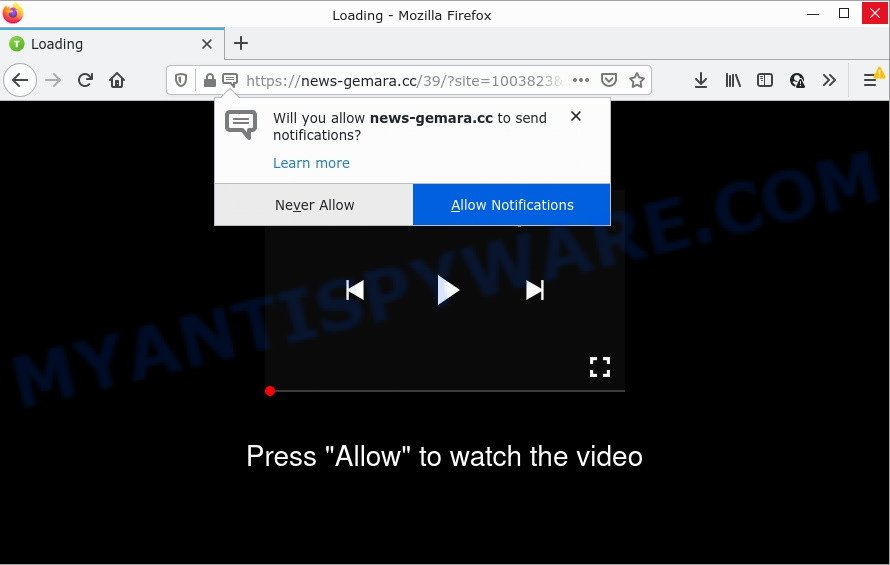
The News-gemara.cc site shows the message ‘Click Allow to’ (connect to the Internet, enable Flash Player, access the content of the website, watch a video, download a file), asking the user to subscribe to notifications. If you press ALLOW, then you will start seeing unwanted adverts in form of pop ups on the screen.

Threat Summary
| Name | News-gemara.cc pop-up |
| Type | spam push notifications, browser notification spam, pop-up virus |
| Distribution | PUPs, social engineering attack, adware software, suspicious pop up ads |
| Symptoms |
|
| Removal | News-gemara.cc removal guide |
How did you get infected with News-gemara.cc pop-ups
Cyber threat analysts have determined that users are re-directed to News-gemara.cc by adware or from shady advertisements. Many computer users consider adware, PUPs, spyware, trojans as the same thing. They are all forms of malware that each behave differently. The word ‘adware’ is a combination of two words ‘ad’ and ‘software’. Adware displays ads on an infected PC. Not very dangerous for users, but very profitable for the the adware creators.
Adware software can be spread with the help of trojan horses and other forms of malware, but most commonly, adware software spreads together with certain free applications. Many creators of freeware include additional programs in their installation package. Sometimes it is possible to avoid the setup of any adware software: carefully read the Terms of Use and the Software license, select only Manual, Custom or Advanced installation type, disable all checkboxes before clicking Install or Next button while installing new free software.
Remove News-gemara.cc notifications from web-browsers
If you’ve allowed the News-gemara.cc notifications by clicking the Allow button, then after a short time you will notice that these push notifications are very intrusive. Here’s how to get rid of News-gemara.cc browser notifications from your browser.
|
|
|
|
|
|
How to remove News-gemara.cc pop up advertisements from Chrome, Firefox, IE, Edge
We advise opting for automatic News-gemara.cc pop up ads removal in order to remove all adware related entries easily. This way requires scanning the computer with reputable anti-malware, e.g. Zemana, MalwareBytes Anti Malware or Hitman Pro. However, if you prefer manual removal steps, you can use the guide below in this article. Certain of the steps will require you to reboot your device or close this webpage. So, read this guide carefully, then bookmark this page or open it on your smartphone for later reference.
To remove News-gemara.cc pop ups, perform the steps below:
- Remove News-gemara.cc notifications from web-browsers
- How to remove News-gemara.cc ads without any software
- Automatic Removal of News-gemara.cc ads
- Stop News-gemara.cc ads
How to remove News-gemara.cc ads without any software
First try to remove News-gemara.cc popups manually; to do this, follow the steps below. Of course, manual removal of adware requires more time and may not be suitable for those who are poorly versed in system settings. In this case, we suggest that you scroll down to the section that describes how to remove News-gemara.cc pop up ads using free tools.
Delete recently installed potentially unwanted software
First, you should try to identify and remove the application that causes the appearance of intrusive ads or internet browser redirect, using the ‘Uninstall a program’ which is located in the ‘Control panel’.
|
|
|
|
Remove News-gemara.cc advertisements from IE
The IE reset is great if your web-browser is hijacked or you have unwanted add-ons or toolbars on your web-browser, which installed by an malware.
First, start the IE. Next, click the button in the form of gear (![]() ). It will display the Tools drop-down menu, click the “Internet Options” as shown in the figure below.
). It will display the Tools drop-down menu, click the “Internet Options” as shown in the figure below.

In the “Internet Options” window click on the Advanced tab, then click the Reset button. The Internet Explorer will show the “Reset Internet Explorer settings” window as on the image below. Select the “Delete personal settings” check box, then click “Reset” button.

You will now need to reboot your personal computer for the changes to take effect.
Remove News-gemara.cc from Firefox by resetting web-browser settings
If your Firefox web browser is redirected to News-gemara.cc without your permission or an unknown search engine shows results for your search, then it may be time to perform the web-browser reset. However, your saved passwords and bookmarks will not be changed or cleared.
Run the Mozilla Firefox and click the menu button (it looks like three stacked lines) at the top right of the internet browser screen. Next, click the question-mark icon at the bottom of the drop-down menu. It will open the slide-out menu.

Select the “Troubleshooting information”. If you’re unable to access the Help menu, then type “about:support” in your address bar and press Enter. It bring up the “Troubleshooting Information” page as displayed below.

Click the “Refresh Firefox” button at the top right of the Troubleshooting Information page. Select “Refresh Firefox” in the confirmation dialog box. The Mozilla Firefox will begin a process to fix your problems that caused by the News-gemara.cc adware. After, it’s done, click the “Finish” button.
Remove News-gemara.cc popups from Google Chrome
If adware software, other application or extensions replaced your Google Chrome settings without your knowledge, then you can delete News-gemara.cc pop-ups and return your browser settings in Google Chrome at any time. It’ll save your personal information such as saved passwords, bookmarks, auto-fill data and open tabs.

- First, launch the Google Chrome and press the Menu icon (icon in the form of three dots).
- It will display the Chrome main menu. Choose More Tools, then click Extensions.
- You’ll see the list of installed extensions. If the list has the extension labeled with “Installed by enterprise policy” or “Installed by your administrator”, then complete the following guide: Remove Chrome extensions installed by enterprise policy.
- Now open the Google Chrome menu once again, press the “Settings” menu.
- Next, click “Advanced” link, which located at the bottom of the Settings page.
- On the bottom of the “Advanced settings” page, click the “Reset settings to their original defaults” button.
- The Chrome will display the reset settings prompt as shown on the screen above.
- Confirm the internet browser’s reset by clicking on the “Reset” button.
- To learn more, read the blog post How to reset Chrome settings to default.
Automatic Removal of News-gemara.cc ads
Experienced security experts have built efficient adware removal tools to aid users in removing unwanted pop-ups and annoying ads. Below we will share with you the best malware removal tools that have the ability to look for and get rid of adware related to the News-gemara.cc pop ups.
Get rid of News-gemara.cc pop-ups with Zemana Free
Zemana Free is a program which is used for malware, adware software, hijackers and potentially unwanted apps removal. The program is one of the most efficient antimalware utilities. It helps in malicious software removal and and defends all other types of security threats. One of the biggest advantages of using Zemana is that is easy to use and is free. Also, it constantly keeps updating its virus/malware signatures DB. Let’s see how to install and check your computer with Zemana AntiMalware in order to delete News-gemara.cc popup advertisements from your device.

- Click the link below to download Zemana AntiMalware (ZAM). Save it on your MS Windows desktop or in any other place.
Zemana AntiMalware
165525 downloads
Author: Zemana Ltd
Category: Security tools
Update: July 16, 2019
- At the download page, click on the Download button. Your web browser will open the “Save as” prompt. Please save it onto your Windows desktop.
- After downloading is finished, please close all apps and open windows on your PC. Next, run a file called Zemana.AntiMalware.Setup.
- This will run the “Setup wizard” of Zemana Free onto your device. Follow the prompts and do not make any changes to default settings.
- When the Setup wizard has finished installing, the Zemana Free will run and show the main window.
- Further, press the “Scan” button to perform a system scan with this utility for the adware software that causes multiple intrusive pop ups. A system scan can take anywhere from 5 to 30 minutes, depending on your PC. While the tool is checking, you may see count of objects and files has already scanned.
- When Zemana AntiMalware (ZAM) has finished scanning, Zemana Anti-Malware (ZAM) will display a list of all items found by the scan.
- All found threats will be marked. You can remove them all by simply press the “Next” button. The tool will remove adware software that causes News-gemara.cc ads in your web browser and move the selected threats to the program’s quarantine. Once that process is done, you may be prompted to restart the personal computer.
- Close the Zemana and continue with the next step.
Get rid of News-gemara.cc ads from internet browsers with Hitman Pro
Hitman Pro is a completely free (30 day trial) tool. You do not need expensive ways to remove adware software which causes the unwanted News-gemara.cc pop-ups and other shady apps. HitmanPro will uninstall all the undesired applications like adware and browser hijackers at zero cost.

- First, visit the page linked below, then press the ‘Download’ button in order to download the latest version of Hitman Pro.
- Once the downloading process is complete, double click the Hitman Pro icon. Once this utility is started, click “Next” button . Hitman Pro application will scan through the whole personal computer for the adware software that causes News-gemara.cc popup ads in your internet browser. This task can take quite a while, so please be patient. While the utility is checking, you can see how many objects and files has already scanned.
- When the scanning is done, you may check all threats detected on your device. When you are ready, press “Next” button. Now click the “Activate free license” button to start the free 30 days trial to delete all malicious software found.
How to remove News-gemara.cc with MalwareBytes
If you are still having problems with the News-gemara.cc advertisements — or just wish to scan your device occasionally for adware software and other malware — download MalwareBytes. It is free for home use, and scans for and removes various undesired apps that attacks your PC or degrades personal computer performance. MalwareBytes can remove adware, PUPs as well as malware, including ransomware and trojans.

- First, visit the following page, then click the ‘Download’ button in order to download the latest version of MalwareBytes.
Malwarebytes Anti-malware
327744 downloads
Author: Malwarebytes
Category: Security tools
Update: April 15, 2020
- At the download page, click on the Download button. Your web-browser will display the “Save as” prompt. Please save it onto your Windows desktop.
- After downloading is finished, please close all programs and open windows on your device. Double-click on the icon that’s named MBSetup.
- This will launch the Setup wizard of MalwareBytes Anti Malware (MBAM) onto your computer. Follow the prompts and don’t make any changes to default settings.
- When the Setup wizard has finished installing, the MalwareBytes AntiMalware (MBAM) will run and display the main window.
- Further, press the “Scan” button to perform a system scan with this tool for the adware software responsible for News-gemara.cc ads. Depending on your personal computer, the scan may take anywhere from a few minutes to close to an hour. While the MalwareBytes Free utility is checking, you may see number of objects it has identified as being infected by malware.
- After the scanning is complete, it will open the Scan Results.
- All detected threats will be marked. You can delete them all by simply click the “Quarantine” button. After disinfection is complete, you may be prompted to restart the device.
- Close the Anti Malware and continue with the next step.
Video instruction, which reveals in detail the steps above.
Stop News-gemara.cc ads
We advise to install an ad blocker program which can block News-gemara.cc and other intrusive web-sites. The ad-blocker tool such as AdGuard is a application that basically removes advertising from the Internet and stops access to malicious web-sites. Moreover, security experts says that using ad-blocker programs is necessary to stay safe when surfing the Internet.
Download AdGuard by clicking on the link below.
27044 downloads
Version: 6.4
Author: © Adguard
Category: Security tools
Update: November 15, 2018
After downloading it, double-click the downloaded file to start it. The “Setup Wizard” window will show up on the computer screen like below.

Follow the prompts. AdGuard will then be installed and an icon will be placed on your desktop. A window will show up asking you to confirm that you want to see a quick instructions as displayed on the image below.

Click “Skip” button to close the window and use the default settings, or press “Get Started” to see an quick guide which will assist you get to know AdGuard better.
Each time, when you launch your computer, AdGuard will run automatically and stop unwanted ads, block News-gemara.cc, as well as other harmful or misleading webpages. For an overview of all the features of the program, or to change its settings you can simply double-click on the AdGuard icon, which is located on your desktop.
To sum up
After completing the guidance above, your personal computer should be free from adware software related to the News-gemara.cc advertisements and other malicious software. The Firefox, IE, Edge and Google Chrome will no longer redirect you to various intrusive websites similar to News-gemara.cc. Unfortunately, if the guidance does not help you, then you have caught a new adware, and then the best way – ask for help here.




















