What is Icewaterhous.xyz?
There are many scam web-sites on the Internet and Icewaterhous.xyz is one of them. It is a misleading website which tries to lure you and other unsuspecting victims into subscribing to browser notifications. Browser push notifications are originally designed to alert users of recently published news. Cyber criminals abuse ‘browser notification feature’ to avoid antivirus and ad blocking programs by displaying annoying ads. These ads are displayed in the lower right corner of the screen urges users to play online games, visit suspicious web-sites, install web browser plugins & so on.
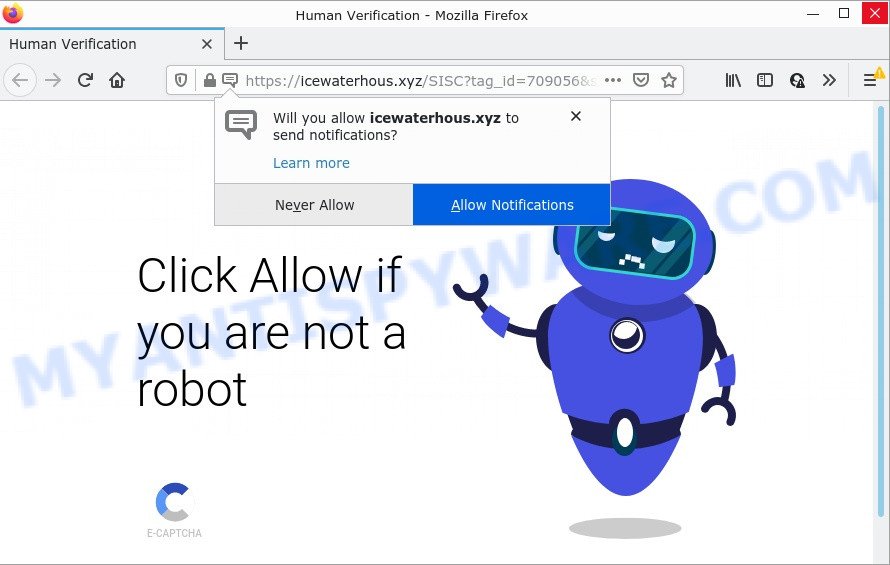
When you visit the Icewaterhous.xyz web page that wants to send you browser notifications, you will be greeted with a pop up which asks whether you want to agree to them or not. Your options will be ‘Block’ and ‘Allow’. If you click on ALLOW, this website starts sending push notifications on your screen. You will see the popup ads even when you are not using the browser.

Threat Summary
| Name | Icewaterhous.xyz popup |
| Type | browser notification spam, spam push notifications, pop-up virus |
| Distribution | PUPs, shady pop-up ads, adware software, social engineering attack |
| Symptoms |
|
| Removal | Icewaterhous.xyz removal guide |
Where the Icewaterhous.xyz pop-ups comes from
IT security specialists have determined that users are re-directed to Icewaterhous.xyz by adware or from misleading ads. Adware is a type of harmful software that is designed to display unwanted advertisements, change browser settings, download and install harmful browser add-ons. All the time, while adware software is running, your internet browser will be fill with advertisements.
Adware software is bundled with certain freeware. So always read carefully the installation screens, disclaimers, ‘Terms of Use’ and ‘Software license’ appearing during the install process. Additionally pay attention for bundled apps which are being installed along with the main application. Ensure that you unchecked all of them! Also, run an adblocker application that will help to block shady and illegitimate webpages.
Remove Icewaterhous.xyz notifications from web-browsers
If you’ve allowed the Icewaterhous.xyz notifications by clicking the Allow button, then after a short time you will notice that these notifications are very intrusive. Here’s how to delete Icewaterhous.xyz notifications from your internet browser.
Google Chrome:
- Just copy and paste the following text into the address bar of Google Chrome.
- chrome://settings/content/notifications
- Press Enter.
- Remove the Icewaterhous.xyz URL and other questionable URLs by clicking three vertical dots button next to each and selecting ‘Remove’.

Android:
- Open Google Chrome.
- Tap on the Menu button (three dots) on the top right corner.
- In the menu tap ‘Settings’, scroll down to ‘Advanced’.
- In the ‘Site Settings’, tap on ‘Notifications’, locate the Icewaterhous.xyz site and tap on it.
- Tap the ‘Clean & Reset’ button and confirm.

Mozilla Firefox:
- Click the Menu button (three bars) on the top-right corner of the Firefox window.
- Choose ‘Options’ and click on ‘Privacy & Security’ on the left hand side of the browser window.
- Scroll down to ‘Permissions’ section and click ‘Settings…’ button next to ‘Notifications’.
- Find sites you down’t want to see notifications from (for example, Icewaterhous.xyz), click on drop-down menu next to each and select ‘Block’.
- Save changes.

Edge:
- In the right upper corner, click on the three dots to expand the Edge menu.
- Scroll down to ‘Settings’. In the menu on the left go to ‘Advanced’.
- Click ‘Manage permissions’ button, located beneath ‘Website permissions’.
- Click the switch under the Icewaterhous.xyz URL so that it turns off.

Internet Explorer:
- Click the Gear button on the top right hand corner of the browser.
- When the drop-down menu appears, click on ‘Internet Options’.
- Select the ‘Privacy’ tab and click ‘Settings below ‘Pop-up Blocker’ section.
- Select the Icewaterhous.xyz site and other questionable sites below and remove them one by one by clicking the ‘Remove’ button.

Safari:
- On the top menu select ‘Safari’, then ‘Preferences’.
- Open ‘Websites’ tab, then in the left menu click on ‘Notifications’.
- Find the Icewaterhous.xyz and select it, click the ‘Deny’ button.
How to remove Icewaterhous.xyz pop-ups (removal guide)
The answer is right here on this web page. We have put together simplicity and efficiency. It will help you easily to free your device of adware that causes multiple annoying pop ups. Moreover, you can select manual or automatic removal way. If you are familiar with the device then use manual removal, otherwise run the free anti malware utility created specifically to get rid of adware. Of course, you may combine both methods. Read this manual carefully, bookmark it or open this page on your smartphone, because you may need to close your web browser or restart your computer.
To remove Icewaterhous.xyz pop ups, use the steps below:
- Remove Icewaterhous.xyz notifications from web-browsers
- How to manually delete Icewaterhous.xyz
- Automatic Removal of Icewaterhous.xyz popup ads
- Stop Icewaterhous.xyz pop ups
How to manually delete Icewaterhous.xyz
In most cases, it’s possible to manually remove Icewaterhous.xyz pop ups. This solution does not involve the use of any tricks or removal tools. You just need to restore the normal settings of the PC system and web-browser. This can be done by following a few simple steps below. If you want to quickly remove Icewaterhous.xyz pop-ups, as well as perform a full scan of your personal computer, we recommend that you use adware software removal tools, which are listed below.
Remove recently added adware
In order to remove PUPs like this adware, open the MS Windows Control Panel and click on “Uninstall a program”. Check the list of installed programs. For the ones you do not know, run an Internet search to see if they are adware software, browser hijacker or potentially unwanted applications. If yes, uninstall them off. Even if they are just a software that you do not use, then removing them off will increase your computer start up time and speed dramatically.
Windows 8, 8.1, 10
First, press Windows button

When the ‘Control Panel’ opens, click the ‘Uninstall a program’ link under Programs category as displayed in the figure below.

You will see the ‘Uninstall a program’ panel as shown below.

Very carefully look around the entire list of programs installed on your PC system. Most probably, one of them is the adware software that causes multiple intrusive pop ups. If you’ve many apps installed, you can help simplify the search of harmful apps by sort the list by date of installation. Once you have found a questionable, unwanted or unused program, right click to it, after that press ‘Uninstall’.
Windows XP, Vista, 7
First, click ‘Start’ button and select ‘Control Panel’ at right panel as on the image below.

After the Windows ‘Control Panel’ opens, you need to click ‘Uninstall a program’ under ‘Programs’ like the one below.

You will see a list of apps installed on your device. We recommend to sort the list by date of installation to quickly find the apps that were installed last. Most likely, it’s the adware that causes pop ups. If you are in doubt, you can always check the application by doing a search for her name in Google, Yahoo or Bing. Once the program which you need to uninstall is found, simply press on its name, and then press ‘Uninstall’ as shown on the screen below.

Remove Icewaterhous.xyz popups from Firefox
If the Firefox browser is redirected to Icewaterhous.xyz and you want to restore the Mozilla Firefox settings back to their original state, then you should follow the step-by-step guidance below. When using the reset feature, your personal information like passwords, bookmarks, browsing history and web form auto-fill data will be saved.
Click the Menu button (looks like three horizontal lines), and press the blue Help icon located at the bottom of the drop down menu as displayed on the screen below.

A small menu will appear, click the “Troubleshooting Information”. On this page, press “Refresh Firefox” button as shown in the figure below.

Follow the onscreen procedure to restore your Mozilla Firefox web browser settings to their original state.
Remove Icewaterhous.xyz pop-up ads from Microsoft Internet Explorer
By resetting IE browser you return your internet browser settings to its default state. This is good initial when troubleshooting problems that might have been caused by adware responsible for Icewaterhous.xyz popup ads.
First, run the IE. Next, press the button in the form of gear (![]() ). It will open the Tools drop-down menu, press the “Internet Options” as on the image below.
). It will open the Tools drop-down menu, press the “Internet Options” as on the image below.

In the “Internet Options” window click on the Advanced tab, then click the Reset button. The Internet Explorer will display the “Reset Internet Explorer settings” window as shown on the image below. Select the “Delete personal settings” check box, then click “Reset” button.

You will now need to reboot your PC for the changes to take effect.
Remove Icewaterhous.xyz ads from Chrome
If adware software, other program or extensions changed your Chrome settings without your knowledge, then you can delete Icewaterhous.xyz popup advertisements and revert back your browser settings in Chrome at any time. When using the reset feature, your personal information such as passwords, bookmarks, browsing history and web form auto-fill data will be saved.
Open the Chrome menu by clicking on the button in the form of three horizontal dotes (![]() ). It will show the drop-down menu. Select More Tools, then press Extensions.
). It will show the drop-down menu. Select More Tools, then press Extensions.
Carefully browse through the list of installed extensions. If the list has the extension labeled with “Installed by enterprise policy” or “Installed by your administrator”, then complete the following guide: Remove Chrome extensions installed by enterprise policy otherwise, just go to the step below.
Open the Google Chrome main menu again, click to “Settings” option.

Scroll down to the bottom of the page and click on the “Advanced” link. Now scroll down until the Reset settings section is visible, as shown in the following example and click the “Reset settings to their original defaults” button.

Confirm your action, click the “Reset” button.
Automatic Removal of Icewaterhous.xyz popup ads
It’s not enough to remove Icewaterhous.xyz pop up advertisements from your web browser by completing the manual steps above to solve all problems. Some the adware related files may remain on your PC system and they will recover the adware software even after you remove it. For that reason we recommend to use free antimalware utility like Zemana, MalwareBytes Anti-Malware and Hitman Pro. Either of those programs should can find and remove adware that causes multiple intrusive popups.
Run Zemana to get rid of Icewaterhous.xyz advertisements
Zemana Free is free full featured malicious software removal utility. It can scan your files and Windows registry in real-time. Zemana AntiMalware can help to delete Icewaterhous.xyz pop up advertisements, other PUPs, malware and adware. It uses 1% of your device resources. This utility has got simple and beautiful interface and at the same time effective protection for your personal computer.

- Zemana can be downloaded from the following link. Save it on your Desktop.
Zemana AntiMalware
165476 downloads
Author: Zemana Ltd
Category: Security tools
Update: July 16, 2019
- Once the downloading process is complete, close all apps and windows on your PC. Open a file location. Double-click on the icon that’s named Zemana.AntiMalware.Setup.
- Further, click Next button and follow the prompts.
- Once setup is complete, click the “Scan” button for checking your device for the adware that causes Icewaterhous.xyz pop up advertisements in your web-browser. While the Zemana Free program is scanning, you can see how many objects it has identified as threat.
- When Zemana Free completes the scan, Zemana Free will show you the results. In order to remove all items, simply press “Next”. When disinfection is done, you can be prompted to reboot your PC system.
Remove Icewaterhous.xyz pop up advertisements and malicious extensions with Hitman Pro
HitmanPro is a free tool that can look for adware that causes Icewaterhous.xyz popup ads in your browser. It is not always easy to locate all the undesired software that your PC might have picked up on the Internet. HitmanPro will scan for the adware, hijackers and other malware you need to erase.
Visit the following page to download Hitman Pro. Save it on your Windows desktop.
Download and run HitmanPro on your computer. Once started, click “Next” button for scanning your computer for the adware which causes the unwanted Icewaterhous.xyz ads. A system scan can take anywhere from 5 to 30 minutes, depending on your PC. When a malware, adware software or PUPs are found, the number of the security threats will change accordingly. Wait until the the checking is complete..

When the system scan is complete, the results are displayed in the scan report.

Once you’ve selected what you wish to delete from your computer click Next button.
It will open a prompt, press the “Activate free license” button to start the free 30 days trial to get rid of all malicious software found.
Run MalwareBytes to remove Icewaterhous.xyz advertisements
If you’re still having issues with the Icewaterhous.xyz ads — or just wish to scan your computer occasionally for adware and other malicious software — download MalwareBytes Anti-Malware. It is free for home use, and identifies and deletes various undesired applications that attacks your PC or degrades PC performance. MalwareBytes Free can remove adware, potentially unwanted software as well as malware, including ransomware and trojans.

- Click the following link to download the latest version of MalwareBytes Anti-Malware (MBAM) for Windows. Save it on your Desktop.
Malwarebytes Anti-malware
327703 downloads
Author: Malwarebytes
Category: Security tools
Update: April 15, 2020
- After downloading is done, close all applications and windows on your computer. Open a folder in which you saved it. Double-click on the icon that’s named MBsetup.
- Select “Personal computer” option and click Install button. Follow the prompts.
- Once install is done, press the “Scan” button for scanning your PC for the adware that causes Icewaterhous.xyz pop-up advertisements. This procedure can take some time, so please be patient. While the MalwareBytes Anti Malware (MBAM) utility is checking, you can see number of objects it has identified as being infected by malicious software.
- After MalwareBytes AntiMalware (MBAM) has finished scanning your PC system, the results are displayed in the scan report. When you are ready, click “Quarantine”. When finished, you can be prompted to reboot your PC.
The following video offers a step-by-step instructions on how to delete browser hijackers, adware and other malicious software with MalwareBytes.
Stop Icewaterhous.xyz pop ups
Use ad-blocker program such as AdGuard in order to block ads, malvertisements, pop-ups and online trackers, avoid having to install malicious and adware browser plug-ins and add-ons which affect your device performance and impact your personal computer security. Surf the World Wide Web anonymously and stay safe online!
- Installing the AdGuard is simple. First you will need to download AdGuard on your computer by clicking on the following link.
Adguard download
27033 downloads
Version: 6.4
Author: © Adguard
Category: Security tools
Update: November 15, 2018
- When the download is done, launch the downloaded file. You will see the “Setup Wizard” program window. Follow the prompts.
- Once the installation is done, click “Skip” to close the installation program and use the default settings, or click “Get Started” to see an quick tutorial that will assist you get to know AdGuard better.
- In most cases, the default settings are enough and you don’t need to change anything. Each time, when you start your PC, AdGuard will launch automatically and stop unwanted ads, block Icewaterhous.xyz, as well as other malicious or misleading webpages. For an overview of all the features of the program, or to change its settings you can simply double-click on the icon named AdGuard, that is located on your desktop.
Finish words
Now your computer should be clean of the adware responsible for Icewaterhous.xyz pop up ads. We suggest that you keep AdGuard (to help you stop unwanted pop up advertisements and annoying harmful websites) and Zemana Anti Malware (ZAM) (to periodically scan your PC system for new malware, browser hijackers and adware). Make sure that you have all the Critical Updates recommended for Microsoft Windows operating system. Without regular updates you WILL NOT be protected when new hijackers, harmful programs and adware are released.
If you are still having problems while trying to delete Icewaterhous.xyz popup advertisements from your web browser, then ask for help here.



















