What is Ablesasmetotre.xyz?
Ablesasmetotre.xyz is a website that uses social engineering techniques to lure you into accepting push notifications via the web-browser. Scammers use push notifications to bypass pop up blocker and therefore display a ton of unwanted ads. These ads are used to promote questionable internet browser extensions, fake prizes scams, adware bundles, and adult webpages.
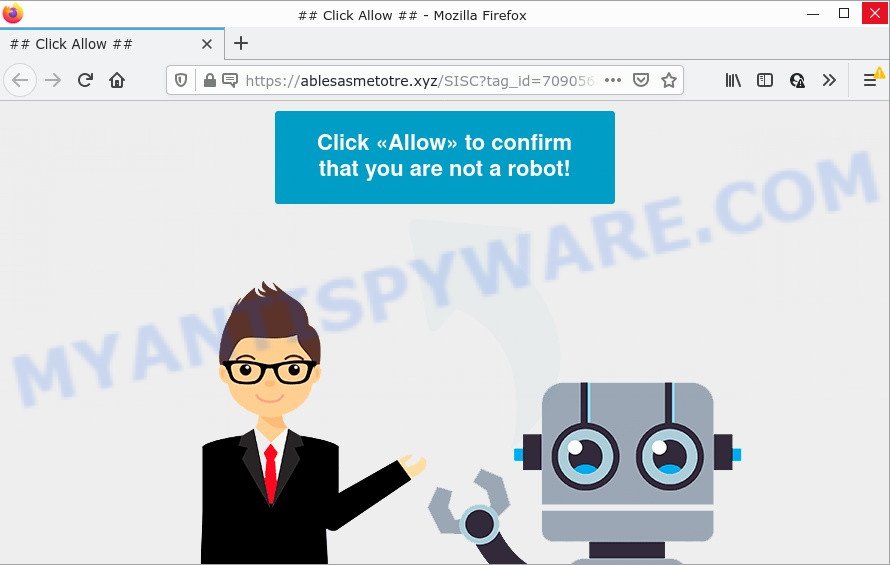
Ablesasmetotre.xyz is a misleading site that displays the message ‘Click Allow to’ (download a file, watch a video, connect to the Internet, access the content of the web-page, enable Flash Player), asking the user to subscribe to notifications. Once you click on the ‘Allow’ button, this web-site gets your permission to send browser notifications in form of popup ads in the lower right corner of your screen.

Threat Summary
| Name | Ablesasmetotre.xyz popup |
| Type | spam push notifications, browser notification spam, pop-up virus |
| Distribution | PUPs, social engineering attack, adware, shady popup ads |
| Symptoms |
|
| Removal | Ablesasmetotre.xyz removal guide |
Where the Ablesasmetotre.xyz popups comes from
These Ablesasmetotre.xyz pop-ups are caused by malicious ads on the web sites you visit or adware. Adware can cause many problems like unwanted ads and popups on your browser, redirect your searches to advertising web-sites, web-browser crashes and slow loading webpages. Adware usually gets installed as a part of some free software. Do not be surprised, it happens, especially if you are an active Web user.
Most often, adware is bundled with the installation packages from file sharing websites. So, install a freeware is a a good chance that you will find a bundled adware. If you don’t know how to avoid it, then use a simple trick. During the installation, select the Custom or Advanced installation method. Next, press ‘Decline’ button and clear all checkboxes on offers that ask you to install additional programs. Moreover, please carefully read Term of use and User agreement before installing any programs or otherwise you may end up with another unwanted program on your device such as this adware software.
Remove Ablesasmetotre.xyz notifications from web-browsers
If the scammers have achieved their goal and you clicked the Allow button, then you need to open web browser settings as soon as possible and turn off rogue browser notifications. To remove the Ablesasmetotre.xyz notifications, perform the following steps. These steps are for Microsoft Windows, Apple Mac and Android.
Google Chrome:
- Just copy and paste the following text into the address bar of Google Chrome.
- chrome://settings/content/notifications
- Press Enter.
- Remove the Ablesasmetotre.xyz URL and other dubious URLs by clicking three vertical dots button next to each and selecting ‘Remove’.

Android:
- Open Google Chrome.
- Tap on the Menu button (three dots) on the right upper corner of the Chrome window.
- In the menu tap ‘Settings’, scroll down to ‘Advanced’.
- Tap on ‘Site settings’ and then ‘Notifications’. In the opened window, find the Ablesasmetotre.xyz URL, other rogue notifications and tap on them one-by-one.
- Tap the ‘Clean & Reset’ button and confirm.

Mozilla Firefox:
- In the top right hand corner of the browser window, click on the three bars to expand the Main menu.
- Go to ‘Options’, and Select ‘Privacy & Security’ on the left side of the window.
- Scroll down to ‘Permissions’ and then to ‘Settings’ next to ‘Notifications’.
- Select the Ablesasmetotre.xyz domain from the list and change the status to ‘Block’.
- Click ‘Save Changes’ button.

Edge:
- Click the More button (three dots) in the top-right corner.
- Scroll down, find and click ‘Settings’. In the left side select ‘Advanced’.
- Click ‘Manage permissions’ button below ‘Website permissions’.
- Click the switch under the Ablesasmetotre.xyz site so that it turns off.

Internet Explorer:
- Click ‘Tools’ button in the top right corner of the window.
- Select ‘Internet options’.
- Click on the ‘Privacy’ tab and select ‘Settings’ in the pop-up blockers section.
- Locate the Ablesasmetotre.xyz site and click the ‘Remove’ button to remove the site.

Safari:
- Go to ‘Preferences’ in the Safari menu.
- Open ‘Websites’ tab, then in the left menu click on ‘Notifications’.
- Check for Ablesasmetotre.xyz, other questionable URLs and apply the ‘Deny’ option for each.
How to remove Ablesasmetotre.xyz advertisements from Chrome, Firefox, IE, Edge
Even if you’ve the up-to-date classic antivirus installed, and you’ve checked your device for malicious software and removed anything found, you need to do the tutorial below. The Ablesasmetotre.xyz popup advertisements removal is not simple as installing another antivirus. Classic antivirus applications are not developed to run together and will conflict with each other, or possibly crash MS Windows. Instead we suggest complete the manual steps below after that run Zemana Anti Malware, MalwareBytes Free or HitmanPro, which are free software dedicated to look for and delete adware responsible for Ablesasmetotre.xyz pop up advertisements. Run these tools to ensure the adware is removed.
To remove Ablesasmetotre.xyz pop ups, execute the steps below:
- Remove Ablesasmetotre.xyz notifications from web-browsers
- How to delete Ablesasmetotre.xyz pop ups without any software
- Automatic Removal of Ablesasmetotre.xyz pop-up advertisements
- Stop Ablesasmetotre.xyz pop-up advertisements
How to delete Ablesasmetotre.xyz pop ups without any software
In most cases, it is possible to manually get rid of Ablesasmetotre.xyz pop up advertisements. This method does not involve the use of any tricks or removal utilities. You just need to recover the normal settings of the PC and internet browser. This can be done by following a few simple steps below. If you want to quickly remove Ablesasmetotre.xyz advertisements, as well as perform a full scan of your PC system, we recommend that you run adware software removal utilities, which are listed below.
Delete unwanted or newly installed software
The best way to start the computer cleanup is to remove unknown and questionable applications. Using the Windows Control Panel you can do this quickly and easily. This step, in spite of its simplicity, should not be ignored, because the removing of unneeded programs can clean up the Microsoft Edge, Firefox, Chrome and Microsoft Internet Explorer from pop ups, hijackers and so on.
Windows 8, 8.1, 10
First, click Windows button

Once the ‘Control Panel’ opens, click the ‘Uninstall a program’ link under Programs category as shown in the following example.

You will see the ‘Uninstall a program’ panel like below.

Very carefully look around the entire list of applications installed on your PC. Most likely, one of them is the adware related to the Ablesasmetotre.xyz popup advertisements. If you have many applications installed, you can help simplify the search of harmful programs by sort the list by date of installation. Once you’ve found a dubious, unwanted or unused application, right click to it, after that press ‘Uninstall’.
Windows XP, Vista, 7
First, press ‘Start’ button and select ‘Control Panel’ at right panel as displayed on the screen below.

Once the Windows ‘Control Panel’ opens, you need to press ‘Uninstall a program’ under ‘Programs’ like below.

You will see a list of apps installed on your computer. We recommend to sort the list by date of installation to quickly find the apps that were installed last. Most likely, it is the adware responsible for Ablesasmetotre.xyz popups. If you are in doubt, you can always check the program by doing a search for her name in Google, Yahoo or Bing. After the program which you need to uninstall is found, simply click on its name, and then click ‘Uninstall’ as displayed below.

Remove Ablesasmetotre.xyz ads from Google Chrome
Reset Chrome settings will help you to completely reset your web browser. The result of activating this function will bring Google Chrome settings back to its default values. This can remove Ablesasmetotre.xyz pop-up ads and disable harmful extensions. However, your saved passwords and bookmarks will not be changed, deleted or cleared.
Open the Google Chrome menu by clicking on the button in the form of three horizontal dotes (![]() ). It will display the drop-down menu. Select More Tools, then press Extensions.
). It will display the drop-down menu. Select More Tools, then press Extensions.
Carefully browse through the list of installed extensions. If the list has the addon labeled with “Installed by enterprise policy” or “Installed by your administrator”, then complete the following guidance: Remove Chrome extensions installed by enterprise policy otherwise, just go to the step below.
Open the Google Chrome main menu again, click to “Settings” option.

Scroll down to the bottom of the page and click on the “Advanced” link. Now scroll down until the Reset settings section is visible, as shown in the figure below and click the “Reset settings to their original defaults” button.

Confirm your action, click the “Reset” button.
Get rid of Ablesasmetotre.xyz ads from Microsoft Internet Explorer
By resetting IE internet browser you revert back your internet browser settings to its default state. This is basic when troubleshooting problems that might have been caused by adware related to the Ablesasmetotre.xyz pop ups.
First, start the Internet Explorer, then click ‘gear’ icon ![]() . It will open the Tools drop-down menu on the right part of the internet browser, then click the “Internet Options” as shown below.
. It will open the Tools drop-down menu on the right part of the internet browser, then click the “Internet Options” as shown below.

In the “Internet Options” screen, select the “Advanced” tab, then press the “Reset” button. The Internet Explorer will show the “Reset Internet Explorer settings” dialog box. Further, press the “Delete personal settings” check box to select it. Next, click the “Reset” button as displayed on the screen below.

After the process is complete, press “Close” button. Close the Internet Explorer and reboot your PC system for the changes to take effect. This step will help you to restore your internet browser’s search engine by default, newtab page and home page to default state.
Delete Ablesasmetotre.xyz from Firefox by resetting web browser settings
Resetting your Firefox is good initial troubleshooting step for any issues with your internet browser program, including the redirect to Ablesasmetotre.xyz webpage. Your saved bookmarks, form auto-fill information and passwords won’t be cleared or changed.
First, run the Mozilla Firefox and click ![]() button. It will show the drop-down menu on the right-part of the browser. Further, click the Help button (
button. It will show the drop-down menu on the right-part of the browser. Further, click the Help button (![]() ) as on the image below.
) as on the image below.

In the Help menu, select the “Troubleshooting Information” option. Another way to open the “Troubleshooting Information” screen – type “about:support” in the browser adress bar and press Enter. It will show the “Troubleshooting Information” page as shown on the image below. In the upper-right corner of this screen, press the “Refresh Firefox” button.

It will open the confirmation dialog box. Further, press the “Refresh Firefox” button. The Mozilla Firefox will begin a procedure to fix your problems that caused by the Ablesasmetotre.xyz adware software. When, it’s finished, press the “Finish” button.
Automatic Removal of Ablesasmetotre.xyz pop-up advertisements
Using a malware removal tool to scan for and get rid of adware hiding on your personal computer is probably the easiest solution to remove the Ablesasmetotre.xyz pop up ads. We suggests the Zemana Anti-Malware (ZAM) program for MS Windows personal computers. HitmanPro and MalwareBytes AntiMalware are other anti-malware tools for MS Windows that offers a free malware removal.
Use Zemana Free to remove Ablesasmetotre.xyz pop up advertisements
Zemana Anti Malware is one of the best in its class, it can scan for and delete lots of of different security threats, including adware software, hijackers, spyware and trojans that masqueraded as legitimate computer applications. Also Zemana AntiMalware (ZAM) includes another tool called FRST – is a helpful application for manual removal of files and parts of the Windows registry created by malware.
First, please go to the link below, then press the ‘Download’ button in order to download the latest version of Zemana Free.
165509 downloads
Author: Zemana Ltd
Category: Security tools
Update: July 16, 2019
When downloading is complete, close all software and windows on your computer. Open a directory in which you saved it. Double-click on the icon that’s named Zemana.AntiMalware.Setup as on the image below.
![]()
When the setup begins, you will see the “Setup wizard” that will allow you install Zemana on your computer.

Once installation is complete, you will see window like below.

Now click the “Scan” button to start scanning your PC system for the adware related to the Ablesasmetotre.xyz pop ups. A scan can take anywhere from 10 to 30 minutes, depending on the count of files on your computer and the speed of your computer. When a threat is found, the count of the security threats will change accordingly. Wait until the the checking is complete.

After that process is finished, Zemana will produce a list of unwanted applications and adware software. Review the report and then press “Next” button.

The Zemana Free will delete adware software that causes pop ups and move the selected threats to the program’s quarantine.
Use HitmanPro to remove Ablesasmetotre.xyz ads
In order to make sure that no more harmful folders and files related to adware software are inside your computer, you must use another effective malicious software scanner. We suggest to run Hitman Pro. No installation is necessary with this utility.

- Hitman Pro can be downloaded from the following link. Save it to your Desktop so that you can access the file easily.
- When the downloading process is complete, launch the Hitman Pro, double-click the HitmanPro.exe file.
- If the “User Account Control” prompts, click Yes to continue.
- In the HitmanPro window, click the “Next” to search for adware that causes Ablesasmetotre.xyz ads. A system scan can take anywhere from 5 to 30 minutes, depending on your device. When a threat is detected, the count of the security threats will change accordingly. Wait until the the scanning is complete.
- Once HitmanPro completes the scan, a list of all items found is created. All detected threats will be marked. You can remove them all by simply press “Next”. Now, press the “Activate free license” button to begin the free 30 days trial to remove all malicious software found.
How to remove Ablesasmetotre.xyz with MalwareBytes Anti Malware
Remove Ablesasmetotre.xyz advertisements manually is difficult and often the adware is not completely removed. Therefore, we suggest you to run the MalwareBytes which are fully clean your device. Moreover, this free application will help you to remove malware, potentially unwanted applications, toolbars and browser hijackers that your personal computer can be infected too.
Installing the MalwareBytes Free is simple. First you’ll need to download MalwareBytes Anti Malware by clicking on the following link. Save it on your MS Windows desktop.
327730 downloads
Author: Malwarebytes
Category: Security tools
Update: April 15, 2020
When the download is done, close all applications and windows on your PC system. Double-click the install file named MBSetup. If the “User Account Control” prompt pops up like below, click the “Yes” button.

It will open the Setup wizard that will help you install MalwareBytes Free on your computer. Follow the prompts and don’t make any changes to default settings.

Once setup is done successfully, press “Get Started” button. MalwareBytes will automatically start and you can see its main screen as shown on the screen below.

Now press the “Scan” button to perform a system scan for the adware that causes Ablesasmetotre.xyz popups in your internet browser. While the MalwareBytes utility is scanning, you can see how many objects it has identified as being infected by malware.

When the scanning is done, you can check all items detected on your computer. All found threats will be marked. You can remove them all by simply click “Quarantine” button. The MalwareBytes Free will remove adware responsible for Ablesasmetotre.xyz pop-up ads and move the selected items to the program’s quarantine. After the clean up is done, you may be prompted to restart the personal computer.

We suggest you look at the following video, which completely explains the process of using the MalwareBytes Anti Malware to remove adware, hijacker and other malicious software.
Stop Ablesasmetotre.xyz pop-up advertisements
It’s also critical to protect your internet browsers from malicious web sites and advertisements by using an ad-blocker program like AdGuard. Security experts says that it will greatly reduce the risk of malicious software, and potentially save lots of money. Additionally, the AdGuard can also protect your privacy by blocking almost all trackers.
Click the link below to download the latest version of AdGuard for Microsoft Windows. Save it to your Desktop so that you can access the file easily.
27037 downloads
Version: 6.4
Author: © Adguard
Category: Security tools
Update: November 15, 2018
Once downloading is complete, double-click the downloaded file to run it. The “Setup Wizard” window will show up on the computer screen as shown in the following example.

Follow the prompts. AdGuard will then be installed and an icon will be placed on your desktop. A window will show up asking you to confirm that you want to see a quick guide like below.

Click “Skip” button to close the window and use the default settings, or press “Get Started” to see an quick tutorial that will allow you get to know AdGuard better.
Each time, when you start your device, AdGuard will launch automatically and stop undesired ads, block Ablesasmetotre.xyz, as well as other harmful or misleading web-sites. For an overview of all the features of the program, or to change its settings you can simply double-click on the AdGuard icon, which is located on your desktop.
To sum up
Now your computer should be clean of the adware responsible for Ablesasmetotre.xyz pop up advertisements. We suggest that you keep AdGuard (to help you block unwanted pop-up advertisements and annoying malicious websites) and Zemana (to periodically scan your PC for new adwares and other malicious software). Probably you are running an older version of Java or Adobe Flash Player. This can be a security risk, so download and install the latest version right now.
If you are still having problems while trying to remove Ablesasmetotre.xyz popup advertisements from the MS Edge, Internet Explorer, Mozilla Firefox and Google Chrome, then ask for help here here.


















