What is X1heref1le1x.com?
X1heref1le1x.com is an ‘ad-rotator’. It is a type of websites designed to redirect browsers to various advertising web-pages. According to experienced security professionals, X1heref1le1x.com redirects users to webpages that are promoted by rogue ad networks. Some of the webpages that users can potentially be redirected to are scam web-pages, others are web pages that encourage users to subscribe to spam notifications. In addition, users can be redirected to web-sites offering to install PUPs, dangerous browser extensions.
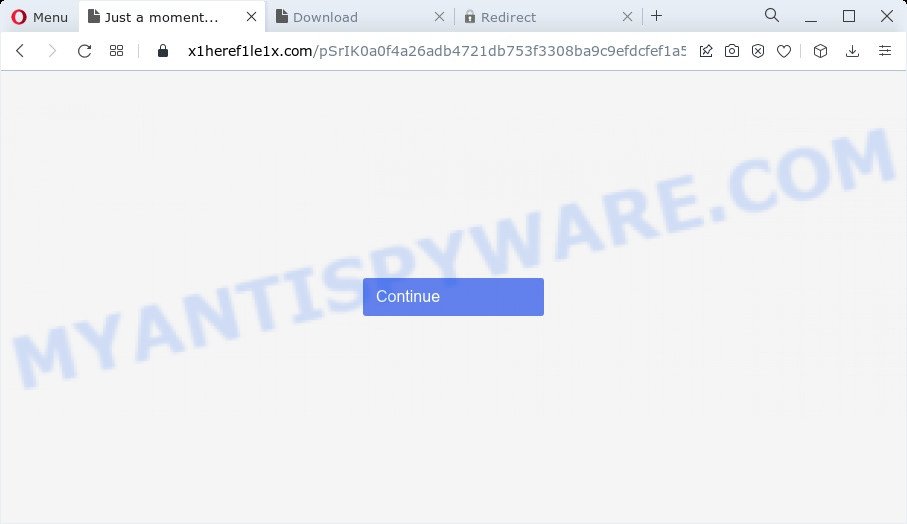
Usually, users end up on X1heref1le1x.com and similar scams by going to a misspelled URL or, clicking on a fake link. In addition, they can be redirected to this scam by malicious advertisements (malvertising) and Adware. Adware is form of malicious software which displays unwanted ads, redirects search requests to advertising webpages and gathers confidential information for marketing purposes. Adware software can display banner advertisements, full-screen ads, pop ups, videos, or other varieties of online advertising. Adware can attack your computer’s internet browsers like the Mozilla Firefox, Internet Explorer, Chrome and MS Edge. Maybe you approve the idea that the ads or popups is just a small problem. But these unwanted advertisements eat the system resources and slow down your PC performance.
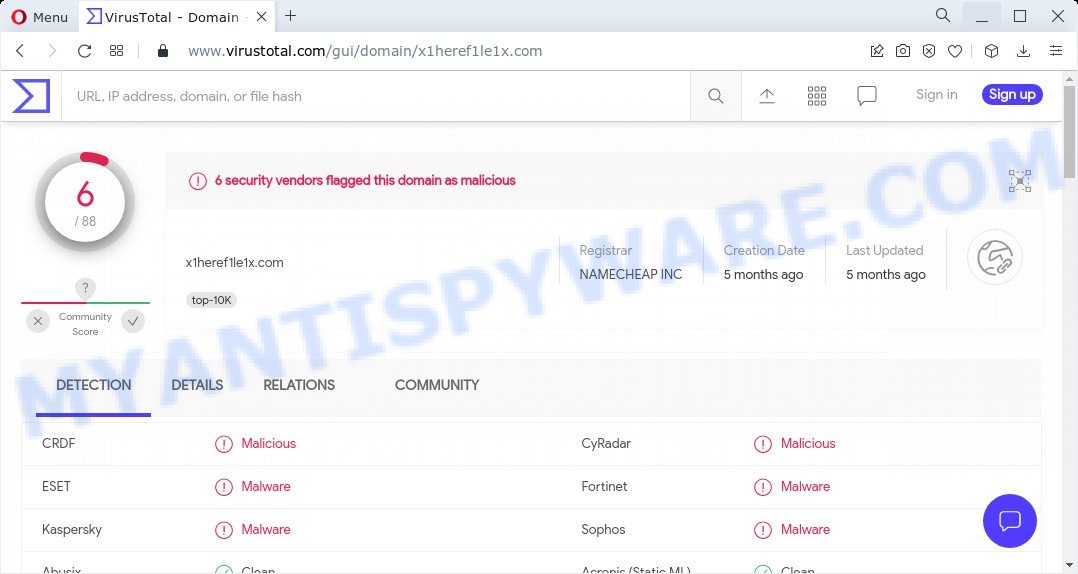
6 security vendors flagged X1heref1le1x.com as malicious
Another reason why you need to remove adware is its online data-tracking activity. Adware can collect your privacy data which can be later transferred to third parties. You do not know if your home address, account names and passwords are safe.
Threat Summary
| Name | X1heref1le1x.com |
| Type | adware, potentially unwanted program (PUP), pop-up advertisements, pop-up virus, pop-ups |
| Symptoms |
|
| Removal | X1heref1le1x.com removal guide |
How does Adware get on your computer
Adware software is bundled with certain free programs. So always read carefully the install screens, disclaimers, ‘Terms of Use’ and ‘Software license’ appearing during the install procedure. Additionally pay attention for additional applications which are being installed along with the main application. Ensure that you unchecked all of them! Also, run an ad blocking program that will allow to stop malicious and illegitimate websites.
How to remove X1heref1le1x.com pop-ups from Chrome, Firefox, IE, Edge
As with deleting adware, malware or PUPs, there are few steps you can do. We advise trying them all. If you do only one part of the instructions, then it should be run malicious software removal tool, because it should remove adware and stop any further infection. But to completely remove X1heref1le1x.com pop-up advertisements you’ll have to at least reset your browser settings such as newtab page, startpage and search provider by default to default state, disinfect computer’s browsers shortcuts, remove all unwanted and suspicious applications, and delete adware software by malicious software removal tools. Read it once, after doing so, please bookmark this page (or open it on your smartphone) as you may need to close your internet browser or reboot your personal computer.
To remove X1heref1le1x.com, execute the steps below:
- How to manually delete X1heref1le1x.com
- Automatic Removal of X1heref1le1x.com advertisements
- Stop X1heref1le1x.com pop ups
How to manually delete X1heref1le1x.com
First of all, try to remove X1heref1le1x.com popup advertisements manually; to do this, follow the steps below. Of course, manual removal of adware requires more time and may not be suitable for those who are poorly versed in system settings. In this case, we suggest that you scroll down to the section that describes how to delete X1heref1le1x.com redirect using free utilities.
Delete potentially unwanted software using MS Windows Control Panel
When troubleshooting a personal computer, one common step is go to MS Windows Control Panel and delete questionable apps. The same approach will be used in the removal of X1heref1le1x.com popup advertisements. Please use steps based on your Windows version.
Windows 8, 8.1, 10
First, press Windows button

When the ‘Control Panel’ opens, press the ‘Uninstall a program’ link under Programs category similar to the one below.

You will see the ‘Uninstall a program’ panel as on the image below.

Very carefully look around the entire list of apps installed on your PC system. Most likely, one of them is the adware related to the X1heref1le1x.com pop up advertisements. If you have many apps installed, you can help simplify the search of harmful programs by sort the list by date of installation. Once you have found a suspicious, unwanted or unused application, right click to it, after that press ‘Uninstall’.
Windows XP, Vista, 7
First, click ‘Start’ button and select ‘Control Panel’ at right panel as shown on the image below.

Once the Windows ‘Control Panel’ opens, you need to click ‘Uninstall a program’ under ‘Programs’ such as the one below.

You will see a list of software installed on your PC system. We recommend to sort the list by date of installation to quickly find the software that were installed last. Most probably, it is the adware associated with the X1heref1le1x.com pop-up advertisements. If you are in doubt, you can always check the program by doing a search for her name in Google, Yahoo or Bing. Once the application which you need to delete is found, simply press on its name, and then click ‘Uninstall’ similar to the one below.

Delete X1heref1le1x.com pop-up advertisements from Internet Explorer
In order to recover all browser start page, search provider by default and newtab you need to reset the IE to the state, that was when the Windows was installed on your computer.
First, start the IE. Next, click the button in the form of gear (![]() ). It will display the Tools drop-down menu, click the “Internet Options” as displayed in the figure below.
). It will display the Tools drop-down menu, click the “Internet Options” as displayed in the figure below.

In the “Internet Options” window click on the Advanced tab, then click the Reset button. The IE will show the “Reset Internet Explorer settings” window like below. Select the “Delete personal settings” check box, then click “Reset” button.

You will now need to restart your device for the changes to take effect.
Delete X1heref1le1x.com advertisements from Firefox
If the Firefox internet browser is redirected to X1heref1le1x.com and you want to restore the Firefox settings back to their original settings, then you should follow the step-by-step guide below. However, your saved passwords and bookmarks will not be changed or cleared.
Click the Menu button (looks like three horizontal lines), and press the blue Help icon located at the bottom of the drop down menu as shown below.

A small menu will appear, press the “Troubleshooting Information”. On this page, click “Refresh Firefox” button as on the image below.

Follow the onscreen procedure to restore your Firefox browser settings to their default state.
Remove X1heref1le1x.com redirect from Google Chrome
Reset Chrome settings is a easy solution to remove X1heref1le1x.com popup ads, harmful and adware extensions, web browser’s newtab, startpage and search engine by default which have been replaced by adware.

- First run the Google Chrome and press Menu button (small button in the form of three dots).
- It will open the Chrome main menu. Select More Tools, then click Extensions.
- You will see the list of installed add-ons. If the list has the plugin labeled with “Installed by enterprise policy” or “Installed by your administrator”, then complete the following steps: Remove Chrome extensions installed by enterprise policy.
- Now open the Chrome menu once again, click the “Settings” menu.
- You will see the Google Chrome’s settings page. Scroll down and click “Advanced” link.
- Scroll down again and click the “Reset” button.
- The Google Chrome will show the reset profile settings page as shown on the screen above.
- Next press the “Reset” button.
- Once this task is done, your web-browser’s start page, newtab page and search provider by default will be restored to their original defaults.
- To learn more, read the post How to reset Chrome settings to default.
Automatic Removal of X1heref1le1x.com advertisements
If you’re unsure how to get rid of X1heref1le1x.com popups easily, consider using automatic adware removal apps which listed below. It will identify the adware software which redirects your web browser to the intrusive X1heref1le1x.com web site and delete it from your PC system for free.
Use Zemana Anti-Malware to delete X1heref1le1x.com pop up advertisements
Zemana is an ultra light weight utility to remove X1heref1le1x.com redirect from the Mozilla Firefox, Edge, Google Chrome and IE. It also removes malicious software and adware from your computer. It improves your system’s performance by deleting PUPs.

- Please go to the link below to download the latest version of Zemana Free for MS Windows. Save it directly to your Microsoft Windows Desktop.
Zemana AntiMalware
165517 downloads
Author: Zemana Ltd
Category: Security tools
Update: July 16, 2019
- When the download is finished, close all software and windows on your PC. Open a file location. Double-click on the icon that’s named Zemana.AntiMalware.Setup.
- Further, press Next button and follow the prompts.
- Once installation is done, click the “Scan” button for checking your PC system for the adware that causes the X1heref1le1x.com pop-ups in your browser. Depending on your PC system, the scan can take anywhere from a few minutes to close to an hour. While the Zemana tool is scanning, you can see number of objects it has identified as being infected by malware.
- After Zemana Anti Malware has finished scanning, Zemana Free will show a scan report. Review the results once the utility has complete the system scan. If you think an entry should not be quarantined, then uncheck it. Otherwise, simply click “Next”. After that process is finished, you can be prompted to reboot your computer.
Delete X1heref1le1x.com pop-up ads and harmful extensions with Hitman Pro
In order to make sure that no more malicious folders and files related to adware are inside your PC system, you must run another effective malware scanner. We recommend to run HitmanPro. No installation is necessary with this utility.
HitmanPro can be downloaded from the following link. Save it on your Windows desktop or in any other place.
When the download is finished, open the folder in which you saved it. You will see an icon like below.

Double click the Hitman Pro desktop icon. When the utility is started, you will see a screen as on the image below.

Further, click “Next” button to look for adware responsible for the X1heref1le1x.com redirect. Depending on your PC system, the scan can take anywhere from a few minutes to close to an hour. After that process is done, a list of all threats found is produced as on the image below.

Review the scan results and then click “Next” button. It will display a dialog box, click the “Activate free license” button.
Use MalwareBytes AntiMalware to get rid of X1heref1le1x.com popup ads
Remove X1heref1le1x.com redirect manually is difficult and often the adware is not fully removed. Therefore, we recommend you to run the MalwareBytes Free that are fully clean your PC. Moreover, this free program will allow you to delete malware, PUPs, toolbars and hijackers that your computer can be infected too.
Please go to the link below to download the latest version of MalwareBytes Free for Microsoft Windows. Save it to your Desktop.
327738 downloads
Author: Malwarebytes
Category: Security tools
Update: April 15, 2020
When the downloading process is complete, close all programs and windows on your PC system. Double-click the install file called MBSetup. If the “User Account Control” prompt pops up as shown in the figure below, click the “Yes” button.

It will open the Setup wizard which will help you install MalwareBytes Free on your device. Follow the prompts and do not make any changes to default settings.

Once installation is done successfully, click “Get Started” button. MalwareBytes will automatically start and you can see its main screen as displayed in the figure below.

Now click the “Scan” button to begin scanning your personal computer for the adware responsible for the X1heref1le1x.com redirect. A system scan can take anywhere from 5 to 30 minutes, depending on your personal computer. When a threat is found, the number of the security threats will change accordingly.

After MalwareBytes has finished scanning your computer, you may check all items found on your personal computer. Review the scan results and then press “Quarantine” button. The MalwareBytes AntiMalware (MBAM) will start to remove adware software which causes pop ups. Once the task is done, you may be prompted to reboot the computer.

We recommend you look at the following video, which completely explains the process of using the MalwareBytes to delete adware, hijacker and other malicious software.
Stop X1heref1le1x.com pop ups
In order to increase your security and protect your computer against new unwanted ads and harmful web-sites, you need to use ad-blocker program that blocks an access to malicious advertisements and web-pages. Moreover, the application may stop the open of intrusive advertising, that also leads to faster loading of web-pages and reduce the consumption of web traffic.
- Visit the following page to download the latest version of AdGuard for MS Windows. Save it directly to your MS Windows Desktop.
Adguard download
27039 downloads
Version: 6.4
Author: © Adguard
Category: Security tools
Update: November 15, 2018
- After the downloading process is finished, run the downloaded file. You will see the “Setup Wizard” program window. Follow the prompts.
- Once the setup is done, click “Skip” to close the installation application and use the default settings, or click “Get Started” to see an quick tutorial that will help you get to know AdGuard better.
- In most cases, the default settings are enough and you do not need to change anything. Each time, when you run your personal computer, AdGuard will start automatically and stop unwanted ads, block X1heref1le1x.com, as well as other harmful or misleading web-pages. For an overview of all the features of the program, or to change its settings you can simply double-click on the icon called AdGuard, which is located on your desktop.
To sum up
Now your computer should be clean of the adware which causes pop-ups. We suggest that you keep AdGuard (to help you block unwanted advertisements and unwanted malicious websites) and Zemana Anti-Malware (ZAM) (to periodically scan your computer for new adwares and other malicious software). Probably you are running an older version of Java or Adobe Flash Player. This can be a security risk, so download and install the latest version right now.
If you are still having problems while trying to delete X1heref1le1x.com popup ads from the Chrome, Microsoft Edge, Microsoft Internet Explorer and Mozilla Firefox, then ask for help here here.



















