What is Uboungera.com?
There are many scam web-sites on the Internet and Uboungera.com is one of them. It is a misleading web-site that lures unsuspecting users into accepting push notifications via the browser. Scammers use push notifications to bypass protection against pop-ups in the internet browser and therefore display a huge number of unwanted adverts. These ads are used to promote suspicious internet browser add-ons, giveaway scams, adware bundles, and adult web sites.
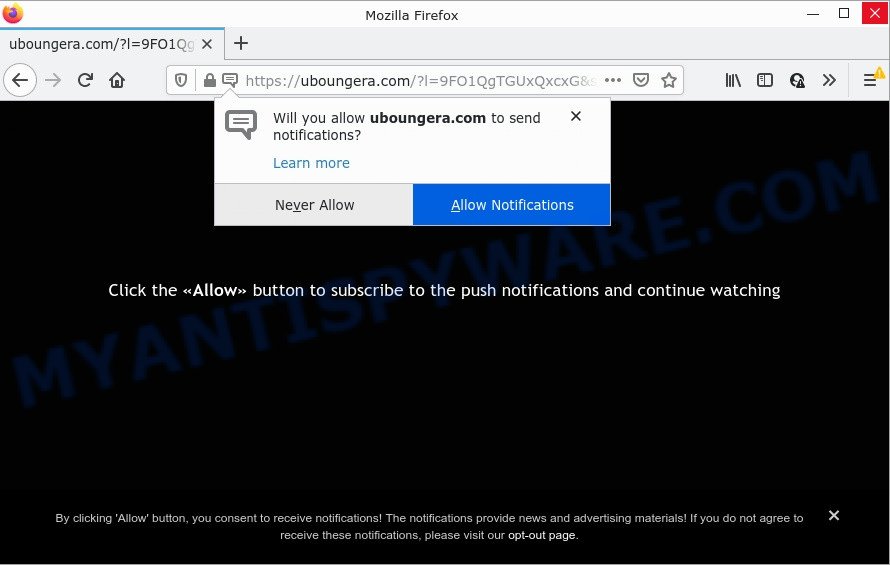
The Uboungera.com site displays a confirmation request states that clicking ‘Allow’ will let you access the content of the web-site, watch a video, connect to the Internet, enable Flash Player, download a file, and so on. Once you click the ‘Allow’ button, then you will start seeing unwanted advertisements in form of popups on the desktop.

Threat Summary
| Name | Uboungera.com popup |
| Type | browser notification spam, spam push notifications, pop-up virus |
| Distribution | PUPs, social engineering attack, misleading pop-up advertisements, adware |
| Symptoms |
|
| Removal | Uboungera.com removal guide |
Where the Uboungera.com pop ups comes from
Cyber security researchers have determined that users are redirected to Uboungera.com by adware software or from suspicious ads. Adware is form of malware that presents unwanted ads on a personal computer, redirects search results to advertising websites and gathers privacy information for marketing purposes. Adware software can show banner ads, full-screen advertisements, pop ups, videos, or other varieties of online advertising. Adware can attack your PC’s web browsers like the Internet Explorer, Mozilla Firefox, Edge and Chrome. Maybe you approve the idea that the advertisements or popups is just a small problem. But these intrusive ads eat PC resources and slow down your PC performance.
In most cases, adware come bundled with the installers from file sharing web sites. So, install a freeware is a a good chance that you will find a bundled adware. If you don’t know how to avoid it, then use a simple trick. During the installation, select the Custom or Advanced install type. Next, press ‘Decline’ button and clear all checkboxes on offers that ask you to install bundled software. Moreover, please carefully read Term of use and User agreement before installing any apps or otherwise you can end up with another unwanted program on your computer such as this adware software.
Remove Uboungera.com notifications from browsers
If you’re getting notifications from the Uboungera.com or another annoying web page, you will have previously pressed the ‘Allow’ button. Below we will teach you how to turn them off.
|
|
|
|
|
|
How to remove Uboungera.com pop-up advertisements (removal tutorial)
In many cases adware requires more than a simple uninstall through the use of Microsoft Windows Control panel in order to be fully uninstalled. For that reason, our team designed several removal solutions which we’ve summarized in a detailed guide. Therefore, if you’ve the unwanted Uboungera.com popup advertisements on your device and are currently trying to have it removed then feel free to follow the steps below in order to resolve your problem. Read this manual carefully, bookmark it or open this page on your smartphone, because you may need to exit your internet browser or restart your computer.
To remove Uboungera.com pop ups, complete the steps below:
- Remove Uboungera.com notifications from browsers
- How to remove Uboungera.com pop up advertisements without any software
- Automatic Removal of Uboungera.com pop ups
- Stop Uboungera.com advertisements
How to remove Uboungera.com pop up advertisements without any software
This part of the article is a step-by-step instructions that will show you how to remove Uboungera.com pop-up ads manually. You just need to follow every step. In this case, you do not need to install any additional applications.
Remove adware through the MS Windows Control Panel
Some PUPs, browser hijacking software and adware can be uninstalled by uninstalling the freeware they came with. If this way does not succeed, then looking them up in the list of installed applications in Windows Control Panel. Use the “Uninstall” command in order to delete them.
- If you are using Windows 8, 8.1 or 10 then click Windows button, next click Search. Type “Control panel”and press Enter.
- If you are using Windows XP, Vista, 7, then click “Start” button and click “Control Panel”.
- It will display the Windows Control Panel.
- Further, press “Uninstall a program” under Programs category.
- It will display a list of all programs installed on the computer.
- Scroll through the all list, and delete suspicious and unknown software. To quickly find the latest installed applications, we recommend sort software by date.
See more details in the video guide below.
Remove Uboungera.com ads from Google Chrome
Use the Reset web-browser utility of the Google Chrome to reset all its settings such as homepage, search provider and new tab page to original defaults. This is a very useful tool to use, in the case of web-browser redirects to unwanted ad web sites such as Uboungera.com.
Open the Chrome menu by clicking on the button in the form of three horizontal dotes (![]() ). It will display the drop-down menu. Choose More Tools, then click Extensions.
). It will display the drop-down menu. Choose More Tools, then click Extensions.
Carefully browse through the list of installed addons. If the list has the plugin labeled with “Installed by enterprise policy” or “Installed by your administrator”, then complete the following guide: Remove Google Chrome extensions installed by enterprise policy otherwise, just go to the step below.
Open the Chrome main menu again, click to “Settings” option.

Scroll down to the bottom of the page and click on the “Advanced” link. Now scroll down until the Reset settings section is visible, as shown in the figure below and click the “Reset settings to their original defaults” button.

Confirm your action, press the “Reset” button.
Remove Uboungera.com pop-ups from Firefox
If the Firefox internet browser program is hijacked, then resetting its settings can help. The Reset feature is available on all modern version of Firefox. A reset can fix many issues by restoring Firefox settings like newtab, home page and default search provider to their default state. When using the reset feature, your personal information such as passwords, bookmarks, browsing history and web form auto-fill data will be saved.
First, run the Firefox. Next, click the button in the form of three horizontal stripes (![]() ). It will show the drop-down menu. Next, click the Help button (
). It will show the drop-down menu. Next, click the Help button (![]() ).
).

In the Help menu press the “Troubleshooting Information”. In the upper-right corner of the “Troubleshooting Information” page press on “Refresh Firefox” button as displayed in the following example.

Confirm your action, click the “Refresh Firefox”.
Remove Uboungera.com pop-up ads from Internet Explorer
By resetting Internet Explorer web-browser you restore your internet browser settings to its default state. This is basic when troubleshooting problems that might have been caused by adware responsible for Uboungera.com pop-ups.
First, launch the IE, click ![]() ) button. Next, click “Internet Options” as displayed in the following example.
) button. Next, click “Internet Options” as displayed in the following example.

In the “Internet Options” screen select the Advanced tab. Next, press Reset button. The Internet Explorer will display the Reset Internet Explorer settings dialog box. Select the “Delete personal settings” check box and click Reset button.

You will now need to reboot your PC for the changes to take effect. It will get rid of adware that causes multiple annoying pop ups, disable malicious and ad-supported web browser’s extensions and restore the IE’s settings such as search engine by default, newtab page and home page to default state.
Automatic Removal of Uboungera.com pop ups
Spyware, adware, PUPs and hijackers can be difficult to remove manually. Do not try to delete this programs without the aid of malicious software removal utilities. In order to completely remove adware from your computer, use professionally developed tools, such as Zemana, MalwareBytes Anti-Malware (MBAM) and HitmanPro.
How to get rid of Uboungera.com popup advertisements with Zemana AntiMalware
Zemana AntiMalware is a free tool that performs a scan of your computer and displays if there are existing adware, browser hijackers, viruses, worms, spyware, trojans and other malicious software residing on your personal computer. If malware is detected, Zemana Anti Malware (ZAM) can automatically remove it. Zemana Anti Malware does not conflict with other antimalware and antivirus applications installed on your PC.

- Visit the following page to download the latest version of Zemana for Windows. Save it on your Microsoft Windows desktop or in any other place.
Zemana AntiMalware
165520 downloads
Author: Zemana Ltd
Category: Security tools
Update: July 16, 2019
- After downloading is finished, close all apps and windows on your computer. Open a folder in which you saved it. Double-click on the icon that’s named Zemana.AntiMalware.Setup.
- Further, click Next button and follow the prompts.
- Once installation is complete, press the “Scan” button to perform a system scan for the adware software that causes Uboungera.com advertisements in your web-browser. A system scan may take anywhere from 5 to 30 minutes, depending on your computer. While the Zemana is scanning, you may see how many objects it has identified either as being malicious software.
- Once Zemana AntiMalware has finished scanning, you will be shown the list of all detected threats on your PC. Make sure to check mark the items which are unsafe and then press “Next”. When finished, you can be prompted to restart your device.
Remove Uboungera.com popups and harmful extensions with HitmanPro
HitmanPro is a free removal tool that can be downloaded and use to remove adware which causes pop-ups, browser hijackers, malware, PUPs, toolbars and other threats from your personal computer. You may run this tool to scan for threats even if you have an antivirus or any other security application.

- Installing the Hitman Pro is simple. First you will need to download Hitman Pro on your computer by clicking on the following link.
- When downloading is done, start the HitmanPro, double-click the HitmanPro.exe file.
- If the “User Account Control” prompts, click Yes to continue.
- In the Hitman Pro window, click the “Next” to start scanning your PC for the adware that causes Uboungera.com ads in your internet browser. While the utility is checking, you can see how many objects and files has already scanned.
- Once the scan is done, HitmanPro will open a list of found items. Review the report and then click “Next”. Now, press the “Activate free license” button to start the free 30 days trial to remove all malicious software found.
Remove Uboungera.com popup ads with MalwareBytes
If you are having issues with Uboungera.com popups removal, then check out MalwareBytes. This is a utility that can help clean up your computer and improve your speeds for free. Find out more below.

- MalwareBytes can be downloaded from the following link. Save it on your Desktop.
Malwarebytes Anti-malware
327740 downloads
Author: Malwarebytes
Category: Security tools
Update: April 15, 2020
- When the downloading process is done, close all apps and windows on your computer. Open a folder in which you saved it. Double-click on the icon that’s named MBsetup.
- Select “Personal computer” option and click Install button. Follow the prompts.
- Once installation is complete, press the “Scan” button to perform a system scan for the adware that causes multiple intrusive pop-ups. A scan may take anywhere from 10 to 30 minutes, depending on the number of files on your computer and the speed of your personal computer. While the utility is checking, you can see number of objects and files has already scanned.
- After that process is done, MalwareBytes will open a list of all threats detected by the scan. Make sure to check mark the items which are unsafe and then press “Quarantine”. When the procedure is done, you may be prompted to restart your device.
The following video offers a guidance on how to remove browser hijackers, adware and other malware with MalwareBytes AntiMalware (MBAM).
Stop Uboungera.com advertisements
Run adblocker application like AdGuard in order to block ads, malvertisements, pop-ups and online trackers, avoid having to install malicious and adware browser plug-ins and add-ons which affect your PC system performance and impact your personal computer security. Browse the Internet anonymously and stay safe online!
Installing the AdGuard is simple. First you’ll need to download AdGuard by clicking on the following link. Save it directly to your Windows Desktop.
27040 downloads
Version: 6.4
Author: © Adguard
Category: Security tools
Update: November 15, 2018
After the downloading process is finished, double-click the downloaded file to run it. The “Setup Wizard” window will show up on the computer screen as shown on the screen below.

Follow the prompts. AdGuard will then be installed and an icon will be placed on your desktop. A window will show up asking you to confirm that you want to see a quick guide as displayed on the screen below.

Click “Skip” button to close the window and use the default settings, or press “Get Started” to see an quick guide which will help you get to know AdGuard better.
Each time, when you run your computer, AdGuard will start automatically and stop unwanted advertisements, block Uboungera.com, as well as other harmful or misleading web-pages. For an overview of all the features of the application, or to change its settings you can simply double-click on the AdGuard icon, that is located on your desktop.
Finish words
Now your PC should be free of the adware responsible for Uboungera.com pop-up ads. We suggest that you keep AdGuard (to help you stop unwanted popups and intrusive harmful webpages) and Zemana Anti-Malware (ZAM) (to periodically scan your PC for new adwares and other malicious software). Probably you are running an older version of Java or Adobe Flash Player. This can be a security risk, so download and install the latest version right now.
If you are still having problems while trying to remove Uboungera.com pop ups from the Firefox, Chrome, Microsoft Internet Explorer and Microsoft Edge, then ask for help here here.




















