What is Brake.agency?
Brake.agency is a website which uses social engineering to mislead users into subscribing to browser push notifications. Although push notifications cannot harm users directly, scammers use them to display unwanted advertisements, promote adware software bundles, and encourage users to visit unsafe web-sites.
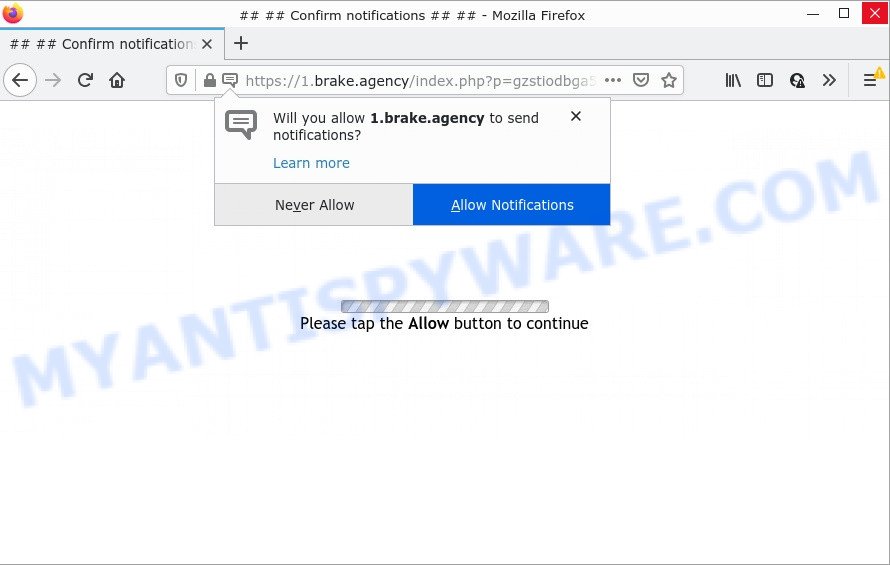
Brake.agency is a misleading site that claims that you need to click ‘Allow’ in order to connect to the Internet, enable Flash Player, watch a video, download a file, access the content of the web page, and so on. Once you press ALLOW, then your browser will be configured to display popup adverts in the lower right hand corner of the desktop.

Threat Summary
| Name | Brake.agency pop-up |
| Type | spam push notifications, browser notification spam, pop-up virus |
| Distribution | misleading pop-up ads, adware software, social engineering attack, potentially unwanted apps |
| Symptoms |
|
| Removal | Brake.agency removal guide |
How does your device get infected with Brake.agency popups
Some research has shown that users can be redirected to Brake.agency from shady advertisements or by potentially unwanted apps and adware. Adware is a part of malicious software. When adware software gets inside your PC, it might carry out various malicious tasks. Some of the more common acts on personal computers include: adware can present numerous pop ups and/or annoying adverts;adware can redirect your internet browser to unsafe web-sites; adware can slow down your PC system; adware can modify web browser settings.
Adware software mostly comes on the device with freeware. Most often, it comes without the user’s knowledge. Therefore, many users aren’t even aware that their PC system has been hijacked by PUPs and adware. Please follow the easy rules in order to protect your device from adware and potentially unwanted programs: don’t install any suspicious apps, read the user agreement and select only the Custom, Manual or Advanced installation option, don’t rush to press the Next button. Also, always try to find a review of the application on the World Wide Web. Be careful and attentive!
Remove Brake.agency notifications from web browsers
If you are in situation where you don’t want to see browser notifications from the Brake.agency website. In this case, you can turn off web notifications for your web-browser in Windows/Mac/Android. Find your web browser in the list below, follow few simple steps to remove browser permissions to display notifications.
|
|
|
|
|
|
How to remove Brake.agency pop-up ads (removal instructions)
Fortunately, it is not hard to delete adware responsible for Brake.agency pop up ads. In the following tutorial, we will provide two methods to free your PC of this adware software. One is the manual removal solution and the other is automatic removal solution. You can choose the method that best fits you. Please follow the removal guide below to delete Brake.agency pop-ups right now!
To remove Brake.agency pop ups, execute the steps below:
- Remove Brake.agency notifications from web browsers
- How to remove Brake.agency popup advertisements without any software
- Automatic Removal of Brake.agency pop up ads
- Stop Brake.agency pop up ads
How to remove Brake.agency popup advertisements without any software
Looking for a solution to delete Brake.agency popups manually without downloading any programs? Then this section of the article is just for you. Below are some simple steps you can take. Performing these steps requires basic knowledge of web-browser and MS Windows setup. If you are not sure that you can follow them, it is better to use free utilities listed below that can allow you remove Brake.agency pop ups.
Removing the Brake.agency, check the list of installed applications first
Some programs are free only because their install package contains an adware. This unwanted software generates money for the creators when it is installed. More often this adware software can be removed by simply uninstalling it from the ‘Uninstall a Program’ that is located in Windows control panel.
Make sure you have closed all web browsers and other programs. Next, uninstall any unwanted and suspicious software from your Control panel.
Windows 10, 8.1, 8
Now, click the Windows button, type “Control panel” in search and press Enter. Choose “Programs and Features”, then “Uninstall a program”.

Look around the entire list of programs installed on your PC system. Most likely, one of them is the adware related to the Brake.agency advertisements. Choose the suspicious program or the application that name is not familiar to you and remove it.
Windows Vista, 7
From the “Start” menu in Windows, choose “Control Panel”. Under the “Programs” icon, select “Uninstall a program”.

Choose the dubious or any unknown applications, then click “Uninstall/Change” button to delete this unwanted application from your personal computer.
Windows XP
Click the “Start” button, select “Control Panel” option. Click on “Add/Remove Programs”.

Choose an unwanted program, then click “Change/Remove” button. Follow the prompts.
Remove Brake.agency popup ads from Chrome
Resetting Google Chrome to default values is useful in deleting the Brake.agency popup ads from your web-browser. This way is always effective to follow if you have difficulty in removing changes caused by adware software.

- First start the Chrome and press Menu button (small button in the form of three dots).
- It will open the Google Chrome main menu. Choose More Tools, then click Extensions.
- You will see the list of installed add-ons. If the list has the extension labeled with “Installed by enterprise policy” or “Installed by your administrator”, then complete the following steps: Remove Chrome extensions installed by enterprise policy.
- Now open the Chrome menu once again, press the “Settings” menu.
- You will see the Chrome’s settings page. Scroll down and press “Advanced” link.
- Scroll down again and press the “Reset” button.
- The Google Chrome will open the reset profile settings page as shown on the image above.
- Next press the “Reset” button.
- Once this task is complete, your browser’s startpage, search provider and newtab will be restored to their original defaults.
- To learn more, read the post How to reset Chrome settings to default.
Delete Brake.agency pop ups from IE
The Internet Explorer reset is great if your web browser is hijacked or you have unwanted add-ons or toolbars on your browser, that installed by an malware.
First, open the Internet Explorer, click ![]() ) button. Next, press “Internet Options” as shown below.
) button. Next, press “Internet Options” as shown below.

In the “Internet Options” screen select the Advanced tab. Next, click Reset button. The Internet Explorer will display the Reset Internet Explorer settings dialog box. Select the “Delete personal settings” check box and click Reset button.

You will now need to reboot your computer for the changes to take effect. It will delete adware that causes multiple unwanted popups, disable malicious and ad-supported internet browser’s extensions and restore the IE’s settings such as homepage, search provider by default and new tab to default state.
Remove Brake.agency from Firefox by resetting web-browser settings
If the Firefox browser is redirected to Brake.agency and you want to recover the Firefox settings back to their original state, then you should follow the step-by-step guidance below. It will keep your personal information such as browsing history, bookmarks, passwords and web form auto-fill data.
Click the Menu button (looks like three horizontal lines), and press the blue Help icon located at the bottom of the drop down menu as displayed below.

A small menu will appear, click the “Troubleshooting Information”. On this page, press “Refresh Firefox” button as displayed on the screen below.

Follow the onscreen procedure to restore your Firefox web-browser settings to their default values.
Automatic Removal of Brake.agency pop up ads
In order to fully get rid of Brake.agency, you not only need to remove adware software from your personal computer, but also delete all its components in your personal computer including Windows registry entries. We recommend to download and run free removal tools to automatically free your device of adware software that causes Brake.agency advertisements in your browser.
Remove Brake.agency popups with Zemana Free
Zemana Anti-Malware is a malware scanner that is very effective for detecting and removing adware related to the Brake.agency popup ads. The steps below will explain how to download, install, and use Zemana to scan and remove malware, spyware, adware, potentially unwanted programs, hijackers from your PC for free.
Download Zemana Anti-Malware (ZAM) from the following link. Save it to your Desktop so that you can access the file easily.
165517 downloads
Author: Zemana Ltd
Category: Security tools
Update: July 16, 2019
When the downloading process is done, launch it and follow the prompts. Once installed, the Zemana Anti Malware (ZAM) will try to update itself and when this process is finished, click the “Scan” button to perform a system scan with this tool for the adware software that causes Brake.agency pop-ups in your web browser.

Review the results once the tool has done the system scan. If you think an entry should not be quarantined, then uncheck it. Otherwise, simply click “Next” button.

The Zemana AntiMalware (ZAM) will get rid of adware software that causes Brake.agency popups.
Use HitmanPro to delete Brake.agency ads
Hitman Pro is a free portable program that scans your PC for adware software that causes Brake.agency pop ups in your internet browser, PUPs and hijackers and allows remove them easily. Moreover, it will also help you remove any malicious web-browser extensions and add-ons.
Visit the page linked below to download Hitman Pro. Save it on your MS Windows desktop or in any other place.
Download and run HitmanPro on your device. Once started, press “Next” button for checking your computer for the adware software that causes pop-ups. A system scan can take anywhere from 5 to 30 minutes, depending on your computer. When a threat is detected, the count of the security threats will change accordingly. .

After the scan is finished, you will be displayed the list of all detected items on your personal computer.

Review the report and then click Next button.
It will display a prompt, press the “Activate free license” button to start the free 30 days trial to remove all malware found.
How to delete Brake.agency with MalwareBytes AntiMalware
Trying to remove Brake.agency pop-ups can become a battle of wills between the adware software infection and you. MalwareBytes Anti-Malware can be a powerful ally, removing most of today’s adware, malware and potentially unwanted applications with ease. Here’s how to use MalwareBytes will help you win.
Download MalwareBytes on your PC system by clicking on the link below.
327738 downloads
Author: Malwarebytes
Category: Security tools
Update: April 15, 2020
After the downloading process is complete, close all programs and windows on your device. Open a directory in which you saved it. Double-click on the icon that’s named MBSetup as displayed in the figure below.
![]()
When the installation begins, you’ll see the Setup wizard that will help you install Malwarebytes on your personal computer.

Once install is finished, you will see window as displayed on the screen below.

Now click the “Scan” button to begin checking your PC for the adware responsible for Brake.agency advertisements. Depending on your device, the scan can take anywhere from a few minutes to close to an hour. While the tool is checking, you can see number of objects and files has already scanned.

Once the scanning is finished, it will open the Scan Results. All detected threats will be marked. You can remove them all by simply click “Quarantine” button.

The Malwarebytes will now remove adware that causes multiple annoying popups and move the selected threats to the Quarantine. After disinfection is finished, you may be prompted to restart your personal computer.

The following video explains step-by-step tutorial on how to remove browser hijacker, adware and other malicious software with MalwareBytes.
Stop Brake.agency pop up ads
In order to increase your security and protect your device against new intrusive advertisements and harmful web pages, you need to run ad-blocking program that blocks an access to malicious advertisements and web-pages. Moreover, the program can block the display of intrusive advertising, which also leads to faster loading of web-sites and reduce the consumption of web traffic.
Installing the AdGuard is simple. First you will need to download AdGuard by clicking on the following link. Save it to your Desktop.
27039 downloads
Version: 6.4
Author: © Adguard
Category: Security tools
Update: November 15, 2018
When the downloading process is done, double-click the downloaded file to run it. The “Setup Wizard” window will show up on the computer screen as on the image below.

Follow the prompts. AdGuard will then be installed and an icon will be placed on your desktop. A window will show up asking you to confirm that you want to see a quick guidance as shown in the following example.

Press “Skip” button to close the window and use the default settings, or press “Get Started” to see an quick instructions that will assist you get to know AdGuard better.
Each time, when you run your computer, AdGuard will launch automatically and stop unwanted advertisements, block Brake.agency, as well as other malicious or misleading web pages. For an overview of all the features of the program, or to change its settings you can simply double-click on the AdGuard icon, which may be found on your desktop.
To sum up
After completing the guidance outlined above, your PC system should be free from adware software that causes popups and other malware. The Internet Explorer, Firefox, Google Chrome and MS Edge will no longer redirect you to various annoying web-sites like Brake.agency. Unfortunately, if the step-by-step guide does not help you, then you have caught a new adware, and then the best way – ask for help here.



















