What is Fast-travel.org?
Fast-travel.org pop-ups are a social engineering attack which uses the browser notification feature to trick users into accepting push notifications via the internet browser. Push notifications are originally created to alert users of newly published news. Cyber criminals abuse ‘browser notification feature’ to avoid anti-virus and ad-blocker applications by showing annoying advertisements. These advertisements are displayed in the lower right corner of the screen urges users to play online games, visit dubious web-sites, install web-browser add-ons & so on.
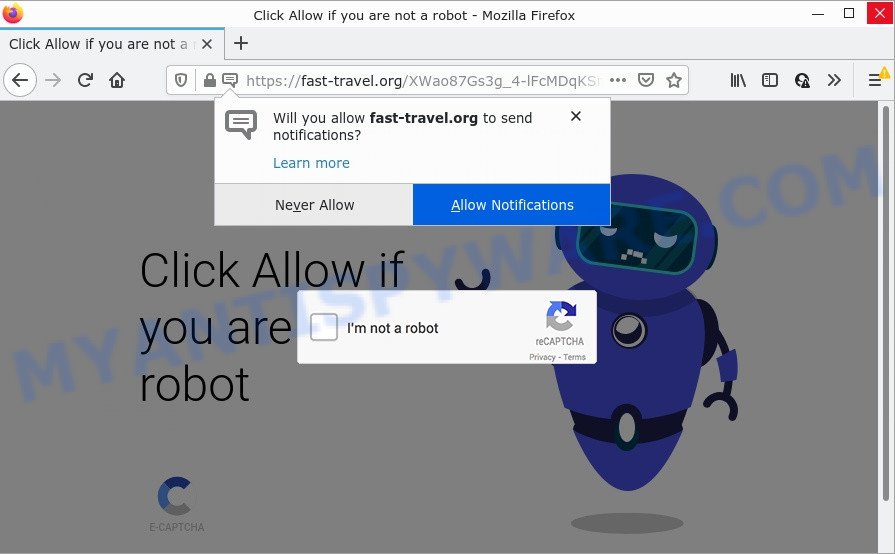
The Fast-travel.org web-site displays ‘Show notifications’ prompt that attempts to get you to press the ‘Allow’ to subscribe to its notifications. Once enabled, the Fast-travel.org push notifications will start popping up in the right bottom corner of your desktop occasionally and spam you with unwanted advertisements.

Threat Summary
| Name | Fast-travel.org pop up |
| Type | spam push notifications, browser notification spam, pop-up virus |
| Distribution | shady pop-up ads, social engineering attack, adware, PUPs |
| Symptoms |
|
| Removal | Fast-travel.org removal guide |
Where the Fast-travel.org pop-ups comes from
Computer security experts have determined that users are redirected to Fast-travel.org by adware or from malicious ads. Adware is a term that originates from ‘ad supported’ software. Most often, ‘adware software’ is considered by many to be synonymous with ‘malware’. Its purpose is to make profit for its owner by serving unwanted ads to a user while the user is browsing the Internet.
Adware actively distributed with free applications, together with the setup file of these programs. Therefore, it’s very important, when installing an unknown program, read the Terms of use and the Software license, as well as to select the Manual, Advanced or Custom installation mode. In this method, you can disable the installation of additional web browser add-ons and software and protect your PC from adware.
Remove Fast-travel.org notifications from web-browsers
If you have allowed the Fast-travel.org site to send push notifications to your internet browser, then we will need to delete these permissions. Depending on internet browser, you can execute the following steps to remove the Fast-travel.org permissions to send push notifications.
Google Chrome:
- Just copy and paste the following text into the address bar of Chrome.
- chrome://settings/content/notifications
- Press Enter.
- Remove the Fast-travel.org URL and other rogue notifications by clicking three vertical dots button next to each and selecting ‘Remove’.

Android:
- Tap ‘Settings’.
- Tap ‘Notifications’.
- Find and tap the browser that displays Fast-travel.org browser notifications advertisements.
- Find Fast-travel.org URL in the list and disable it.

Mozilla Firefox:
- Click on ‘three horizontal stripes’ button at the right upper corner of the screen.
- Choose ‘Options’ and click on ‘Privacy & Security’ on the left hand side of the browser window.
- Scroll down to ‘Permissions’ and then to ‘Settings’ next to ‘Notifications’.
- Find sites you down’t want to see notifications from (for example, Fast-travel.org), click on drop-down menu next to each and select ‘Block’.
- Save changes.

Edge:
- Click the More button (it looks like three dots) in the right upper corner of the screen.
- Click ‘Settings’. Click ‘Advanced’ on the left side of the window.
- Click ‘Manage permissions’ button, located beneath ‘Website permissions’.
- Disable the on switch for the Fast-travel.org URL.

Internet Explorer:
- Click the Gear button on the top right corner of the screen.
- Go to ‘Internet Options’ in the menu.
- Select the ‘Privacy’ tab and click ‘Settings under ‘Pop-up Blocker’ section.
- Select the Fast-travel.org and other questionable URLs below and remove them one by one by clicking the ‘Remove’ button.

Safari:
- Click ‘Safari’ button on the top-left corner of the browser and select ‘Preferences’.
- Open ‘Websites’ tab, then in the left menu click on ‘Notifications’.
- Check for Fast-travel.org site, other suspicious URLs and apply the ‘Deny’ option for each.
How to remove Fast-travel.org ads (removal guidance)
In order to remove Fast-travel.org ads, start by closing any programs and pop-ups that are open. If a pop up won’t close, then close your internet browser (Firefox, Edge, Internet Explorer and Google Chrome). If a application won’t close then please restart your PC system. Next, follow the steps below.
To remove Fast-travel.org pop ups, follow the steps below:
- Remove Fast-travel.org notifications from web-browsers
- How to manually remove Fast-travel.org
- Automatic Removal of Fast-travel.org popup ads
- Stop Fast-travel.org ads
How to manually remove Fast-travel.org
First of all, try to remove Fast-travel.org ads manually; to do this, follow the steps below. Of course, manual removal of adware software requires more time and may not be suitable for those who are poorly versed in computer settings. In this case, we suggest that you scroll down to the section that describes how to remove Fast-travel.org popups using free utilities.
Delete potentially unwanted apps using Windows Control Panel
The best way to begin the computer cleanup is to remove unknown and dubious applications. Using the MS Windows Control Panel you can do this quickly and easily. This step, in spite of its simplicity, should not be ignored, because the removing of unneeded apps can clean up the MS Edge, Mozilla Firefox, Google Chrome and IE from advertisements, hijackers and so on.
Windows 8, 8.1, 10
First, click Windows button

Once the ‘Control Panel’ opens, click the ‘Uninstall a program’ link under Programs category as on the image below.

You will see the ‘Uninstall a program’ panel as shown in the figure below.

Very carefully look around the entire list of applications installed on your computer. Most probably, one of them is the adware software responsible for Fast-travel.org popup ads. If you have many programs installed, you can help simplify the search of harmful programs by sort the list by date of installation. Once you’ve found a suspicious, unwanted or unused application, right click to it, after that click ‘Uninstall’.
Windows XP, Vista, 7
First, click ‘Start’ button and select ‘Control Panel’ at right panel such as the one below.

Once the Windows ‘Control Panel’ opens, you need to press ‘Uninstall a program’ under ‘Programs’ as displayed on the screen below.

You will see a list of applications installed on your computer. We recommend to sort the list by date of installation to quickly find the programs that were installed last. Most probably, it’s the adware that causes Fast-travel.org advertisements in your web-browser. If you are in doubt, you can always check the program by doing a search for her name in Google, Yahoo or Bing. After the program which you need to remove is found, simply click on its name, and then press ‘Uninstall’ as on the image below.

Delete Fast-travel.org from Mozilla Firefox by resetting internet browser settings
Resetting Firefox web-browser will reset all the settings to their original settings and will remove Fast-travel.org advertisements, malicious add-ons and extensions. However, your saved passwords and bookmarks will not be changed, deleted or cleared.
First, open the Mozilla Firefox and press ![]() button. It will show the drop-down menu on the right-part of the internet browser. Further, click the Help button (
button. It will show the drop-down menu on the right-part of the internet browser. Further, click the Help button (![]() ) as shown below.
) as shown below.

In the Help menu, select the “Troubleshooting Information” option. Another way to open the “Troubleshooting Information” screen – type “about:support” in the web browser adress bar and press Enter. It will open the “Troubleshooting Information” page as displayed on the screen below. In the upper-right corner of this screen, click the “Refresh Firefox” button.

It will open the confirmation prompt. Further, click the “Refresh Firefox” button. The Firefox will start a process to fix your problems that caused by the Fast-travel.org adware. When, it is done, click the “Finish” button.
Remove Fast-travel.org ads from Internet Explorer
By resetting IE browser you revert back your internet browser settings to its default state. This is basic when troubleshooting problems that might have been caused by adware software responsible for Fast-travel.org ads.
First, start the IE, click ![]() ) button. Next, press “Internet Options” as on the image below.
) button. Next, press “Internet Options” as on the image below.

In the “Internet Options” screen select the Advanced tab. Next, click Reset button. The Microsoft Internet Explorer will show the Reset Internet Explorer settings prompt. Select the “Delete personal settings” check box and click Reset button.

You will now need to reboot your device for the changes to take effect. It will remove adware that causes Fast-travel.org advertisements, disable malicious and ad-supported web browser’s extensions and restore the IE’s settings like search engine, new tab page and home page to default state.
Remove Fast-travel.org pop ups from Chrome
If you have adware, Fast-travel.org pop-ups problems or Google Chrome is running slow, then reset Google Chrome can help you. In this tutorial we’ll show you the method to reset your Google Chrome settings and data to default state without reinstall.

- First, start the Chrome and press the Menu icon (icon in the form of three dots).
- It will display the Chrome main menu. Choose More Tools, then press Extensions.
- You’ll see the list of installed addons. If the list has the extension labeled with “Installed by enterprise policy” or “Installed by your administrator”, then complete the following instructions: Remove Chrome extensions installed by enterprise policy.
- Now open the Chrome menu once again, click the “Settings” menu.
- Next, press “Advanced” link, which located at the bottom of the Settings page.
- On the bottom of the “Advanced settings” page, click the “Reset settings to their original defaults” button.
- The Chrome will display the reset settings prompt as shown on the image above.
- Confirm the web-browser’s reset by clicking on the “Reset” button.
- To learn more, read the blog post How to reset Chrome settings to default.
Automatic Removal of Fast-travel.org popup ads
It’s not enough to delete Fast-travel.org pop up ads from your browser by following the manual steps above to solve all problems. Some the adware related files may remain on your computer and they will restore the adware even after you delete it. For that reason we advise to use free anti-malware tool such as Zemana Free, MalwareBytes Free and Hitman Pro. Either of those programs should has the ability to search for and delete adware related to the Fast-travel.org pop up advertisements.
Run Zemana Anti-Malware (ZAM) to delete Fast-travel.org pop up ads
Zemana is a free program for Microsoft Windows operating system to find and remove adware software that causes multiple annoying pop ups, and other unwanted apps such as PUPs, harmful browser add-ons, browser toolbars.

- Click the link below to download the latest version of Zemana Anti Malware (ZAM) for Windows. Save it directly to your Windows Desktop.
Zemana AntiMalware
165501 downloads
Author: Zemana Ltd
Category: Security tools
Update: July 16, 2019
- Once the download is complete, close all software and windows on your computer. Open a folder in which you saved it. Double-click on the icon that’s named Zemana.AntiMalware.Setup.
- Further, click Next button and follow the prompts.
- Once install is finished, press the “Scan” button . Zemana Anti-Malware program will scan through the whole computer for the adware that causes Fast-travel.org pop up ads in your web-browser. This task can take quite a while, so please be patient.
- When the system scan is complete, Zemana AntiMalware will show a list of all items detected by the scan. You may delete items (move to Quarantine) by simply press “Next”. When the procedure is finished, you can be prompted to reboot your computer.
Remove Fast-travel.org popup ads from web browsers with Hitman Pro
HitmanPro cleans your computer from hijackers, potentially unwanted apps, unwanted toolbars, internet browser addons and other unwanted apps such as adware that causes multiple unwanted pop-ups. The free removal tool will help you enjoy your PC to its fullest. HitmanPro uses advanced behavioral detection technologies to detect if there are undesired programs in your device. You can review the scan results, and select the threats you want to erase.

- Click the link below to download HitmanPro. Save it to your Desktop so that you can access the file easily.
- When the download is done, start the HitmanPro, double-click the HitmanPro.exe file.
- If the “User Account Control” prompts, click Yes to continue.
- In the HitmanPro window, press the “Next” for scanning your device for the adware responsible for Fast-travel.org popup ads. A scan can take anywhere from 10 to 30 minutes, depending on the number of files on your computer and the speed of your computer. During the scan HitmanPro will find threats exist on your PC system.
- When Hitman Pro is finished scanning your PC system, HitmanPro will produce a list of unwanted apps and adware. You may delete threats (move to Quarantine) by simply click “Next”. Now, press the “Activate free license” button to start the free 30 days trial to remove all malware found.
Remove Fast-travel.org pop up advertisements with MalwareBytes Anti-Malware (MBAM)
We suggest using the MalwareBytes AntiMalware that are completely clean your computer of the adware. The free utility is an advanced malware removal application designed by (c) Malwarebytes lab. This program uses the world’s most popular anti malware technology. It’s able to help you remove intrusive Fast-travel.org advertisements from your web-browsers, potentially unwanted applications, malicious software, browser hijackers, toolbars, ransomware and other security threats from your device for free.

- First, please go to the link below, then press the ‘Download’ button in order to download the latest version of MalwareBytes AntiMalware.
Malwarebytes Anti-malware
327720 downloads
Author: Malwarebytes
Category: Security tools
Update: April 15, 2020
- After downloading is finished, close all programs and windows on your computer. Open a file location. Double-click on the icon that’s named MBsetup.
- Select “Personal computer” option and click Install button. Follow the prompts.
- Once installation is complete, click the “Scan” button to perform a system scan with this tool for the adware that causes pop-ups. Depending on your PC, the scan can take anywhere from a few minutes to close to an hour. While the MalwareBytes Anti-Malware is checking, you may see how many objects it has identified either as being malicious software.
- Once the scanning is complete, MalwareBytes Anti Malware (MBAM) will display a scan report. You may delete threats (move to Quarantine) by simply click “Quarantine”. Once the cleaning process is complete, you may be prompted to reboot your computer.
The following video offers a few simple steps on how to remove browser hijackers, adware software and other malicious software with MalwareBytes AntiMalware.
Stop Fast-travel.org ads
Run an ad blocker utility like AdGuard will protect you from malicious ads and content. Moreover, you can find that the AdGuard have an option to protect your privacy and block phishing and spam web sites. Additionally, ad-blocker software will allow you to avoid annoying advertisements and unverified links that also a good way to stay safe online.
Installing the AdGuard is simple. First you’ll need to download AdGuard on your PC from the link below.
27036 downloads
Version: 6.4
Author: © Adguard
Category: Security tools
Update: November 15, 2018
After the downloading process is complete, double-click the downloaded file to start it. The “Setup Wizard” window will show up on the computer screen as shown on the screen below.

Follow the prompts. AdGuard will then be installed and an icon will be placed on your desktop. A window will show up asking you to confirm that you want to see a quick instructions as shown in the figure below.

Click “Skip” button to close the window and use the default settings, or click “Get Started” to see an quick guidance which will allow you get to know AdGuard better.
Each time, when you start your PC system, AdGuard will start automatically and stop unwanted advertisements, block Fast-travel.org, as well as other malicious or misleading web-sites. For an overview of all the features of the program, or to change its settings you can simply double-click on the AdGuard icon, that is located on your desktop.
To sum up
Once you have finished the few simple steps above, your computer should be clean from adware that causes popups and other malware. The Microsoft Edge, Firefox, IE and Chrome will no longer redirect you to various annoying webpages such as Fast-travel.org. Unfortunately, if the step-by-step guidance does not help you, then you have caught a new adware software, and then the best way – ask for help here.


















