What is Butiseeme.xyz?
Butiseeme.xyz is a website that is designed to lure people into allowing push notifications from malicious (ad) push servers. Scammers use push notifications to bypass pop up blocker and therefore show a lot of unwanted adverts. These ads are used to promote questionable web browser extensions, giveaway scams, fake software, and adult web-pages.
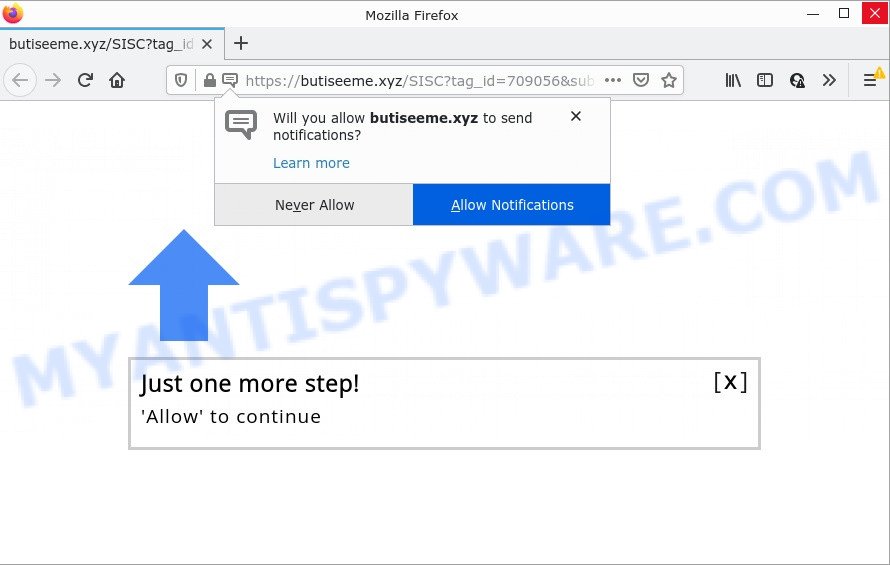
Butiseeme.xyz is a deceptive site that displays a show notifications popup that attempts to get you to click the ‘Allow’ button to subscribe to its notifications. If you click on ALLOW, this website starts sending notifications on your screen. You will see the pop-up ads even when your browser is closed.

Threat Summary
| Name | Butiseeme.xyz popup |
| Type | browser notification spam, spam push notifications, pop-up virus |
| Distribution | social engineering attack, PUPs, adware, misleading pop-up advertisements |
| Symptoms |
|
| Removal | Butiseeme.xyz removal guide |
Where the Butiseeme.xyz popups comes from
These Butiseeme.xyz pop-ups are caused by dubious ads on the web-sites you visit or adware. Adware is a form of malicious software that can alter computer settings, redirect web browser to scam pages, show unwanted pop up ads from various third-party ad networks and these annoying advertisements is troublesome to close.
Usually, adware gets into computers as part of a bundle with free software, sharing files and other unsafe software that users downloaded from the Internet. The developers of adware pays software makers for distributing adware software within their programs. So, optional applications is often included as part of the install package. In order to avoid the installation of any adware software: select only Manual, Custom or Advanced installation mode and disable all optional programs in which you are unsure.
Remove Butiseeme.xyz notifications from web-browsers
If you’re in situation where you don’t want to see push notifications from the Butiseeme.xyz web-page. In this case, you can turn off web notifications for your browser in Microsoft Windows/Apple Mac/Android. Find your internet browser in the list below, follow steps to remove internet browser permissions to display push notifications.
Google Chrome:
- Just copy and paste the following text into the address bar of Chrome.
- chrome://settings/content/notifications
- Press Enter.
- Remove the Butiseeme.xyz site and other suspicious sites by clicking three vertical dots button next to each and selecting ‘Remove’.

Android:
- Open Chrome.
- Tap on the Menu button (three dots) on the top-right corner of the screen.
- In the menu tap ‘Settings’, scroll down to ‘Advanced’.
- In the ‘Site Settings’, tap on ‘Notifications’, locate the Butiseeme.xyz site and tap on it.
- Tap the ‘Clean & Reset’ button and confirm.

Mozilla Firefox:
- In the right upper corner, click the Firefox menu (three bars).
- In the drop-down menu select ‘Options’. In the left side select ‘Privacy & Security’.
- Scroll down to the ‘Permissions’ section and click the ‘Settings’ button next to ‘Notifications’.
- In the opened window, locate Butiseeme.xyz URL, other rogue notifications, click the drop-down menu and select ‘Block’.
- Save changes.

Edge:
- Click the More button (it looks like three dots) in the top right hand corner of the browser.
- Scroll down, find and click ‘Settings’. In the left side select ‘Advanced’.
- In the ‘Website permissions’ section click ‘Manage permissions’.
- Right-click the Butiseeme.xyz. Click ‘Delete’.

Internet Explorer:
- Click ‘Tools’ button in the top right corner of the browser.
- Select ‘Internet options’.
- Click on the ‘Privacy’ tab and select ‘Settings’ in the pop-up blockers section.
- Select the Butiseeme.xyz and other questionable sites under and remove them one by one by clicking the ‘Remove’ button.

Safari:
- Go to ‘Preferences’ in the Safari menu.
- Select the ‘Websites’ tab and then select ‘Notifications’ section on the left panel.
- Locate the Butiseeme.xyz domain and select it, click the ‘Deny’ button.
How to remove Butiseeme.xyz ads (removal steps)
As with deleting adware, malware or potentially unwanted applications, there are few steps you can do. We recommend trying them all. If you do only one part of the instructions, then it should be use malicious software removal tool, because it should remove adware and stop any further infection. But to completely remove Butiseeme.xyz popups you will have to at least reset your internet browser settings like home page, default search provider and new tab page to default state, disinfect device’s web browsers shortcuts, delete all unwanted and suspicious apps, and delete adware by malicious software removal tools. Certain of the steps will require you to restart your device or exit this web-page. So, read this guidance carefully, then bookmark this page or open it on your smartphone for later reference.
To remove Butiseeme.xyz pop ups, perform the steps below:
- Remove Butiseeme.xyz notifications from web-browsers
- How to remove Butiseeme.xyz popups without any software
- Automatic Removal of Butiseeme.xyz pop-ups
- Stop Butiseeme.xyz popups
How to remove Butiseeme.xyz popups without any software
Most adware software can be removed manually, without the use of anti-virus or other removal utilities. The manual steps below will guide you through how to get rid of Butiseeme.xyz pop ups step by step. Although each of the steps is simple and does not require special knowledge, but you doubt that you can complete them, then use the free tools, a list of which is given below.
Remove recently installed adware
When troubleshooting a computer, one common step is go to Microsoft Windows Control Panel and remove suspicious programs. The same approach will be used in the removal of Butiseeme.xyz popup advertisements. Please use steps based on your Microsoft Windows version.
Make sure you have closed all web browsers and other programs. Next, uninstall any unrequested and suspicious apps from your Control panel.
Windows 10, 8.1, 8
Now, press the Windows button, type “Control panel” in search and press Enter. Choose “Programs and Features”, then “Uninstall a program”.

Look around the entire list of applications installed on your personal computer. Most probably, one of them is the adware software that causes Butiseeme.xyz pop up ads. Choose the questionable application or the application that name is not familiar to you and remove it.
Windows Vista, 7
From the “Start” menu in Microsoft Windows, select “Control Panel”. Under the “Programs” icon, choose “Uninstall a program”.

Select the dubious or any unknown software, then click “Uninstall/Change” button to delete this unwanted program from your device.
Windows XP
Click the “Start” button, select “Control Panel” option. Click on “Add/Remove Programs”.

Choose an undesired program, then click “Change/Remove” button. Follow the prompts.
Remove Butiseeme.xyz ads from Internet Explorer
If you find that Microsoft Internet Explorer browser settings such as search provider by default, homepage and newtab had been changed by adware software that causes Butiseeme.xyz advertisements in your browser, then you may revert back your settings, via the reset internet browser procedure.
First, run the Internet Explorer, then press ‘gear’ icon ![]() . It will display the Tools drop-down menu on the right part of the internet browser, then press the “Internet Options” as shown in the following example.
. It will display the Tools drop-down menu on the right part of the internet browser, then press the “Internet Options” as shown in the following example.

In the “Internet Options” screen, select the “Advanced” tab, then click the “Reset” button. The Internet Explorer will show the “Reset Internet Explorer settings” prompt. Further, click the “Delete personal settings” check box to select it. Next, click the “Reset” button as displayed in the figure below.

Once the task is finished, press “Close” button. Close the Internet Explorer and reboot your device for the changes to take effect. This step will help you to restore your web browser’s startpage, new tab page and search provider to default state.
Remove Butiseeme.xyz popups from Firefox
If Firefox settings are hijacked by the adware, your internet browser shows intrusive pop-up ads, then ‘Reset Mozilla Firefox’ could solve these problems. It will keep your personal information like browsing history, bookmarks, passwords and web form auto-fill data.
Launch the Mozilla Firefox and click the menu button (it looks like three stacked lines) at the top right of the browser screen. Next, press the question-mark icon at the bottom of the drop-down menu. It will display the slide-out menu.

Select the “Troubleshooting information”. If you’re unable to access the Help menu, then type “about:support” in your address bar and press Enter. It bring up the “Troubleshooting Information” page like below.

Click the “Refresh Firefox” button at the top right of the Troubleshooting Information page. Select “Refresh Firefox” in the confirmation dialog box. The Mozilla Firefox will begin a process to fix your problems that caused by the Butiseeme.xyz adware software. Once, it’s finished, click the “Finish” button.
Remove Butiseeme.xyz pop-ups from Chrome
If you have adware, Butiseeme.xyz popup ads problems or Chrome is running slow, then reset Google Chrome can help you. In this tutorial we will show you the method to reset your Google Chrome settings and data to original settings without reinstall.

- First, run the Chrome and click the Menu icon (icon in the form of three dots).
- It will show the Chrome main menu. Choose More Tools, then click Extensions.
- You will see the list of installed add-ons. If the list has the extension labeled with “Installed by enterprise policy” or “Installed by your administrator”, then complete the following tutorial: Remove Chrome extensions installed by enterprise policy.
- Now open the Chrome menu once again, press the “Settings” menu.
- Next, click “Advanced” link, that located at the bottom of the Settings page.
- On the bottom of the “Advanced settings” page, click the “Reset settings to their original defaults” button.
- The Google Chrome will open the reset settings dialog box as shown on the image above.
- Confirm the internet browser’s reset by clicking on the “Reset” button.
- To learn more, read the post How to reset Chrome settings to default.
Automatic Removal of Butiseeme.xyz pop-ups
The easiest solution to remove Butiseeme.xyz popup advertisements is to run an antimalware application capable of detecting adware. We advise try Zemana Anti-Malware or another free malicious software remover which listed below. It has excellent detection rate when it comes to adware, hijackers and other PUPs.
Get rid of Butiseeme.xyz popup advertisements with Zemana
Zemana is a complete package of anti malware utilities. Despite so many features, it does not reduce the performance of your PC. Zemana Anti-Malware (ZAM) is able to delete almost all the types of adware including Butiseeme.xyz pop up advertisements, hijackers, potentially unwanted software and malicious internet browser plugins. Zemana Anti Malware has real-time protection that can defeat most malware. You can use Zemana with any other antivirus without any conflicts.
Zemana can be downloaded from the following link. Save it directly to your Microsoft Windows Desktop.
165537 downloads
Author: Zemana Ltd
Category: Security tools
Update: July 16, 2019
Once the download is finished, start it and follow the prompts. Once installed, the Zemana Anti Malware will try to update itself and when this task is complete, click the “Scan” button to perform a system scan for the adware software that causes pop ups.

Depending on your computer, the scan may take anywhere from a few minutes to close to an hour. While the utility is scanning, you can see how many objects and files has already scanned. In order to delete all items, simply press “Next” button.

The Zemana Anti-Malware will remove adware software that causes the unwanted Butiseeme.xyz popup ads and move the selected threats to the Quarantine.
Get rid of Butiseeme.xyz advertisements and harmful extensions with HitmanPro
HitmanPro is a completely free (30 day trial) utility. You do not need expensive ways to get rid of adware that causes Butiseeme.xyz ads in your web-browser and other misleading apps. HitmanPro will uninstall all the undesired applications like adware software and hijackers at zero cost.

- Download HitmanPro on your Microsoft Windows Desktop by clicking on the link below.
- After the downloading process is done, start the Hitman Pro, double-click the HitmanPro.exe file.
- If the “User Account Control” prompts, click Yes to continue.
- In the Hitman Pro window, click the “Next” . Hitman Pro program will scan through the whole PC system for the adware software that causes Butiseeme.xyz pop-ups. A system scan can take anywhere from 5 to 30 minutes, depending on your computer. During the scan HitmanPro will look for threats present on your computer.
- Once that process is finished, Hitman Pro will open a list of detected threats. Next, you need to click “Next”. Now, press the “Activate free license” button to start the free 30 days trial to remove all malware found.
How to remove Butiseeme.xyz with MalwareBytes Anti-Malware (MBAM)
If you are having problems with Butiseeme.xyz pop-up advertisements removal, then check out MalwareBytes Anti-Malware. This is a tool that can help clean up your computer and improve your speeds for free. Find out more below.

- MalwareBytes Anti Malware (MBAM) can be downloaded from the following link. Save it on your Microsoft Windows desktop.
Malwarebytes Anti-malware
327766 downloads
Author: Malwarebytes
Category: Security tools
Update: April 15, 2020
- At the download page, click on the Download button. Your web browser will open the “Save as” prompt. Please save it onto your Windows desktop.
- When the download is done, please close all applications and open windows on your computer. Double-click on the icon that’s named MBSetup.
- This will run the Setup wizard of MalwareBytes Anti-Malware onto your personal computer. Follow the prompts and don’t make any changes to default settings.
- When the Setup wizard has finished installing, the MalwareBytes AntiMalware will launch and open the main window.
- Further, click the “Scan” button to scan for adware software that causes the intrusive Butiseeme.xyz ads. Depending on your PC system, the scan can take anywhere from a few minutes to close to an hour. When a malware, adware software or PUPs are found, the count of the security threats will change accordingly. Wait until the the scanning is complete.
- Once the scan is complete, it will display the Scan Results.
- All found threats will be marked. You can delete them all by simply click the “Quarantine” button. After that process is complete, you may be prompted to reboot the PC.
- Close the Anti Malware and continue with the next step.
Video instruction, which reveals in detail the steps above.
Stop Butiseeme.xyz popups
Use adblocker program such as AdGuard in order to block ads, malvertisements, pop-ups and online trackers, avoid having to install malicious and adware browser plug-ins and add-ons that affect your computer performance and impact your device security. Browse the Net anonymously and stay safe online!
Please go to the following link to download the latest version of AdGuard for Microsoft Windows. Save it on your Desktop.
27048 downloads
Version: 6.4
Author: © Adguard
Category: Security tools
Update: November 15, 2018
After the downloading process is complete, double-click the downloaded file to start it. The “Setup Wizard” window will show up on the computer screen as shown in the following example.

Follow the prompts. AdGuard will then be installed and an icon will be placed on your desktop. A window will show up asking you to confirm that you want to see a quick guide as displayed on the image below.

Press “Skip” button to close the window and use the default settings, or click “Get Started” to see an quick guide which will help you get to know AdGuard better.
Each time, when you launch your PC system, AdGuard will run automatically and stop undesired ads, block Butiseeme.xyz, as well as other malicious or misleading web-pages. For an overview of all the features of the program, or to change its settings you can simply double-click on the AdGuard icon, which is located on your desktop.
To sum up
Once you’ve complete the step-by-step instructions shown above, your PC system should be free from adware that causes the annoying Butiseeme.xyz ads and other malicious software. The Internet Explorer, Mozilla Firefox, Google Chrome and Microsoft Edge will no longer redirect you to various annoying web-pages such as Butiseeme.xyz. Unfortunately, if the instructions does not help you, then you have caught a new adware software, and then the best way – ask for help here.



















