What is Tupatrams.xyz?
Tupatrams.xyz is a website which attempts to fool computer users into allowing push notifications from web sites run by scammers. Although push notifications cannot harm users directly, scammers use them to display annoying ads, promote questionable apps, and encourage users to visit unsafe web pages.
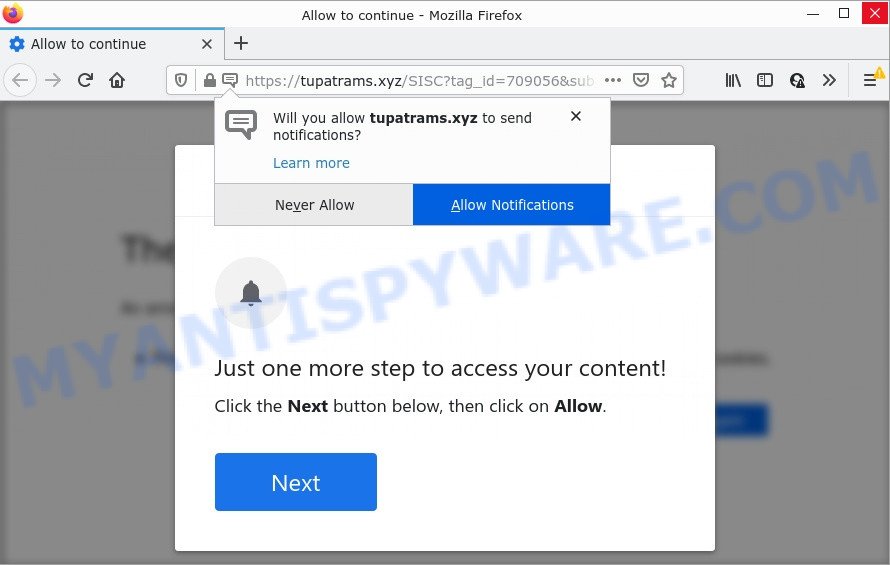
Tupatrams.xyz is a dubious site that displays a confirmation request states that clicking ‘Allow’ will let you connect to the Internet, watch a video, access the content of the webpage, download a file, enable Flash Player, and so on. Once you click on ALLOW, this website gets your permission to send browser notifications in form of popup advertisements in the right bottom corner of the desktop.

Threat Summary
| Name | Tupatrams.xyz pop-up |
| Type | browser notification spam, spam push notifications, pop-up virus |
| Distribution | suspicious pop-up advertisements, social engineering attack, PUPs, adware |
| Symptoms |
|
| Removal | Tupatrams.xyz removal guide |
How did you get infected with Tupatrams.xyz popups
Cyber threat analysts have determined that users are redirected to Tupatrams.xyz by adware or from shady ads. Adware is an advertising malware. It is created just to present numerous popup windows and/or annoying ads using intrusive and at times dangerous methods. Adware can also include other forms of malware. It can steal confidential info from the device and pass it on to third parties. Adware has also been the basis for hacking to gain access to the personal computer.
Adware comes bundled with various free programs. This means that you need to be careful when installing anything downloaded from the Internet, especially from file sharing websites. Be sure to read the Terms of Use and the Software license, choose only the Manual, Advanced or Custom installation mode, switch off all bundled browser extensions and applications are offered to install.
Remove Tupatrams.xyz notifications from browsers
If you’ve clicked the “Allow” button in the Tupatrams.xyz pop up and gave a notification permission, you should remove this notification permission first from your internet browser settings. To delete the Tupatrams.xyz permission to send browser notifications to your device, execute the following steps. These steps are for MS Windows, Mac OS and Android.
Google Chrome:
- Just copy and paste the following text into the address bar of Google Chrome.
- chrome://settings/content/notifications
- Press Enter.
- Delete the Tupatrams.xyz site and other dubious URLs by clicking three vertical dots button next to each and selecting ‘Remove’.

Android:
- Open Chrome.
- Tap on the Menu button (three dots) on the top-right corner of the Google Chrome window.
- In the menu tap ‘Settings’, scroll down to ‘Advanced’.
- Tap on ‘Site settings’ and then ‘Notifications’. In the opened window, find the Tupatrams.xyz site, other suspicious URLs and tap on them one-by-one.
- Tap the ‘Clean & Reset’ button and confirm.

Mozilla Firefox:
- In the top right corner, click the Firefox menu (three bars).
- In the drop-down menu select ‘Options’. In the left side select ‘Privacy & Security’.
- Scroll down to ‘Permissions’ section and click ‘Settings…’ button next to ‘Notifications’.
- In the opened window, locate Tupatrams.xyz site, other rogue notifications, click the drop-down menu and choose ‘Block’.
- Save changes.

Edge:
- Click the More button (it looks like three dots) in the top right corner of the browser.
- Scroll down to ‘Settings’. In the menu on the left go to ‘Advanced’.
- Click ‘Manage permissions’ button, located beneath ‘Website permissions’.
- Right-click the Tupatrams.xyz site. Click ‘Delete’.

Internet Explorer:
- In the top right corner of the window, click on the menu button (gear icon).
- Select ‘Internet options’.
- Select the ‘Privacy’ tab and click ‘Settings below ‘Pop-up Blocker’ section.
- Select the Tupatrams.xyz domain and other dubious sites under and remove them one by one by clicking the ‘Remove’ button.

Safari:
- Go to ‘Preferences’ in the Safari menu.
- Select the ‘Websites’ tab and then select ‘Notifications’ section on the left panel.
- Locate the Tupatrams.xyz and select it, click the ‘Deny’ button.
How to remove Tupatrams.xyz popup advertisements (removal instructions)
We recommend opting for automatic Tupatrams.xyz popups removal in order to delete all adware related entries easily. This solution requires scanning the computer with reputable antimalware, e.g. Zemana, MalwareBytes Anti-Malware or Hitman Pro. However, if you prefer manual removal steps, you can follow the steps below in this blog post. Some of the steps below will require you to close this web-site. So, please read the step-by-step guide carefully, after that bookmark it or open it on your smartphone for later reference.
To remove Tupatrams.xyz pop ups, use the steps below:
- Remove Tupatrams.xyz notifications from browsers
- Manual Tupatrams.xyz advertisements removal
- Automatic Removal of Tupatrams.xyz pop-ups
- Stop Tupatrams.xyz pop up advertisements
Manual Tupatrams.xyz advertisements removal
The step-by-step guidance will allow you manually remove Tupatrams.xyz advertisements from a internet browser. If you are not good at computers, we suggest that you use the free utilities listed below.
Delete potentially unwanted apps through the Windows Control Panel
The process of adware software removal is generally the same across all versions of Windows OS from 10 to XP. To start with, it’s necessary to check the list of installed programs on your computer and delete all unused, unknown and dubious software.
Press Windows button ![]() , then press Search
, then press Search ![]() . Type “Control panel”and press Enter. If you using Windows XP or Windows 7, then press “Start” and select “Control Panel”. It will show the Windows Control Panel as displayed on the image below.
. Type “Control panel”and press Enter. If you using Windows XP or Windows 7, then press “Start” and select “Control Panel”. It will show the Windows Control Panel as displayed on the image below.

Further, click “Uninstall a program” ![]()
It will display a list of all programs installed on your computer. Scroll through the all list, and uninstall any questionable and unknown programs.
Remove Tupatrams.xyz from Firefox by resetting browser settings
If the Firefox settings such as home page, search provider and new tab have been modified by the adware, then resetting it to the default state can help. However, your saved bookmarks and passwords will not be lost. This will not affect your history, passwords, bookmarks, and other saved data.
Start the Firefox and click the menu button (it looks like three stacked lines) at the top right of the web browser screen. Next, click the question-mark icon at the bottom of the drop-down menu. It will open the slide-out menu.

Select the “Troubleshooting information”. If you are unable to access the Help menu, then type “about:support” in your address bar and press Enter. It bring up the “Troubleshooting Information” page like below.

Click the “Refresh Firefox” button at the top right of the Troubleshooting Information page. Select “Refresh Firefox” in the confirmation dialog box. The Firefox will start a task to fix your problems that caused by the Tupatrams.xyz adware software. When, it is finished, click the “Finish” button.
Get rid of Tupatrams.xyz popups from Internet Explorer
By resetting IE browser you restore your web browser settings to its default state. This is good initial when troubleshooting problems that might have been caused by adware that causes Tupatrams.xyz advertisements in your web-browser.
First, launch the Microsoft Internet Explorer, then click ‘gear’ icon ![]() . It will show the Tools drop-down menu on the right part of the web browser, then press the “Internet Options” as shown below.
. It will show the Tools drop-down menu on the right part of the web browser, then press the “Internet Options” as shown below.

In the “Internet Options” screen, select the “Advanced” tab, then press the “Reset” button. The Microsoft Internet Explorer will display the “Reset Internet Explorer settings” prompt. Further, click the “Delete personal settings” check box to select it. Next, press the “Reset” button like the one below.

Once the procedure is complete, press “Close” button. Close the Internet Explorer and reboot your computer for the changes to take effect. This step will help you to restore your browser’s search provider, home page and newtab page to default state.
Remove Tupatrams.xyz advertisements from Chrome
Annoying Tupatrams.xyz popup ads or other symptom of having adware software in your internet browser is a good reason to reset Google Chrome. This is an easy way to restore the Google Chrome settings and not lose any important information.

- First, start the Chrome and click the Menu icon (icon in the form of three dots).
- It will open the Chrome main menu. Choose More Tools, then press Extensions.
- You will see the list of installed addons. If the list has the plugin labeled with “Installed by enterprise policy” or “Installed by your administrator”, then complete the following tutorial: Remove Chrome extensions installed by enterprise policy.
- Now open the Chrome menu once again, click the “Settings” menu.
- Next, click “Advanced” link, that located at the bottom of the Settings page.
- On the bottom of the “Advanced settings” page, press the “Reset settings to their original defaults” button.
- The Google Chrome will show the reset settings dialog box as shown on the image above.
- Confirm the internet browser’s reset by clicking on the “Reset” button.
- To learn more, read the post How to reset Google Chrome settings to default.
Automatic Removal of Tupatrams.xyz pop-ups
Spyware, adware software, potentially unwanted programs and hijackers can be difficult to get rid of manually. Do not try to remove this apps without the help of malicious software removal tools. In order to completely delete adware from your device, run professionally designed utilities, such as Zemana Anti Malware, MalwareBytes and HitmanPro.
Remove Tupatrams.xyz popups with Zemana Anti-Malware (ZAM)
Zemana AntiMalware is one of the best in its class, it can scan for and remove a lot of of different security threats, including adware software, browser hijackers, spyware and trojans that masqueraded as legitimate computer programs. Also Zemana Free includes another utility called FRST – is a helpful program for manual removal of files and parts of the Windows registry created by malware.
First, visit the page linked below, then click the ‘Download’ button in order to download the latest version of Zemana Anti Malware.
165539 downloads
Author: Zemana Ltd
Category: Security tools
Update: July 16, 2019
When the download is complete, close all applications and windows on your PC. Double-click the install file named Zemana.AntiMalware.Setup. If the “User Account Control” prompt pops up as on the image below, click the “Yes” button.

It will open the “Setup wizard” that will help you install Zemana Anti-Malware (ZAM) on your personal computer. Follow the prompts and don’t make any changes to default settings.

Once installation is finished successfully, Zemana Free will automatically start and you can see its main screen as on the image below.

Now click the “Scan” button for checking your PC for the adware that causes Tupatrams.xyz advertisements in your browser. A scan can take anywhere from 10 to 30 minutes, depending on the number of files on your PC and the speed of your device. When a threat is found, the count of the security threats will change accordingly.

When Zemana has completed scanning, Zemana will show a list of detected items. Make sure to check mark the threats which are unsafe and then click “Next” button. The Zemana will remove adware responsible for Tupatrams.xyz pop up advertisements and move the selected threats to the program’s quarantine. When the procedure is done, you may be prompted to reboot the personal computer.
Use HitmanPro to remove Tupatrams.xyz pop-ups
The Hitman Pro tool is free (30 day trial) and easy to use. It can scan and delete malicious software, potentially unwanted programs and adware software in Internet Explorer, Chrome, Microsoft Edge and Mozilla Firefox internet browsers and thereby delete all intrusive Tupatrams.xyz pop ups. Hitman Pro is powerful enough to find and remove harmful registry entries and files that are hidden on the PC.

- Download Hitman Pro from the following link. Save it on your MS Windows desktop.
- After the download is done, run the Hitman Pro, double-click the HitmanPro.exe file.
- If the “User Account Control” prompts, click Yes to continue.
- In the Hitman Pro window, press the “Next” to perform a system scan with this tool for the adware responsible for Tupatrams.xyz ads. A scan can take anywhere from 10 to 30 minutes, depending on the count of files on your computer and the speed of your computer. While the utility is checking, you can see how many objects and files has already scanned.
- When HitmanPro has finished scanning, Hitman Pro will prepare a list of unwanted software and adware. Next, you need to press “Next”. Now, press the “Activate free license” button to start the free 30 days trial to get rid of all malicious software found.
Run MalwareBytes to remove Tupatrams.xyz pop-ups
If you are having issues with Tupatrams.xyz popups removal, then check out MalwareBytes. This is a tool that can help clean up your computer and improve your speeds for free. Find out more below.

- Installing the MalwareBytes AntiMalware (MBAM) is simple. First you will need to download MalwareBytes Anti Malware on your PC by clicking on the following link.
Malwarebytes Anti-malware
327768 downloads
Author: Malwarebytes
Category: Security tools
Update: April 15, 2020
- After the download is done, close all applications and windows on your PC. Open a file location. Double-click on the icon that’s named MBsetup.
- Select “Personal computer” option and click Install button. Follow the prompts.
- Once install is finished, press the “Scan” button for checking your PC for the adware software that causes the intrusive Tupatrams.xyz advertisements. A system scan can take anywhere from 5 to 30 minutes, depending on your device. When a threat is found, the number of the security threats will change accordingly.
- When the system scan is finished, MalwareBytes Anti Malware will open a screen that contains a list of malware that has been detected. You may delete threats (move to Quarantine) by simply press “Quarantine”. After that process is complete, you can be prompted to reboot your computer.
The following video offers a few simple steps on how to remove hijackers, adware software and other malware with MalwareBytes Free.
Stop Tupatrams.xyz pop up advertisements
We suggest to install an ad-blocker program which can block Tupatrams.xyz and other annoying web-pages. The ad blocking utility like AdGuard is a program that basically removes advertising from the Internet and stops access to malicious web pages. Moreover, security experts says that using ad blocking apps is necessary to stay safe when surfing the World Wide Web.
Visit the following page to download the latest version of AdGuard for MS Windows. Save it directly to your Windows Desktop.
27048 downloads
Version: 6.4
Author: © Adguard
Category: Security tools
Update: November 15, 2018
Once the downloading process is complete, start the downloaded file. You will see the “Setup Wizard” screen as shown in the figure below.

Follow the prompts. Once the setup is complete, you will see a window as shown on the image below.

You can press “Skip” to close the installation program and use the default settings, or press “Get Started” button to see an quick tutorial that will assist you get to know AdGuard better.
In most cases, the default settings are enough and you do not need to change anything. Each time, when you start your personal computer, AdGuard will start automatically and stop unwanted ads, block Tupatrams.xyz, as well as other harmful or misleading webpages. For an overview of all the features of the application, or to change its settings you can simply double-click on the AdGuard icon, that is located on your desktop.
Finish words
Now your personal computer should be clean of the adware software that causes multiple annoying pop-ups. We suggest that you keep AdGuard (to help you stop unwanted pop up ads and annoying harmful web pages) and Zemana AntiMalware (to periodically scan your computer for new adware softwares and other malicious software). Probably you are running an older version of Java or Adobe Flash Player. This can be a security risk, so download and install the latest version right now.
If you are still having problems while trying to get rid of Tupatrams.xyz ads from the Internet Explorer, Google Chrome, Mozilla Firefox and MS Edge, then ask for help here here.




















