What is Aclientirethe.xyz?
Aclientirethe.xyz is a website which uses social engineering techniques to deceive unsuspecting users into allowing push notifications from websites run by scammers. Push notifications are originally designed to alert users of newly published content. Scammers abuse ‘push notifications’ to avoid antivirus software and ad-blocker apps by displaying unwanted adverts. These ads are displayed in the lower right corner of the screen urges users to play online games, visit questionable web sites, install web-browser add-ons & so on.
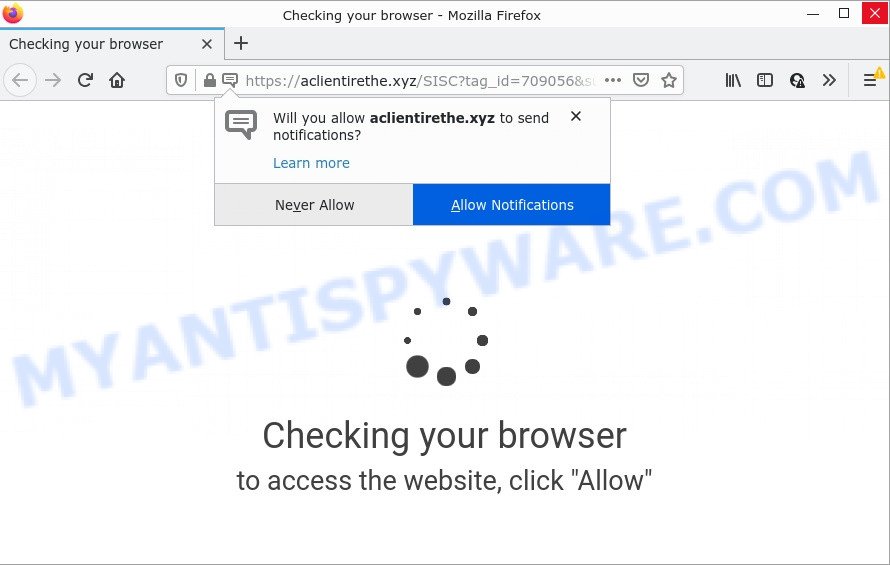
The Aclientirethe.xyz site shows the message ‘Click Allow to’ (connect to the Internet, enable Flash Player, watch a video, access the content of the website, download a file), asking you to subscribe to notifications. Once enabled, the Aclientirethe.xyz spam notifications will start popping up in the right bottom corner of your screen randomly and spam you with annoying ads.

Threat Summary
| Name | Aclientirethe.xyz pop-up |
| Type | browser notification spam, spam push notifications, pop-up virus |
| Distribution | social engineering attack, potentially unwanted programs, suspicious pop up advertisements, adware |
| Symptoms |
|
| Removal | Aclientirethe.xyz removal guide |
Where the Aclientirethe.xyz pop ups comes from
These Aclientirethe.xyz pop-ups are caused by suspicious advertisements on the web-pages you visit or adware software. Adware can make big problem to your PC. Adware sometimes called ‘ad-supported’ software is malicious application that displays lots of ads in form of pop up windows, discounting deals, promos or even fake alerts on the PC system. Adware can seriously affect your privacy, your computer’s performance and security. Adware software can be installed onto your personal computer unknowingly.
The most common way to get adware is a freeware installer. In many cases, a user have a chance to disable all bundled modules, but certain installers are designed to confuse the average users, in order to trick them into installing PUPs and adware. Anyway, easier to prevent adware rather than clean up your computer after one. So, keep your internet browser updated (turn on automatic updates), use good antivirus applications, double check free programs before you open it (do a google search, scan a downloaded file with VirusTotal), avoid misleading and unknown webpages.
Remove Aclientirethe.xyz notifications from internet browsers
If you’ve allowed the Aclientirethe.xyz site to send push notifications to your internet browser, then we’ll need to delete these permissions. Depending on web browser, you can complete the following steps to delete the Aclientirethe.xyz permissions to send browser notifications.
Google Chrome:
- In the top right hand corner of the screen, click on ‘three vertical dots’, and this will open up the main menu on Google Chrome.
- When the drop-down menu appears, click on ‘Settings’. Scroll to the bottom of the page and click on ‘Advanced’.
- When the drop-down menu appears, tap ‘Settings’. Scroll down to ‘Advanced’.
- Click on ‘Notifications’.
- Find the Aclientirethe.xyz site and delete it by clicking the three vertical dots on the right to the site and select ‘Remove’.

Android:
- Tap ‘Settings’.
- Tap ‘Notifications’.
- Find and tap the web-browser which displays Aclientirethe.xyz push notifications ads.
- Locate Aclientirethe.xyz site, other rogue notifications and set the toggle button to ‘OFF’ on them one-by-one.

Mozilla Firefox:
- Click the Menu button (three bars) on the top right hand corner of the browser.
- Select ‘Options’ and click on ‘Privacy & Security’ on the left hand side of the browser window.
- Scroll down to ‘Permissions’ section and click ‘Settings…’ button next to ‘Notifications’.
- Select the Aclientirethe.xyz domain from the list and change the status to ‘Block’.
- Click ‘Save Changes’ button.

Edge:
- In the top right hand corner, click on the three dots to expand the Edge menu.
- Scroll down to ‘Settings’. In the menu on the left go to ‘Advanced’.
- In the ‘Website permissions’ section click ‘Manage permissions’.
- Disable the on switch for the Aclientirethe.xyz URL.

Internet Explorer:
- In the top-right corner of the Internet Explorer, click on the menu button (gear icon).
- When the drop-down menu appears, click on ‘Internet Options’.
- Select the ‘Privacy’ tab and click ‘Settings under ‘Pop-up Blocker’ section.
- Select the Aclientirethe.xyz URL and other dubious sites below and delete them one by one by clicking the ‘Remove’ button.

Safari:
- Click ‘Safari’ button on the top left hand corner of the browser and select ‘Preferences’.
- Open ‘Websites’ tab, then in the left menu click on ‘Notifications’.
- Check for Aclientirethe.xyz URL, other suspicious sites and apply the ‘Deny’ option for each.
How to remove Aclientirethe.xyz pop-up advertisements (removal tutorial)
To delete Aclientirethe.xyz popups from your computer, you must delete all suspicious programs and every file that could be related to the adware software. Besides, to fix your browser newtab, default search provider and startpage, you should reset the affected browsers. As soon as you are finished with Aclientirethe.xyz pop-ups removal procedure, we suggest you scan your computer with malicious software removal utilities listed below. It’ll complete the removal process on your PC.
To remove Aclientirethe.xyz pop ups, use the steps below:
- Remove Aclientirethe.xyz notifications from internet browsers
- How to get rid of Aclientirethe.xyz pop up ads without any software
- Automatic Removal of Aclientirethe.xyz pop ups
- Stop Aclientirethe.xyz ads
How to get rid of Aclientirethe.xyz pop up ads without any software
In this section of the post, we have posted the steps that will help to remove Aclientirethe.xyz popup ads manually. Although compared to removal utilities, this method loses in time, but you don’t need to install anything on the personal computer. It will be enough for you to follow the detailed guide with images. We tried to describe each step in detail, but if you realized that you might not be able to figure it out, or simply do not want to change the Windows and browser settings, then it’s better for you to run utilities from trusted developers, which are listed below.
Remove newly added potentially unwanted software
The main cause of Aclientirethe.xyz advertisements could be potentially unwanted programs, adware or other unwanted programs that you may have accidentally installed on the computer. You need to find and delete all suspicious apps.
|
|
|
|
Delete Aclientirethe.xyz popups from Internet Explorer
The Microsoft Internet Explorer reset is great if your browser is hijacked or you have unwanted add-ons or toolbars on your web browser, that installed by an malicious software.
First, open the Internet Explorer, then click ‘gear’ icon ![]() . It will show the Tools drop-down menu on the right part of the browser, then click the “Internet Options” as on the image below.
. It will show the Tools drop-down menu on the right part of the browser, then click the “Internet Options” as on the image below.

In the “Internet Options” screen, select the “Advanced” tab, then click the “Reset” button. The Internet Explorer will show the “Reset Internet Explorer settings” prompt. Further, click the “Delete personal settings” check box to select it. Next, press the “Reset” button like the one below.

When the procedure is complete, click “Close” button. Close the Internet Explorer and restart your computer for the changes to take effect. This step will help you to restore your web browser’s newtab page, default search engine and start page to default state.
Get rid of Aclientirethe.xyz from Firefox by resetting web browser settings
Resetting your Firefox is first troubleshooting step for any issues with your browser program, including the redirect to Aclientirethe.xyz web page. It’ll keep your personal information like browsing history, bookmarks, passwords and web form auto-fill data.
First, launch the Firefox. Next, click the button in the form of three horizontal stripes (![]() ). It will open the drop-down menu. Next, click the Help button (
). It will open the drop-down menu. Next, click the Help button (![]() ).
).

In the Help menu click the “Troubleshooting Information”. In the upper-right corner of the “Troubleshooting Information” page click on “Refresh Firefox” button as on the image below.

Confirm your action, click the “Refresh Firefox”.
Remove Aclientirethe.xyz popups from Chrome
Another method to delete Aclientirethe.xyz pop-ups from Google Chrome is Reset Google Chrome settings. This will disable malicious extensions and reset Chrome settings to original state. It’ll keep your personal information such as browsing history, bookmarks, passwords and web form auto-fill data.

- First run the Google Chrome and click Menu button (small button in the form of three dots).
- It will display the Google Chrome main menu. Select More Tools, then press Extensions.
- You will see the list of installed add-ons. If the list has the addon labeled with “Installed by enterprise policy” or “Installed by your administrator”, then complete the following tutorial: Remove Chrome extensions installed by enterprise policy.
- Now open the Chrome menu once again, click the “Settings” menu.
- You will see the Chrome’s settings page. Scroll down and click “Advanced” link.
- Scroll down again and click the “Reset” button.
- The Chrome will display the reset profile settings page as on the image above.
- Next click the “Reset” button.
- Once this procedure is complete, your web-browser’s search provider, newtab and startpage will be restored to their original defaults.
- To learn more, read the article How to reset Chrome settings to default.
Automatic Removal of Aclientirethe.xyz pop ups
If you’re unsure how to remove Aclientirethe.xyz pop-up advertisements easily, consider using automatic adware removal applications that listed below. It will identify the adware that causes pop-ups and delete it from your computer for free.
How to delete Aclientirethe.xyz advertisements with Zemana
Zemana is a program which is used for malicious software, adware, browser hijackers and PUPs removal. The application is one of the most efficient anti malware utilities. It helps in malware removal and and defends all other types of security threats. One of the biggest advantages of using Zemana Anti Malware is that is easy to use and is free. Also, it constantly keeps updating its virus/malware signatures DB. Let’s see how to install and scan your device with Zemana Free in order to delete Aclientirethe.xyz pop-up advertisements from your personal computer.
Visit the page linked below to download Zemana Anti Malware (ZAM). Save it directly to your MS Windows Desktop.
165491 downloads
Author: Zemana Ltd
Category: Security tools
Update: July 16, 2019
When the downloading process is complete, close all apps and windows on your computer. Double-click the set up file named Zemana.AntiMalware.Setup. If the “User Account Control” prompt pops up as displayed on the image below, click the “Yes” button.

It will open the “Setup wizard” which will help you install Zemana Anti-Malware on your personal computer. Follow the prompts and don’t make any changes to default settings.

Once installation is finished successfully, Zemana Anti Malware will automatically start and you can see its main screen as on the image below.

Now click the “Scan” button to look for adware that causes the unwanted Aclientirethe.xyz pop-up ads. Depending on your PC, the scan can take anywhere from a few minutes to close to an hour. During the scan Zemana Free will scan for threats present on your personal computer.

When the system scan is finished, Zemana Anti Malware will open a scan report. Once you’ve selected what you want to delete from your computer click “Next” button. The Zemana AntiMalware will get rid of adware responsible for Aclientirethe.xyz ads and move the selected items to the Quarantine. After the process is finished, you may be prompted to restart the PC.
Remove Aclientirethe.xyz advertisements and harmful extensions with Hitman Pro
HitmanPro is a completely free (30 day trial) tool. You do not need expensive solutions to remove adware which causes the intrusive Aclientirethe.xyz popup ads and other malicious programs. HitmanPro will delete all the undesired software such as adware and hijackers for free.
First, visit the page linked below, then click the ‘Download’ button in order to download the latest version of Hitman Pro.
Download and run Hitman Pro on your computer. Once started, press “Next” button to start scanning your PC system for the adware that causes multiple intrusive popups. A system scan may take anywhere from 5 to 30 minutes, depending on your PC system. While the Hitman Pro is scanning, you may see number of objects it has identified either as being malicious software..

After the system scan is complete, Hitman Pro will open a list of found items.

In order to remove all items, simply click Next button.
It will show a dialog box, press the “Activate free license” button to start the free 30 days trial to remove all malware found.
How to delete Aclientirethe.xyz with MalwareBytes AntiMalware (MBAM)
You can remove Aclientirethe.xyz pop-up advertisements automatically with a help of MalwareBytes. We advise this free malicious software removal tool because it may easily remove hijackers, adware, potentially unwanted apps and toolbars with all their components such as files, folders and registry entries.

- Download MalwareBytes Anti-Malware (MBAM) from the link below. Save it to your Desktop so that you can access the file easily.
Malwarebytes Anti-malware
327714 downloads
Author: Malwarebytes
Category: Security tools
Update: April 15, 2020
- At the download page, click on the Download button. Your internet browser will open the “Save as” dialog box. Please save it onto your Windows desktop.
- After the download is done, please close all apps and open windows on your device. Double-click on the icon that’s called MBSetup.
- This will start the Setup wizard of MalwareBytes Free onto your personal computer. Follow the prompts and don’t make any changes to default settings.
- When the Setup wizard has finished installing, the MalwareBytes Anti-Malware (MBAM) will run and show the main window.
- Further, press the “Scan” button to start scanning your PC for the adware software that causes pop ups. A system scan can take anywhere from 5 to 30 minutes, depending on your computer. When a malware, adware or potentially unwanted apps are found, the number of the security threats will change accordingly. Wait until the the checking is complete.
- When finished, MalwareBytes Anti-Malware will open a screen that contains a list of malicious software that has been detected.
- In order to remove all threats, simply click the “Quarantine” button. Once disinfection is done, you may be prompted to reboot the device.
- Close the AntiMalware and continue with the next step.
Video instruction, which reveals in detail the steps above.
Stop Aclientirethe.xyz ads
If you want to get rid of intrusive advertisements, browser redirects and pop ups, then install an ad blocking application such as AdGuard. It can stop Aclientirethe.xyz, ads, pop ups and stop web-sites from tracking your online activities when using the Microsoft Edge, Chrome, Internet Explorer and Mozilla Firefox. So, if you like surf the World Wide Web, but you don’t like unwanted advertisements and want to protect your device from harmful webpages, then the AdGuard is your best choice.
Visit the following page to download AdGuard. Save it to your Desktop so that you can access the file easily.
27034 downloads
Version: 6.4
Author: © Adguard
Category: Security tools
Update: November 15, 2018
After downloading it, double-click the downloaded file to start it. The “Setup Wizard” window will show up on the computer screen as on the image below.

Follow the prompts. AdGuard will then be installed and an icon will be placed on your desktop. A window will show up asking you to confirm that you want to see a quick guide like the one below.

Click “Skip” button to close the window and use the default settings, or click “Get Started” to see an quick tutorial which will allow you get to know AdGuard better.
Each time, when you run your device, AdGuard will start automatically and stop undesired ads, block Aclientirethe.xyz, as well as other harmful or misleading web pages. For an overview of all the features of the program, or to change its settings you can simply double-click on the AdGuard icon, which is located on your desktop.
Finish words
Once you have done the step-by-step instructions outlined above, your PC should be clean from this adware software and other malware. The Internet Explorer, Edge, Mozilla Firefox and Google Chrome will no longer show annoying Aclientirethe.xyz website when you surf the Internet. Unfortunately, if the steps does not help you, then you have caught a new adware, and then the best way – ask for help.
Please create a new question by using the “Ask Question” button in the Questions and Answers. Try to give us some details about your problems, so we can try to help you more accurately. Wait for one of our trained “Security Team” or Site Administrator to provide you with knowledgeable assistance tailored to your problem with the intrusive Aclientirethe.xyz popups.


















