What is Beta-one.net?
Beta-one.net is a web site that is used to lure users into allowing push notifications from scam sites. Scammers use push notifications to bypass protection against pop ups in the internet browser and therefore display lots of unwanted ads. These ads are used to promote questionable internet browser extensions, prize & lottery scams, fake software, and adult web-pages.
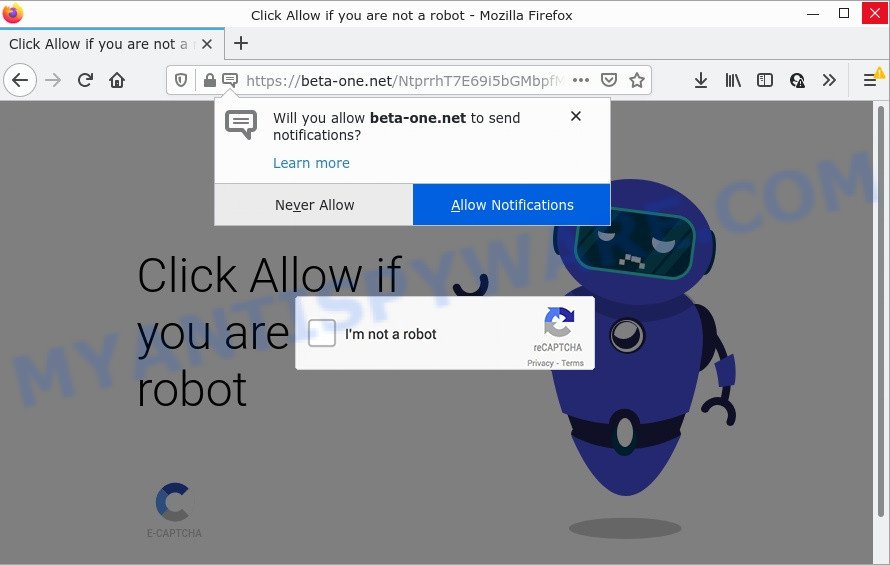
The Beta-one.net site displays a fake message claims that clicking ‘Allow’ will let you confirm that you are not a robot, enable Flash Player, watch a video, access the content of the webpage, download a file, connect to the Internet, and so on. Once you click on ALLOW, this web-site starts sending push notifications on your screen. You will see the popup adverts even when your browser is closed.

Threat Summary
| Name | Beta-one.net pop-up |
| Type | spam push notifications, browser notification spam, pop-up virus |
| Distribution | potentially unwanted software, social engineering attack, adware software, suspicious pop up advertisements |
| Symptoms |
|
| Removal | Beta-one.net removal guide |
How did you get infected with Beta-one.net pop ups
These Beta-one.net popups are caused by dubious ads on the web sites you visit or adware. Adware is considered a potentially security threat because it often installed on device without the consent of the user. Adware usually just displays annoying ads, but sometimes adware can be used to obtain your data.
Adware software usually comes bundled with free programs. So, when you installing freeware, carefully read the disclaimers, choose the Custom or Advanced installation method to watch for optional programs that are being installed, because certain of the apps are potentially unwanted apps and adware software.
Remove Beta-one.net notifications from browsers
If you’re in situation where you don’t want to see browser notifications from the Beta-one.net website. In this case, you can turn off web notifications for your web browser in MS Windows/Mac OS/Android. Find your web-browser in the list below, follow guidance to remove web browser permissions to show notifications.
Google Chrome:
- In the top-right corner of the browser window, expand the Google Chrome menu.
- In the menu go to ‘Settings’, scroll down to ‘Advanced’ settings.
- At the ‘Privacy and Security’ section click ‘Site settings’.
- Go to Notifications settings.
- Click ‘three dots’ button on the right hand side of Beta-one.net site or other rogue notifications and click ‘Remove’.

Android:
- Open Google Chrome.
- Tap on the Menu button (three dots) on the top-right corner of the screen.
- In the menu tap ‘Settings’, scroll down to ‘Advanced’.
- In the ‘Site Settings’, tap on ‘Notifications’, locate the Beta-one.net URL and tap on it.
- Tap the ‘Clean & Reset’ button and confirm.

Mozilla Firefox:
- In the top right corner, click the Menu button, represented by three horizontal stripes.
- Go to ‘Options’, and Select ‘Privacy & Security’ on the left side of the window.
- Scroll down to ‘Permissions’ and then to ‘Settings’ next to ‘Notifications’.
- Locate Beta-one.net, other rogue notifications, click the drop-down menu and select ‘Block’.
- Click ‘Save Changes’ button.

Edge:
- Click the More button (three dots) in the top-right corner of the browser.
- Scroll down, locate and click ‘Settings’. In the left side select ‘Advanced’.
- In the ‘Website permissions’ section click ‘Manage permissions’.
- Right-click the Beta-one.net. Click ‘Delete’.

Internet Explorer:
- Click the Gear button on the top-right corner of the screen.
- In the drop-down menu select ‘Internet Options’.
- Select the ‘Privacy’ tab and click ‘Settings below ‘Pop-up Blocker’ section.
- Find the Beta-one.net and click the ‘Remove’ button to delete the domain.

Safari:
- Click ‘Safari’ button on the top-left corner of the browser and select ‘Preferences’.
- Open ‘Websites’ tab, then in the left menu click on ‘Notifications’.
- Find the Beta-one.net URL and select it, click the ‘Deny’ button.
How to remove Beta-one.net advertisements from Chrome, Firefox, IE, Edge
Beta-one.net ads in the Google Chrome, Microsoft Edge, Firefox and IE can be permanently removed by deleting unwanted programs, resetting the internet browser to its original state, and reversing any changes to the personal computer by malicious software. Free removal tools that listed below can help in removing adware that shows various pop ups and annoying adverts.
To remove Beta-one.net pop ups, complete the following steps:
- Remove Beta-one.net notifications from browsers
- How to manually remove Beta-one.net
- Automatic Removal of Beta-one.net pop-ups
- Stop Beta-one.net popup advertisements
How to manually remove Beta-one.net
This part of the article is a step-by-step tutorial that will show you how to delete Beta-one.net pop ups manually. You just need to carefully complete each step. In this case, you do not need to download any additional tools.
Uninstall recently added potentially unwanted software
First, you should try to identify and uninstall the program that causes the appearance of intrusive advertisements or browser redirect, using the ‘Uninstall a program’ which is located in the ‘Control panel’.
|
|
|
|
Remove Beta-one.net ads from Chrome
This step will show you how to reset Chrome browser settings to original state. This can remove Beta-one.net advertisements and fix some browsing problems, especially after adware software infection. However, your saved passwords and bookmarks will not be changed or cleared.
Open the Chrome menu by clicking on the button in the form of three horizontal dotes (![]() ). It will display the drop-down menu. Select More Tools, then click Extensions.
). It will display the drop-down menu. Select More Tools, then click Extensions.
Carefully browse through the list of installed add-ons. If the list has the plugin labeled with “Installed by enterprise policy” or “Installed by your administrator”, then complete the following steps: Remove Chrome extensions installed by enterprise policy otherwise, just go to the step below.
Open the Google Chrome main menu again, press to “Settings” option.

Scroll down to the bottom of the page and click on the “Advanced” link. Now scroll down until the Reset settings section is visible, as shown on the screen below and click the “Reset settings to their original defaults” button.

Confirm your action, click the “Reset” button.
Delete Beta-one.net popup ads from Internet Explorer
If you find that Microsoft Internet Explorer web-browser settings like search provider, new tab page and homepage had been changed by adware which causes pop-ups, then you may restore your settings, via the reset internet browser procedure.
First, run the Microsoft Internet Explorer, click ![]() ) button. Next, press “Internet Options” as shown on the image below.
) button. Next, press “Internet Options” as shown on the image below.

In the “Internet Options” screen select the Advanced tab. Next, press Reset button. The Microsoft Internet Explorer will display the Reset Internet Explorer settings prompt. Select the “Delete personal settings” check box and press Reset button.

You will now need to restart your computer for the changes to take effect. It will remove adware that causes Beta-one.net pop-ups, disable malicious and ad-supported internet browser’s extensions and restore the Microsoft Internet Explorer’s settings like search provider, new tab page and start page to default state.
Get rid of Beta-one.net popups from Mozilla Firefox
If the Mozilla Firefox internet browser is re-directed to Beta-one.net and you want to recover the Firefox settings back to their default values, then you should follow the few simple steps below. Essential information such as bookmarks, browsing history, passwords, cookies, auto-fill data and personal dictionaries will not be removed.
Click the Menu button (looks like three horizontal lines), and click the blue Help icon located at the bottom of the drop down menu as shown on the screen below.

A small menu will appear, click the “Troubleshooting Information”. On this page, press “Refresh Firefox” button as displayed on the image below.

Follow the onscreen procedure to return your Firefox web-browser settings to their default state.
Automatic Removal of Beta-one.net pop-ups
It is not enough to delete Beta-one.net ads from your web-browser by completing the manual steps above to solve all problems. Some the adware related files may remain on your personal computer and they will recover the adware even after you remove it. For that reason we advise to use free anti-malware tool such as Zemana Anti Malware, MalwareBytes Anti-Malware and Hitman Pro. Either of those programs should can scan for and get rid of adware that causes Beta-one.net pop-up ads in your internet browser.
Use Zemana AntiMalware (ZAM) to get rid of Beta-one.net pop-up ads
Zemana Anti-Malware highly recommended, because it can look for security threats such adware and malware which most ‘classic’ antivirus applications fail to pick up on. Moreover, if you have any Beta-one.net popup ads removal problems which cannot be fixed by this tool automatically, then Zemana AntiMalware (ZAM) provides 24X7 online assistance from the highly experienced support staff.
Download Zemana Free on your MS Windows Desktop from the link below.
165525 downloads
Author: Zemana Ltd
Category: Security tools
Update: July 16, 2019
When the downloading process is done, close all windows on your device. Further, launch the install file called Zemana.AntiMalware.Setup. If the “User Account Control” dialog box pops up as shown on the image below, press the “Yes” button.

It will show the “Setup wizard” which will assist you install Zemana AntiMalware (ZAM) on the computer. Follow the prompts and do not make any changes to default settings.

Once install is done successfully, Zemana Free will automatically launch and you may see its main window as shown in the following example.

Next, click the “Scan” button to begin scanning your personal computer for the adware software related to the Beta-one.net ads. This process can take quite a while, so please be patient.

Once that process is done, the results are displayed in the scan report. Make sure all threats have ‘checkmark’ and click “Next” button.

The Zemana will begin to remove adware responsible for Beta-one.net pop up ads. After finished, you may be prompted to reboot your device.
Use Hitman Pro to remove Beta-one.net ads
Hitman Pro is a free tool which can identify adware related to the Beta-one.net pop-up ads. It’s not always easy to locate all the unwanted programs that your PC system might have picked up on the World Wide Web. Hitman Pro will look for the adware, browser hijackers and other malicious software you need to uninstall.
Download Hitman Pro from the link below. Save it on your Microsoft Windows desktop.
After the downloading process is finished, open the directory in which you saved it and double-click the Hitman Pro icon. It will start the Hitman Pro utility. If the User Account Control prompt will ask you want to run the program, click Yes button to continue.

Next, click “Next” to perform a system scan with this utility for the adware that causes popups. Depending on your computer, the scan may take anywhere from a few minutes to close to an hour. When a malicious software, adware or potentially unwanted software are detected, the number of the security threats will change accordingly.

When the system scan is done, you’ll be displayed the list of all found threats on your computer as on the image below.

Review the report and then click “Next” button. It will display a prompt, click the “Activate free license” button. The HitmanPro will remove adware which causes the unwanted Beta-one.net advertisements and move the selected items to the Quarantine. After the process is complete, the utility may ask you to reboot your PC.
How to delete Beta-one.net with MalwareBytes Free
You can delete Beta-one.net advertisements automatically with a help of MalwareBytes Free. We suggest this free malicious software removal tool because it can easily remove browser hijackers, adware software, PUPs and toolbars with all their components such as files, folders and registry entries.
Click the following link to download MalwareBytes AntiMalware. Save it to your Desktop so that you can access the file easily.
327744 downloads
Author: Malwarebytes
Category: Security tools
Update: April 15, 2020
Once downloading is complete, close all apps and windows on your PC system. Open a directory in which you saved it. Double-click on the icon that’s called MBSetup as displayed on the screen below.
![]()
When the installation begins, you will see the Setup wizard which will help you setup Malwarebytes on your PC.

Once installation is finished, you will see window such as the one below.

Now press the “Scan” button . MalwareBytes Free program will scan through the whole computer for the adware software which causes the annoying Beta-one.net pop ups. While the utility is scanning, you can see how many objects and files has already scanned.

Once MalwareBytes Free has finished scanning, a list of all threats detected is produced. Review the scan results and then click “Quarantine” button.

The Malwarebytes will now start to remove adware responsible for Beta-one.net popup ads. After disinfection is finished, you may be prompted to reboot your PC system.

The following video explains step-by-step guide on how to remove hijacker, adware software and other malware with MalwareBytes Anti-Malware (MBAM).
Stop Beta-one.net popup advertisements
In order to increase your security and protect your personal computer against new annoying advertisements and malicious websites, you need to run ad blocking application that stops an access to harmful ads and websites. Moreover, the application can block the display of intrusive advertising, that also leads to faster loading of web pages and reduce the consumption of web traffic.
- AdGuard can be downloaded from the following link. Save it on your MS Windows desktop.
Adguard download
27041 downloads
Version: 6.4
Author: © Adguard
Category: Security tools
Update: November 15, 2018
- After downloading it, start the downloaded file. You will see the “Setup Wizard” program window. Follow the prompts.
- After the setup is done, click “Skip” to close the setup application and use the default settings, or click “Get Started” to see an quick tutorial that will assist you get to know AdGuard better.
- In most cases, the default settings are enough and you do not need to change anything. Each time, when you launch your PC system, AdGuard will run automatically and stop unwanted advertisements, block Beta-one.net, as well as other malicious or misleading web sites. For an overview of all the features of the program, or to change its settings you can simply double-click on the icon named AdGuard, which is located on your desktop.
To sum up
Now your computer should be free of the adware that causes Beta-one.net pop up advertisements in your web browser. We suggest that you keep AdGuard (to help you stop unwanted pop-up ads and annoying malicious websites) and Zemana Anti-Malware (to periodically scan your device for new malware, browser hijackers and adware software). Make sure that you have all the Critical Updates recommended for Windows OS. Without regular updates you WILL NOT be protected when new hijackers, malicious programs and adware are released.
If you are still having problems while trying to get rid of Beta-one.net pop-ups from your web-browser, then ask for help here.




















