What is Nuthab?
According to security specialists, Nuthab is classified as a PUP (potentially unwanted program) from the family of Browser hijackers. Browser hijackers are created to take over the web browser and control user’s surfing preferences. It commonly aims at Chrome browser, but it’s possible that it can hijack other browser too. The potentially unwanted programs and browser hijackers can sneak into the PC system unnoticed due to the fact that it’s actively being promoted in freeware. We suggest that you remove Nuthab as soon as you notice the changes it has made to your new tab page, search engine by default and home page.
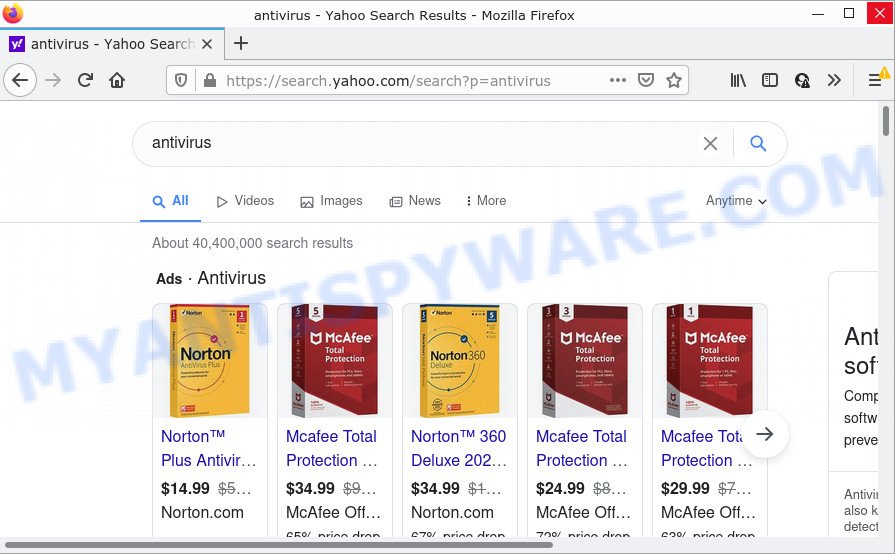
Most often, hijackers promote fake search engines by setting their address as the default search provider. In this case, the hijacker installs nuthab.com as a search engine. This means that users whose web-browser is infected with the browser hijacker are forced to visit nuthab.com each time they search in the Internet, open a new window or tab. And since nuthab.com is not a real search engine and does not have the ability to find the information users need, this web-site redirects the user’s browser to the Yahoo search engine.
In addition to the above, it can be used to gather a wide variety of your personal info which can be later used for marketing purposes. You don’t know if your home address, account names and passwords are safe. And of course you completely do not know what will happen when you click on any advertisements on the Nuthab website.
Thus, potentially unwanted programs and browser hijackers are quite dangerous. So, we advise you remove it from your computer without a wait. Follow the guide presented below to remove Nuthab from Mozilla Firefox, Microsoft Edge, Google Chrome and IE.
How can a browser hijacker get on your computer
Potentially unwanted programs and browser hijackers gets onto PC by being attached to various freeware. This means that you need to be very careful when installing apps downloaded from the Internet. Be sure to read the Terms of Use and the Software license, select only the Manual, Advanced or Custom installation mode, switch off all additional modules and apps are offered to install.
Threat Summary
| Name | Nuthab |
| Type | search engine hijacker, PUP, browser hijacker, redirect virus, startpage hijacker |
| Associated website | nuthab.com |
| Affected Browser Settings | home page, newtab URL, search provider |
| Distribution | shady pop up ads, fake update tools, free applications installers |
| Symptoms | Unwanted advertising links appear on web sites that you are visiting. Every time you perform an Internet search, your browser is redirected to another web-page. Your computer starts automatically installing unexpected programs. Unwanted browser extensions or toolbar keep coming back. Your browser settings are being changed without your request. |
| Removal | Nuthab removal guide |
How to remove Nuthab from PC
To remove Nuthab from your web-browser, you must remove all suspicious software and every file that could be related to the hijacker. Besides, to fix your web-browser search provider, start page and new tab page, you should reset the hijacked web-browsers. As soon as you are done with Nuthab removal process, we advise you scan your device with free malware removal tools listed below. It’ll complete the removal process on your personal computer.
To remove Nuthab, perform the following steps:
How to manually delete Nuthab
Steps to remove Nuthab without any apps are presented below. Be sure to carry out the step-by-step guidance completely to fully delete the browser hijacker.
Removing the Nuthab, check the list of installed applications first
You can manually remove nonaggressive browser hijacker by removing the program that it came with or removing the browser hijacker itself using ‘Add/Remove programs’ or ‘Uninstall a program’ option in Microsoft Windows Control Panel.
Windows 8, 8.1, 10
First, press the Windows button
Windows XP, Vista, 7
First, click “Start” and select “Control Panel”.
It will open the Windows Control Panel like the one below.

Next, click “Uninstall a program” ![]()
It will display a list of all programs installed on your computer. Scroll through the all list, and remove any dubious and unknown applications. To quickly find the latest installed programs, we recommend sort apps by date in the Control panel.
Remove Nuthab from Google Chrome
Like other modern internet browsers, the Chrome has the ability to reset the settings to their default values and thereby restore the browser new tab, default search engine and start page that have been changed by the Nuthab hijacker.

- First start the Chrome and click Menu button (small button in the form of three dots).
- It will open the Chrome main menu. Choose More Tools, then press Extensions.
- You will see the list of installed extensions. If the list has the extension labeled with “Installed by enterprise policy” or “Installed by your administrator”, then complete the following tutorial: Remove Chrome extensions installed by enterprise policy.
- Now open the Google Chrome menu once again, click the “Settings” menu.
- You will see the Chrome’s settings page. Scroll down and press “Advanced” link.
- Scroll down again and click the “Reset” button.
- The Google Chrome will display the reset profile settings page as shown on the screen above.
- Next click the “Reset” button.
- Once this process is finished, your internet browser’s startpage, newtab page and search engine by default will be restored to their original defaults.
- To learn more, read the blog post How to reset Google Chrome settings to default.
Remove Nuthab from Firefox by resetting web browser settings
Resetting Firefox web-browser will reset all the settings to their original state and will remove Nuthab, malicious add-ons and extensions. It will keep your personal information such as browsing history, bookmarks, passwords and web form auto-fill data.
Start the Firefox and press the menu button (it looks like three stacked lines) at the top right of the browser screen. Next, click the question-mark icon at the bottom of the drop-down menu. It will show the slide-out menu.

Select the “Troubleshooting information”. If you are unable to access the Help menu, then type “about:support” in your address bar and press Enter. It bring up the “Troubleshooting Information” page as shown on the screen below.

Click the “Refresh Firefox” button at the top right of the Troubleshooting Information page. Select “Refresh Firefox” in the confirmation prompt. The Mozilla Firefox will begin a process to fix your problems that caused by the Nuthab hijacker. After, it is finished, click the “Finish” button.
Remove Nuthab browser hijacker from IE
In order to restore all browser newtab, homepage and search engine by default you need to reset the Internet Explorer to the state, which was when the Microsoft Windows was installed on your device.
First, launch the Internet Explorer. Next, click the button in the form of gear (![]() ). It will display the Tools drop-down menu, click the “Internet Options” as shown on the screen below.
). It will display the Tools drop-down menu, click the “Internet Options” as shown on the screen below.

In the “Internet Options” window click on the Advanced tab, then press the Reset button. The Microsoft Internet Explorer will open the “Reset Internet Explorer settings” window similar to the one below. Select the “Delete personal settings” check box, then click “Reset” button.

You will now need to restart your device for the changes to take effect.
Automatic Removal of Nuthab
Using a malicious software removal tool to search for and remove hijacker hiding on your computer is probably the simplest way to remove the Nuthab hijacker. We suggests the Zemana Anti-Malware (ZAM) program for MS Windows PCs. HitmanPro and MalwareBytes are other anti malware tools for MS Windows that offers a free malware removal.
Run Zemana Free to remove Nuthab browser hijacker
Thinking about remove Nuthab browser hijacker from your web-browser? Then pay attention to Zemana Anti Malware. This is a well-known tool, originally created just to locate and get rid of malware, adware and PUPs. But by now it has seriously changed and can not only rid you of malicious software, but also protect your PC from malware and adware, as well as find and delete common viruses and trojans.
First, please go to the link below, then click the ‘Download’ button in order to download the latest version of Zemana AntiMalware.
165511 downloads
Author: Zemana Ltd
Category: Security tools
Update: July 16, 2019
After downloading is complete, close all windows on your computer. Further, open the install file named Zemana.AntiMalware.Setup. If the “User Account Control” dialog box pops up as shown in the following example, click the “Yes” button.

It will open the “Setup wizard” that will help you install Zemana Free on the device. Follow the prompts and do not make any changes to default settings.

Once install is complete successfully, Zemana Anti-Malware will automatically start and you can see its main window such as the one below.

Next, press the “Scan” button to perform a system scan for the Nuthab browser hijacker. This task can take some time, so please be patient. While the Zemana Anti-Malware application is checking, you may see how many objects it has identified as threat.

When Zemana completes the scan, Zemana AntiMalware will open a list of all items detected by the scan. When you’re ready, click “Next” button.

The Zemana Anti Malware will start to remove Nuthab hijacker. When disinfection is finished, you may be prompted to restart your computer.
Run HitmanPro to delete Nuthab hijacker
Hitman Pro is a free portable program that scans your PC for adware software, PUPs and browser hijackers such as Nuthab and helps get rid of them easily. Moreover, it will also allow you remove any malicious browser extensions and add-ons.

- Visit the following page to download the latest version of Hitman Pro for Windows. Save it to your Desktop.
- After the download is complete, launch the HitmanPro, double-click the HitmanPro.exe file.
- If the “User Account Control” prompts, click Yes to continue.
- In the Hitman Pro window, click the “Next” for checking your computer for the Nuthab browser hijacker. This process can take quite a while, so please be patient. When a malicious software, adware or PUPs are detected, the count of the security threats will change accordingly. Wait until the the scanning is done.
- Once HitmanPro completes the scan, a list of all items found is created. Review the report and then press “Next”. Now, click the “Activate free license” button to begin the free 30 days trial to delete all malicious software found.
Remove Nuthab hijacker with MalwareBytes Free
We suggest using the MalwareBytes Anti-Malware (MBAM) which are completely clean your PC of the browser hijacker. The free tool is an advanced malware removal application created by (c) Malwarebytes lab. This program uses the world’s most popular antimalware technology. It is able to help you get rid of hijacker, potentially unwanted programs, malicious software, adware, toolbars, ransomware and other security threats from your computer for free.

- Download MalwareBytes AntiMalware (MBAM) by clicking on the following link.
Malwarebytes Anti-malware
327734 downloads
Author: Malwarebytes
Category: Security tools
Update: April 15, 2020
- When downloading is finished, close all apps and windows on your computer. Open a folder in which you saved it. Double-click on the icon that’s named MBsetup.
- Choose “Personal computer” option and press Install button. Follow the prompts.
- Once installation is complete, press the “Scan” button . MalwareBytes AntiMalware application will scan through the whole PC system for the Nuthab browser hijacker. This task can take quite a while, so please be patient.
- When the scan is done, MalwareBytes Free will open a list of all threats found by the scan. Make sure to check mark the items which are unsafe and then click “Quarantine”. After the cleaning process is finished, you can be prompted to restart your computer.
The following video offers a step-by-step guidance on how to get rid of browser hijackers, adware software and other malicious software with MalwareBytes.
How to stop Nuthab redirect
Using an ad blocker application like AdGuard is an effective way to alleviate the risks. Additionally, ad-blocking software will also protect you from malicious ads and websites, and, of course, block redirection chain to Nuthab and similar web-sites.
Visit the following page to download AdGuard. Save it to your Desktop so that you can access the file easily.
27037 downloads
Version: 6.4
Author: © Adguard
Category: Security tools
Update: November 15, 2018
After the downloading process is done, double-click the downloaded file to run it. The “Setup Wizard” window will show up on the computer screen like the one below.

Follow the prompts. AdGuard will then be installed and an icon will be placed on your desktop. A window will show up asking you to confirm that you want to see a quick tutorial as displayed on the image below.

Click “Skip” button to close the window and use the default settings, or click “Get Started” to see an quick guidance that will help you get to know AdGuard better.
Each time, when you launch your computer, AdGuard will run automatically and stop unwanted ads, block Nuthab, as well as other malicious or misleading web sites. For an overview of all the features of the application, or to change its settings you can simply double-click on the AdGuard icon, that is located on your desktop.
To sum up
Once you have finished the steps above, your computer should be free from Nuthab browser hijacker and other PUPs. The Chrome, Microsoft Edge, Internet Explorer and Firefox will no longer open the Nuthab webpage on startup. Unfortunately, if the steps does not help you, then you have caught a new browser hijacker, and then the best way – ask for help here.



















