What is Videomixable.ru?
Videomixable.ru pop-ups are a social engineering attack that uses the browser notification feature to lure you and other unsuspecting users into subscribing to browser notifications. Scammers use browser push notifications to bypass protection against pop-ups in the browser and therefore show lots of unwanted ads. These ads are used to promote questionable browser add-ons, giveaway scams, adware bundles, and adult web-sites.
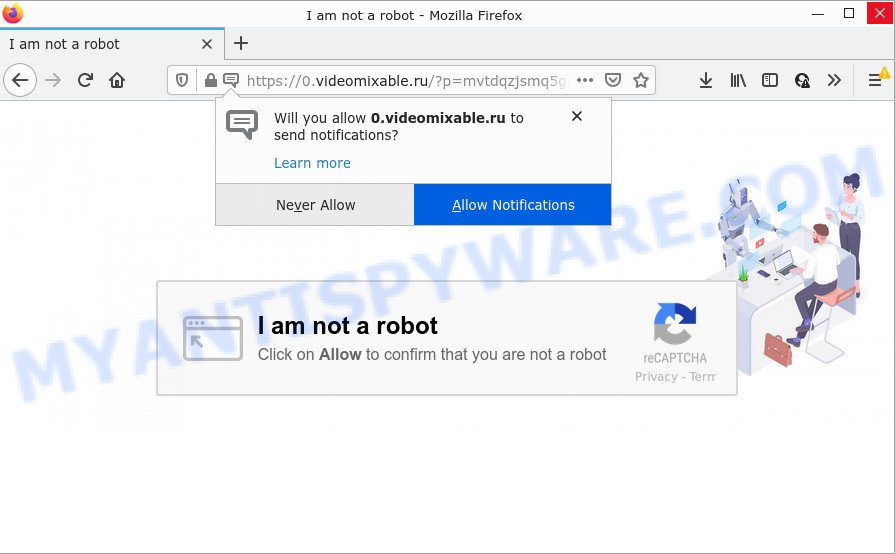
The Videomixable.ru site shows fake messages that attempts to get you to click the ‘Allow’ to subscribe to its notifications. Once enabled, the Videomixable.ru spam notifications will start popping up in the right bottom corner of the desktop randomly and spam you with intrusive ads.

Threat Summary
| Name | Videomixable.ru pop-up |
| Type | browser notification spam, spam push notifications, pop-up virus |
| Distribution | social engineering attack, suspicious popup advertisements, adware, potentially unwanted software |
| Symptoms |
|
| Removal | Videomixable.ru removal guide |
How did you get infected with Videomixable.ru pop-ups
Security experts have determined that users are redirected to Videomixable.ru by adware or from suspicious ads. Adware is a form of malicious software. It have various ways of earning by showing advertisements forcibly to its victims. Adware can open pop ups, display annoying ads, alter the victim’s web browser settings, or redirect the victim’s web-browser to scam web sites. Aside from causing unwanted ads and web browser redirects, it also can slow down the personal computer.
The most common way to get adware is a freeware installer. In most cases, the user have a chance to disable all third-party modules, but some installation packages are created to confuse the average users, in order to trick them into installing potentially unwanted applications and adware. Anyway, easier to prevent adware software rather than clean up your computer after one. So, keep your web-browser updated (turn on automatic updates), run good antivirus applications, double check free software before you open it (do a google search, scan a downloaded file with VirusTotal), avoid dubious and unknown websites.
Remove Videomixable.ru notifications from web browsers
if you became a victim of online criminals and clicked on the “Allow” button, then your internet browser was configured to show annoying advertisements. To remove the advertisements, you need to get rid of the notification permission that you gave the Videomixable.ru web site to send notifications.
Google Chrome:
- Just copy and paste the following text into the address bar of Chrome.
- chrome://settings/content/notifications
- Press Enter.
- Remove the Videomixable.ru URL and other suspicious URLs by clicking three vertical dots button next to each and selecting ‘Remove’.

Android:
- Tap ‘Settings’.
- Tap ‘Notifications’.
- Find and tap the internet browser that shows Videomixable.ru push notifications ads.
- Find Videomixable.ru site, other questionable URLs and set the toggle button to ‘OFF’ on them one-by-one.

Mozilla Firefox:
- In the top right corner of the Firefox, click the Menu button, represented by three bars.
- Go to ‘Options’, and Select ‘Privacy & Security’ on the left side of the window.
- Scroll down to the ‘Permissions’ section and click the ‘Settings’ button next to ‘Notifications’.
- Locate Videomixable.ru, other rogue notifications, click the drop-down menu and choose ‘Block’.
- Save changes.

Edge:
- Click the More button (three dots) in the top-right corner.
- Scroll down to ‘Settings’. In the menu on the left go to ‘Advanced’.
- Click ‘Manage permissions’ button, located beneath ‘Website permissions’.
- Right-click the Videomixable.ru URL. Click ‘Delete’.

Internet Explorer:
- Click the Gear button on the right upper corner.
- When the drop-down menu appears, click on ‘Internet Options’.
- Click on the ‘Privacy’ tab and select ‘Settings’ in the pop-up blockers section.
- Find the Videomixable.ru and click the ‘Remove’ button to remove the URL.

Safari:
- On the top menu select ‘Safari’, then ‘Preferences’.
- Select the ‘Websites’ tab and then select ‘Notifications’ section on the left panel.
- Check for Videomixable.ru, other dubious URLs and apply the ‘Deny’ option for each.
How to remove Videomixable.ru pop ups (removal instructions)
We are presenting various methods to delete Videomixable.ru popups from the Mozilla Firefox, MS Edge, Internet Explorer and Chrome using only internal Windows functions. Most of adware and potentially unwanted software can be deleted through these processes. If these steps does not help to remove Videomixable.ru ads, then it is better to run a free malicious software removal utilities linked below.
To remove Videomixable.ru pop ups, use the steps below:
- Remove Videomixable.ru notifications from web browsers
- How to manually remove Videomixable.ru
- Automatic Removal of Videomixable.ru advertisements
- Stop Videomixable.ru pop-up advertisements
How to manually remove Videomixable.ru
This part of the blog post is a step-by-step tutorial that will show you how to remove Videomixable.ru popup ads manually. You just need to follow every step. In this case, you do not need to install any additional software.
Uninstall recently added PUPs
One of the first things to attempt for removal of adware is to check your personal computer installed applications screen and look for undesired and suspicious programs. If there are any apps you do not recognize or are no longer using, you should remove them. If that doesn’t work, then you may need to use adware removal tool like Zemana Anti-Malware.
|
|
|
|
Get rid of Videomixable.ru pop ups from IE
The Microsoft Internet Explorer reset is great if your internet browser is hijacked or you have unwanted add-ons or toolbars on your internet browser, which installed by an malware.
First, open the Microsoft Internet Explorer, then click ‘gear’ icon ![]() . It will open the Tools drop-down menu on the right part of the web-browser, then click the “Internet Options” as shown below.
. It will open the Tools drop-down menu on the right part of the web-browser, then click the “Internet Options” as shown below.

In the “Internet Options” screen, select the “Advanced” tab, then press the “Reset” button. The IE will display the “Reset Internet Explorer settings” dialog box. Further, click the “Delete personal settings” check box to select it. Next, press the “Reset” button similar to the one below.

After the procedure is finished, click “Close” button. Close the IE and restart your PC for the changes to take effect. This step will help you to restore your internet browser’s search provider by default, new tab page and home page to default state.
Remove Videomixable.ru pop-ups from Chrome
Reset Google Chrome settings to remove Videomixable.ru ads. If you’re still experiencing issues with Videomixable.ru pop-up ads removal, you need to reset Google Chrome browser to its original settings. This step needs to be performed only if adware has not been removed by the previous steps.

- First launch the Google Chrome and press Menu button (small button in the form of three dots).
- It will display the Google Chrome main menu. Choose More Tools, then click Extensions.
- You will see the list of installed extensions. If the list has the plugin labeled with “Installed by enterprise policy” or “Installed by your administrator”, then complete the following tutorial: Remove Chrome extensions installed by enterprise policy.
- Now open the Google Chrome menu once again, click the “Settings” menu.
- You will see the Google Chrome’s settings page. Scroll down and click “Advanced” link.
- Scroll down again and click the “Reset” button.
- The Chrome will show the reset profile settings page as shown on the screen above.
- Next click the “Reset” button.
- Once this procedure is done, your browser’s default search provider, newtab page and homepage will be restored to their original defaults.
- To learn more, read the article How to reset Google Chrome settings to default.
Remove Videomixable.ru from Mozilla Firefox by resetting browser settings
Resetting Mozilla Firefox web browser will reset all the settings to their default values and will remove Videomixable.ru ads, malicious add-ons and extensions. It will keep your personal information such as browsing history, bookmarks, passwords and web form auto-fill data.
First, start the Firefox. Next, click the button in the form of three horizontal stripes (![]() ). It will show the drop-down menu. Next, click the Help button (
). It will show the drop-down menu. Next, click the Help button (![]() ).
).

In the Help menu click the “Troubleshooting Information”. In the upper-right corner of the “Troubleshooting Information” page press on “Refresh Firefox” button as displayed below.

Confirm your action, click the “Refresh Firefox”.
Automatic Removal of Videomixable.ru advertisements
Using a malware removal tool to search for and delete adware hiding on your personal computer is probably the simplest way to remove the Videomixable.ru ads. We suggests the Zemana AntiMalware program for Windows computers. HitmanPro and MalwareBytes are other anti malware utilities for Microsoft Windows that offers a free malicious software removal.
How to remove Videomixable.ru popups with Zemana
If you need a free tool that can easily remove Videomixable.ru popups, then use Zemana. This is a very handy application, which is primarily designed to quickly search for and get rid of adware and malicious software affecting browsers and changing their settings.

- Please go to the following link to download Zemana Anti Malware (ZAM). Save it on your Microsoft Windows desktop or in any other place.
Zemana AntiMalware
165495 downloads
Author: Zemana Ltd
Category: Security tools
Update: July 16, 2019
- After the download is done, close all apps and windows on your device. Open a file location. Double-click on the icon that’s named Zemana.AntiMalware.Setup.
- Further, click Next button and follow the prompts.
- Once setup is complete, click the “Scan” button to perform a system scan for the adware software related to the Videomixable.ru pop ups. This task can take quite a while, so please be patient.
- As the scanning ends, Zemana will show a scan report. Review the results once the utility has finished the system scan. If you think an entry should not be quarantined, then uncheck it. Otherwise, simply click “Next”. When the procedure is complete, you can be prompted to reboot your PC.
Remove Videomixable.ru popups from internet browsers with HitmanPro
Hitman Pro is a portable program that requires no hard installation to identify and get rid of adware that causes Videomixable.ru pop ups in your web-browser. The program itself is small in size (only a few Mb). Hitman Pro does not need any drivers and special dlls. It is probably easier to use than any alternative malicious software removal tools you have ever tried. HitmanPro works on 64 and 32-bit versions of Windows 10, 8, 7 and XP. It proves that removal utility can be just as effective as the widely known antivirus programs.

- Visit the following page to download the latest version of HitmanPro for Windows. Save it on your Desktop.
- When downloading is finished, double click the Hitman Pro icon. Once this utility is started, press “Next” button for scanning your PC for the adware software that causes Videomixable.ru ads in your browser. While the Hitman Pro program is checking, you can see number of objects it has identified as threat.
- When the scan get completed, Hitman Pro will open you the results. Review the scan results and then click “Next” button. Now click the “Activate free license” button to start the free 30 days trial to remove all malicious software found.
Delete Videomixable.ru advertisements with MalwareBytes Anti Malware
Remove Videomixable.ru popups manually is difficult and often the adware is not completely removed. Therefore, we advise you to run the MalwareBytes Anti Malware that are fully clean your personal computer. Moreover, this free program will allow you to remove malicious software, potentially unwanted apps, toolbars and browser hijackers that your PC can be infected too.
First, visit the page linked below, then click the ‘Download’ button in order to download the latest version of MalwareBytes Anti Malware.
327715 downloads
Author: Malwarebytes
Category: Security tools
Update: April 15, 2020
After the download is done, close all software and windows on your personal computer. Open a directory in which you saved it. Double-click on the icon that’s called MBSetup like below.
![]()
When the install starts, you will see the Setup wizard which will help you install Malwarebytes on your device.

Once installation is done, you’ll see window as displayed in the following example.

Now click the “Scan” button to perform a system scan for the adware software that causes the unwanted Videomixable.ru pop up advertisements. This task can take quite a while, so please be patient. While the utility is checking, you may see number of objects and files has already scanned.

After the system scan is finished, MalwareBytes will display a list of found threats. Once you’ve selected what you wish to remove from your PC click “Quarantine” button.

The Malwarebytes will now get rid of adware responsible for Videomixable.ru advertisements and move the selected items to the Quarantine. When finished, you may be prompted to reboot your computer.

The following video explains steps on how to delete browser hijacker, adware and other malware with MalwareBytes Anti Malware.
Stop Videomixable.ru pop-up advertisements
We recommend to install an ad blocking application which can block Videomixable.ru and other annoying webpages. The adblocker tool like AdGuard is a program that basically removes advertising from the Internet and stops access to malicious webpages. Moreover, security experts says that using adblocker programs is necessary to stay safe when surfing the Internet.
- Download AdGuard on your computer by clicking on the link below.
Adguard download
27034 downloads
Version: 6.4
Author: © Adguard
Category: Security tools
Update: November 15, 2018
- When the downloading process is complete, start the downloaded file. You will see the “Setup Wizard” program window. Follow the prompts.
- When the installation is complete, press “Skip” to close the setup application and use the default settings, or press “Get Started” to see an quick tutorial that will help you get to know AdGuard better.
- In most cases, the default settings are enough and you do not need to change anything. Each time, when you start your personal computer, AdGuard will start automatically and stop unwanted advertisements, block Videomixable.ru, as well as other malicious or misleading web-pages. For an overview of all the features of the program, or to change its settings you can simply double-click on the icon named AdGuard, which can be found on your desktop.
To sum up
Once you’ve complete the guidance outlined above, your personal computer should be free from adware software that causes multiple intrusive pop ups and other malware. The Google Chrome, Firefox, Microsoft Internet Explorer and Edge will no longer redirect you to various annoying web-sites similar to Videomixable.ru. Unfortunately, if the step-by-step guidance does not help you, then you have caught a new adware software, and then the best way – ask for help here.


















