What is Executive-story.com?
Executive-story.com is a malicious website that promotes various browser-based scams such as $100 Gift Card scam. Scammers promise a free gift card, which requires filling out an online form or answering a few simple questions. This scam is used to steal valuable personal and financial information from visitors. In most cases, users are redirected to Executive-story.com and similar scam websites when they simply browse the web. The reason for redirecting to such sites may be an accidental click on a misleading link and the presence of adware on the device.
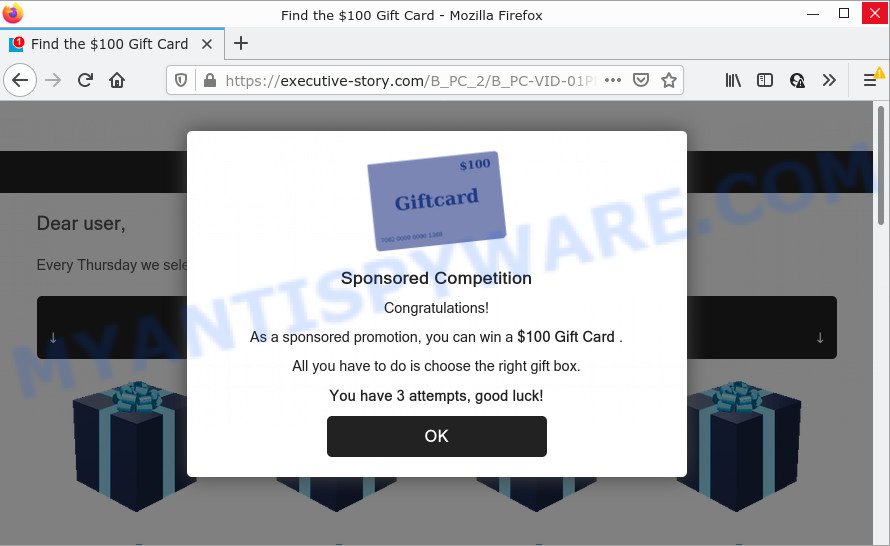
Text presentedt in this web-site:
Sponsored Competition
Congratulations!As a sponsored promotion, you can win a $100 Gift Card .
All you have to do is choose the right gift box.
You have 3 attempts, good luck!
This scam page shows a message that a visitor can win a gift card. In order to get a prize, the visitor just needs to select the right gift box. The page states that the visitor has only three attempts to find the box with the $100 Gift Card. But in fact, it doesn’t matter which boxes the victims open, in any case they will be able to find the box with the free gift card. After the $100 Gift Card is found, the scam web-page requires the visitor to fill out a form, providing additional information such as first name, last name, address, etc. Security experts warn that visitors should not leave personal data on this and similar sites, as the scammers behind these sites can use the obtained data to make money. The received data can be sold, as well as used for malicious purposes and fraud.
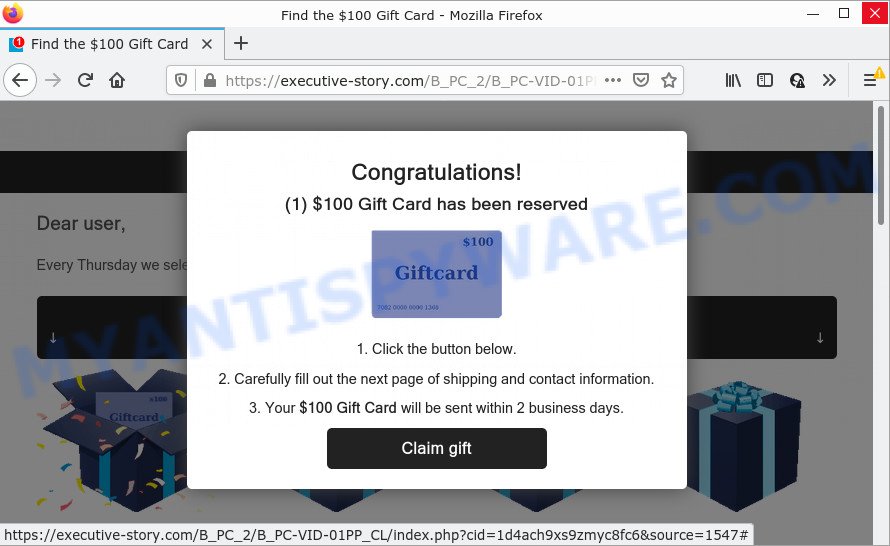
Text presented in this page:
Congratulations!
(1) $100 Gift Card has been reserved1. Click the button below.
2. Carefully fill out the next page of shipping and contact information.
3. Your $100 Gift Card will be sent within 2 business days.
If the browser redirects to the Executive-story.com website regularly, then it is possible that adware or PUPs are installed on your device. Adware is a part of malicious software that is designed to display unwanted advertisements, alter internet browser settings, download and install malicious browser addons. All the time, while adware is running, your browser will be fill with annoying advertisements. Most likely, adware has been installed on your device without your’s permission and you don’t even know how and where adware has got into your computer.
Threat Summary
| Name | Executive-story.com |
| Type | scam, phishing, fake online surveys |
| Symptoms |
|
| Removal | Executive-story.com removal guide |
How to remove Executive-story.com pop-ups (removal guide)
The following steps will help you to delete Executive-story.com pop-up scam from the Mozilla Firefox, Google Chrome, Internet Explorer and MS Edge. Moreover, the step-by-step guide below will allow you to remove malicious software, hijackers, potentially unwanted apps and toolbars that your PC may be infected. Please do the tutorial step by step. If you need assist or have any questions, then ask for our assistance or type a comment below. Read this manual carefully, bookmark it or open this page on your smartphone, because you may need to exit your web-browser or restart your personal computer.
To remove Executive-story.com, use the steps below:
- How to manually remove Executive-story.com
- Automatic Removal of Executive-story.com popups
- Stop Executive-story.com popups
How to manually remove Executive-story.com
First try to remove Executive-story.com pop-ups manually; to do this, follow the steps below. Of course, manual removal of adware requires more time and may not be suitable for those who are poorly versed in system settings. In this case, we suggest that you scroll down to the section that describes how to remove scam pop ups using free tools.
Uninstall unwanted or recently added apps
Some of potentially unwanted programs, adware software and hijackers can be removed using the Add/Remove programs utility that is located in the Windows Control Panel. So, if you’re running any version of MS Windows and you have noticed an unwanted program, then first try to remove it through Add/Remove programs.
|
|
|
|
Get rid of Executive-story.com from Mozilla Firefox by resetting internet browser settings
If the Mozilla Firefox web browser program is hijacked, then resetting its settings can help. The Reset feature is available on all modern version of Firefox. A reset can fix many issues by restoring Mozilla Firefox settings like homepage, search engine by default and newtab page to their default values. When using the reset feature, your personal information such as passwords, bookmarks, browsing history and web form auto-fill data will be saved.
Launch the Mozilla Firefox and press the menu button (it looks like three stacked lines) at the top right of the web browser screen. Next, press the question-mark icon at the bottom of the drop-down menu. It will display the slide-out menu.

Select the “Troubleshooting information”. If you are unable to access the Help menu, then type “about:support” in your address bar and press Enter. It bring up the “Troubleshooting Information” page as shown in the figure below.

Click the “Refresh Firefox” button at the top right of the Troubleshooting Information page. Select “Refresh Firefox” in the confirmation dialog box. The Mozilla Firefox will begin a procedure to fix your problems that caused by the Executive-story.com adware software. When, it is complete, click the “Finish” button.
Delete Executive-story.com popup scam from IE
In order to recover all web-browser start page, search engine and new tab you need to reset the IE to the state, that was when the Microsoft Windows was installed on your PC.
First, run the Microsoft Internet Explorer. Next, click the button in the form of gear (![]() ). It will display the Tools drop-down menu, click the “Internet Options” similar to the one below.
). It will display the Tools drop-down menu, click the “Internet Options” similar to the one below.

In the “Internet Options” window click on the Advanced tab, then click the Reset button. The IE will show the “Reset Internet Explorer settings” window as displayed on the screen below. Select the “Delete personal settings” check box, then click “Reset” button.

You will now need to reboot your PC system for the changes to take effect.
Remove Executive-story.com scam from Google Chrome
Like other modern web browsers, the Chrome has the ability to reset the settings to their default values and thereby recover the web-browser’s settings such as new tab page, start page and search provider that have been changed by the adware responsible for Executive-story.com pop ups.
First open the Chrome. Next, click the button in the form of three horizontal dots (![]() ).
).
It will display the Google Chrome menu. Choose More Tools, then click Extensions. Carefully browse through the list of installed extensions. If the list has the extension signed with “Installed by enterprise policy” or “Installed by your administrator”, then complete the following tutorial: Remove Google Chrome extensions installed by enterprise policy.
Open the Google Chrome menu once again. Further, click the option named “Settings”.

The web browser will show the settings screen. Another method to display the Google Chrome’s settings – type chrome://settings in the web-browser adress bar and press Enter
Scroll down to the bottom of the page and click the “Advanced” link. Now scroll down until the “Reset” section is visible, as displayed on the screen below and click the “Reset settings to their original defaults” button.

The Google Chrome will show the confirmation prompt as shown in the figure below.

You need to confirm your action, click the “Reset” button. The browser will launch the procedure of cleaning. When it is finished, the browser’s settings including start page, new tab page and default search provider back to the values that have been when the Chrome was first installed on your PC.
Automatic Removal of Executive-story.com popups
Manual removal is not always as effective as you might think. Often, even the most experienced users can not completely delete adware which causes the unwanted Executive-story.com popup. So, we recommend to scan your PC for any remaining malicious components with free adware software removal programs below.
How to remove Executive-story.com pop-ups with Zemana
Zemana Anti Malware is a free utility that performs a scan of your computer and displays if there are existing adware, browser hijackers, viruses, worms, spyware, trojans and other malware residing on your computer. If malware is found, Zemana can automatically remove it. Zemana Free doesn’t conflict with other antimalware and antivirus applications installed on your device.

- Download Zemana Free from the link below.
Zemana AntiMalware
165506 downloads
Author: Zemana Ltd
Category: Security tools
Update: July 16, 2019
- After the download is finished, close all software and windows on your device. Open a file location. Double-click on the icon that’s named Zemana.AntiMalware.Setup.
- Further, press Next button and follow the prompts.
- Once installation is complete, press the “Scan” button to scan for adware that causes Executive-story.com scam. A scan can take anywhere from 10 to 30 minutes, depending on the count of files on your computer and the speed of your PC system. When a threat is detected, the number of the security threats will change accordingly. Wait until the the scanning is finished.
- Once the scanning is complete, Zemana AntiMalware will display a screen that contains a list of malicious software that has been detected. Once you’ve selected what you wish to remove from your PC click “Next”. When that process is complete, you can be prompted to reboot your computer.
Remove Executive-story.com pop-up scam and harmful extensions with Hitman Pro
The Hitman Pro utility is free (30 day trial) and easy to use. It can check and get rid of malware, potentially unwanted apps and adware software in Mozilla Firefox, Microsoft Edge, Internet Explorer and Chrome web-browsers and thereby delete all intrusive Executive-story.com pop-up advertisements. Hitman Pro is powerful enough to find and remove malicious registry entries and files that are hidden on the PC.
First, click the following link, then click the ‘Download’ button in order to download the latest version of Hitman Pro.
Download and run Hitman Pro on your PC. Once started, click “Next” button to scan for adware responsible for Executive-story.com pop up scam. Depending on your PC system, the scan may take anywhere from a few minutes to close to an hour. When a malware, adware software or PUPs are found, the number of the security threats will change accordingly. Wait until the the scanning is done..

After the scan is done, HitmanPro will show a list of found items.

You may delete items (move to Quarantine) by simply press Next button.
It will show a dialog box, click the “Activate free license” button to start the free 30 days trial to get rid of all malicious software found.
Use MalwareBytes Anti Malware (MBAM) to remove Executive-story.com scam
If you’re still having problems with the Executive-story.com pop ups — or just wish to scan your PC system occasionally for adware and other malicious software — download MalwareBytes Anti-Malware (MBAM). It’s free for home use, and detects and deletes various unwanted applications that attacks your PC system or degrades device performance. MalwareBytes Free can remove adware, potentially unwanted applications as well as malicious software, including ransomware and trojans.

- First, visit the following page, then press the ‘Download’ button in order to download the latest version of MalwareBytes AntiMalware (MBAM).
Malwarebytes Anti-malware
327725 downloads
Author: Malwarebytes
Category: Security tools
Update: April 15, 2020
- At the download page, click on the Download button. Your browser will show the “Save as” prompt. Please save it onto your Windows desktop.
- Once the download is complete, please close all programs and open windows on your computer. Double-click on the icon that’s named MBSetup.
- This will run the Setup wizard of MalwareBytes onto your device. Follow the prompts and do not make any changes to default settings.
- When the Setup wizard has finished installing, the MalwareBytes Anti-Malware will open and show the main window.
- Further, click the “Scan” button for scanning your PC for the adware that causes Executive-story.com scam. During the scan MalwareBytes will locate threats present on your PC.
- When MalwareBytes has completed scanning, you will be shown the list of all detected items on your device.
- Review the scan results and then press the “Quarantine” button. Once disinfection is finished, you may be prompted to reboot the computer.
- Close the AntiMalware and continue with the next step.
Video instruction, which reveals in detail the steps above.
Stop Executive-story.com popups
The AdGuard is a very good ad-blocking application for the IE, Microsoft Edge, Chrome and Firefox, with active user support. It does a great job by removing certain types of unwanted advertisements, popunders, pop-ups, annoying newtab pages, and even full page ads and webpage overlay layers. Of course, the AdGuard can stop the Executive-story.com pop-ups automatically or by using a custom filter rule.
- Download AdGuard by clicking on the link below. Save it on your Microsoft Windows desktop or in any other place.
Adguard download
27036 downloads
Version: 6.4
Author: © Adguard
Category: Security tools
Update: November 15, 2018
- After downloading it, run the downloaded file. You will see the “Setup Wizard” program window. Follow the prompts.
- When the installation is finished, press “Skip” to close the install program and use the default settings, or press “Get Started” to see an quick tutorial that will allow you get to know AdGuard better.
- In most cases, the default settings are enough and you don’t need to change anything. Each time, when you launch your PC system, AdGuard will launch automatically and stop unwanted advertisements, block Executive-story.com, as well as other malicious or misleading web-pages. For an overview of all the features of the program, or to change its settings you can simply double-click on the icon called AdGuard, that is located on your desktop.
Finish words
Now your device should be free of the adware that causes Executive-story.com pop-up scam. We suggest that you keep AdGuard (to help you block unwanted pop ups and annoying malicious websites) and Zemana Anti-Malware (ZAM) (to periodically scan your computer for new malware, browser hijackers and adware software). Make sure that you have all the Critical Updates recommended for Windows operating system. Without regular updates you WILL NOT be protected when new hijackers, harmful apps and adware are released.
If you are still having problems while trying to remove Executive-story.com pop-ups from your browser, then ask for help here.
















