What is Movie Side?
According to experienced security professionals, Movie Side is a potentially unwanted program (PUP) that belongs to the group of browser hijackers. The aim of browser hijackers is to generate advertising revenue. For example, a browser hijacker redirects the user’s homepage to the browser hijacker’s page that contains advertisements or sponsored links; a browser hijacker redirects the user web searches to a link the browser hijacker wants the user to see, rather than to legitimate search engine results. When the user clicks on advertisements in the search results, creators of browser hijackers gets paid. The browser hijackers creators can gather privacy data such as user browsing habits as well as browsing history and sell this information to third parties for marketing purposes.
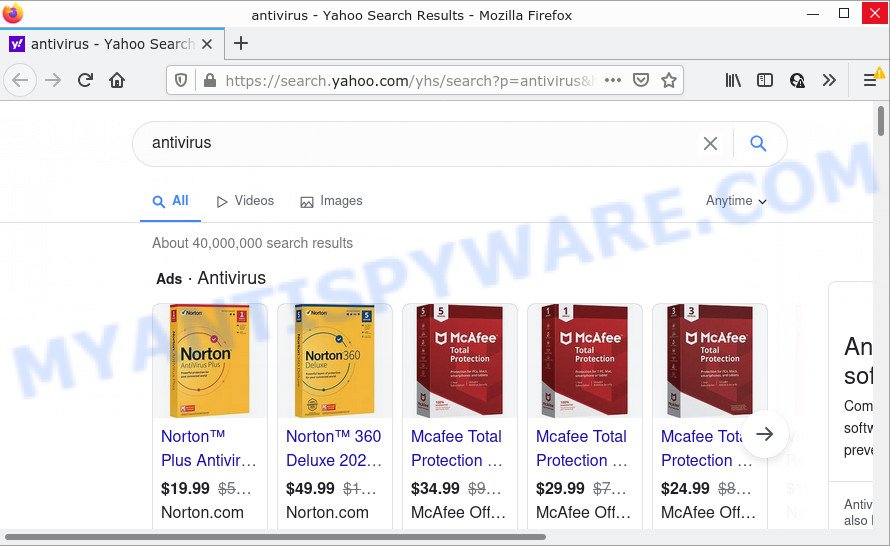
Movie Side redirects user seaches to Yahoo
Typically, browser hijackers and potentially unwanted programs promote specially created web pages by setting their address as the startpage or search provider of the affected internet browser. In this case, the Movie Side browser hijacker changes the browser settings to search.movieapp.net. That is, in other words, this browser hijacker is created for the sole purpose of forcing the user to visit the search.movieapp.net address when the user opens the home page or uses the search provider. Therefore, the only way to get rid of a browser redirect to this unwanted website is to completely remove the browser hijacker associated with it. The reason for this is that potentially unwanted programs and browser hijackers often block the ability to change browser settings, thus preventing the user from restoring the homepage and search provider. For example, in this case, to get rid of search.movieapp.net from the address of the startpage and search engine, the user needs to uninstall the Movie Side browser hijacker.
In addition to the above, it can be used to collect lots of sensitive info about you which can be later sold to third party companies. You don’t know if your home address, account names and passwords are safe. And of course you completely don’t know what will happen when you click on any ads on the Movie Side web-site.
How can a browser hijacker get on your computer
Many of the freeware out there install unwanted browser toolbars, adware and PUPs such as the Movie Side hijacker along with them without your knowledge. One has to be attentive while installing freeware in order to avoid accidentally installing bundled applications. It is important that you pay attention to the EULA (End User License Agreements) and choose the Custom, Manual or Advanced installation type as it will typically disclose what third-party applications will also be installed.
Threat Summary
| Name | Movie Side |
| Type | PUP, start page hijacker, browser hijacker, search provider hijacker, redirect virus |
| Associated domains | search.movieapp.net |
| Affected Browser Settings | newtab URL, homepage, search engine |
| Distribution | free software setup files, shady popup advertisements, fake updaters |
| Symptoms | Pop ups and newtab pages are loaded without your request. You keep getting redirected to unfamiliar websites. Your device starts automatically installing unwanted apps. Unwanted browser toolbar(s) Your browser home page or search engine keeps changing or is not set to Google anymor. |
| Removal | Movie Side removal guide |
How to remove Movie Side from Chrome, Firefox, IE, Edge
In order to remove Movie Side browser hijacker, start by closing any programs and pop-ups that are open. If a popup won’t close, then close your web browser (Firefox, IE, Google Chrome and Microsoft Edge). If a program won’t close then please restart your computer. Next, follow the steps below.
To remove Movie Side, complete the steps below:
How to manually remove Movie Side
Manually removing the Movie Side hijacker is also possible, although this approach takes time and technical prowess. You can sometimes identify browser hijacker in your computer’s list of installed software and uninstall it as you would any other unwanted program.
Remove potentially unwanted software using MS Windows Control Panel
When troubleshooting a device, one common step is go to Microsoft Windows Control Panel and delete suspicious applications. The same approach will be used in the removal of Movie Side hijacker. Please use steps based on your Microsoft Windows version.
Make sure you have closed all web browsers and other apps. Next, delete any unknown and suspicious apps from your Control panel.
Windows 10, 8.1, 8
Now, press the Windows button, type “Control panel” in search and press Enter. Select “Programs and Features”, then “Uninstall a program”.

Look around the entire list of programs installed on your computer. Most likely, one of them is the Movie Side hijacker. Select the dubious program or the application that name is not familiar to you and delete it.
Windows Vista, 7
From the “Start” menu in Windows, select “Control Panel”. Under the “Programs” icon, choose “Uninstall a program”.

Choose the suspicious or any unknown applications, then click “Uninstall/Change” button to delete this undesired program from your PC.
Windows XP
Click the “Start” button, select “Control Panel” option. Click on “Add/Remove Programs”.

Select an undesired program, then click “Change/Remove” button. Follow the prompts.
Remove Movie Side browser hijacker from IE
By resetting Microsoft Internet Explorer internet browser you restore your internet browser settings to its default state. This is first when troubleshooting problems that might have been caused by browser hijacker like Movie Side.
First, run the Internet Explorer, then click ‘gear’ icon ![]() . It will show the Tools drop-down menu on the right part of the browser, then click the “Internet Options” as displayed on the image below.
. It will show the Tools drop-down menu on the right part of the browser, then click the “Internet Options” as displayed on the image below.

In the “Internet Options” screen, select the “Advanced” tab, then click the “Reset” button. The Internet Explorer will display the “Reset Internet Explorer settings” dialog box. Further, press the “Delete personal settings” check box to select it. Next, click the “Reset” button as on the image below.

After the procedure is finished, click “Close” button. Close the IE and reboot your personal computer for the changes to take effect. This step will help you to restore your web-browser’s new tab, default search engine and start page to default state.
Delete Movie Side from Mozilla Firefox by resetting web browser settings
If the Mozilla Firefox internet browser application is hijacked, then resetting its settings can help. The Reset feature is available on all modern version of Mozilla Firefox. A reset can fix many issues by restoring Mozilla Firefox settings like home page, default search provider and newtab to their original settings. It’ll save your personal information like saved passwords, bookmarks, auto-fill data and open tabs.
Click the Menu button (looks like three horizontal lines), and press the blue Help icon located at the bottom of the drop down menu as displayed on the screen below.

A small menu will appear, press the “Troubleshooting Information”. On this page, click “Refresh Firefox” button as displayed in the following example.

Follow the onscreen procedure to revert back your Mozilla Firefox browser settings to their default state.
Remove Movie Side from Google Chrome
The hijacker can change your Chrome settings without your knowledge. You may see search.movieapp.net as your search engine or start page, additional plugins and toolbars. Reset Chrome browser will help you to remove Movie Side and reset the unwanted changes caused by the hijacker. However, your saved passwords and bookmarks will not be changed or cleared.

- First run the Chrome and press Menu button (small button in the form of three dots).
- It will display the Google Chrome main menu. Select More Tools, then press Extensions.
- You’ll see the list of installed extensions. If the list has the addon labeled with “Installed by enterprise policy” or “Installed by your administrator”, then complete the following instructions: Remove Chrome extensions installed by enterprise policy.
- Now open the Chrome menu once again, click the “Settings” menu.
- You will see the Chrome’s settings page. Scroll down and click “Advanced” link.
- Scroll down again and click the “Reset” button.
- The Google Chrome will show the reset profile settings page as shown on the screen above.
- Next press the “Reset” button.
- Once this task is finished, your web-browser’s homepage, search provider and newtab will be restored to their original defaults.
- To learn more, read the article How to reset Chrome settings to default.
Automatic Removal of Movie Side
If you are an unskilled computer user, then all your attempts to remove Movie Side hijacker by following the manual steps above might result in failure. To find and remove all of the Movie Side related files and registry entries that keep this browser hijacker on your PC, use free anti-malware software like Zemana Anti-Malware, MalwareBytes Anti Malware (MBAM) and Hitman Pro from our list below.
Run Zemana Free to get rid of Movie Side browser hijacker
Zemana highly recommended, because it can scan for security threats such browser hijacker and adware which most ‘classic’ antivirus software fail to pick up on. Moreover, if you have any Movie Side hijacker removal problems which cannot be fixed by this tool automatically, then Zemana Free provides 24X7 online assistance from the highly experienced support staff.
Click the following link to download the latest version of Zemana AntiMalware (ZAM) for Microsoft Windows. Save it on your MS Windows desktop.
165532 downloads
Author: Zemana Ltd
Category: Security tools
Update: July 16, 2019
Once the downloading process is done, run it and follow the prompts. Once installed, the Zemana Anti-Malware will try to update itself and when this process is finished, press the “Scan” button to begin checking your personal computer for the Movie Side browser hijacker.

Depending on your device, the scan can take anywhere from a few minutes to close to an hour. While the Zemana program is checking, you can see how many objects it has identified as threat. In order to remove all items, simply click “Next” button.

The Zemana will remove Movie Side hijacker and move the selected threats to the program’s quarantine.
Run Hitman Pro to delete Movie Side from the personal computer
If the Movie Side problem persists, run the HitmanPro and scan if your web-browser is hijacked by hijacker. The HitmanPro is a downloadable security tool that provides on-demand scanning and helps remove adware software, potentially unwanted applications, and other malicious software. It works with your existing anti-virus.
Hitman Pro can be downloaded from the following link. Save it on your Microsoft Windows desktop or in any other place.
Download and run Hitman Pro on your PC system. Once started, press “Next” button . Hitman Pro program will scan through the whole device for the Movie Side hijacker. Depending on your device, the scan can take anywhere from a few minutes to close to an hour. When a malicious software, adware or potentially unwanted software are found, the number of the security threats will change accordingly. .

When the scan get completed, you can check all threats detected on your PC system.

Make sure all items have ‘checkmark’ and click Next button.
It will show a prompt, press the “Activate free license” button to start the free 30 days trial to remove all malicious software found.
How to remove Movie Side with MalwareBytes Anti-Malware
Manual Movie Side browser hijacker removal requires some computer skills. Some files and registry entries that created by the hijacker can be not completely removed. We advise that run the MalwareBytes AntiMalware (MBAM) that are fully free your computer of hijacker. Moreover, this free application will help you to remove malware, potentially unwanted applications, adware and toolbars that your computer may be infected too.

- Installing the MalwareBytes Anti Malware is simple. First you will need to download MalwareBytes Free from the link below.
Malwarebytes Anti-malware
327749 downloads
Author: Malwarebytes
Category: Security tools
Update: April 15, 2020
- At the download page, click on the Download button. Your browser will display the “Save as” dialog box. Please save it onto your Windows desktop.
- After the download is complete, please close all apps and open windows on your computer. Double-click on the icon that’s called MBSetup.
- This will run the Setup wizard of MalwareBytes Anti-Malware (MBAM) onto your PC. Follow the prompts and don’t make any changes to default settings.
- When the Setup wizard has finished installing, the MalwareBytes Anti Malware will run and show the main window.
- Further, press the “Scan” button to perform a system scan for the Movie Side browser hijacker. While the MalwareBytes Free is checking, you can see number of objects it has identified either as being malware.
- After MalwareBytes Anti-Malware has finished scanning your computer, MalwareBytes will open you the results.
- Once you’ve selected what you wish to remove from your personal computer click the “Quarantine” button. When the task is complete, you may be prompted to restart the computer.
- Close the Anti-Malware and continue with the next step.
Video instruction, which reveals in detail the steps above.
How to stop Movie Side redirect
It is also critical to protect your browsers from malicious web sites and ads by using an ad-blocker application like AdGuard. Security experts says that it will greatly reduce the risk of malicious software, and potentially save lots of money. Additionally, the AdGuard can also protect your privacy by blocking almost all trackers.
First, click the link below, then press the ‘Download’ button in order to download the latest version of AdGuard.
27044 downloads
Version: 6.4
Author: © Adguard
Category: Security tools
Update: November 15, 2018
Once downloading is complete, run the downloaded file. You will see the “Setup Wizard” screen as displayed in the following example.

Follow the prompts. After the setup is finished, you will see a window such as the one below.

You can click “Skip” to close the setup program and use the default settings, or click “Get Started” button to see an quick tutorial that will allow you get to know AdGuard better.
In most cases, the default settings are enough and you do not need to change anything. Each time, when you start your PC, AdGuard will launch automatically and stop unwanted advertisements, block Movie Side redirects, as well as other malicious or misleading web-sites. For an overview of all the features of the application, or to change its settings you can simply double-click on the AdGuard icon, which may be found on your desktop.
Finish words
After completing the steps shown above, your personal computer should be clean from this hijacker and other malware. The Google Chrome, Internet Explorer, MS Edge and Mozilla Firefox will no longer open search.movieapp.net. Unfortunately, if the few simple steps does not help you, then you have caught a new browser hijacker, and then the best way – ask for help.
Please create a new question by using the “Ask Question” button in the Questions and Answers. Try to give us some details about your problems, so we can try to help you more accurately. Wait for one of our trained “Security Team” or Site Administrator to provide you with knowledgeable assistance tailored to your problem with the Movie Side hijacker.




















