What is Search.rktz9.com?
According to cyber threat analysts, Search.rktz9.com is a fake search engine that is promoted by Browser hijackers. Browser hijacker is a kind of software that is created to change the browser settings without the knowledge or permission of the computer user, and it usually redirects the affected system’s browser to certain advertisement-related web pages. Browser hijackers redirect user web searches to its own web-page, install multiple toolbars on the web-browser, generate multiple pop-up advertisements, initiate numerous pop ups and change the default web-browser search engine or home page. If your web-browser is affected by a browser hijacker you may need to follow manual steps or use a malware removal tool to revert changes made to your web browsers.
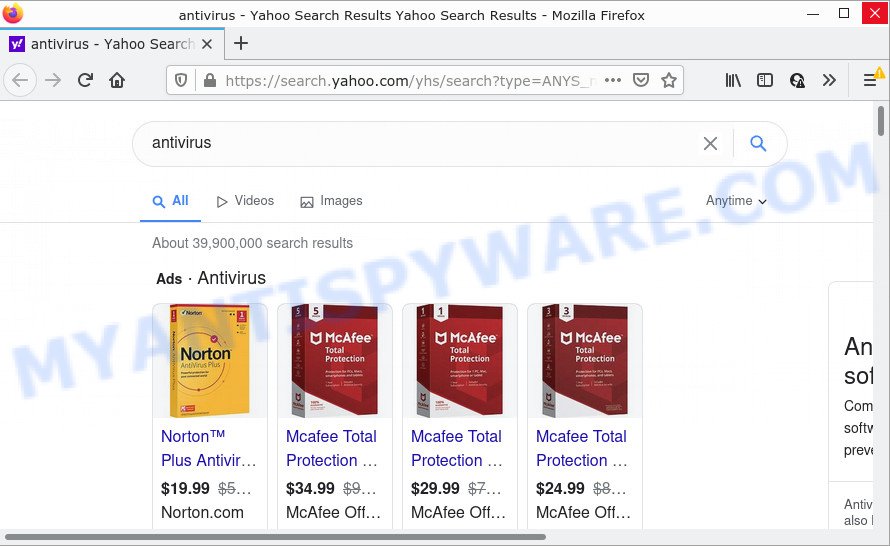
Search.rktz9.com redirects user seaches to yahoo
Being affected with the browser hijacker you’ll be forced to use Search.rktz9.com as your search provider. It could seem not to be dangerous, but you still should be very careful, since it may display unwanted and harmful advertisements created to force you into buying some questionable apps or products, provide search results that may redirect your internet browser to certain deceptive, misleading or harmful web pages. We suggest that you use only the reliable search engine such as Google, Yahoo or Bing.
As well as unwanted web browser redirects to Search.rktz9.com, the browser hijacker can collect your Web surfing activity by saving URLs visited, Internet Service Provider (ISP), cookie information, web sites visited, IP addresses and web browser version and type. Such kind of behavior can lead to serious security problems or user data theft. This is another reason why the browser hijacker should be removed ASAP.
How can a browser hijacker get on your MAC OS
Potentially unwanted programs and browser hijackers like Search.rktz9.com can get installed to your internet browser or MAC when you visit a web page and press an Install button, or when you download and run a dubious application, or when you install free program that includes a potentially unwanted program (PUP). Be very attentive when installing any applications and make sure you deselect any options for bundled software that you do not want.
Threat Summary
| Name | Search.rktz9.com |
| Type | homepage hijacker, search engine hijacker, redirect virus, PUP, browser hijacker |
| Affected Browser Settings | search engine, start page, newtab URL |
| Distribution | free programs installers, fake updaters, shady pop-up ads |
| Symptoms | You experience lots of of unexpected advertising pop ups. Web site links redirect to webpages different from what you expected. There is an unexpected program in the ‘App & Features’ section of MS Windows settings. An unexpected web browser extension appears in your web browser. Unexpected changes in your internet browser such as displaying new tabs you did not open. |
| Removal | Search.rktz9.com removal guide |
How to remove Search.rktz9.com
When a browser hijacker gets installed on your MAC OS without your knowledge, it’s not easy to delete. Most commonly, there is no Uninstall program which simply uninstall the browser hijacker which redirects your internet browser to the Search.rktz9.com website from your MAC. So, we suggest using several well-proven free specialized tools such as MalwareBytes Anti Malware. But the best way to delete Search.rktz9.com redirect will be to perform several manual steps, after that additionally run antimalware utilities.
To remove Search.rktz9.com, execute the following steps:
- Remove unwanted profiles on Mac device
- Uninstall Search.rktz9.com associated software by using the Finder
- Remove Search.rktz9.com related files and folders
- Scan your Mac with MalwareBytes
- Remove Search.rktz9.com from Safari, Chrome, Firefox
- Block Search.rktz9.com and other unwanted web pages
Remove unwanted profiles on Mac device
Browser hijackers can make changes to the Mac system such as malicious changes to browser settings, and the addition of malicious system profiles. You need to check the system preferences, find and remove malicious profiles and ensure your settings are as you expect.
Click Apple menu ( ![]() ) > System Preferences.
) > System Preferences.

In System Preferences, select Profiles. if there is no Profiles in the list of preferences, that means there are no profiles installed on the Mac. If there is Profiles in the list, then click on it, then select a profile related to Search.rktz9.com.

To delete a malicious profile, click on the minus button ( – ) located at the bottom-left of the Profiles screen.
Uninstall Search.rktz9.com associated software by using the Finder
Check out the Finder (Applications section) to see all installed apps. If you see any unknown and dubious programs, they are the ones you need to uninstall.
Open Finder and click “Applications” as displayed below.

You will see a list of apps installed on your machine. We recommend to pay maximum attention to the program you installed last. Most probably, it is the hijacker responsible for modifying your web-browser settings to Search.rktz9.com. If you are in doubt, you can always check the program by doing a search for her name in Google, Yahoo or Bing.

Once the application which you need to delete is found, simply right click on its name, and select “Move to Trash”.
Don’t forget, choose Finder, then “Empty Trash”.
Remove Search.rktz9.com related files and folders
Now you need to try to find Search.rktz9.com related files and folders, and then delete them manually. You need to look for these files in certain directories. To quickly open them, we recommend using the “Go to Folder…” command.
Some files created by the browser hijacker are hidden from the user. To find and delete them, you need to enable “show hidden files”. To do this, use the shortcut CMD + SHIFT + . Press once to show hidden files and again to hide them. There is another way. Click Finder -> Applications -> Utilities -> Terminal. In Terminal, paste the following text: defaults write com.apple.finder AppleShowAllFiles YES

Press Enter. Hold the ‘Option/alt’ key, then right click on the Finder icon in the dock and click Relaunch.

Click on the Finder icon. From the menu bar, select Go and click “Go to Folder…”. As a result, a small window opens that allows you to quickly open a specific directory.

Check for Search.rktz9.com generated files in the /Library/LaunchAgents folder

In the “Go to Folder…” window, type the following text and press Go:
/Library/LaunchAgents

This will open the contents of the “/Library/LaunchAgents” folder. Look carefully at it and pay special attention to recently created files, as well as files that have a suspicious name. Move all suspicious files to the Trash. A few examples of files: com.net-preferences.plist, com.google.defaultsearch.plist, , com.machelper.plist, installapp.plist, search.plist and macsearch.plist. Most often, browser hijackers, adware and potentially unwanted programs create several files with similar names.
Check for Search.rktz9.com generated files in the /Library/Application Support folder

In the “Go to Folder…” window, type the following text and press Go:
/Library/Application Support

This will open the contents of the “Application Support” folder. Look carefully at its contents, pay special attention to recently added/changed folders and files. Move all suspicious folders and files to the Trash.
Check for Search.rktz9.com generated files in the “~/Library/LaunchAgents” folder

In the “Go to Folder…” window, type the following text and press Go:
~/Library/LaunchAgents

Proceed in the same way as with the “/Library/LaunchAgents” and “/Library/Application Support” folders. Look for suspicious and recently added files. Move all suspicious files to the Trash.
Check for Search.rktz9.com generated files in the /Library/LaunchDaemons folder
In the “Go to Folder…” window, type the following text and press Go:
/Library/LaunchDaemons

Carefully browse the entire list of files and pay special attention to recently created files, as well as files that have a suspicious name. Move all suspicious files to the Trash. A few examples of files to be deleted: com.macsearch.system.plist, com.installapp.system.plist, com.machelper.system.plist and com.search.system.plist. In most cases, browser hijackers, adware and PUPs create several files with similar names.
Scan your Mac with MalwareBytes
Manual Search.rktz9.com removal requires some computer skills. Some files and system entries that created by the browser hijacker can be not completely removed. We suggest that run MalwareBytes AntiMalware to scan the Mac device. Moreover, this program will help you to get rid of toolbars, potentially unwanted programs, browser hijackers and adware software that your computer may be affected too.
Please go to the following link to download MalwareBytes Free.
21182 downloads
Author: Malwarebytes
Category: Security tools
Update: September 10, 2020
When the download is done, close all applications and windows on your MAC system. Open a directory in which you saved it. Run the saved file and follow the prompts.
Once setup is done, you will see window as shown in the following example.

Now press the “Scan” button . MalwareBytes Free application will scan through the whole MAC for the browser hijacker associated with search.rktz9.com. A system scan can take anywhere from 5 to 30 minutes, depending on your machine. During the scan MalwareBytes will search for threats exist on your MAC.

As the scanning ends, MalwareBytes AntiMalware (MBAM) will open a list of all threats found by the scan. All detected items will be marked. You can delete them all by simply click “Quarantine” button.

The Malwarebytes will now delete hijacker that responsible for browser redirects to the Search.rktz9.com website and move the selected items to the Quarantine.
Remove Search.rktz9.com from Safari, Chrome, Firefox
If you’re still getting Search.rktz9.com redirects, then you can try to get rid of it by uninstalling malicious extensions.
You can also try to delete Search.rktz9.com by reset Google Chrome settings. |
If you are still experiencing problems with Search.rktz9.com removal, you need to reset Firefox browser. |
|
Block Search.rktz9.com and other unwanted web pages
The AdGuard is a very good adblocker program for the Safari, Mozilla Firefox and Google Chrome, with active user support. It does a great job by removing certain types of annoying ads, popunders, popups, annoying newtabs, and even full page advertisements and website overlay layers. Of course, the AdGuard can block the Search.rktz9.com redirect automatically or by using a custom filter rule.

AdGuard can be downloaded from the following link.
3900 downloads
Author: © Adguard
Category: Security tools
Update: January 17, 2018
Once the downloading process is finished, start the downloaded file. You will see the “Setup Wizard” screen. Follow the prompts.
Each time, when you launch your MAC system, AdGuard will run automatically and stop intrusive pop up ads, block Search.rktz9.com, as well as other malicious or misleading web-sites.
Finish words
After completing the instructions shown above, your MAC system should be clean from this browser hijacker and other malicious software. The Safari, Google Chrome and Mozilla Firefox will no longer show the Search.rktz9.com web page on startup. Unfortunately, if the few simple steps does not help you, then you have caught a new hijacker, and then the best way – ask for help.
Please create a new question by using the “Ask Question” button in the Questions and Answers. Try to give us some details about your problems, so we can try to help you more accurately. Wait for one of our trained “Security Team” or Site Administrator to provide you with knowledgeable assistance tailored to your problem with the Search.rktz9.com redirects.


















