What is Funsmartlook.com?
Funsmartlook.com is a web-site that uses social engineering to lure users into allowing push notifications from malicious (ad) push servers. Scammers use push notifications to bypass protection against pop-ups in the web-browser and therefore show a huge number of unwanted advertisements. These advertisements are used to promote dubious web browser extensions, giveaway scams, fake software, and adult web pages.
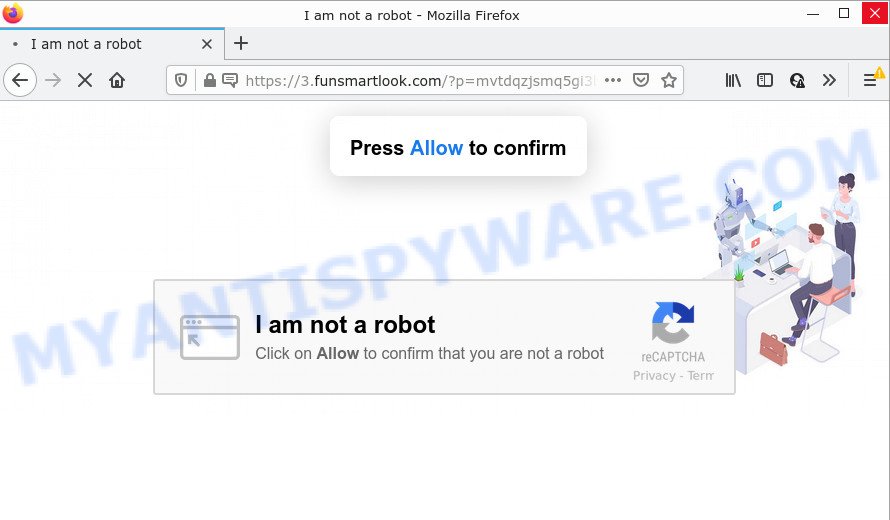
When you visit the Funsmartlook.com web-page that wants to send you push notifications, you’ll be greeted with a confirmation request which asks whether you want to agree to them or not. Your options will be ‘Block’ and ‘Allow’. Once you click ALLOW, then you will start seeing unwanted ads in form of pop-up windows on the browser.

Threat Summary
| Name | Funsmartlook.com pop up |
| Type | browser notification spam, spam push notifications, pop-up virus |
| Distribution | PUPs, misleading pop up advertisements, adware, social engineering attack |
| Symptoms |
|
| Removal | Funsmartlook.com removal guide |
How does your computer get infected with Funsmartlook.com popups
These Funsmartlook.com pop-ups are caused by shady ads on the web-pages you visit or adware software. Adware is form of software designed to insert ads into your Web browsing or even desktop experience. Adware can be designed to modify your homepage, search engine, search results, or even add toolbars to your internet browser. Adware run in the background when you are online, and adware can slow down your device and affect its performance.
Adware usually spreads together with another program in the same setup file. The risk of this is especially high for the various free applications downloaded from the Web. The authors of the apps are hoping that users will run the quick installation type, that is simply to click the Next button, without paying attention to the information on the screen and don’t carefully considering every step of the install procedure. Thus, adware can infiltrate your computer without your knowledge. Therefore, it’s very important to read everything that the program says during setup, including the ‘Terms of Use’ and ‘Software license’. Use only the Manual, Custom or Advanced installation method. This mode will help you to disable all optional and unwanted software and components.
Remove Funsmartlook.com notifications from web-browsers
If you’re in situation where you don’t want to see notifications from the Funsmartlook.com web-site. In this case, you can turn off web notifications for your web browser in MS Windows/Mac OS/Android. Find your web browser in the list below, follow step-by-step guidance to delete web browser permissions to display push notifications.
|
|
|
|
|
|
How to remove Funsmartlook.com pop up advertisements from Chrome, Firefox, IE, Edge
In the steps below we will have a look at the adware and how to remove Funsmartlook.com from Firefox, IE, Google Chrome and Edge web browsers for Windows OS, natively or by using a few free removal tools. Read it once, after doing so, please bookmark this page (or open it on your smartphone) as you may need to close your browser or reboot your computer.
To remove Funsmartlook.com pop ups, perform the following steps:
- Remove Funsmartlook.com notifications from web-browsers
- Manual Funsmartlook.com advertisements removal
- Automatic Removal of Funsmartlook.com pop up ads
- Stop Funsmartlook.com pop up advertisements
Manual Funsmartlook.com advertisements removal
Looking for a method to get rid of Funsmartlook.com popup ads manually without downloading any applications? Then this section of the article is just for you. Below are some simple steps you can take. Performing these steps requires basic knowledge of browser and Microsoft Windows setup. If you doubt that you can follow them, it is better to use free tools listed below that can help you get rid of Funsmartlook.com ads.
Removing the Funsmartlook.com, check the list of installed software first
The process of adware removal is generally the same across all versions of Windows OS from 10 to XP. To start with, it is necessary to check the list of installed apps on your device and remove all unused, unknown and suspicious applications.
Press Windows button ![]() , then click Search
, then click Search ![]() . Type “Control panel”and press Enter. If you using Windows XP or Windows 7, then click “Start” and select “Control Panel”. It will show the Windows Control Panel as shown on the image below.
. Type “Control panel”and press Enter. If you using Windows XP or Windows 7, then click “Start” and select “Control Panel”. It will show the Windows Control Panel as shown on the image below.

Further, press “Uninstall a program” ![]()
It will open a list of all applications installed on your PC. Scroll through the all list, and remove any dubious and unknown programs.
Delete Funsmartlook.com advertisements from Internet Explorer
The Microsoft Internet Explorer reset is great if your web browser is hijacked or you have unwanted add-ons or toolbars on your web browser, which installed by an malicious software.
First, open the Microsoft Internet Explorer. Next, press the button in the form of gear (![]() ). It will open the Tools drop-down menu, press the “Internet Options” as displayed in the following example.
). It will open the Tools drop-down menu, press the “Internet Options” as displayed in the following example.

In the “Internet Options” window click on the Advanced tab, then click the Reset button. The Internet Explorer will display the “Reset Internet Explorer settings” window as on the image below. Select the “Delete personal settings” check box, then click “Reset” button.

You will now need to reboot your PC for the changes to take effect.
Delete Funsmartlook.com popups from Firefox
If the Firefox browser is redirected to Funsmartlook.com and you want to restore the Firefox settings back to their original state, then you should follow the steps below. It will save your personal information like saved passwords, bookmarks, auto-fill data and open tabs.
First, start the Firefox. Next, click the button in the form of three horizontal stripes (![]() ). It will show the drop-down menu. Next, click the Help button (
). It will show the drop-down menu. Next, click the Help button (![]() ).
).

In the Help menu press the “Troubleshooting Information”. In the upper-right corner of the “Troubleshooting Information” page click on “Refresh Firefox” button like below.

Confirm your action, click the “Refresh Firefox”.
Remove Funsmartlook.com popup advertisements from Google Chrome
If you have adware, Funsmartlook.com pop-up ads problems or Google Chrome is running slow, then reset Chrome can help you. In this instructions we’ll show you the method to reset your Google Chrome settings and data to original state without reinstall.
First open the Chrome. Next, press the button in the form of three horizontal dots (![]() ).
).
It will open the Chrome menu. Choose More Tools, then click Extensions. Carefully browse through the list of installed extensions. If the list has the extension signed with “Installed by enterprise policy” or “Installed by your administrator”, then complete the following guide: Remove Google Chrome extensions installed by enterprise policy.
Open the Chrome menu once again. Further, press the option named “Settings”.

The web browser will display the settings screen. Another way to display the Chrome’s settings – type chrome://settings in the web-browser adress bar and press Enter
Scroll down to the bottom of the page and press the “Advanced” link. Now scroll down until the “Reset” section is visible, as shown in the figure below and click the “Reset settings to their original defaults” button.

The Chrome will display the confirmation dialog box as displayed on the screen below.

You need to confirm your action, click the “Reset” button. The web-browser will run the procedure of cleaning. After it’s complete, the browser’s settings including default search provider, home page and newtab page back to the values which have been when the Google Chrome was first installed on your PC.
Automatic Removal of Funsmartlook.com pop up ads
Many antivirus companies have developed programs that allow detect adware and thereby get rid of Funsmartlook.com from the Firefox, Internet Explorer, Chrome and Microsoft Edge web browsers. Below is a a few of the free programs you may want to use. Your PC system can have a large amount of potentially unwanted applications, adware and hijackers installed at the same time, so we advise, if any unwanted or malicious program returns after rebooting the PC system, then launch your personal computer into Safe Mode and use the anti-malware utility again.
How to delete Funsmartlook.com pop ups with Zemana Free
Zemana Free is a free application for Microsoft Windows OS to search for and remove adware software that causes multiple unwanted popups, and other undesired apps like potentially unwanted software, malicious web-browser add-ons, browser toolbars.

- Click the following link to download Zemana Anti Malware (ZAM). Save it to your Desktop so that you can access the file easily.
Zemana AntiMalware
165535 downloads
Author: Zemana Ltd
Category: Security tools
Update: July 16, 2019
- At the download page, click on the Download button. Your browser will display the “Save as” prompt. Please save it onto your Windows desktop.
- When the downloading process is complete, please close all apps and open windows on your PC. Next, start a file named Zemana.AntiMalware.Setup.
- This will start the “Setup wizard” of Zemana Free onto your personal computer. Follow the prompts and do not make any changes to default settings.
- When the Setup wizard has finished installing, the Zemana AntiMalware will run and show the main window.
- Further, click the “Scan” button to start checking your device for the adware that causes the annoying Funsmartlook.com ads. A system scan can take anywhere from 5 to 30 minutes, depending on your PC system. While the Zemana is scanning, you can see how many objects it has identified either as being malware.
- Once that process is done, Zemana Anti Malware (ZAM) will display a list of all items detected by the scan.
- In order to remove all items, simply click the “Next” button. The utility will delete adware that causes Funsmartlook.com popups. When finished, you may be prompted to restart the PC.
- Close the Zemana and continue with the next step.
Remove Funsmartlook.com pop-ups and malicious extensions with Hitman Pro
In order to make sure that no more harmful folders and files related to adware are inside your PC system, you must run another effective malicious software scanner. We suggest to use HitmanPro. No installation is necessary with this tool.
Hitman Pro can be downloaded from the following link. Save it on your Microsoft Windows desktop.
Download and run HitmanPro on your computer. Once started, click “Next” button to perform a system scan with this tool for the adware that causes the intrusive Funsmartlook.com advertisements. A scan can take anywhere from 10 to 30 minutes, depending on the number of files on your PC and the speed of your PC. During the scan HitmanPro will detect threats exist on your computer..

When finished, the results are displayed in the scan report.

Make sure to check mark the items which are unsafe and then click Next button.
It will show a prompt, click the “Activate free license” button to begin the free 30 days trial to remove all malware found.
How to delete Funsmartlook.com with MalwareBytes Free
You can remove Funsmartlook.com popup advertisements automatically with a help of MalwareBytes Anti-Malware. We advise this free malware removal tool because it can easily get rid of hijackers, adware software, potentially unwanted applications and toolbars with all their components such as files, folders and registry entries.
Visit the following page to download MalwareBytes AntiMalware (MBAM). Save it on your MS Windows desktop or in any other place.
327760 downloads
Author: Malwarebytes
Category: Security tools
Update: April 15, 2020
Once the downloading process is done, close all apps and windows on your computer. Open a directory in which you saved it. Double-click on the icon that’s named MBSetup as shown on the image below.
![]()
When the setup begins, you’ll see the Setup wizard that will help you install Malwarebytes on your PC.

Once setup is complete, you’ll see window such as the one below.

Now click the “Scan” button for scanning your PC system for the adware software that causes multiple unwanted popups. Depending on your computer, the scan can take anywhere from a few minutes to close to an hour. While the MalwareBytes program is checking, you can see number of objects it has identified as threat.

Once that process is finished, MalwareBytes will show you the results. Review the results once the utility has complete the system scan. If you think an entry should not be quarantined, then uncheck it. Otherwise, simply click “Quarantine” button.

The Malwarebytes will now begin to get rid of adware that causes the unwanted Funsmartlook.com ads. When the cleaning process is complete, you may be prompted to reboot your device.

The following video explains steps on how to remove hijacker, adware and other malicious software with MalwareBytes Free.
Stop Funsmartlook.com pop up advertisements
In order to increase your security and protect your computer against new intrusive ads and malicious web-sites, you need to use ad blocking program that stops an access to malicious ads and webpages. Moreover, the program may block the open of intrusive advertising, that also leads to faster loading of web-pages and reduce the consumption of web traffic.
Installing the AdGuard is simple. First you will need to download AdGuard on your PC by clicking on the following link.
27047 downloads
Version: 6.4
Author: © Adguard
Category: Security tools
Update: November 15, 2018
When the downloading process is finished, double-click the downloaded file to run it. The “Setup Wizard” window will show up on the computer screen as displayed in the figure below.

Follow the prompts. AdGuard will then be installed and an icon will be placed on your desktop. A window will show up asking you to confirm that you want to see a quick guide as on the image below.

Click “Skip” button to close the window and use the default settings, or press “Get Started” to see an quick tutorial that will allow you get to know AdGuard better.
Each time, when you start your personal computer, AdGuard will launch automatically and stop unwanted ads, block Funsmartlook.com, as well as other harmful or misleading web pages. For an overview of all the features of the program, or to change its settings you can simply double-click on the AdGuard icon, that is located on your desktop.
To sum up
Once you’ve done the few simple steps shown above, your personal computer should be clean from this adware software and other malicious software. The Chrome, Internet Explorer, Mozilla Firefox and MS Edge will no longer show annoying Funsmartlook.com web-page when you browse the Internet. Unfortunately, if the step-by-step guide does not help you, then you have caught a new adware, and then the best way – ask for help.
Please create a new question by using the “Ask Question” button in the Questions and Answers. Try to give us some details about your problems, so we can try to help you more accurately. Wait for one of our trained “Security Team” or Site Administrator to provide you with knowledgeable assistance tailored to your problem with the intrusive Funsmartlook.com ads.



















