What is Headstonerinse.com?
Headstonerinse.com is a malicious web-site that is designed to redirect web browsers to various advertising web-pages. It redirects users to web-pages that are promoted by rogue ad networks. Some of the webpages are scam web-pages, others are webpages that encourage users to subscribe to spam notifications. In addition, users can be redirected to web pages offering to install PUPs, dangerous browser extensions.
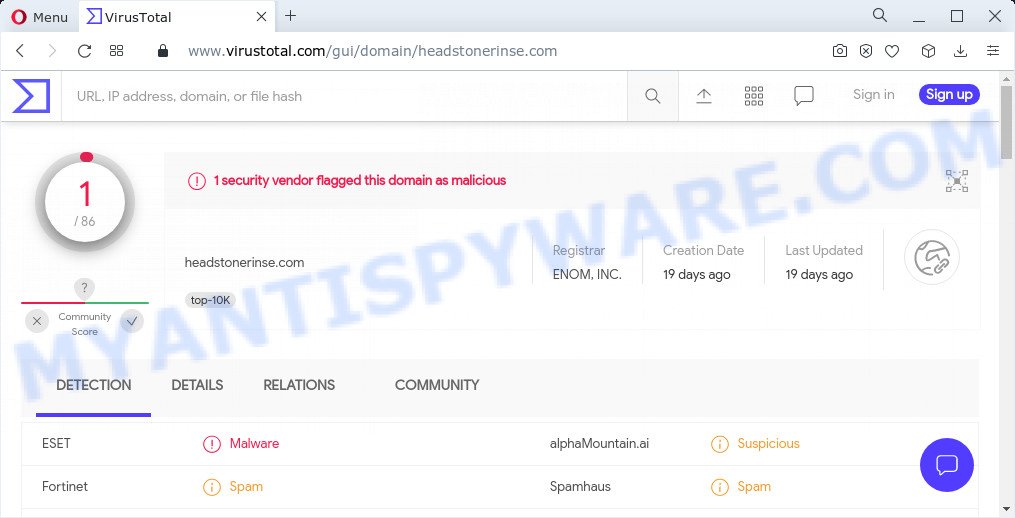
VirusTotal flagged Headstonerinse.com as malicious
Usually, users end up on Headstonerinse.com by going to a misspelled URL, clicking on a fake link, or having Adware (PUPs) on their computers. Adware is a type of malicious software that displays unwanted ads. Some of these ads are scams or fake advertisements developed to trick users. Even the harmless advertisements can become really irritating. Adware software can be installed unintentionally and without permission, when users open email attachments, install freeware.
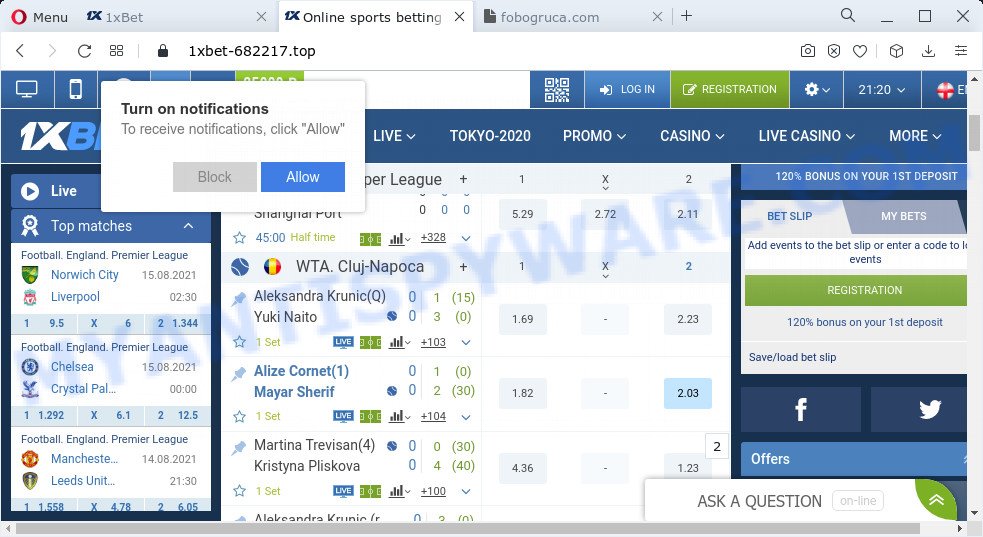
Headstonerinse.com redirects users to various advertising web-pages
The worst is, adware software can be used to gather your browsing history and confidential info, including passwords and credit card numbers. In the future, user information can be sold to third party companies.
Threat Summary
| Name | Headstonerinse.com |
| Type | adware, PUP (potentially unwanted program), pop up ads, pop up virus, pop ups |
| Symptoms |
|
| Removal | Headstonerinse.com removal guide |
How does Adware get on your PC system
These days some freeware makers bundle potentially unwanted programs or adware software with a view to making some money. These are not freeware as install an unwanted apps on to your MS Windows PC. So whenever you install a new free programs that downloaded from the Web, be very careful during installation. Carefully read the EULA (a text with I ACCEPT/I DECLINE button), select custom or manual setup method, reject all additional applications.
How to remove Headstonerinse.com pop-up ads from Chrome, Firefox, IE, Edge
When the adware software gets installed on your computer without your knowledge, it’s not easy to uninstall. In most cases, there is no Uninstall application which simply uninstall the adware that causes the Headstonerinse.com popups in your web browser from your PC. So, we recommend using several well-proven free removal utilities such as Zemana Anti Malware, MalwareBytes AntiMalware or Hitman Pro. But the best solution to remove Headstonerinse.com popups will be to perform several manual steps, after that additionally use antimalware utilities.
To remove Headstonerinse.com, execute the following steps:
- How to manually remove Headstonerinse.com
- Automatic Removal of Headstonerinse.com pop ups
- Stop Headstonerinse.com popup advertisements
How to manually remove Headstonerinse.com
Looking for a way to get rid of Headstonerinse.com pop ups manually without downloading any apps? Then this section of the post is just for you. Below are some simple steps you can take. Performing these steps requires basic knowledge of browser and MS Windows setup. If you are not sure that you can follow them, it is better to use free software listed below that can allow you remove Headstonerinse.com pop up ads.
Delete adware through the Microsoft Windows Control Panel
Some PUPs, browser hijacking programs and adware may be removed by uninstalling the free software they came with. If this way does not succeed, then looking them up in the list of installed apps in Microsoft Windows Control Panel. Use the “Uninstall” command in order to remove them.
Make sure you have closed all internet browsers and other programs. Next, delete any unrequested and suspicious apps from your Control panel.
Windows 10, 8.1, 8
Now, press the Windows button, type “Control panel” in search and press Enter. Select “Programs and Features”, then “Uninstall a program”.

Look around the entire list of applications installed on your personal computer. Most likely, one of them is the adware which causes pop ups. Choose the dubious application or the application that name is not familiar to you and delete it.
Windows Vista, 7
From the “Start” menu in Windows, select “Control Panel”. Under the “Programs” icon, select “Uninstall a program”.

Select the dubious or any unknown programs, then click “Uninstall/Change” button to uninstall this undesired program from your PC.
Windows XP
Click the “Start” button, select “Control Panel” option. Click on “Add/Remove Programs”.

Select an unwanted application, then press “Change/Remove” button. Follow the prompts.
Get rid of Headstonerinse.com advertisements from Mozilla Firefox
If the Mozilla Firefox settings such as start page, default search engine and newtab have been modified by the adware, then resetting it to the default state can help. However, your saved passwords and bookmarks will not be changed or cleared.
First, open the Mozilla Firefox and press ![]() button. It will open the drop-down menu on the right-part of the web browser. Further, click the Help button (
button. It will open the drop-down menu on the right-part of the web browser. Further, click the Help button (![]() ) as displayed below.
) as displayed below.

In the Help menu, select the “Troubleshooting Information” option. Another way to open the “Troubleshooting Information” screen – type “about:support” in the browser adress bar and press Enter. It will open the “Troubleshooting Information” page as displayed in the figure below. In the upper-right corner of this screen, click the “Refresh Firefox” button.

It will show the confirmation prompt. Further, click the “Refresh Firefox” button. The Firefox will start a process to fix your problems that caused by the Headstonerinse.com adware. When, it’s finished, click the “Finish” button.
Get rid of Headstonerinse.com pop-up advertisements from Microsoft Internet Explorer
By resetting Microsoft Internet Explorer browser you revert back your web-browser settings to its default state. This is first when troubleshooting problems that might have been caused by adware that redirects your browser to the intrusive Headstonerinse.com web-page.
First, launch the Internet Explorer, click ![]() ) button. Next, press “Internet Options” as shown below.
) button. Next, press “Internet Options” as shown below.

In the “Internet Options” screen select the Advanced tab. Next, click Reset button. The Microsoft Internet Explorer will open the Reset Internet Explorer settings dialog box. Select the “Delete personal settings” check box and click Reset button.

You will now need to restart your personal computer for the changes to take effect. It will remove adware which causes pop ups, disable malicious and ad-supported internet browser’s extensions and restore the Internet Explorer’s settings like startpage, search provider and newtab to default state.
Remove Headstonerinse.com advertisements from Google Chrome
Reset Google Chrome settings to get rid of Headstonerinse.com pop-up ads. If you are still experiencing problems with Headstonerinse.com pop-up ads removal, you need to reset Google Chrome browser to its default values. This step needs to be performed only if adware has not been removed by the previous steps.

- First, run the Google Chrome and press the Menu icon (icon in the form of three dots).
- It will display the Google Chrome main menu. Choose More Tools, then click Extensions.
- You will see the list of installed addons. If the list has the add-on labeled with “Installed by enterprise policy” or “Installed by your administrator”, then complete the following instructions: Remove Chrome extensions installed by enterprise policy.
- Now open the Chrome menu once again, click the “Settings” menu.
- Next, press “Advanced” link, which located at the bottom of the Settings page.
- On the bottom of the “Advanced settings” page, click the “Reset settings to their original defaults” button.
- The Google Chrome will show the reset settings prompt as shown on the image above.
- Confirm the browser’s reset by clicking on the “Reset” button.
- To learn more, read the article How to reset Google Chrome settings to default.
Automatic Removal of Headstonerinse.com pop ups
If you’re not expert at computer technology, then we recommend to run free removal tools listed below to remove Headstonerinse.com popup ads for good. The automatic method is highly recommended. It has less steps and easier to implement than the manual way. Moreover, it lower risk of system damage. So, the automatic Headstonerinse.com removal is a better option.
How to delete Headstonerinse.com ads with Zemana
Zemana Anti-Malware is a malicious software removal utility. Currently, there are two versions of the tool, one of them is free and second is paid (premium). The principle difference between the free and paid version of the utility is real-time protection module. If you just need to scan your computer for malware and get rid of adware that causes the Headstonerinse.com redirect in your web-browser, then the free version will be enough for you.

- Visit the page linked below to download the latest version of Zemana for Microsoft Windows. Save it on your MS Windows desktop or in any other place.
Zemana AntiMalware
165090 downloads
Author: Zemana Ltd
Category: Security tools
Update: July 16, 2019
- At the download page, click on the Download button. Your browser will display the “Save as” prompt. Please save it onto your Windows desktop.
- After downloading is finished, please close all software and open windows on your personal computer. Next, run a file called Zemana.AntiMalware.Setup.
- This will open the “Setup wizard” of Zemana Free onto your personal computer. Follow the prompts and do not make any changes to default settings.
- When the Setup wizard has finished installing, the Zemana Anti Malware will launch and open the main window.
- Further, click the “Scan” button to search for adware software which redirects your web-browser to the intrusive Headstonerinse.com web-page. A system scan may take anywhere from 5 to 30 minutes, depending on your PC. While the utility is checking, you may see number of objects and files has already scanned.
- Once Zemana has completed scanning, it will display the Scan Results.
- Review the results once the tool has done the system scan. If you think an entry should not be quarantined, then uncheck it. Otherwise, simply click the “Next” button. The tool will get rid of adware that causes the annoying Headstonerinse.com pop up advertisements. Once the process is done, you may be prompted to restart the computer.
- Close the Zemana Anti-Malware (ZAM) and continue with the next step.
Remove Headstonerinse.com advertisements and malicious extensions with HitmanPro
Hitman Pro is a free portable program that scans your PC system for adware associated with the Headstonerinse.com ads, PUPs and hijackers and allows remove them easily. Moreover, it’ll also help you remove any harmful web browser extensions and add-ons.
First, please go to the following link, then press the ‘Download’ button in order to download the latest version of HitmanPro.
When downloading is done, open the file location and double-click the HitmanPro icon. It will launch the HitmanPro tool. If the User Account Control dialog box will ask you want to start the program, press Yes button to continue.

Next, click “Next” to perform a system scan with this utility for the adware that redirects your browser to the unwanted Headstonerinse.com webpage. A scan can take anywhere from 10 to 30 minutes, depending on the count of files on your device and the speed of your PC system. While the Hitman Pro is checking, you can see count of objects it has identified either as being malware.

When the scan is complete, you’ll be shown the list of all detected threats on your computer as displayed below.

Make sure to check mark the threats which are unsafe and then click “Next” button. It will show a dialog box, click the “Activate free license” button. The Hitman Pro will delete adware software that redirects your browser to the unwanted Headstonerinse.com web site and move the selected items to the Quarantine. Once the cleaning process is done, the utility may ask you to restart your computer.
Get rid of Headstonerinse.com ads with MalwareBytes AntiMalware (MBAM)
We recommend using the MalwareBytes Anti Malware. You can download and install MalwareBytes Free to detect adware and thereby get rid of Headstonerinse.com popup ads from your internet browsers. When installed and updated, this free malware remover automatically searches for and deletes all threats present on the personal computer.

- Download MalwareBytes on your computer by clicking on the following link.
Malwarebytes Anti-malware
327309 downloads
Author: Malwarebytes
Category: Security tools
Update: April 15, 2020
- At the download page, click on the Download button. Your web browser will show the “Save as” prompt. Please save it onto your Windows desktop.
- Once the download is done, please close all programs and open windows on your computer. Double-click on the icon that’s called MBSetup.
- This will run the Setup wizard of MalwareBytes onto your device. Follow the prompts and do not make any changes to default settings.
- When the Setup wizard has finished installing, the MalwareBytes Free will launch and display the main window.
- Further, press the “Scan” button to perform a system scan for the adware software that causes the annoying Headstonerinse.com advertisements. A scan can take anywhere from 10 to 30 minutes, depending on the number of files on your PC system and the speed of your PC. While the MalwareBytes Free tool is checking, you can see how many objects it has identified as being affected by malware.
- When finished, MalwareBytes will display you the results.
- Make sure to check mark the threats which are unsafe and then press the “Quarantine” button. When the task is complete, you may be prompted to reboot the PC.
- Close the Anti-Malware and continue with the next step.
Video instruction, which reveals in detail the steps above.
Stop Headstonerinse.com popup advertisements
Run an ad-blocking utility such as AdGuard will protect you from harmful ads and content. Moreover, you can find that the AdGuard have an option to protect your privacy and block phishing and spam web pages. Additionally, ad-blocking apps will allow you to avoid unwanted ads and unverified links that also a good way to stay safe online.
- Installing the AdGuard is simple. First you’ll need to download AdGuard from the link below.
Adguard download
26910 downloads
Version: 6.4
Author: © Adguard
Category: Security tools
Update: November 15, 2018
- After the downloading process is complete, start the downloaded file. You will see the “Setup Wizard” program window. Follow the prompts.
- Once the installation is finished, click “Skip” to close the setup program and use the default settings, or click “Get Started” to see an quick tutorial that will help you get to know AdGuard better.
- In most cases, the default settings are enough and you don’t need to change anything. Each time, when you start your computer, AdGuard will start automatically and stop undesired advertisements, block Headstonerinse.com, as well as other malicious or misleading web pages. For an overview of all the features of the application, or to change its settings you can simply double-click on the icon named AdGuard, that is located on your desktop.
To sum up
Once you have finished the steps above, your personal computer should be clean from this adware and other malware. The Internet Explorer, Google Chrome, Firefox and MS Edge will no longer show the Headstonerinse.com webpage when you browse the World Wide Web. Unfortunately, if the steps does not help you, then you have caught a new adware software, and then the best way – ask for help.
Please create a new question by using the “Ask Question” button in the Questions and Answers. Try to give us some details about your problems, so we can try to help you more accurately. Wait for one of our trained “Security Team” or Site Administrator to provide you with knowledgeable assistance tailored to your problem with the Headstonerinse.com advertisements.




















