What is News-wejovo.cc?
News-wejovo.cc is a web-site that is designed to mislead users into subscribing to push notifications from malicious (ad) push servers. Although push notifications cannot harm users directly, scammers use them to display intrusive ads, promote fake software, and encourage users to visit misleading web-pages.
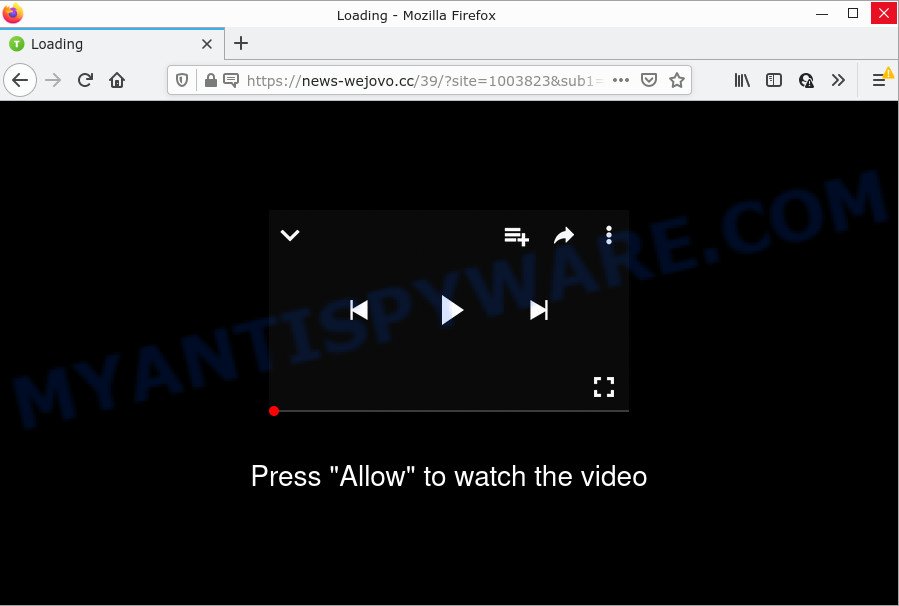
News-wejovo.cc is a deceptive site that asks you to click on the ‘Allow’ button to access the content of the web site, watch a video, enable Flash Player, download a file, connect to the Internet, and so on. If you click on the ‘Allow’ button, this web site starts sending browser notifications on the browser screen. You will see the pop-up ads even when your browser is closed.

Threat Summary
| Name | News-wejovo.cc pop up |
| Type | browser notification spam, spam push notifications, pop-up virus |
| Distribution | potentially unwanted programs, social engineering attack, misleading pop up ads, adware |
| Symptoms |
|
| Removal | News-wejovo.cc removal guide |
How did you get infected with News-wejovo.cc popups
Some research has shown that users can be redirected to News-wejovo.cc from malicious advertisements or by PUPs and adware software. Adware is ‘advertising supported’ software which tries to generate money by redirecting you to scam web pages or online advertising. It has different methods of earning revenue including showing up advertising on the web browser forcefully. Most of adware gets installed when you’re downloading free software or browser add-ons.
Adware software usually gets on your PC together with certain freeware that you download off of the Net. So, think back, have you ever download and run any free applications. In order to avoid infection, in the Setup wizard, you should be be proactive and carefully read the ‘Terms of use’, the ‘license agreement’ and other setup screens, as well as to always choose the ‘Manual’ or ‘Advanced’ setup type, when installing anything downloaded from the Internet.
Remove News-wejovo.cc notifications from internet browsers
if you became a victim of cyber frauds and clicked on the “Allow” button, then your internet browser was configured to show unwanted ads. To remove the ads, you need to delete the notification permission that you gave the News-wejovo.cc web-site to send notifications.
|
|
|
|
|
|
How to remove News-wejovo.cc pop-up advertisements (removal tutorial)
As with deleting adware, malicious software or PUPs, there are few steps you can do. We recommend trying them all. If you do only one part of the instructions, then it should be run malware removal tool, because it should get rid of adware software and block any further infection. But to completely remove News-wejovo.cc ads you’ll have to at least reset your browser settings such as search provider by default, newtab page and startpage to default state, disinfect PC’s web browsers shortcuts, remove all unwanted and suspicious software, and get rid of adware software with malicious software removal utilities. Read it once, after doing so, please bookmark this page (or open it on your smartphone) as you may need to exit your internet browser or reboot your PC.
To remove News-wejovo.cc pop ups, complete the steps below:
- Remove News-wejovo.cc notifications from internet browsers
- How to remove News-wejovo.cc advertisements without any software
- Automatic Removal of News-wejovo.cc ads
- Stop News-wejovo.cc advertisements
How to remove News-wejovo.cc advertisements without any software
First try to delete News-wejovo.cc pop-ups manually; to do this, follow the steps below. Of course, manual removal of adware requires more time and may not be suitable for those who are poorly versed in system settings. In this case, we suggest that you scroll down to the section that describes how to remove News-wejovo.cc ads using free utilities.
Remove questionable apps using MS Windows Control Panel
In order to delete PUPs like this adware, open the Microsoft Windows Control Panel and click on “Uninstall a program”. Check the list of installed programs. For the ones you do not know, run an Internet search to see if they are adware software, hijacker or PUPs. If yes, uninstall them off. Even if they are just a apps which you do not use, then removing them off will increase your PC start up time and speed dramatically.
Windows 10, 8.1, 8
Click the Microsoft Windows logo, and then click Search ![]() . Type ‘Control panel’and press Enter as shown on the image below.
. Type ‘Control panel’and press Enter as shown on the image below.

Once the ‘Control Panel’ opens, click the ‘Uninstall a program’ link under Programs category as shown in the figure below.

Windows 7, Vista, XP
Open Start menu and choose the ‘Control Panel’ at right as on the image below.

Then go to ‘Add/Remove Programs’ or ‘Uninstall a program’ (Microsoft Windows 7 or Vista) as displayed on the screen below.

Carefully browse through the list of installed applications and get rid of all dubious and unknown programs. We suggest to press ‘Installed programs’ and even sorts all installed applications by date. After you have found anything dubious that may be the adware that causes News-wejovo.cc advertisements in your web browser or other potentially unwanted application (PUA), then select this program and click ‘Uninstall’ in the upper part of the window. If the questionable program blocked from removal, then use Revo Uninstaller Freeware to completely get rid of it from your PC.
Remove News-wejovo.cc pop up ads from Google Chrome
Like other modern browsers, the Chrome has the ability to reset the settings to their default values and thereby recover the internet browser’s settings such as search engine by default, startpage and newtab page that have been changed by the adware that causes News-wejovo.cc popups.

- First launch the Google Chrome and click Menu button (small button in the form of three dots).
- It will display the Chrome main menu. Choose More Tools, then press Extensions.
- You will see the list of installed addons. If the list has the plugin labeled with “Installed by enterprise policy” or “Installed by your administrator”, then complete the following guidance: Remove Chrome extensions installed by enterprise policy.
- Now open the Google Chrome menu once again, click the “Settings” menu.
- You will see the Google Chrome’s settings page. Scroll down and click “Advanced” link.
- Scroll down again and click the “Reset” button.
- The Google Chrome will show the reset profile settings page as on the image above.
- Next click the “Reset” button.
- Once this process is complete, your web-browser’s newtab page, search provider by default and startpage will be restored to their original defaults.
- To learn more, read the post How to reset Google Chrome settings to default.
Delete News-wejovo.cc from Firefox by resetting web browser settings
Resetting your Firefox is basic troubleshooting step for any issues with your browser program, including the redirect to News-wejovo.cc web-site. It will keep your personal information like browsing history, bookmarks, passwords and web form auto-fill data.
First, open the Mozilla Firefox and click ![]() button. It will open the drop-down menu on the right-part of the web-browser. Further, click the Help button (
button. It will open the drop-down menu on the right-part of the web-browser. Further, click the Help button (![]() ) as shown on the screen below.
) as shown on the screen below.

In the Help menu, select the “Troubleshooting Information” option. Another way to open the “Troubleshooting Information” screen – type “about:support” in the web browser adress bar and press Enter. It will show the “Troubleshooting Information” page as displayed on the image below. In the upper-right corner of this screen, press the “Refresh Firefox” button.

It will show the confirmation dialog box. Further, click the “Refresh Firefox” button. The Firefox will begin a process to fix your problems that caused by the News-wejovo.cc adware. After, it’s finished, click the “Finish” button.
Delete News-wejovo.cc pop up advertisements from Microsoft Internet Explorer
The Internet Explorer reset is great if your web-browser is hijacked or you have unwanted add-ons or toolbars on your browser, that installed by an malware.
First, run the IE. Next, click the button in the form of gear (![]() ). It will show the Tools drop-down menu, click the “Internet Options” as displayed in the following example.
). It will show the Tools drop-down menu, click the “Internet Options” as displayed in the following example.

In the “Internet Options” window click on the Advanced tab, then click the Reset button. The IE will show the “Reset Internet Explorer settings” window as displayed on the screen below. Select the “Delete personal settings” check box, then click “Reset” button.

You will now need to reboot your computer for the changes to take effect.
Automatic Removal of News-wejovo.cc ads
If the News-wejovo.cc pop ups are still there, the situation is more serious. But don’t worry. There are several tools which are developed to look for and remove adware software from your web-browser and personal computer. If you are looking for a free solution to adware removal, then Zemana Free is a good option. Also you can get Hitman Pro and MalwareBytes Anti Malware. Both programs also available for free unlimited scanning and for removal of found malware, adware and potentially unwanted programs.
Delete News-wejovo.cc pop ups with Zemana
You can download and use the Zemana for free. This anti malware tool will scan all the Microsoft Windows registry items and files in your computer along with the system settings and web browser extensions. If it finds any malicious software, adware or malicious add-on that is causing annoying News-wejovo.cc pop up ads then the Zemana Anti Malware will get rid of them from your computer completely.
Download Zemana Free on your device by clicking on the link below.
165501 downloads
Author: Zemana Ltd
Category: Security tools
Update: July 16, 2019
After downloading is done, close all apps and windows on your computer. Double-click the set up file named Zemana.AntiMalware.Setup. If the “User Account Control” dialog box pops up like below, click the “Yes” button.

It will open the “Setup wizard” that will help you install Zemana on your computer. Follow the prompts and don’t make any changes to default settings.

Once installation is done successfully, Zemana AntiMalware will automatically start and you can see its main screen as on the image below.

Now click the “Scan” button to start scanning your personal computer for the adware responsible for News-wejovo.cc popups. This task can take some time, so please be patient. When a threat is found, the number of the security threats will change accordingly.

After Zemana Free has completed scanning your personal computer, you will be displayed the list of all found items on your computer. In order to delete all threats, simply click “Next” button. The Zemana will begin to delete adware related to the News-wejovo.cc pop up advertisements. After finished, you may be prompted to restart the computer.
Remove News-wejovo.cc ads and malicious extensions with HitmanPro
HitmanPro cleans your computer from browser hijackers, PUPs, unwanted toolbars, web browser extensions and other unwanted apps like adware responsible for News-wejovo.cc pop ups. The free removal utility will help you enjoy your computer to its fullest. Hitman Pro uses advanced behavioral detection technologies to locate if there are undesired programs in your personal computer. You can review the scan results, and select the items you want to erase.
Download HitmanPro on your PC system from the link below.
When the downloading process is complete, open the folder in which you saved it. You will see an icon like below.

Double click the HitmanPro desktop icon. Once the utility is started, you will see a screen as displayed on the screen below.

Further, click “Next” button to perform a system scan with this tool for the adware that causes multiple intrusive pop ups. Depending on your personal computer, the scan can take anywhere from a few minutes to close to an hour. Once the scan is done, HitmanPro will show a screen that contains a list of malicious software that has been detected as shown on the image below.

In order to delete all items, simply press “Next” button. It will display a prompt, click the “Activate free license” button.
How to remove News-wejovo.cc with MalwareBytes Anti-Malware
Get rid of News-wejovo.cc popup advertisements manually is difficult and often the adware software is not fully removed. Therefore, we advise you to run the MalwareBytes Free that are completely clean your device. Moreover, this free program will help you to get rid of malicious software, PUPs, toolbars and browser hijackers that your PC can be infected too.
Installing the MalwareBytes AntiMalware (MBAM) is simple. First you’ll need to download MalwareBytes Anti-Malware from the link below. Save it to your Desktop so that you can access the file easily.
327719 downloads
Author: Malwarebytes
Category: Security tools
Update: April 15, 2020
When downloading is done, close all software and windows on your computer. Open a directory in which you saved it. Double-click on the icon that’s named MBSetup as shown in the figure below.
![]()
When the installation begins, you will see the Setup wizard which will help you install Malwarebytes on your personal computer.

Once install is done, you will see window as shown on the image below.

Now click the “Scan” button for checking your PC for the adware that causes News-wejovo.cc popup advertisements. Depending on your personal computer, the scan can take anywhere from a few minutes to close to an hour. While the MalwareBytes Anti-Malware (MBAM) tool is scanning, you may see how many objects it has identified as being affected by malware.

When MalwareBytes Anti Malware (MBAM) has completed scanning your PC, you can check all threats found on your computer. All found items will be marked. You can delete them all by simply click “Quarantine” button.

The Malwarebytes will now delete adware software responsible for News-wejovo.cc advertisements. When the procedure is finished, you may be prompted to reboot your PC system.

The following video explains steps on how to remove hijacker, adware and other malicious software with MalwareBytes Anti Malware (MBAM).
Stop News-wejovo.cc advertisements
If you browse the Internet, you can’t avoid malvertising. But you can protect your web-browser against it. Download and use an adblocker program. AdGuard is an ad blocker which can filter out a large amount of of the malvertising, stoping dynamic scripts from loading harmful content.
AdGuard can be downloaded from the following link. Save it to your Desktop so that you can access the file easily.
27036 downloads
Version: 6.4
Author: © Adguard
Category: Security tools
Update: November 15, 2018
After downloading it, launch the downloaded file. You will see the “Setup Wizard” screen as displayed on the screen below.

Follow the prompts. Once the installation is finished, you will see a window as displayed on the image below.

You can click “Skip” to close the install program and use the default settings, or click “Get Started” button to see an quick tutorial that will help you get to know AdGuard better.
In most cases, the default settings are enough and you do not need to change anything. Each time, when you run your computer, AdGuard will launch automatically and stop undesired advertisements, block News-wejovo.cc, as well as other harmful or misleading websites. For an overview of all the features of the program, or to change its settings you can simply double-click on the AdGuard icon, that is located on your desktop.
To sum up
Now your PC system should be free of the adware software that causes popups. We suggest that you keep Zemana Anti-Malware (to periodically scan your personal computer for new adware softwares and other malware) and AdGuard (to help you stop intrusive popups and harmful web sites). Moreover, to prevent any adware, please stay clear of unknown and third party software, make sure that your antivirus program, turn on the option to search for PUPs.
If you need more help with News-wejovo.cc advertisements related issues, go to here.


















