What is Neglions.space?
Neglions.space is a web-site which tricks users into allowing push notifications from web sites run by scammers. Push notifications are originally designed to alert users of newly published news. Cyber criminals abuse ‘push notifications’ to avoid antivirus and ad blocking software by displaying intrusive ads. These advertisements are displayed in the lower right corner of the screen urges users to play online games, visit dubious webpages, install browser extensions & so on.
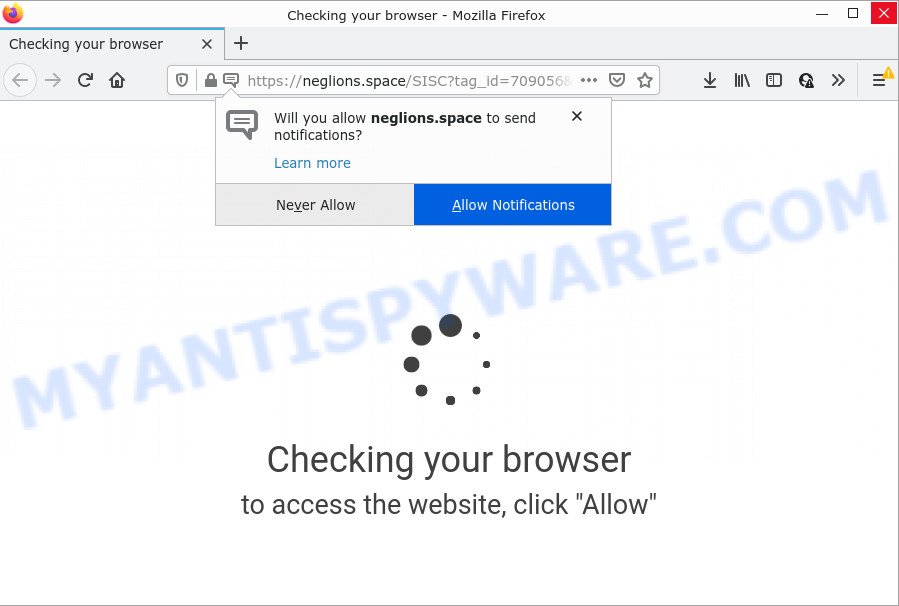
Neglions.space is a deceptive site that claims that you need to subscribe to its notifications in order to connect to the Internet, enable Flash Player, watch a video, download a file, access the content of the web-page, and so on. Once enabled, the Neglions.space notifications will start popping up in the lower right corner of Windows or Mac occasionally and spam you with unwanted adverts.

Threat Summary
| Name | Neglions.space pop-up |
| Type | browser notification spam, spam push notifications, pop-up virus |
| Distribution | misleading pop up advertisements, adware software, PUPs, social engineering attack |
| Symptoms |
|
| Removal | Neglions.space removal guide |
How did you get infected with Neglions.space popups
Security researchers have determined that users are redirected to Neglions.space by adware software or from malicious advertisements. Adware is a part of malicious programs whose motive is to make money for its developer. It have various ways of earning by showing the ads forcibly to its victims. Adware software can open popups, display unsolicited advertisements, change the victim’s web-browser settings, or redirect the victim’s web-browser to unrequested webpages. Aside from causing unwanted ads and web-browser redirects, it also can slow down the PC.
Adware usually come together with another program in the same setup file. The risk of this is especially high for the various free applications downloaded from the Internet. The creators of the programs are hoping that users will use the quick setup option, that is simply to press the Next button, without paying attention to the information on the screen and don’t carefully considering every step of the installation procedure. Thus, adware can infiltrate your device without your knowledge. Therefore, it is very important to read everything that the program says during setup, including the ‘Terms of Use’ and ‘Software license’. Use only the Manual, Custom or Advanced installation mode. This method will help you to disable all optional and unwanted programs and components.
Remove Neglions.space notifications from web-browsers
If you’re getting browser notifications from the Neglions.space or another annoying web-page, you will have previously pressed the ‘Allow’ button. Below we will teach you how to turn them off.
Google Chrome:
- Click the Menu button (three dots) on the top-right corner of the Chrome window
- When the drop-down menu appears, click on ‘Settings’. Scroll to the bottom of the page and click on ‘Advanced’.
- In the ‘Privacy and Security’ section, click on ‘Site settings’.
- Click on ‘Notifications’.
- Find the Neglions.space site and remove it by clicking the three vertical dots on the right to the site and select ‘Remove’.

Android:
- Tap ‘Settings’.
- Tap ‘Notifications’.
- Find and tap the web browser that displays Neglions.space push notifications ads.
- Locate Neglions.space URL in the list and disable it.

Mozilla Firefox:
- In the right upper corner of the browser window, click on the three bars to expand the Main menu.
- In the menu go to ‘Options’, in the menu on the left go to ‘Privacy & Security’.
- Scroll down to ‘Permissions’ and then to ‘Settings’ next to ‘Notifications’.
- Find sites you down’t want to see notifications from (for example, Neglions.space), click on drop-down menu next to each and select ‘Block’.
- Save changes.

Edge:
- In the right upper corner, click the Edge menu button (three dots).
- Scroll down, find and click ‘Settings’. In the left side select ‘Advanced’.
- Click ‘Manage permissions’ button, located beneath ‘Website permissions’.
- Disable the on switch for the Neglions.space.

Internet Explorer:
- In the top-right corner of the window, click on the menu button (gear icon).
- Select ‘Internet options’.
- Select the ‘Privacy’ tab and click ‘Settings below ‘Pop-up Blocker’ section.
- Find the Neglions.space domain and click the ‘Remove’ button to remove the site.

Safari:
- Go to ‘Preferences’ in the Safari menu.
- Open ‘Websites’ tab, then in the left menu click on ‘Notifications’.
- Find the Neglions.space URL and select it, click the ‘Deny’ button.
How to remove Neglions.space ads (removal instructions)
The adware is a form of malware that you might have difficulty in removing it from your PC system. Thankfully, you’ve found the effective Neglions.space popups removal tutorial in this post. Both the manual removal method and the automatic removal way will be provided below and you can just select the one that best for you. If you’ve any questions or need help then type a comment below. Certain of the steps below will require you to close this web site. So, please read the instructions carefully, after that bookmark it or open it on your smartphone for later reference.
To remove Neglions.space pop ups, use the steps below:
- Remove Neglions.space notifications from web-browsers
- How to manually delete Neglions.space
- Automatic Removal of Neglions.space pop ups
- Stop Neglions.space pop ups
How to manually delete Neglions.space
The step-by-step instructions created by our team will help you manually delete Neglions.space ads from the device. If you have little experience in using computers, we recommend that you use the free utilities listed below.
Uninstall unwanted or newly added applications
Some programs are free only because their installation package contains an adware software. This unwanted apps generates money for the authors when it is installed. More often this adware can be removed by simply uninstalling it from the ‘Uninstall a Program’ that is located in Windows control panel.
Windows 8, 8.1, 10
First, click the Windows button
Windows XP, Vista, 7
First, press “Start” and select “Control Panel”.
It will open the Windows Control Panel as displayed below.

Next, click “Uninstall a program” ![]()
It will display a list of all software installed on your PC system. Scroll through the all list, and uninstall any suspicious and unknown programs. To quickly find the latest installed applications, we recommend sort software by date in the Control panel.
Remove Neglions.space pop ups from Chrome
Reset Chrome settings to remove Neglions.space pop-up advertisements. If you are still experiencing problems with Neglions.space popup advertisements removal, you need to reset Chrome browser to its original settings. This step needs to be performed only if adware has not been removed by the previous steps.

- First, start the Chrome and click the Menu icon (icon in the form of three dots).
- It will show the Google Chrome main menu. Choose More Tools, then click Extensions.
- You’ll see the list of installed add-ons. If the list has the extension labeled with “Installed by enterprise policy” or “Installed by your administrator”, then complete the following guide: Remove Chrome extensions installed by enterprise policy.
- Now open the Chrome menu once again, click the “Settings” menu.
- Next, click “Advanced” link, that located at the bottom of the Settings page.
- On the bottom of the “Advanced settings” page, press the “Reset settings to their original defaults” button.
- The Google Chrome will open the reset settings dialog box as shown on the image above.
- Confirm the web-browser’s reset by clicking on the “Reset” button.
- To learn more, read the blog post How to reset Chrome settings to default.
Delete Neglions.space ads from Internet Explorer
By resetting IE web browser you return your web-browser settings to its default state. This is good initial when troubleshooting problems that might have been caused by adware software responsible for Neglions.space ads.
First, launch the Internet Explorer, then press ‘gear’ icon ![]() . It will open the Tools drop-down menu on the right part of the browser, then press the “Internet Options” as displayed in the figure below.
. It will open the Tools drop-down menu on the right part of the browser, then press the “Internet Options” as displayed in the figure below.

In the “Internet Options” screen, select the “Advanced” tab, then click the “Reset” button. The Microsoft Internet Explorer will open the “Reset Internet Explorer settings” prompt. Further, click the “Delete personal settings” check box to select it. Next, click the “Reset” button as displayed in the following example.

After the task is done, press “Close” button. Close the Internet Explorer and restart your computer for the changes to take effect. This step will help you to restore your web-browser’s newtab, search provider and startpage to default state.
Delete Neglions.space from Firefox by resetting browser settings
Resetting Mozilla Firefox browser will reset all the settings to their original settings and will remove Neglions.space pop ups, malicious add-ons and extensions. It’ll keep your personal information like browsing history, bookmarks, passwords and web form auto-fill data.
Start the Mozilla Firefox and click the menu button (it looks like three stacked lines) at the top right of the web-browser screen. Next, click the question-mark icon at the bottom of the drop-down menu. It will show the slide-out menu.

Select the “Troubleshooting information”. If you’re unable to access the Help menu, then type “about:support” in your address bar and press Enter. It bring up the “Troubleshooting Information” page as shown in the following example.

Click the “Refresh Firefox” button at the top right of the Troubleshooting Information page. Select “Refresh Firefox” in the confirmation prompt. The Mozilla Firefox will begin a process to fix your problems that caused by the Neglions.space adware. When, it’s finished, click the “Finish” button.
Automatic Removal of Neglions.space pop ups
Is your Microsoft Windows device affected with adware? Then do not worry, in the guidance below, we are sharing best malware removal tools that has the ability to remove Neglions.space ads from the Microsoft Edge, Firefox, Internet Explorer and Google Chrome and your PC.
Get rid of Neglions.space pop ups with Zemana Anti Malware (ZAM)
Zemana Free is a malicious software scanner that is very effective for detecting and removing adware that causes Neglions.space advertisements. The steps below will explain how to download, install, and use Zemana Anti-Malware to scan and remove malware, spyware, adware, PUPs, browser hijackers from your PC for free.
First, click the following link, then press the ‘Download’ button in order to download the latest version of Zemana Anti-Malware.
165090 downloads
Author: Zemana Ltd
Category: Security tools
Update: July 16, 2019
After downloading is finished, close all apps and windows on your computer. Open a directory in which you saved it. Double-click on the icon that’s called Zemana.AntiMalware.Setup as shown in the figure below.
![]()
When the setup begins, you will see the “Setup wizard” which will allow you set up Zemana AntiMalware (ZAM) on your computer.

Once install is complete, you will see window as shown on the image below.

Now click the “Scan” button . Zemana application will scan through the whole device for the adware software related to the Neglions.space ads. This task can take some time, so please be patient.

When the scan get finished, Zemana Free will open a list of all threats detected by the scan. Review the scan results and then click “Next” button.

The Zemana Free will delete adware software that causes Neglions.space ads.
Delete Neglions.space ads from browsers with HitmanPro
HitmanPro will help remove adware responsible for Neglions.space advertisements that slow down your PC. The browser hijackers, adware software and other potentially unwanted software slow your browser down and try to force you into clicking on shady advertisements and links. Hitman Pro removes the adware software and lets you enjoy your PC system without Neglions.space popups.

- Installing the Hitman Pro is simple. First you will need to download Hitman Pro on your PC by clicking on the following link.
- Once downloading is complete, start the HitmanPro, double-click the HitmanPro.exe file.
- If the “User Account Control” prompts, press Yes to continue.
- In the Hitman Pro window, press the “Next” to perform a system scan with this utility for the adware software that causes multiple intrusive pop ups. A scan can take anywhere from 10 to 30 minutes, depending on the count of files on your device and the speed of your personal computer.
- When the checking is done, HitmanPro will display a screen which contains a list of malicious software that has been found. Once you’ve selected what you wish to delete from your PC system click “Next”. Now, press the “Activate free license” button to start the free 30 days trial to get rid of all malicious software found.
Run MalwareBytes Anti Malware (MBAM) to get rid of Neglions.space pop up ads
If you are having problems with Neglions.space popup advertisements removal, then check out MalwareBytes. This is a tool that can help clean up your personal computer and improve your speeds for free. Find out more below.
MalwareBytes Anti-Malware can be downloaded from the following link. Save it on your Windows desktop or in any other place.
327309 downloads
Author: Malwarebytes
Category: Security tools
Update: April 15, 2020
When downloading is done, close all programs and windows on your computer. Double-click the install file named MBSetup. If the “User Account Control” dialog box pops up like below, click the “Yes” button.

It will open the Setup wizard which will help you install MalwareBytes Free on your PC system. Follow the prompts and don’t make any changes to default settings.

Once setup is complete successfully, click “Get Started” button. MalwareBytes Anti Malware will automatically start and you can see its main screen as on the image below.

Now click the “Scan” button . MalwareBytes Anti-Malware (MBAM) application will scan through the whole computer for the adware software which causes the annoying Neglions.space pop-up advertisements. While the MalwareBytes Anti Malware (MBAM) is checking, you may see number of objects it has identified either as being malicious software.

Once the system scan is done, you’ll be shown the list of all found items on your PC system. You may remove items (move to Quarantine) by simply press “Quarantine” button. The MalwareBytes Anti Malware (MBAM) will remove adware related to the Neglions.space ads and move the selected items to the Quarantine. Once disinfection is done, you may be prompted to reboot the device.

We recommend you look at the following video, which completely explains the procedure of using the MalwareBytes Anti-Malware (MBAM) to remove adware, browser hijacker and other malware.
Stop Neglions.space pop ups
To put it simply, you need to use an ad-blocking utility (AdGuard, for example). It’ll block and protect you from all intrusive web-pages such as Neglions.space, advertisements and pop ups. To be able to do that, the ad blocking program uses a list of filters. Each filter is a rule that describes a malicious webpage, an advertising content, a banner and others. The adblocker program automatically uses these filters, depending on the web-pages you are visiting.
First, visit the following page, then click the ‘Download’ button in order to download the latest version of AdGuard.
26910 downloads
Version: 6.4
Author: © Adguard
Category: Security tools
Update: November 15, 2018
After downloading it, run the downloaded file. You will see the “Setup Wizard” screen as on the image below.

Follow the prompts. When the installation is done, you will see a window as shown on the screen below.

You can click “Skip” to close the setup program and use the default settings, or press “Get Started” button to see an quick tutorial that will assist you get to know AdGuard better.
In most cases, the default settings are enough and you don’t need to change anything. Each time, when you start your device, AdGuard will launch automatically and stop undesired advertisements, block Neglions.space, as well as other harmful or misleading web sites. For an overview of all the features of the program, or to change its settings you can simply double-click on the AdGuard icon, that is located on your desktop.
To sum up
Once you have complete the instructions outlined above, your personal computer should be clean from this adware and other malicious software. The Mozilla Firefox, Google Chrome, Internet Explorer and MS Edge will no longer open intrusive Neglions.space web-site when you surf the Web. Unfortunately, if the steps does not help you, then you have caught a new adware, and then the best way – ask for help.
Please create a new question by using the “Ask Question” button in the Questions and Answers. Try to give us some details about your problems, so we can try to help you more accurately. Wait for one of our trained “Security Team” or Site Administrator to provide you with knowledgeable assistance tailored to your problem with the unwanted Neglions.space ads.




















