What is Tableshop.xyz?
There are many scam web-sites on the Internet and Tableshop.xyz is one of them. It is a deceptive web site that lures users into accepting push notifications via the browser. Although push notifications cannot harm users directly, scammers use them to display intrusive advertisements, promote fake software, and encourage users to visit malicious webpages.
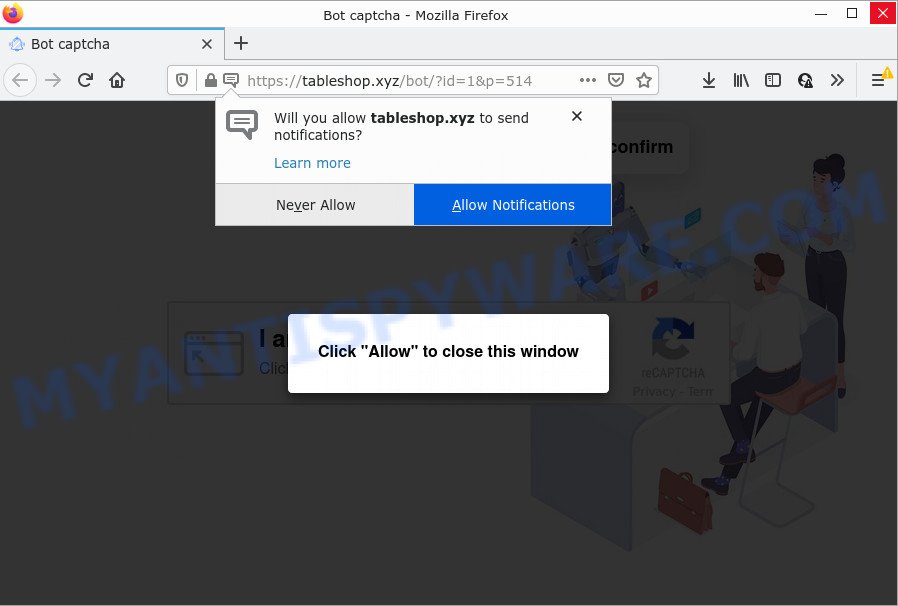
The Tableshop.xyz web-site claims that clicking ‘Allow’ is necessary to download a file, watch a video, connect to the Internet, enable Flash Player, access the content of the web-page, and so on. Once you click on ALLOW, this website gets your permission to send push notifications in form of pop-up ads in the lower right corner of the desktop.

Threat Summary
| Name | Tableshop.xyz popup |
| Type | spam push notifications, browser notification spam, pop-up virus |
| Distribution | potentially unwanted programs, adware, social engineering attack, suspicious pop-up ads |
| Symptoms |
|
| Removal | Tableshop.xyz removal guide |
Where the Tableshop.xyz pop ups comes from
These Tableshop.xyz pop ups are caused by shady ads on the web sites you visit or adware. Adware is ‘advertising supported’ software which tries to generate profit by redirecting you to unwanted web-pages or online advertisements. It has different solutions of earning revenue including showing up adverts on the internet browser forcefully. Most of adware gets installed when you’re downloading free software or browser addons.
Usually, adware software gets into your personal computer as part of a bundle with free applications, sharing files and other unsafe programs that you downloaded from the Net. The creators of adware software pays software authors for distributing adware within their programs. So, third-party software is often included as part of the installer. In order to avoid the installation of any adware: select only Manual, Custom or Advanced installation mode and reject all bundled applications in which you are unsure.
Remove Tableshop.xyz notifications from web browsers
If you have clicked the “Allow” button in the Tableshop.xyz pop-up and gave a notification permission, you should delete this notification permission first from your web browser settings. To remove the Tableshop.xyz permission to send browser notifications to your device, execute the following steps. These steps are for MS Windows, Mac and Android.
|
|
|
|
|
|
How to remove Tableshop.xyz advertisements (removal guidance)
There are several steps to removing the adware which causes pop ups, because it installs itself so deeply into Microsoft Windows. You need to remove all suspicious and unknown software, then get rid of malicious extensions from the Firefox, Chrome, MS Edge and Internet Explorer and other web browsers you’ve installed. Finally, you need to reset your web browser settings to remove any changes the adware has made, and then check your PC with Zemana Free, MalwareBytes Free or Hitman Pro to ensure the adware is fully removed. It will take a while.
To remove Tableshop.xyz pop ups, use the following steps:
- Remove Tableshop.xyz notifications from web browsers
- Manual Tableshop.xyz popup advertisements removal
- Automatic Removal of Tableshop.xyz pop-up advertisements
- Stop Tableshop.xyz pop up advertisements
Manual Tableshop.xyz popup advertisements removal
This part of the post is a step-by-step guide that will help you to remove Tableshop.xyz pop ups manually. You just need to carefully complete each step. In this case, you do not need to download any additional programs.
Deleting the Tableshop.xyz, check the list of installed software first
First method for manual adware removal is to go into the Windows “Control Panel”, then “Uninstall a program” console. Take a look at the list of apps on your device and see if there are any questionable and unknown apps. If you see any, you need to uninstall them. Of course, before doing so, you can do an Internet search to find details on the program. If it is a potentially unwanted program, adware or malicious software, you will likely find information that says so.
Make sure you have closed all web browsers and other applications. Next, remove any unwanted and suspicious apps from your Control panel.
Windows 10, 8.1, 8
Now, click the Windows button, type “Control panel” in search and press Enter. Choose “Programs and Features”, then “Uninstall a program”.

Look around the entire list of apps installed on your computer. Most likely, one of them is the adware responsible for Tableshop.xyz pop-ups. Select the suspicious program or the program that name is not familiar to you and remove it.
Windows Vista, 7
From the “Start” menu in Microsoft Windows, choose “Control Panel”. Under the “Programs” icon, choose “Uninstall a program”.

Select the suspicious or any unknown apps, then click “Uninstall/Change” button to uninstall this unwanted application from your computer.
Windows XP
Click the “Start” button, select “Control Panel” option. Click on “Add/Remove Programs”.

Select an undesired program, then press “Change/Remove” button. Follow the prompts.
Remove Tableshop.xyz advertisements from Google Chrome
If your Google Chrome web browser is re-directed to annoying Tableshop.xyz page, it may be necessary to completely reset your internet browser application to its default settings.
First open the Google Chrome. Next, press the button in the form of three horizontal dots (![]() ).
).
It will show the Google Chrome menu. Select More Tools, then press Extensions. Carefully browse through the list of installed addons. If the list has the extension signed with “Installed by enterprise policy” or “Installed by your administrator”, then complete the following tutorial: Remove Google Chrome extensions installed by enterprise policy.
Open the Google Chrome menu once again. Further, press the option called “Settings”.

The web-browser will display the settings screen. Another solution to show the Google Chrome’s settings – type chrome://settings in the browser adress bar and press Enter
Scroll down to the bottom of the page and click the “Advanced” link. Now scroll down until the “Reset” section is visible, as shown on the screen below and press the “Reset settings to their original defaults” button.

The Google Chrome will open the confirmation dialog box as displayed on the screen below.

You need to confirm your action, press the “Reset” button. The web-browser will start the process of cleaning. After it’s finished, the web-browser’s settings including home page, newtab and search provider back to the values that have been when the Google Chrome was first installed on your device.
Get rid of Tableshop.xyz from Mozilla Firefox by resetting web browser settings
If the Firefox browser is redirected to Tableshop.xyz and you want to restore the Mozilla Firefox settings back to their original state, then you should follow the step-by-step instructions below. However, your saved passwords and bookmarks will not be changed, deleted or cleared.
First, start the Firefox. Next, click the button in the form of three horizontal stripes (![]() ). It will display the drop-down menu. Next, click the Help button (
). It will display the drop-down menu. Next, click the Help button (![]() ).
).

In the Help menu press the “Troubleshooting Information”. In the upper-right corner of the “Troubleshooting Information” page press on “Refresh Firefox” button similar to the one below.

Confirm your action, click the “Refresh Firefox”.
Remove Tableshop.xyz popup advertisements from Internet Explorer
By resetting Microsoft Internet Explorer web browser you restore your browser settings to its default state. This is basic when troubleshooting problems that might have been caused by adware that causes Tableshop.xyz popups.
First, start the Microsoft Internet Explorer, press ![]() ) button. Next, press “Internet Options” similar to the one below.
) button. Next, press “Internet Options” similar to the one below.

In the “Internet Options” screen select the Advanced tab. Next, click Reset button. The IE will open the Reset Internet Explorer settings dialog box. Select the “Delete personal settings” check box and click Reset button.

You will now need to restart your computer for the changes to take effect. It will delete adware software that causes Tableshop.xyz popups, disable malicious and ad-supported browser’s extensions and restore the Internet Explorer’s settings such as newtab, startpage and search engine to default state.
Automatic Removal of Tableshop.xyz pop-up advertisements
In order to completely remove Tableshop.xyz, you not only need to remove adware from your computer, but also remove all its components in your computer including Windows registry entries. We recommend to download and run free removal utilities to automatically clean your PC of adware that causes Tableshop.xyz ads.
Run Zemana Free to remove Tableshop.xyz pop up advertisements
Zemana highly recommended, because it can detect security threats such adware and malware that most ‘classic’ antivirus applications fail to pick up on. Moreover, if you have any Tableshop.xyz pop up ads removal problems which cannot be fixed by this tool automatically, then Zemana Free provides 24X7 online assistance from the highly experienced support staff.

- Visit the following page to download Zemana Anti Malware. Save it to your Desktop.
Zemana AntiMalware
165033 downloads
Author: Zemana Ltd
Category: Security tools
Update: July 16, 2019
- When downloading is complete, close all apps and windows on your personal computer. Open a folder in which you saved it. Double-click on the icon that’s named Zemana.AntiMalware.Setup.
- Further, click Next button and follow the prompts.
- Once installation is finished, press the “Scan” button to search for adware that causes multiple intrusive popups. This procedure may take some time, so please be patient. While the Zemana Anti Malware is scanning, you can see count of objects it has identified either as being malicious software.
- Once finished, the results are displayed in the scan report. When you are ready, click “Next”. When finished, you can be prompted to restart your PC system.
Get rid of Tableshop.xyz ads and malicious extensions with Hitman Pro
HitmanPro is a completely free (30 day trial) tool. You do not need expensive ways to delete adware software which causes the intrusive Tableshop.xyz popup advertisements and other malicious apps. HitmanPro will delete all the unwanted apps like adware and browser hijackers for free.
Installing the Hitman Pro is simple. First you will need to download HitmanPro from the following link. Save it to your Desktop so that you can access the file easily.
When downloading is finished, open the file location. You will see an icon like below.

Double click the Hitman Pro desktop icon. Once the tool is started, you will see a screen like the one below.

Further, click “Next” button to scan for adware software which causes popups. This procedure may take quite a while, so please be patient. When Hitman Pro has finished scanning your computer, you’ll be shown the list of all found threats on your PC system as shown in the following example.

When you are ready, click “Next” button. It will show a prompt, press the “Activate free license” button.
Remove Tableshop.xyz ads with MalwareBytes
Trying to remove Tableshop.xyz pop ups can become a battle of wills between the adware infection and you. MalwareBytes Anti Malware (MBAM) can be a powerful ally, removing most of today’s adware, malicious software and PUPs with ease. Here’s how to use MalwareBytes will help you win.
Visit the page linked below to download MalwareBytes. Save it to your Desktop so that you can access the file easily.
327261 downloads
Author: Malwarebytes
Category: Security tools
Update: April 15, 2020
Once downloading is finished, close all software and windows on your personal computer. Open a directory in which you saved it. Double-click on the icon that’s called MBSetup as on the image below.
![]()
When the installation starts, you’ll see the Setup wizard that will help you install Malwarebytes on your PC.

Once installation is complete, you will see window as displayed in the figure below.

Now click the “Scan” button to perform a system scan for the adware software that causes Tableshop.xyz ads. A system scan can take anywhere from 5 to 30 minutes, depending on your personal computer. While the MalwareBytes Anti-Malware (MBAM) application is checking, you may see number of objects it has identified as threat.

When MalwareBytes Anti-Malware (MBAM) is complete scanning your PC system, MalwareBytes Anti-Malware will show you the results. Review the results once the tool has finished the system scan. If you think an entry should not be quarantined, then uncheck it. Otherwise, simply click “Quarantine” button.

The Malwarebytes will now remove adware software that causes Tableshop.xyz popups. After the process is finished, you may be prompted to restart your computer.

The following video explains instructions on how to delete browser hijacker, adware and other malware with MalwareBytes Free.
Stop Tableshop.xyz pop up advertisements
Run an ad blocker tool such as AdGuard will protect you from malicious ads and content. Moreover, you can find that the AdGuard have an option to protect your privacy and block phishing and spam webpages. Additionally, ad-blocker software will help you to avoid unwanted pop-up ads and unverified links that also a good way to stay safe online.
Visit the following page to download the latest version of AdGuard for MS Windows. Save it to your Desktop so that you can access the file easily.
26897 downloads
Version: 6.4
Author: © Adguard
Category: Security tools
Update: November 15, 2018
After downloading it, start the downloaded file. You will see the “Setup Wizard” screen like below.

Follow the prompts. Once the setup is finished, you will see a window as shown in the following example.

You can click “Skip” to close the installation program and use the default settings, or press “Get Started” button to see an quick tutorial that will help you get to know AdGuard better.
In most cases, the default settings are enough and you don’t need to change anything. Each time, when you launch your PC system, AdGuard will start automatically and stop unwanted ads, block Tableshop.xyz, as well as other harmful or misleading web-sites. For an overview of all the features of the program, or to change its settings you can simply double-click on the AdGuard icon, that can be found on your desktop.
To sum up
Now your computer should be free of the adware responsible for Tableshop.xyz pop-ups. We suggest that you keep AdGuard (to help you stop unwanted pop-up advertisements and intrusive malicious websites) and Zemana AntiMalware (ZAM) (to periodically scan your computer for new malware, browser hijackers and adware). Make sure that you have all the Critical Updates recommended for MS Windows OS. Without regular updates you WILL NOT be protected when new browser hijackers, malicious applications and adware are released.
If you are still having problems while trying to delete Tableshop.xyz advertisements from your internet browser, then ask for help here.



















