What is Boom-free.xyz?
There are many scam web sites on the Internet and Boom-free.xyz is one of them. It is a dubious site which forces people into accepting push notifications via the browser. Scammers use push notifications to bypass popup blocker and therefore display tons of unwanted ads. These advertisements are used to promote dubious web-browser extensions, prize & lottery scams, fake software, and adult websites.
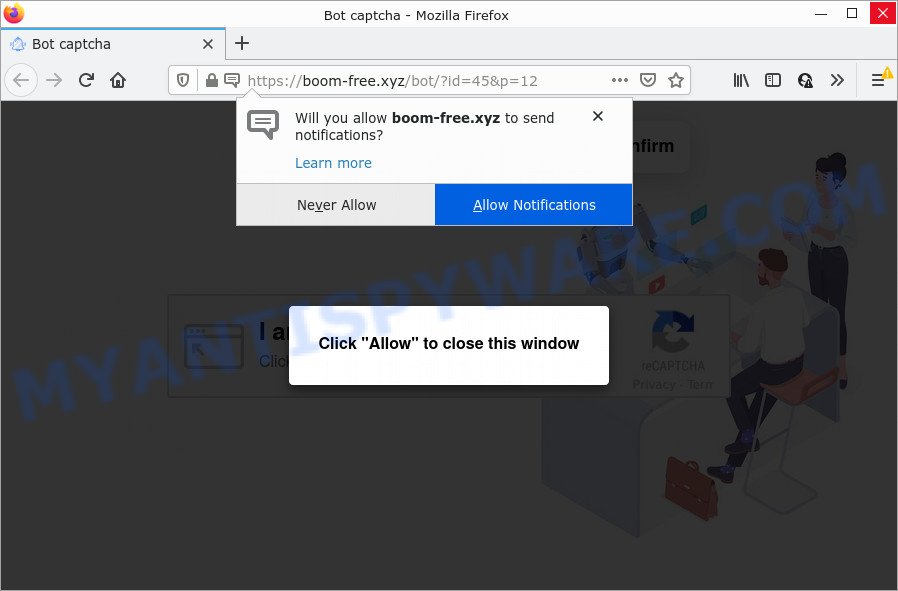
The Boom-free.xyz website claims that you need to subscribe to its notifications in order to connect to the Internet, access the content of the web-site, watch a video, download a file, enable Flash Player, and so on. Once you press on ALLOW, then your web-browser will be configured to show unwanted advertisements on your desktop, even when you are not using the web-browser.

Threat Summary
| Name | Boom-free.xyz pop-up |
| Type | spam push notifications, browser notification spam, pop-up virus |
| Distribution | misleading pop-up advertisements, social engineering attack, PUPs, adware |
| Symptoms |
|
| Removal | Boom-free.xyz removal guide |
How did you get infected with Boom-free.xyz pop ups
Some research has shown that users can be redirected to Boom-free.xyz from misleading advertisements or by potentially unwanted apps and adware software. Adware software is something which you should be aware of even if you use Google Chrome or other modern browser. This is the name given to software that have been created to display annoying advertisements and popup commercials onto your browser screen. The reason for adware software’s existence is to make revenue for its developer.
Adware comes to the PC as part of the installer of various free applications. Thus on the process of installation, it will be installed onto your computer and/or browser. In order to avoid adware, you just need to follow a few simple rules: carefully read the Terms of Use and the license, select only a Manual, Custom or Advanced setup type, which enables you to make sure that the program you want to install, thereby protect your device from adware software.
Remove Boom-free.xyz notifications from browsers
If you’re getting notifications from the Boom-free.xyz or another annoying web site, you will have previously pressed the ‘Allow’ button. Below we will teach you how to turn them off.
|
|
|
|
|
|
How to remove Boom-free.xyz ads (removal tutorial)
We suggest opting for automatic Boom-free.xyz advertisements removal in order to get rid of all adware related entries easily. This method requires scanning the PC system with reputable antimalware, e.g. Zemana AntiMalware, MalwareBytes Free or Hitman Pro. However, if you prefer manual removal steps, you can follow the guidance below in this post. Read this manual carefully, bookmark it or open this page on your smartphone, because you may need to close your browser or restart your device.
To remove Boom-free.xyz pop ups, complete the following steps:
- Remove Boom-free.xyz notifications from browsers
- Manual Boom-free.xyz pop ups removal
- Automatic Removal of Boom-free.xyz pop-up advertisements
- Stop Boom-free.xyz popup ads
Manual Boom-free.xyz pop ups removal
In most cases, it’s possible to manually get rid of Boom-free.xyz pop-up ads. This solution does not involve the use of any tricks or removal utilities. You just need to restore the normal settings of the computer and browser. This can be done by following a few simple steps below. If you want to quickly remove Boom-free.xyz ads, as well as perform a full scan of your computer, we recommend that you run adware removal tools, which are listed below.
Uninstalling the Boom-free.xyz, check the list of installed programs first
First of all, check the list of installed programs on your PC and uninstall all unknown and recently added software. If you see an unknown application with incorrect spelling or varying capital letters, it have most likely been installed by malware and you should clean it off first with malware removal tool like Zemana AntiMalware.
Make sure you have closed all browsers and other software. Next, remove any undesired and suspicious programs from your Control panel.
Windows 10, 8.1, 8
Now, press the Windows button, type “Control panel” in search and press Enter. Choose “Programs and Features”, then “Uninstall a program”.

Look around the entire list of applications installed on your PC. Most probably, one of them is the adware software that causes pop-ups. Choose the suspicious program or the application that name is not familiar to you and remove it.
Windows Vista, 7
From the “Start” menu in MS Windows, select “Control Panel”. Under the “Programs” icon, choose “Uninstall a program”.

Select the suspicious or any unknown programs, then press “Uninstall/Change” button to remove this unwanted program from your device.
Windows XP
Click the “Start” button, select “Control Panel” option. Click on “Add/Remove Programs”.

Select an undesired program, then press “Change/Remove” button. Follow the prompts.
Remove Boom-free.xyz ads from IE
The Microsoft Internet Explorer reset is great if your browser is hijacked or you have unwanted add-ons or toolbars on your web-browser, that installed by an malware.
First, start the Internet Explorer, click ![]() ) button. Next, click “Internet Options” as on the image below.
) button. Next, click “Internet Options” as on the image below.

In the “Internet Options” screen select the Advanced tab. Next, click Reset button. The Internet Explorer will show the Reset Internet Explorer settings prompt. Select the “Delete personal settings” check box and click Reset button.

You will now need to restart your PC system for the changes to take effect. It will get rid of adware that causes Boom-free.xyz popups in your web browser, disable malicious and ad-supported internet browser’s extensions and restore the Internet Explorer’s settings like new tab, search engine and home page to default state.
Remove Boom-free.xyz popup ads from Google Chrome
If adware, other application or extensions replaced your Chrome settings without your knowledge, then you can get rid of Boom-free.xyz ads and restore your internet browser settings in Google Chrome at any time. Your saved bookmarks, form auto-fill information and passwords won’t be cleared or changed.

- First launch the Google Chrome and click Menu button (small button in the form of three dots).
- It will open the Google Chrome main menu. Choose More Tools, then click Extensions.
- You’ll see the list of installed extensions. If the list has the plugin labeled with “Installed by enterprise policy” or “Installed by your administrator”, then complete the following guide: Remove Chrome extensions installed by enterprise policy.
- Now open the Google Chrome menu once again, press the “Settings” menu.
- You will see the Google Chrome’s settings page. Scroll down and click “Advanced” link.
- Scroll down again and press the “Reset” button.
- The Google Chrome will show the reset profile settings page as shown on the screen above.
- Next click the “Reset” button.
- Once this process is complete, your web browser’s homepage, newtab and search engine will be restored to their original defaults.
- To learn more, read the post How to reset Google Chrome settings to default.
Remove Boom-free.xyz from Mozilla Firefox by resetting web browser settings
If the Mozilla Firefox settings such as new tab, start page and search provider by default have been modified by the adware, then resetting it to the default state can help. Essential information such as bookmarks, browsing history, passwords, cookies, auto-fill data and personal dictionaries will not be removed.
Click the Menu button (looks like three horizontal lines), and press the blue Help icon located at the bottom of the drop down menu as on the image below.

A small menu will appear, press the “Troubleshooting Information”. On this page, click “Refresh Firefox” button as shown on the screen below.

Follow the onscreen procedure to revert back your Mozilla Firefox internet browser settings to their default values.
Automatic Removal of Boom-free.xyz pop-up advertisements
Cyber security specialists have built efficient adware removal tools to aid users in removing unwanted pop ups and annoying advertisements. Below we will share with you the best malware removal tools that can be used to scan for and get rid of adware software that causes Boom-free.xyz ads in your web browser.
Remove Boom-free.xyz popups with Zemana Free
If you need a free utility that can easily remove Boom-free.xyz ads, then use Zemana. This is a very handy application, which is primarily created to quickly locate and remove adware software and malware hijacking browsers and modifying their settings.
Zemana can be downloaded from the following link. Save it to your Desktop.
165529 downloads
Author: Zemana Ltd
Category: Security tools
Update: July 16, 2019
Once the downloading process is done, close all windows on your device. Further, launch the install file called Zemana.AntiMalware.Setup. If the “User Account Control” prompt pops up as displayed on the screen below, click the “Yes” button.

It will open the “Setup wizard” which will allow you install Zemana AntiMalware (ZAM) on the PC system. Follow the prompts and do not make any changes to default settings.

Once setup is finished successfully, Zemana Free will automatically launch and you may see its main window like below.

Next, click the “Scan” button to perform a system scan for the adware software that causes Boom-free.xyz popup ads in your browser. When a threat is detected, the count of the security threats will change accordingly. Wait until the the checking is complete.

Once Zemana Anti Malware (ZAM) has completed scanning your personal computer, you will be shown the list of all detected items on your PC system. Review the results once the tool has complete the system scan. If you think an entry should not be quarantined, then uncheck it. Otherwise, simply click “Next” button.

The Zemana Anti Malware (ZAM) will start to remove adware that causes multiple unwanted pop ups. Once the cleaning procedure is done, you may be prompted to restart your PC.
Use Hitman Pro to get rid of Boom-free.xyz ads
Hitman Pro will help delete adware that causes Boom-free.xyz advertisements that slow down your device. The hijackers, adware and other potentially unwanted software slow your web-browser down and try to force you into clicking on dubious advertisements and links. HitmanPro removes the adware software and lets you enjoy your computer without Boom-free.xyz pop up advertisements.
Click the link below to download HitmanPro. Save it to your Desktop so that you can access the file easily.
Download and use HitmanPro on your personal computer. Once started, press “Next” button . Hitman Pro application will scan through the whole PC system for the adware which causes the unwanted Boom-free.xyz pop-ups. When a malicious software, adware or potentially unwanted applications are detected, the count of the security threats will change accordingly. Wait until the the checking is done..

When the checking is finished, it will open the Scan Results.

Review the results once the utility has complete the system scan. If you think an entry should not be quarantined, then uncheck it. Otherwise, simply click Next button.
It will display a prompt, click the “Activate free license” button to begin the free 30 days trial to remove all malware found.
Run MalwareBytes to remove Boom-free.xyz pop up advertisements
Get rid of Boom-free.xyz popup advertisements manually is difficult and often the adware software is not fully removed. Therefore, we suggest you to run the MalwareBytes Anti Malware (MBAM) that are fully clean your PC system. Moreover, this free program will help you to remove malicious software, PUPs, toolbars and hijackers that your PC system can be infected too.
First, please go to the link below, then press the ‘Download’ button in order to download the latest version of MalwareBytes Free.
327749 downloads
Author: Malwarebytes
Category: Security tools
Update: April 15, 2020
After downloading is finished, close all applications and windows on your personal computer. Double-click the setup file named MBSetup. If the “User Account Control” dialog box pops up as displayed in the following example, click the “Yes” button.

It will open the Setup wizard that will help you install MalwareBytes Anti-Malware (MBAM) on your computer. Follow the prompts and do not make any changes to default settings.

Once install is complete successfully, click “Get Started” button. MalwareBytes Anti-Malware (MBAM) will automatically start and you can see its main screen as shown in the following example.

Now press the “Scan” button to begin checking your personal computer for the adware related to the Boom-free.xyz popup ads. A scan can take anywhere from 10 to 30 minutes, depending on the count of files on your PC system and the speed of your device. When a threat is detected, the number of the security threats will change accordingly. Wait until the the checking is finished.

After that process is complete, you will be displayed the list of all detected items on your device. Make sure to check mark the items which are unsafe and then press “Quarantine” button. The MalwareBytes will get rid of adware which causes the annoying Boom-free.xyz pop up advertisements. After finished, you may be prompted to restart the personal computer.

We advise you look at the following video, which completely explains the process of using the MalwareBytes Anti-Malware (MBAM) to get rid of adware software, browser hijacker and other malware.
Stop Boom-free.xyz popup ads
We recommend to install an ad blocking program that can stop Boom-free.xyz and other intrusive websites. The ad-blocking utility like AdGuard is a application that basically removes advertising from the Internet and blocks access to malicious web-sites. Moreover, security experts says that using ad-blocking applications is necessary to stay safe when surfing the Internet.
First, please go to the following link, then press the ‘Download’ button in order to download the latest version of AdGuard.
27044 downloads
Version: 6.4
Author: © Adguard
Category: Security tools
Update: November 15, 2018
After downloading it, double-click the downloaded file to start it. The “Setup Wizard” window will show up on the computer screen as displayed on the screen below.

Follow the prompts. AdGuard will then be installed and an icon will be placed on your desktop. A window will show up asking you to confirm that you want to see a quick tutorial as displayed in the figure below.

Press “Skip” button to close the window and use the default settings, or click “Get Started” to see an quick guide that will help you get to know AdGuard better.
Each time, when you launch your computer, AdGuard will run automatically and stop unwanted advertisements, block Boom-free.xyz, as well as other malicious or misleading web sites. For an overview of all the features of the program, or to change its settings you can simply double-click on the AdGuard icon, that is located on your desktop.
To sum up
Now your PC system should be clean of the adware responsible for Boom-free.xyz popup advertisements. We suggest that you keep AdGuard (to help you stop unwanted pop-up advertisements and intrusive malicious websites) and Zemana (to periodically scan your personal computer for new malicious software, browser hijackers and adware). Make sure that you have all the Critical Updates recommended for Windows operating system. Without regular updates you WILL NOT be protected when new browser hijackers, harmful apps and adware are released.
If you are still having problems while trying to remove Boom-free.xyz popup advertisements from your internet browser, then ask for help here.




















