What is Trking.xyz?
Trking.xyz is a website that uses the browser notification feature to trick you and other unsuspecting users into subscribing to browser notification spam. Browser notifications are originally created to alert users of recently published blog posts. Cybercriminals abuse ‘browser notification feature’ to avoid antivirus software and ad-blocking apps by displaying unwanted adverts. These ads are displayed in the lower right corner of the screen urges users to play online games, visit questionable web pages, install browser addons & so on.

Trking.xyz is a misleading site that displays the message ‘Click Allow to’ (download a file, access the content of the web-page, enable Flash Player, connect to the Internet, watch a video), asking the user to subscribe to notifications. If you click on ALLOW, this web-site starts sending browser notifications on your screen. You will see the popup ads even when the web-browser is closed.

Threat Summary
| Name | Trking.xyz popup |
| Type | spam push notifications, browser notification spam, pop-up virus |
| Sub-domains | track1.trking.xyz, track5.trking.xyz |
| Distribution | PUPs, adware, social engineering attack, dubious pop-up ads |
| Symptoms |
|
| Removal | Trking.xyz removal guide |
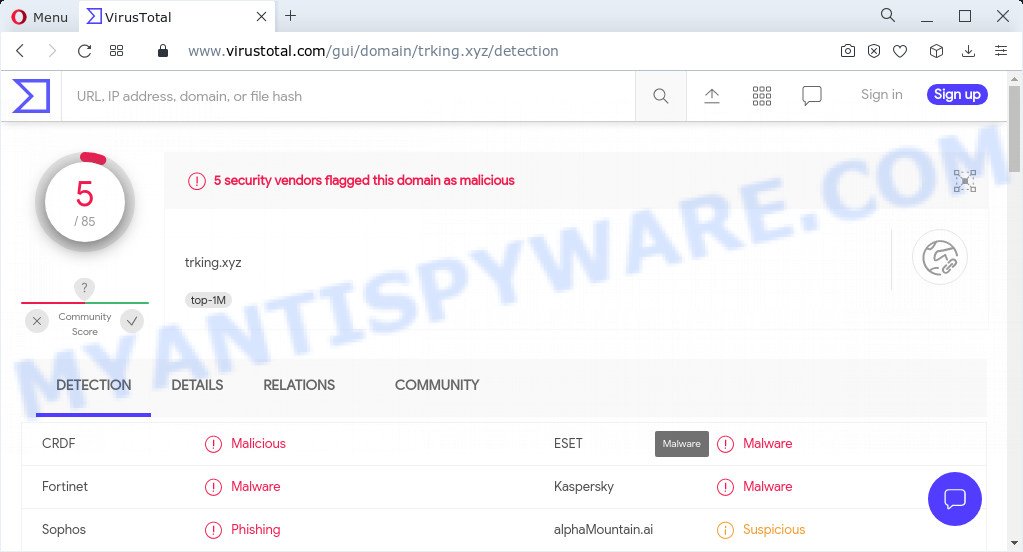
5 security vendors flagged the trking.xyz domain as malicious
How does your computer get infected with Trking.xyz pop-ups
Some research has shown that users can be redirected to Trking.xyz from misleading ads or by PUPs and adware. Adware is a form of software that is used as an online promotional tool. It’s designed with the sole purpose to show dozens of pop ups, and thus to promote the goods and services in an open internet browser window. Adware can substitute the legitimate sponsored links on misleading or even banners that can offer to visit malicious web-sites.
Most of unwanted advertisements and pop ups come from web-browser toolbars and/or plugins, BHOs (browser helper objects) and bundled programs. Most often, these items claim itself as programs that improve your experience on the Internet by providing a fast and interactive startpage or a search provider that does not track you. Remember, how to avoid the unwanted apps. Be cautious, start only reputable applications which download from reputable sources. NEVER install any unknown and dubious software.
Remove Trking.xyz notifications from browsers
If you’re getting browser notifications from the Trking.xyz or another annoying webpage, you’ll have previously pressed the ‘Allow’ button. Below we’ll teach you how to turn them off.
|
|
|
|
|
|
How to remove Trking.xyz ads (removal instructions)
In the instructions below, we will try to cover the Internet Explorer, Firefox, Google Chrome and Edge and provide general help to delete Trking.xyz advertisements. You may find some minor differences in your Microsoft Windows install. No matter, you should be okay if you follow the steps outlined below: uninstall all suspicious and unknown applications, reset internet browsers settings, fix web browsers shortcuts, remove malicious scheduled tasks, use free malware removal tools. Read it once, after doing so, please bookmark this page (or open it on your smartphone) as you may need to exit your web-browser or reboot your PC system.
To remove Trking.xyz pop ups, execute the following steps:
- Remove Trking.xyz notifications from browsers
- How to manually delete Trking.xyz
- Automatic Removal of Trking.xyz popup advertisements
- Stop Trking.xyz popup advertisements
- Finish words
How to manually delete Trking.xyz
Looking for a solution to remove Trking.xyz popups manually without installing any utilities? Then this section of the post is just for you. Below are some simple steps you can take. Performing these steps requires basic knowledge of browser and MS Windows setup. If you are not sure that you can follow them, it is better to use free tools listed below that can help you get rid of Trking.xyz ads.
Delete PUPs through the Microsoft Windows Control Panel
When troubleshooting a computer, one common step is go to Microsoft Windows Control Panel and delete suspicious software. The same approach will be used in the removal of Trking.xyz advertisements. Please use steps based on your Windows version.
Windows 8, 8.1, 10
First, click Windows button

When the ‘Control Panel’ opens, click the ‘Uninstall a program’ link under Programs category as displayed on the image below.

You will see the ‘Uninstall a program’ panel as displayed on the screen below.

Very carefully look around the entire list of applications installed on your PC system. Most likely, one of them is the adware software related to the Trking.xyz pop up advertisements. If you’ve many apps installed, you can help simplify the search of malicious software by sort the list by date of installation. Once you’ve found a questionable, unwanted or unused application, right click to it, after that click ‘Uninstall’.
Windows XP, Vista, 7
First, click ‘Start’ button and select ‘Control Panel’ at right panel as displayed on the image below.

Once the Windows ‘Control Panel’ opens, you need to click ‘Uninstall a program’ under ‘Programs’ as displayed below.

You will see a list of software installed on your PC system. We recommend to sort the list by date of installation to quickly find the apps that were installed last. Most likely, it’s the adware that causes Trking.xyz pop-ups. If you’re in doubt, you can always check the application by doing a search for her name in Google, Yahoo or Bing. Once the program which you need to uninstall is found, simply press on its name, and then press ‘Uninstall’ like below.

Remove Trking.xyz from Mozilla Firefox by resetting internet browser settings
If your Firefox internet browser is redirected to Trking.xyz without your permission or an unknown search provider shows results for your search, then it may be time to perform the web-browser reset. It’ll save your personal information such as saved passwords, bookmarks, auto-fill data and open tabs.
Click the Menu button (looks like three horizontal lines), and click the blue Help icon located at the bottom of the drop down menu like below.

A small menu will appear, click the “Troubleshooting Information”. On this page, click “Refresh Firefox” button as displayed below.

Follow the onscreen procedure to restore your Mozilla Firefox web browser settings to their default values.
Remove Trking.xyz ads from Google Chrome
Like other modern web-browsers, the Chrome has the ability to reset the settings to their default values and thereby recover the web browser’s settings such as newtab, search engine by default and homepage that have been changed by the adware software that causes multiple intrusive popups.
First run the Google Chrome. Next, click the button in the form of three horizontal dots (![]() ).
).
It will show the Google Chrome menu. Select More Tools, then press Extensions. Carefully browse through the list of installed add-ons. If the list has the add-on signed with “Installed by enterprise policy” or “Installed by your administrator”, then complete the following steps: Remove Chrome extensions installed by enterprise policy.
Open the Google Chrome menu once again. Further, click the option named “Settings”.

The web browser will show the settings screen. Another method to display the Google Chrome’s settings – type chrome://settings in the internet browser adress bar and press Enter
Scroll down to the bottom of the page and press the “Advanced” link. Now scroll down until the “Reset” section is visible, as shown below and click the “Reset settings to their original defaults” button.

The Google Chrome will show the confirmation prompt as on the image below.

You need to confirm your action, click the “Reset” button. The internet browser will launch the task of cleaning. After it is done, the web browser’s settings including search engine, newtab and home page back to the values which have been when the Chrome was first installed on your device.
Remove Trking.xyz pop up advertisements from Internet Explorer
If you find that Internet Explorer browser settings such as home page, search provider by default and new tab page had been modified by adware responsible for Trking.xyz pop-ups, then you may return your settings, via the reset web browser procedure.
First, run the Internet Explorer. Next, click the button in the form of gear (![]() ). It will open the Tools drop-down menu, press the “Internet Options” as displayed on the image below.
). It will open the Tools drop-down menu, press the “Internet Options” as displayed on the image below.

In the “Internet Options” window click on the Advanced tab, then click the Reset button. The IE will open the “Reset Internet Explorer settings” window as shown below. Select the “Delete personal settings” check box, then press “Reset” button.

You will now need to restart your personal computer for the changes to take effect.
Automatic Removal of Trking.xyz popup advertisements
If you are unsure how to get rid of Trking.xyz popups easily, consider using automatic adware software removal applications which listed below. It will identify the adware software related to the Trking.xyz pop-ups and remove it from your PC for free.
How to delete Trking.xyz pop-ups with Zemana
Thinking about remove Trking.xyz popup ads from your web-browser? Then pay attention to Zemana Anti Malware (ZAM). This is a well-known utility, originally created just to detect and remove malware, adware software and PUPs. But by now it has seriously changed and can not only rid you of malicious software, but also protect your PC from malware and adware, as well as identify and remove common viruses and trojans.
Now you can install and run Zemana Anti Malware to delete Trking.xyz popups from your browser by following the steps below:
Visit the page linked below to download Zemana AntiMalware (ZAM) setup file named Zemana.AntiMalware.Setup on your device. Save it to your Desktop.
165525 downloads
Author: Zemana Ltd
Category: Security tools
Update: July 16, 2019
Launch the setup file after it has been downloaded successfully and then follow the prompts to setup this tool on your PC system.

During installation you can change some settings, but we advise you do not make any changes to default settings.
When installation is done, this malware removal tool will automatically start and update itself. You will see its main window as shown on the image below.

Now press the “Scan” button to perform a system scan with this tool for the adware that causes Trking.xyz pop-ups. A system scan can take anywhere from 5 to 30 minutes, depending on your computer. While the Zemana Free is scanning, you can see count of objects it has identified either as being malicious software.

After Zemana Anti Malware has completed scanning your computer, Zemana AntiMalware will prepare a list of unwanted programs and adware software. Make sure to check mark the threats that are unsafe and then press “Next” button.

The Zemana will get rid of adware which causes popups. Once that process is complete, you can be prompted to reboot your personal computer to make the change take effect.
Use Hitman Pro to remove Trking.xyz pop-ups
In order to make sure that no more malicious folders and files linked to adware are inside your computer, you must use another effective malicious software scanner. We recommend to run HitmanPro. No installation is necessary with this tool.

- Please go to the link below to download the latest version of HitmanPro for Microsoft Windows. Save it on your MS Windows desktop.
- After the downloading process is done, launch the HitmanPro, double-click the HitmanPro.exe file.
- If the “User Account Control” prompts, press Yes to continue.
- In the Hitman Pro window, click the “Next” to perform a system scan with this tool for the adware that causes the unwanted Trking.xyz popup ads.
- When HitmanPro has completed scanning your personal computer, HitmanPro will display you the results. Once you’ve selected what you want to remove from your computer press “Next”. Now, click the “Activate free license” button to start the free 30 days trial to get rid of all malicious software found.
How to delete Trking.xyz with MalwareBytes
Remove Trking.xyz ads manually is difficult and often the adware is not completely removed. Therefore, we recommend you to use the MalwareBytes which are fully clean your computer. Moreover, this free application will help you to remove malware, PUPs, toolbars and browser hijackers that your PC can be infected too.
Download MalwareBytes Anti-Malware on your MS Windows Desktop from the link below.
327744 downloads
Author: Malwarebytes
Category: Security tools
Update: April 15, 2020
Once the download is complete, close all windows on your PC system. Further, start the file called MBSetup. If the “User Account Control” prompt pops up like below, click the “Yes” button.

It will display the Setup wizard that will allow you install MalwareBytes on the computer. Follow the prompts and do not make any changes to default settings.

Once setup is complete successfully, click “Get Started” button. Then MalwareBytes Free will automatically start and you can see its main window as shown on the screen below.

Next, click the “Scan” button to perform a system scan with this tool for the adware that causes pop-ups. This procedure may take some time, so please be patient. While the MalwareBytes Anti Malware is checking, you can see how many objects it has identified either as being malicious software.

After MalwareBytes AntiMalware has finished scanning, MalwareBytes Free will show a scan report. When you’re ready, press “Quarantine” button.

The MalwareBytes will remove adware related to the Trking.xyz pop-ups and move the selected items to the Quarantine. When finished, you can be prompted to restart your computer. We suggest you look at the following video, which completely explains the process of using the MalwareBytes AntiMalware (MBAM) to delete hijackers, adware and other malware.
Stop Trking.xyz popup advertisements
Enabling an ad-blocker program like AdGuard is an effective way to alleviate the risks. Additionally, ad-blocker apps will also protect you from harmful advertisements and websites, and, of course, block redirection chain to Trking.xyz and similar web-pages.
AdGuard can be downloaded from the following link. Save it directly to your Microsoft Windows Desktop.
27041 downloads
Version: 6.4
Author: © Adguard
Category: Security tools
Update: November 15, 2018
After downloading it, double-click the downloaded file to run it. The “Setup Wizard” window will show up on the computer screen as displayed in the figure below.

Follow the prompts. AdGuard will then be installed and an icon will be placed on your desktop. A window will show up asking you to confirm that you want to see a quick guide such as the one below.

Press “Skip” button to close the window and use the default settings, or click “Get Started” to see an quick instructions which will help you get to know AdGuard better.
Each time, when you start your device, AdGuard will run automatically and stop undesired advertisements, block Trking.xyz, as well as other harmful or misleading web-pages. For an overview of all the features of the application, or to change its settings you can simply double-click on the AdGuard icon, which is located on your desktop.
Finish words
Now your PC system should be free of the adware responsible for Trking.xyz popups. We suggest that you keep AdGuard (to help you block unwanted pop up ads and annoying harmful web pages) and Zemana Free (to periodically scan your PC for new malicious software, browser hijackers and adware). Make sure that you have all the Critical Updates recommended for Microsoft Windows operating system. Without regular updates you WILL NOT be protected when new hijackers, malicious programs and adware software are released.
If you are still having problems while trying to get rid of Trking.xyz pop-ups from your browser, then ask for help here.




















