What is Summermedia.xyz?
Summermedia.xyz is a site that is used to trick unsuspecting victims into accepting push notifications via the browser. Scammers use push notifications to bypass protection against pop-ups in the web-browser and therefore show a huge number of unwanted adverts. These ads are used to promote questionable web-browser plugins, fake prizes scams, fake downloads, and adult web sites.
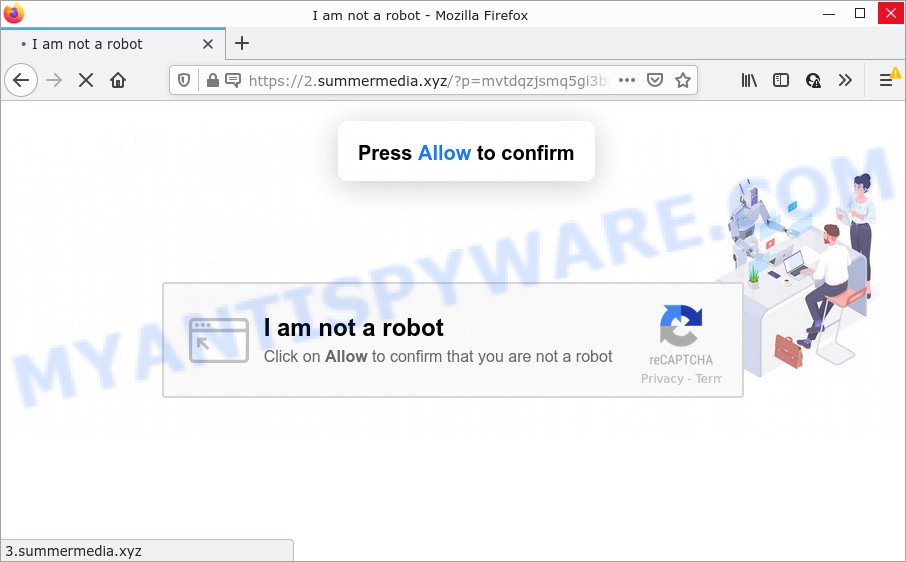
The Summermedia.xyz web-site displays ‘Show notifications’ popup states that clicking ‘Allow’ button will let you download a file, enable Flash Player, watch a video, access the content of the web site, connect to the Internet, and so on. Once enabled, the Summermedia.xyz notifications will start popping up in the lower right corner of the desktop periodically and spam the user with unwanted ads.

Threat Summary
| Name | Summermedia.xyz pop-up |
| Type | browser notification spam, spam push notifications, pop-up virus |
| Distribution | social engineering attack, malicious popup advertisements, potentially unwanted apps, adware software |
| Symptoms |
|
| Removal | Summermedia.xyz removal guide |
How does your computer get infected with Summermedia.xyz pop ups
Experienced security experts have determined that users are redirected to Summermedia.xyz by adware or from malicious ads. Adware software is a part of malicious programs. It does not delete files or infect them, but can show undesired ads, modify web browser settings, download and install malicious browser extensions. All the time, while adware software is running, your web-browser will be fill with unwanted advertisements. Most likely, adware has been installed on your computer without your’s permission and you do not even know how and where adware software has got into your personal computer
Adware software usually gets on your PC system as a part of another program in the same installer. The risk of this is especially high for the various freeware downloaded from the Internet. The makers of the software are hoping that users will use the quick install mode, that is simply to press the Next button, without paying attention to the information on the screen and don’t carefully considering every step of the setup procedure. Thus, adware can infiltrate your computer without your knowledge. Therefore, it is very important to read everything that the application says during install, including the ‘Terms of Use’ and ‘Software license’. Use only the Manual, Custom or Advanced installation method. This method will help you to disable all optional and unwanted apps and components.
Remove Summermedia.xyz notifications from internet browsers
if you became a victim of scammers and clicked on the “Allow” button, then your web-browser was configured to show intrusive advertisements. To remove the ads, you need to remove the notification permission that you gave the Summermedia.xyz website to send push notifications.
|
|
|
|
|
|
How to remove Summermedia.xyz pop-up advertisements from Chrome, Firefox, IE, Edge
The following step-by-step guide will help you to remove Summermedia.xyz pop-ups from the Firefox, MS Edge, Google Chrome and IE. Moreover, the few simple steps below will help you to remove malware, browser hijackers, PUPs and toolbars that your personal computer may be infected. Please do the guide step by step. If you need help or have any questions, then ask for our assistance or type a comment below. Read this manual carefully, bookmark it or open this page on your smartphone, because you may need to exit your internet browser or restart your device.
To remove Summermedia.xyz pop ups, execute the steps below:
- Remove Summermedia.xyz notifications from internet browsers
- Manual Summermedia.xyz pop ups removal
- Automatic Removal of Summermedia.xyz ads
- Stop Summermedia.xyz advertisements
Manual Summermedia.xyz pop ups removal
Most adware software can be uninstalled manually, without the use of antivirus or other removal tools. The manual steps below will guide you through how to remove Summermedia.xyz pop up ads step by step. Although each of the steps is easy and does not require special knowledge, but you doubt that you can complete them, then use the free utilities, a list of which is given below.
Remove adware through the Microsoft Windows Control Panel
We recommend that you start the personal computer cleaning process by checking the list of installed programs and remove all unknown or dubious programs. This is a very important step, as mentioned above, very often the harmful apps such as adware and hijackers may be bundled with free programs. Remove the unwanted applications can remove the unwanted advertisements or web-browser redirect.
Windows 8, 8.1, 10
First, click the Windows button
Windows XP, Vista, 7
First, click “Start” and select “Control Panel”.
It will open the Windows Control Panel as displayed on the image below.

Next, click “Uninstall a program” ![]()
It will show a list of all software installed on your PC system. Scroll through the all list, and uninstall any dubious and unknown applications. To quickly find the latest installed software, we recommend sort apps by date in the Control panel.
Remove Summermedia.xyz pop-up advertisements from Google Chrome
Reset Chrome settings is a simple solution to remove Summermedia.xyz pop up ads, malicious and adware plugins, internet browser’s homepage, new tab page and search engine by default which have been modified by adware software.

- First start the Google Chrome and click Menu button (small button in the form of three dots).
- It will open the Chrome main menu. Choose More Tools, then click Extensions.
- You will see the list of installed plugins. If the list has the addon labeled with “Installed by enterprise policy” or “Installed by your administrator”, then complete the following instructions: Remove Chrome extensions installed by enterprise policy.
- Now open the Chrome menu once again, click the “Settings” menu.
- You will see the Chrome’s settings page. Scroll down and click “Advanced” link.
- Scroll down again and press the “Reset” button.
- The Google Chrome will show the reset profile settings page as shown on the image above.
- Next click the “Reset” button.
- Once this process is done, your browser’s homepage, new tab and search provider by default will be restored to their original defaults.
- To learn more, read the article How to reset Chrome settings to default.
Remove Summermedia.xyz from Firefox by resetting web browser settings
If your Mozilla Firefox web browser is redirected to Summermedia.xyz without your permission or an unknown search provider opens results for your search, then it may be time to perform the browser reset. However, your saved passwords and bookmarks will not be changed or cleared.
Click the Menu button (looks like three horizontal lines), and click the blue Help icon located at the bottom of the drop down menu as displayed on the image below.

A small menu will appear, click the “Troubleshooting Information”. On this page, click “Refresh Firefox” button as shown in the following example.

Follow the onscreen procedure to return your Mozilla Firefox web-browser settings to their original state.
Delete Summermedia.xyz advertisements from Internet Explorer
The Microsoft Internet Explorer reset is great if your internet browser is hijacked or you have unwanted add-ons or toolbars on your internet browser, which installed by an malware.
First, launch the IE, then click ‘gear’ icon ![]() . It will display the Tools drop-down menu on the right part of the internet browser, then click the “Internet Options” as shown in the following example.
. It will display the Tools drop-down menu on the right part of the internet browser, then click the “Internet Options” as shown in the following example.

In the “Internet Options” screen, select the “Advanced” tab, then click the “Reset” button. The Internet Explorer will show the “Reset Internet Explorer settings” dialog box. Further, click the “Delete personal settings” check box to select it. Next, click the “Reset” button as shown in the figure below.

After the task is done, click “Close” button. Close the IE and restart your computer for the changes to take effect. This step will help you to restore your web browser’s start page, newtab and search provider by default to default state.
Automatic Removal of Summermedia.xyz ads
Cyber threat analysts have built efficient adware software removal tools to help users in removing unexpected pop ups and intrusive advertisements. Below we will share with you the best malicious software removal utilities that can detect and remove adware software that causes Summermedia.xyz popups.
Delete Summermedia.xyz popups with Zemana Anti-Malware (ZAM)
Zemana Anti-Malware (ZAM) is a free utility that performs a scan of your computer and displays if there are existing adware, browser hijackers, viruses, worms, spyware, trojans and other malware residing on your PC. If malware is found, Zemana AntiMalware can automatically remove it. Zemana AntiMalware doesn’t conflict with other anti-malware and antivirus applications installed on your device.

- Visit the following page to download Zemana Anti-Malware (ZAM). Save it directly to your Windows Desktop.
Zemana AntiMalware
165509 downloads
Author: Zemana Ltd
Category: Security tools
Update: July 16, 2019
- When the download is done, close all apps and windows on your personal computer. Open a folder in which you saved it. Double-click on the icon that’s named Zemana.AntiMalware.Setup.
- Further, press Next button and follow the prompts.
- Once installation is done, press the “Scan” button to perform a system scan with this utility for the adware that causes multiple annoying popups. Depending on your computer, the scan can take anywhere from a few minutes to close to an hour. While the Zemana Free is checking, you can see number of objects it has identified either as being malware.
- When finished, Zemana Free will display a list of detected items. Review the results once the tool has finished the system scan. If you think an entry should not be quarantined, then uncheck it. Otherwise, simply click “Next”. When that process is finished, you can be prompted to reboot your PC system.
Remove Summermedia.xyz popup ads and harmful extensions with HitmanPro
Hitman Pro is a free program which created to delete malware, potentially unwanted programs, hijackers and adware from your personal computer running Windows 10, 8, 7, XP (32-bit and 64-bit). It’ll allow to identify and remove adware software that causes pop-ups, including its files, folders and registry keys.

- Visit the following page to download HitmanPro. Save it to your Desktop so that you can access the file easily.
- When downloading is finished, launch the HitmanPro, double-click the HitmanPro.exe file.
- If the “User Account Control” prompts, press Yes to continue.
- In the Hitman Pro window, click the “Next” for checking your PC for the adware responsible for Summermedia.xyz pop ups. A scan can take anywhere from 10 to 30 minutes, depending on the number of files on your computer and the speed of your computer. While the HitmanPro is checking, you may see number of objects it has identified either as being malicious software.
- After the scanning is finished, HitmanPro will show you the results. Review the scan results and then click “Next”. Now, click the “Activate free license” button to start the free 30 days trial to delete all malware found.
Delete Summermedia.xyz advertisements with MalwareBytes Anti-Malware (MBAM)
You can remove Summermedia.xyz advertisements automatically through the use of MalwareBytes Anti Malware. We recommend this free malware removal utility because it can easily delete browser hijackers, adware software, potentially unwanted applications and toolbars with all their components such as files, folders and registry entries.
First, visit the page linked below, then click the ‘Download’ button in order to download the latest version of MalwareBytes Anti-Malware (MBAM).
327730 downloads
Author: Malwarebytes
Category: Security tools
Update: April 15, 2020
Once downloading is done, close all applications and windows on your device. Double-click the install file called MBSetup. If the “User Account Control” prompt pops up such as the one below, click the “Yes” button.

It will open the Setup wizard which will help you install MalwareBytes Anti-Malware (MBAM) on your PC. Follow the prompts and don’t make any changes to default settings.

Once installation is finished successfully, press “Get Started” button. MalwareBytes AntiMalware (MBAM) will automatically start and you can see its main screen as shown in the figure below.

Now press the “Scan” button to perform a system scan for the adware software that causes Summermedia.xyz pop ups. A system scan can take anywhere from 5 to 30 minutes, depending on your computer. While the MalwareBytes utility is checking, you can see how many objects it has identified as being affected by malicious software.

After MalwareBytes completes the scan, the results are displayed in the scan report. When you are ready, click “Quarantine” button. The MalwareBytes AntiMalware (MBAM) will remove adware software which causes pop ups. When finished, you may be prompted to reboot the PC system.

We suggest you look at the following video, which completely explains the procedure of using the MalwareBytes AntiMalware to get rid of adware software, browser hijacker and other malicious software.
Stop Summermedia.xyz advertisements
Running an ad-blocking program such as AdGuard is an effective way to alleviate the risks. Additionally, adblocker programs will also protect you from harmful advertisements and websites, and, of course, block redirection chain to Summermedia.xyz and similar web sites.
Installing the AdGuard is simple. First you will need to download AdGuard by clicking on the link below. Save it on your MS Windows desktop.
27037 downloads
Version: 6.4
Author: © Adguard
Category: Security tools
Update: November 15, 2018
After the downloading process is complete, start the downloaded file. You will see the “Setup Wizard” screen as shown on the image below.

Follow the prompts. When the setup is complete, you will see a window similar to the one below.

You can press “Skip” to close the installation application and use the default settings, or click “Get Started” button to see an quick tutorial which will assist you get to know AdGuard better.
In most cases, the default settings are enough and you do not need to change anything. Each time, when you launch your PC, AdGuard will start automatically and stop unwanted advertisements, block Summermedia.xyz, as well as other harmful or misleading web sites. For an overview of all the features of the program, or to change its settings you can simply double-click on the AdGuard icon, which is located on your desktop.
To sum up
Once you have complete the few simple steps above, your personal computer should be free from adware software that causes Summermedia.xyz popups in your internet browser and other malware. The Google Chrome, MS Edge, Firefox and Microsoft Internet Explorer will no longer redirect you to various unwanted webpages similar to Summermedia.xyz. Unfortunately, if the steps does not help you, then you have caught a new adware, and then the best way – ask for help here.



















