What is Ndconsiderat.biz?
Ndconsiderat.biz is a web site which uses social engineering methods to deceive you into accepting push notifications via the browser. Push notifications are originally created to alert users of recently published blog posts. Cyber criminals abuse ‘push notifications’ to avoid anti-virus and ad blocker applications by showing unwanted advertisements. These ads are displayed in the lower right corner of the screen urges users to play online games, visit suspicious web pages, install web browser extensions & so on.
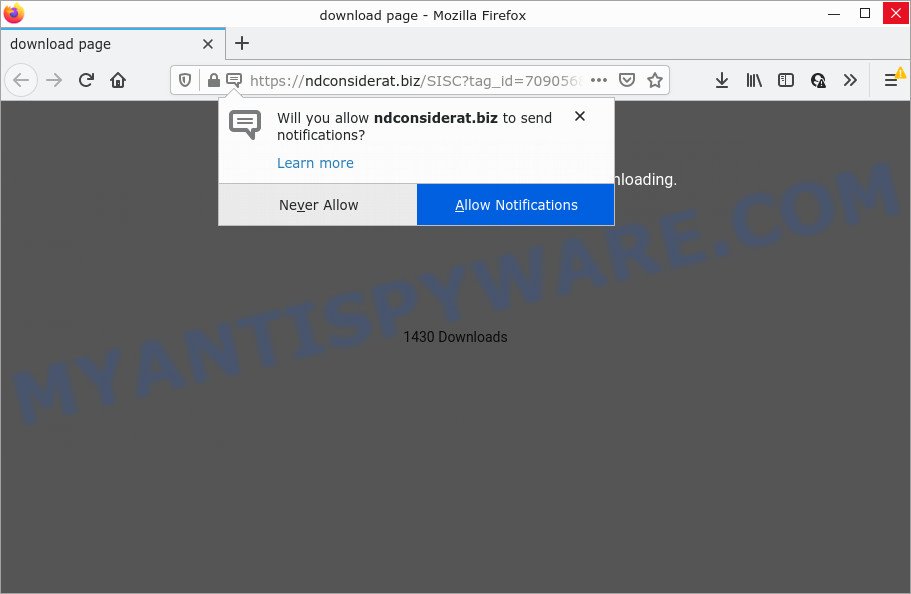
Ndconsiderat.biz is a dubious site that shows ‘Show notifications’ pop-up claims that clicking ‘Allow’ button will let you watch a video, download a file, connect to the Internet, enable Flash Player, access the content of the web-site, and so on. Once enabled, the Ndconsiderat.biz spam notifications will start popping up in the lower right corner of your screen periodically and spam you with annoying advertisements.

Threat Summary
| Name | Ndconsiderat.biz pop up |
| Type | spam push notifications, browser notification spam, pop-up virus |
| Distribution | adware, misleading popup advertisements, potentially unwanted programs, social engineering attack |
| Symptoms |
|
| Removal | Ndconsiderat.biz removal guide |
How does your computer get infected with Ndconsiderat.biz pop-ups
Computer security researchers have determined that users are re-directed to Ndconsiderat.biz by adware or from dubious advertisements. Adware is short for ‘ad supported’ software. Additionally, some malicious software has adware built into the program. Adware displays unwanted ads that appear in pop ups or advertising banners on internet browser. In order to display advertisements as often as possible adware can alter your web browser settings. You may even find that your PC system settings are hijacked without your knowledge. The creators of adware do so in order to earn revenue via third-party ad network. Thus every your click on the ads earns revenue for them.
Adware software comes to the computer as part of the installer of various free programs. Thus on the process of setup, it will be installed onto your PC system and/or internet browser. In order to avoid adware, you just need to follow a few simple rules: carefully read the Terms of Use and the license, choose only a Manual, Custom or Advanced install option, which enables you to make sure that the program you want to install, thereby protect your computer from adware software.
Remove Ndconsiderat.biz notifications from web browsers
if you became a victim of online criminals and clicked on the “Allow” button, then your web-browser was configured to show unwanted advertisements. To remove the ads, you need to get rid of the notification permission that you gave the Ndconsiderat.biz web-site to send notifications.
Google Chrome:
- In the top right hand corner of the browser window, click on ‘three vertical dots’, and this will open up the main menu on Google Chrome.
- In the menu go to ‘Settings’, scroll down to ‘Advanced’ settings.
- In the ‘Privacy and Security’ section, click on ‘Site settings’.
- Click on ‘Notifications’.
- Find the Ndconsiderat.biz site and click the three vertical dots button next to it, then click on ‘Remove’.

Android:
- Open Chrome.
- Tap on the Menu button (three dots) on the right upper corner of the screen.
- In the menu tap ‘Settings’, scroll down to ‘Advanced’.
- Tap on ‘Site settings’ and then ‘Notifications’. In the opened window, find the Ndconsiderat.biz site, other suspicious URLs and tap on them one-by-one.
- Tap the ‘Clean & Reset’ button and confirm.

Mozilla Firefox:
- In the top right corner of the browser window, click on the three bars to expand the Main menu.
- Go to ‘Options’, and Select ‘Privacy & Security’ on the left side of the window.
- Scroll down to ‘Permissions’ section and click ‘Settings…’ button next to ‘Notifications’.
- Select the Ndconsiderat.biz domain from the list and change the status to ‘Block’.
- Save changes.

Edge:
- In the right upper corner, click on the three dots to expand the Edge menu.
- Click ‘Settings’. Click ‘Advanced’ on the left side of the window.
- Click ‘Manage permissions’ button under ‘Website permissions’.
- Click the switch below the Ndconsiderat.biz and each suspicious URL.

Internet Explorer:
- In the top right hand corner of the browser, click on the menu button (gear icon).
- In the drop-down menu select ‘Internet Options’.
- Select the ‘Privacy’ tab and click ‘Settings below ‘Pop-up Blocker’ section.
- Find the Ndconsiderat.biz URL and click the ‘Remove’ button to remove the site.

Safari:
- On the top menu select ‘Safari’, then ‘Preferences’.
- Open ‘Websites’ tab, then in the left menu click on ‘Notifications’.
- Check for Ndconsiderat.biz site, other suspicious URLs and apply the ‘Deny’ option for each.
How to remove Ndconsiderat.biz ads from Chrome, Firefox, IE, Edge
Fortunately, it is not hard to remove adware related to the Ndconsiderat.biz pop up advertisements. In the following steps, we will provide two ways to clean your device of this adware. One is the manual removal solution and the other is automatic removal way. You can choose the method that best fits you. Please follow the removal guidance below to delete Ndconsiderat.biz pop-up ads right now!
To remove Ndconsiderat.biz pop ups, perform the following steps:
- Remove Ndconsiderat.biz notifications from web browsers
- How to manually remove Ndconsiderat.biz
- Automatic Removal of Ndconsiderat.biz popups
- Stop Ndconsiderat.biz ads
How to manually remove Ndconsiderat.biz
Looking for a way to remove Ndconsiderat.biz popups manually without downloading any programs? Then this section of the post is just for you. Below are some simple steps you can take. Performing these steps requires basic knowledge of web browser and MS Windows setup. If you doubt that you can follow them, it is better to use free programs listed below that can help you delete Ndconsiderat.biz popup advertisements.
Uninstall potentially unwanted software through the Windows Control Panel
Some of PUPs, adware and browser hijackers can be removed using the Add/Remove programs tool which may be found in the MS Windows Control Panel. So, if you are using any version of Microsoft Windows and you have noticed an unwanted program, then first try to remove it through Add/Remove programs.
Windows 8, 8.1, 10
First, click Windows button

Once the ‘Control Panel’ opens, press the ‘Uninstall a program’ link under Programs category as displayed on the screen below.

You will see the ‘Uninstall a program’ panel as displayed below.

Very carefully look around the entire list of apps installed on your computer. Most probably, one of them is the adware software which causes pop ups. If you’ve many apps installed, you can help simplify the search of harmful programs by sort the list by date of installation. Once you’ve found a questionable, unwanted or unused application, right click to it, after that click ‘Uninstall’.
Windows XP, Vista, 7
First, click ‘Start’ button and select ‘Control Panel’ at right panel as displayed below.

When the Windows ‘Control Panel’ opens, you need to click ‘Uninstall a program’ under ‘Programs’ as shown on the image below.

You will see a list of software installed on your personal computer. We recommend to sort the list by date of installation to quickly find the programs that were installed last. Most probably, it is the adware responsible for Ndconsiderat.biz pop-ups. If you’re in doubt, you can always check the application by doing a search for her name in Google, Yahoo or Bing. Once the program which you need to remove is found, simply click on its name, and then press ‘Uninstall’ like below.

Remove Ndconsiderat.biz pop up ads from Chrome
Annoying Ndconsiderat.biz pop-ups or other symptom of having adware in your internet browser is a good reason to reset Google Chrome. This is an easy way to recover the Google Chrome settings and not lose any important information.
Open the Google Chrome menu by clicking on the button in the form of three horizontal dotes (![]() ). It will display the drop-down menu. Choose More Tools, then click Extensions.
). It will display the drop-down menu. Choose More Tools, then click Extensions.
Carefully browse through the list of installed add-ons. If the list has the extension labeled with “Installed by enterprise policy” or “Installed by your administrator”, then complete the following steps: Remove Chrome extensions installed by enterprise policy otherwise, just go to the step below.
Open the Chrome main menu again, press to “Settings” option.

Scroll down to the bottom of the page and click on the “Advanced” link. Now scroll down until the Reset settings section is visible, as shown in the figure below and click the “Reset settings to their original defaults” button.

Confirm your action, press the “Reset” button.
Remove Ndconsiderat.biz popup advertisements from Internet Explorer
By resetting Internet Explorer web-browser you revert back your web-browser settings to its default state. This is basic when troubleshooting problems that might have been caused by adware responsible for Ndconsiderat.biz pop up ads.
First, run the IE. Next, press the button in the form of gear (![]() ). It will show the Tools drop-down menu, click the “Internet Options” as on the image below.
). It will show the Tools drop-down menu, click the “Internet Options” as on the image below.

In the “Internet Options” window click on the Advanced tab, then click the Reset button. The Internet Explorer will show the “Reset Internet Explorer settings” window as displayed in the figure below. Select the “Delete personal settings” check box, then press “Reset” button.

You will now need to restart your PC for the changes to take effect.
Remove Ndconsiderat.biz from Firefox by resetting web-browser settings
If the Firefox browser program is hijacked, then resetting its settings can help. The Reset feature is available on all modern version of Mozilla Firefox. A reset can fix many issues by restoring Mozilla Firefox settings like search engine, start page and newtab to their default state. It’ll save your personal information like saved passwords, bookmarks, auto-fill data and open tabs.
First, open the Firefox and click ![]() button. It will display the drop-down menu on the right-part of the browser. Further, click the Help button (
button. It will display the drop-down menu on the right-part of the browser. Further, click the Help button (![]() ) as on the image below.
) as on the image below.

In the Help menu, select the “Troubleshooting Information” option. Another way to open the “Troubleshooting Information” screen – type “about:support” in the browser adress bar and press Enter. It will open the “Troubleshooting Information” page like below. In the upper-right corner of this screen, click the “Refresh Firefox” button.

It will display the confirmation dialog box. Further, click the “Refresh Firefox” button. The Mozilla Firefox will begin a procedure to fix your problems that caused by the Ndconsiderat.biz adware. When, it is finished, click the “Finish” button.
Automatic Removal of Ndconsiderat.biz popups
Spyware, adware, potentially unwanted apps and browser hijackers can be difficult to get rid of manually. Do not try to delete this software without the aid of malware removal tools. In order to fully remove adware from your PC, run professionally designed tools, like Zemana Anti Malware, MalwareBytes Free and HitmanPro.
How to remove Ndconsiderat.biz advertisements with Zemana AntiMalware (ZAM)
Download Zemana AntiMalware to remove Ndconsiderat.biz pop ups automatically from all of your web browsers. This is a free application specially created for malware removal. This utility can remove adware software, hijacker from MS Edge, Internet Explorer, Google Chrome and Firefox and Windows registry automatically.
Download Zemana Free on your Windows Desktop by clicking on the following link.
165515 downloads
Author: Zemana Ltd
Category: Security tools
Update: July 16, 2019
Once the downloading process is finished, close all windows on your computer. Further, open the setup file called Zemana.AntiMalware.Setup. If the “User Account Control” dialog box pops up as displayed below, press the “Yes” button.

It will open the “Setup wizard” which will allow you install Zemana Free on the personal computer. Follow the prompts and do not make any changes to default settings.

Once installation is done successfully, Zemana Anti-Malware will automatically start and you can see its main window as displayed on the screen below.

Next, press the “Scan” button to perform a system scan for the adware responsible for Ndconsiderat.biz popups. When a threat is detected, the count of the security threats will change accordingly. Wait until the the checking is finished.

After finished, you’ll be shown the list of all detected items on your PC system. Make sure to check mark the threats which are unsafe and then press “Next” button.

The Zemana Anti-Malware will remove adware responsible for Ndconsiderat.biz advertisements and move the selected items to the Quarantine. When that process is done, you can be prompted to reboot your PC system.
Remove Ndconsiderat.biz popup advertisements from internet browsers with HitmanPro
In order to make sure that no more malicious folders and files related to adware are inside your device, you must run another effective malware scanner. We suggest to run HitmanPro. No installation is necessary with this utility.
Please go to the following link to download the latest version of Hitman Pro for Microsoft Windows. Save it on your Desktop.
Once downloading is finished, open the file location and double-click the HitmanPro icon. It will launch the Hitman Pro utility. If the User Account Control dialog box will ask you want to open the program, click Yes button to continue.

Next, click “Next” to start checking your PC for the adware which causes pop ups. While the utility is scanning, you can see count of objects and files has already scanned.

Once HitmanPro completes the scan, a list of all threats detected is created as displayed below.

When you are ready, press “Next” button. It will open a dialog box, click the “Activate free license” button. The Hitman Pro will remove adware that causes pop-ups and move the selected items to the program’s quarantine. When disinfection is done, the tool may ask you to restart your device.
Remove Ndconsiderat.biz advertisements with MalwareBytes Anti-Malware
We suggest using the MalwareBytes Anti-Malware. You can download and install MalwareBytes to detect adware and thereby remove Ndconsiderat.biz pop-ups from your web browsers. When installed and updated, this free malware remover automatically scans for and removes all threats exist on the personal computer.
First, visit the page linked below, then click the ‘Download’ button in order to download the latest version of MalwareBytes Anti-Malware (MBAM).
327736 downloads
Author: Malwarebytes
Category: Security tools
Update: April 15, 2020
Once downloading is finished, close all windows on your PC. Further, run the file called MBSetup. If the “User Account Control” prompt pops up as shown on the image below, click the “Yes” button.

It will open the Setup wizard that will help you install MalwareBytes Anti Malware (MBAM) on the computer. Follow the prompts and do not make any changes to default settings.

Once setup is finished successfully, click “Get Started” button. Then MalwareBytes Anti Malware (MBAM) will automatically start and you can see its main window like the one below.

Next, press the “Scan” button for scanning your device for the adware software that causes Ndconsiderat.biz advertisements in your internet browser. Depending on your computer, the scan can take anywhere from a few minutes to close to an hour. During the scan MalwareBytes AntiMalware (MBAM) will find threats present on your computer.

As the scanning ends, the results are displayed in the scan report. When you’re ready, click “Quarantine” button.

The MalwareBytes Anti Malware will delete adware software that causes Ndconsiderat.biz pop-up advertisements and move the selected items to the program’s quarantine. When finished, you can be prompted to reboot your computer. We suggest you look at the following video, which completely explains the procedure of using the MalwareBytes Free to get rid of hijackers, adware software and other malware.
Stop Ndconsiderat.biz ads
Enabling an ad blocking program like AdGuard is an effective way to alleviate the risks. Additionally, ad blocker applications will also protect you from harmful ads and web sites, and, of course, block redirection chain to Ndconsiderat.biz and similar webpages.
Visit the following page to download AdGuard. Save it on your Desktop.
27037 downloads
Version: 6.4
Author: © Adguard
Category: Security tools
Update: November 15, 2018
After downloading it, run the downloaded file. You will see the “Setup Wizard” screen as displayed on the image below.

Follow the prompts. Once the install is finished, you will see a window as shown below.

You can click “Skip” to close the installation application and use the default settings, or click “Get Started” button to see an quick tutorial which will help you get to know AdGuard better.
In most cases, the default settings are enough and you don’t need to change anything. Each time, when you start your computer, AdGuard will run automatically and stop unwanted advertisements, block Ndconsiderat.biz, as well as other harmful or misleading webpages. For an overview of all the features of the program, or to change its settings you can simply double-click on the AdGuard icon, which is located on your desktop.
Finish words
Now your PC system should be free of the adware that causes multiple annoying pop ups. We suggest that you keep AdGuard (to help you stop unwanted ads and unwanted harmful web-sites) and Zemana AntiMalware (ZAM) (to periodically scan your computer for new malicious software, hijackers and adware software). Make sure that you have all the Critical Updates recommended for MS Windows OS. Without regular updates you WILL NOT be protected when new hijackers, malicious programs and adware software are released.
If you are still having problems while trying to remove Ndconsiderat.biz pop ups from your browser, then ask for help here.



















