What is Salewedding1.xyz?
Salewedding1.xyz is a web-site that uses the browser notification feature to lure you and other unsuspecting users into allowing push notifications from malicious (ad) push servers. The push notifications promote ‘free’ online games, giveaway scams, suspicious web-browser extensions, adult web pages, and fake software.
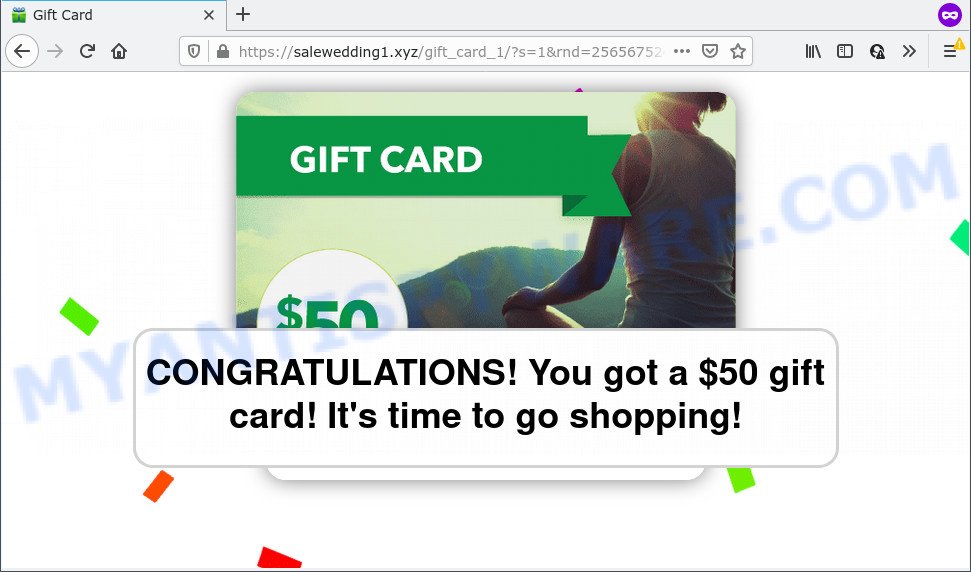
The Salewedding1.xyz web site claims that you need to press ‘Allow’ in order to download a file, access the content of the web page, connect to the Internet, watch a video, enable Flash Player, and so on. Once you press on the ‘Allow’ button, then your browser will be configured to show annoying ads on your desktop, even when you are not using the internet browser.

Threat Summary
| Name | Salewedding1.xyz pop up |
| Type | browser notification spam, spam push notifications, pop-up virus |
| Distribution | potentially unwanted programs, social engineering attack, adware software, suspicious popup advertisements |
| Symptoms |
|
| Removal | Salewedding1.xyz removal guide |
How does your personal computer get infected with Salewedding1.xyz popups
These Salewedding1.xyz popups are caused by suspicious ads on the web sites you visit or adware. Adware is type of malware that displays unwanted advertising on a device, redirects search requests to advertising web pages and gathers confidential information for marketing purposes. Adware software can display banner ads, full-screen ads, popups, videos, or other varieties of online advertising. Adware can attack your computer’s web-browsers like the Internet Explorer, Firefox, MS Edge and Chrome. Maybe you approve the idea that the ads or pop-ups is just a small problem. But these intrusive advertisements eat PC resources and slow down your PC system performance.
Adware comes to computers as part of the installer of various free applications. Thus on the process of installation, it will be installed onto your computer and/or internet browser. In order to avoid adware software, you just need to follow a few simple rules: carefully read the Terms of Use and the license, select only a Manual, Custom or Advanced install method, which enables you to make sure that the program you want to install, thereby protect your device from adware.
Remove Salewedding1.xyz notifications from browsers
If you’re in situation where you don’t want to see browser notifications from the Salewedding1.xyz web-page. In this case, you can turn off web notifications for your internet browser in Windows/Mac/Android. Find your internet browser in the list below, follow few simple steps to remove browser permissions to display browser notifications.
|
|
|
|
|
|
How to remove Salewedding1.xyz advertisements (removal guidance)
When the adware gets installed on your PC without your knowledge, it is not easy to remove. In most cases, there is no Uninstall program that simply remove the adware which causes popups from your PC system. So, we advise using several well-proven free specialized tools like Zemana AntiMalware, MalwareBytes AntiMalware (MBAM) or HitmanPro. But the best way to remove Salewedding1.xyz ads will be to perform several manual steps, after that additionally run antimalware tools.
To remove Salewedding1.xyz pop ups, use the steps below:
- Remove Salewedding1.xyz notifications from browsers
- How to manually remove Salewedding1.xyz
- Automatic Removal of Salewedding1.xyz ads
- Stop Salewedding1.xyz pop up advertisements
- To sum up
How to manually remove Salewedding1.xyz
The step-by-step tutorial will help you manually remove Salewedding1.xyz popup advertisements from your web browser. If you have little experience in using computers, we advise that you use the free utilities listed below.
Delete recently added PUPs
First, you should try to identify and delete the program that causes the appearance of intrusive advertisements or web browser redirect, using the ‘Uninstall a program’ which is located in the ‘Control panel’.
Windows 10, 8.1, 8
Click the MS Windows logo, and then click Search ![]() . Type ‘Control panel’and press Enter such as the one below.
. Type ‘Control panel’and press Enter such as the one below.

Once the ‘Control Panel’ opens, click the ‘Uninstall a program’ link under Programs category as shown on the screen below.

Windows 7, Vista, XP
Open Start menu and choose the ‘Control Panel’ at right as displayed in the figure below.

Then go to ‘Add/Remove Programs’ or ‘Uninstall a program’ (MS Windows 7 or Vista) as displayed in the following example.

Carefully browse through the list of installed apps and remove all suspicious and unknown applications. We advise to click ‘Installed programs’ and even sorts all installed apps by date. Once you have found anything suspicious that may be the adware that causes multiple annoying popups or other potentially unwanted application (PUA), then choose this program and click ‘Uninstall’ in the upper part of the window. If the dubious application blocked from removal, then run Revo Uninstaller Freeware to completely remove it from your computer.
Delete Salewedding1.xyz from Mozilla Firefox by resetting browser settings
If the Firefox internet browser is redirected to Salewedding1.xyz and you want to recover the Mozilla Firefox settings back to their default state, then you should follow the steps below. When using the reset feature, your personal information like passwords, bookmarks, browsing history and web form auto-fill data will be saved.
Start the Mozilla Firefox and press the menu button (it looks like three stacked lines) at the top right of the web-browser screen. Next, click the question-mark icon at the bottom of the drop-down menu. It will show the slide-out menu.

Select the “Troubleshooting information”. If you’re unable to access the Help menu, then type “about:support” in your address bar and press Enter. It bring up the “Troubleshooting Information” page as shown on the image below.

Click the “Refresh Firefox” button at the top right of the Troubleshooting Information page. Select “Refresh Firefox” in the confirmation prompt. The Firefox will start a task to fix your problems that caused by the Salewedding1.xyz adware software. When, it’s done, click the “Finish” button.
Remove Salewedding1.xyz popups from Chrome
If you have adware software, Salewedding1.xyz pop up advertisements problems or Google Chrome is running slow, then reset Chrome can help you. In this guide we will show you the way to reset your Chrome settings and data to original settings without reinstall.

- First, start the Chrome and click the Menu icon (icon in the form of three dots).
- It will show the Google Chrome main menu. Select More Tools, then click Extensions.
- You will see the list of installed plugins. If the list has the extension labeled with “Installed by enterprise policy” or “Installed by your administrator”, then complete the following guidance: Remove Chrome extensions installed by enterprise policy.
- Now open the Google Chrome menu once again, click the “Settings” menu.
- Next, press “Advanced” link, which located at the bottom of the Settings page.
- On the bottom of the “Advanced settings” page, click the “Reset settings to their original defaults” button.
- The Google Chrome will display the reset settings prompt as shown on the screen above.
- Confirm the web-browser’s reset by clicking on the “Reset” button.
- To learn more, read the post How to reset Google Chrome settings to default.
Get rid of Salewedding1.xyz pop ups from IE
The Microsoft Internet Explorer reset is great if your web-browser is hijacked or you have unwanted add-ons or toolbars on your web browser, that installed by an malware.
First, launch the IE, click ![]() ) button. Next, click “Internet Options” as displayed below.
) button. Next, click “Internet Options” as displayed below.

In the “Internet Options” screen select the Advanced tab. Next, click Reset button. The Internet Explorer will open the Reset Internet Explorer settings dialog box. Select the “Delete personal settings” check box and press Reset button.

You will now need to restart your personal computer for the changes to take effect. It will get rid of adware which causes popups, disable malicious and ad-supported web browser’s extensions and restore the Internet Explorer’s settings such as new tab, start page and default search provider to default state.
Automatic Removal of Salewedding1.xyz ads
Malware removal utilities are pretty useful when you think your personal computer is infected by adware software. Below we will discover best utilities that have the ability to delete adware software and Salewedding1.xyz ads from your device and web browser.
Run Zemana Free to delete Salewedding1.xyz advertisements
Zemana Free is a malicious software removal tool developed for Microsoft Windows. This tool will help you remove Salewedding1.xyz pop-ups, various types of malware (including hijackers and PUPs) from your computer. It has simple and user friendly interface. While the Zemana AntiMalware (ZAM) does its job, your device will run smoothly.
Please go to the following link to download Zemana. Save it to your Desktop.
165517 downloads
Author: Zemana Ltd
Category: Security tools
Update: July 16, 2019
Once the download is done, close all windows on your PC system. Further, start the set up file called Zemana.AntiMalware.Setup. If the “User Account Control” dialog box pops up like below, click the “Yes” button.

It will open the “Setup wizard” which will assist you install Zemana on the computer. Follow the prompts and do not make any changes to default settings.

Once setup is finished successfully, Zemana Anti Malware will automatically start and you can see its main window as displayed on the screen below.

Next, click the “Scan” button to start scanning your device for the adware responsible for Salewedding1.xyz pop-up ads. This procedure can take some time, so please be patient. While the Zemana is scanning, you can see how many objects it has identified either as being malware.

After the scan is complete, you can check all items detected on your computer. In order to remove all items, simply click “Next” button.

The Zemana Free will start to remove adware that causes Salewedding1.xyz advertisements in your internet browser. When the process is complete, you can be prompted to restart your personal computer.
Use HitmanPro to get rid of Salewedding1.xyz advertisements
Hitman Pro is a portable utility which identifies and deletes undesired apps such as hijackers, adware, toolbars, other web browser add-ons and other malware. It scans your personal computer for adware responsible for Salewedding1.xyz advertisements and prepares a list of threats marked for removal. Hitman Pro will only erase those undesired apps that you wish to be removed.
Visit the following page to download the latest version of HitmanPro for MS Windows. Save it on your Desktop.
Download and use Hitman Pro on your computer. Once started, click “Next” button to begin scanning your computer for the adware responsible for Salewedding1.xyz pop up ads. A system scan can take anywhere from 5 to 30 minutes, depending on your personal computer. While the HitmanPro program is checking, you can see number of objects it has identified as threat..

Once Hitman Pro has finished scanning your PC system, you can check all items found on your computer.

Review the results once the utility has finished the system scan. If you think an entry should not be quarantined, then uncheck it. Otherwise, simply press Next button.
It will open a prompt, press the “Activate free license” button to begin the free 30 days trial to get rid of all malware found.
Get rid of Salewedding1.xyz pop-up ads with MalwareBytes Anti-Malware (MBAM)
If you are having problems with Salewedding1.xyz pop-ups removal, then check out MalwareBytes Anti Malware. This is a utility that can help clean up your personal computer and improve your speeds for free. Find out more below.
Click the link below to download the latest version of MalwareBytes for Microsoft Windows. Save it on your Desktop.
327738 downloads
Author: Malwarebytes
Category: Security tools
Update: April 15, 2020
Once the downloading process is done, close all apps and windows on your personal computer. Open a directory in which you saved it. Double-click on the icon that’s named MBSetup like below.
![]()
When the setup begins, you’ll see the Setup wizard that will help you set up Malwarebytes on your personal computer.

Once install is done, you will see window like below.

Now click the “Scan” button to perform a system scan for the adware responsible for Salewedding1.xyz pop-ups. While the MalwareBytes Anti Malware application is scanning, you can see how many objects it has identified as threat.

Once MalwareBytes Anti-Malware has finished scanning your PC system, you can check all threats detected on your device. Make sure to check mark the threats which are unsafe and then click “Quarantine” button.

The Malwarebytes will now remove adware software that causes Salewedding1.xyz ads and move the selected threats to the Quarantine. Once the task is done, you may be prompted to restart your PC.

The following video explains step-by-step instructions on how to remove browser hijacker, adware and other malicious software with MalwareBytes Free.
Stop Salewedding1.xyz pop up advertisements
To put it simply, you need to use an ad-blocking utility (AdGuard, for example). It will stop and protect you from all annoying web-sites like Salewedding1.xyz, ads and popups. To be able to do that, the ad-blocking application uses a list of filters. Each filter is a rule that describes a malicious web page, an advertising content, a banner and others. The ad-blocking application automatically uses these filters, depending on the websites you are visiting.
- Visit the following page to download AdGuard. Save it to your Desktop.
Adguard download
27039 downloads
Version: 6.4
Author: © Adguard
Category: Security tools
Update: November 15, 2018
- Once the download is complete, start the downloaded file. You will see the “Setup Wizard” program window. Follow the prompts.
- After the installation is done, click “Skip” to close the installation application and use the default settings, or click “Get Started” to see an quick tutorial which will help you get to know AdGuard better.
- In most cases, the default settings are enough and you do not need to change anything. Each time, when you launch your PC, AdGuard will launch automatically and stop unwanted advertisements, block Salewedding1.xyz, as well as other malicious or misleading web pages. For an overview of all the features of the application, or to change its settings you can simply double-click on the icon called AdGuard, that may be found on your desktop.
To sum up
After completing the step-by-step guide above, your computer should be clean from adware related to the Salewedding1.xyz pop-ups and other malware. The Mozilla Firefox, Google Chrome, Edge and Microsoft Internet Explorer will no longer redirect you to various intrusive web sites such as Salewedding1.xyz. Unfortunately, if the few simple steps does not help you, then you have caught a new adware software, and then the best way – ask for help here.



















