What is Shopsalepolitics1.xyz?
Shopsalepolitics1.xyz is a web page that uses social engineering to force users into accepting push notifications via the browser. Scammers use push notifications to bypass popup blocker and therefore show a huge number of unwanted advertisements. These advertisements are used to promote suspicious browser addons, giveaway scams, adware bundles, and adult web-pages.
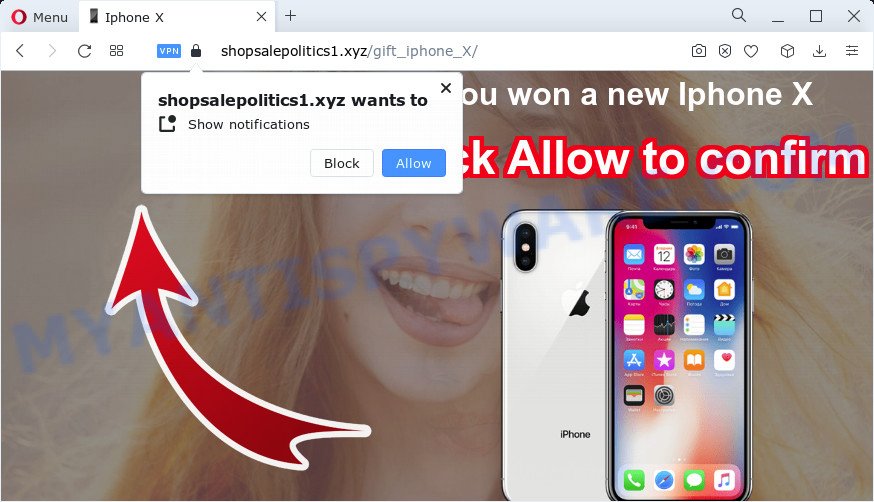
The Shopsalepolitics1.xyz website displays the message ‘Click Allow to’ (connect to the Internet, enable Flash Player, access the content of the web site, download a file, watch a video), asking the user to subscribe to notifications. Once you click the ‘Allow’ button, then you will start seeing unwanted adverts in form of popup windows on the screen.

Threat Summary
| Name | Shopsalepolitics1.xyz popup |
| Type | spam push notifications, browser notification spam, pop-up virus |
| Distribution | social engineering attack, adware, PUPs, shady pop-up ads |
| Symptoms |
|
| Removal | Shopsalepolitics1.xyz removal guide |
How does your device get infected with Shopsalepolitics1.xyz popups
Experienced security specialists have determined that users are re-directed to Shopsalepolitics1.xyz by adware software or from dubious advertisements. Adware is ‘advertising supported’ software which tries to generate revenue by redirecting you to annoying web-sites or online advertising. It has different methods of earning profit including displaying up advertising on the internet browser forcefully. Most of adware gets installed when you are downloading freeware or browser extensions.
Usually, adware gets into your PC as part of a bundle with free programs, sharing files and other unsafe programs that you downloaded from the Internet. The creators of adware pays software developers for distributing adware within their applications. So, third-party programs is often included as part of the installer. In order to avoid the installation of any adware software: choose only Manual, Custom or Advanced setup option and reject all additional software in which you are unsure.
Remove Shopsalepolitics1.xyz notifications from browsers
If you’ve allowed the Shopsalepolitics1.xyz site to send browser notifications to your web browser, then we’ll need to delete these permissions. Depending on web browser, you can execute the following steps to remove the Shopsalepolitics1.xyz permissions to send push notifications.
|
|
|
|
|
|
How to remove Shopsalepolitics1.xyz pop-ups from Chrome, Firefox, IE, Edge
Fortunately, we’ve an effective solution that will help you manually or/and automatically get rid of Shopsalepolitics1.xyz from your web browser and bring your web browser settings, including startpage, search engine and newtab page, back to normal. Below you will find a removal steps with all the steps you may need to successfully remove adware and its traces. Read it once, after doing so, please bookmark this page (or open it on your smartphone) as you may need to close your web-browser or restart your device.
To remove Shopsalepolitics1.xyz pop ups, perform the steps below:
- Remove Shopsalepolitics1.xyz notifications from browsers
- Manual Shopsalepolitics1.xyz advertisements removal
- Automatic Removal of Shopsalepolitics1.xyz pop ups
- Stop Shopsalepolitics1.xyz pop-ups
Manual Shopsalepolitics1.xyz advertisements removal
First of all, try to remove Shopsalepolitics1.xyz popups manually; to do this, follow the steps below. Of course, manual adware removal requires more time and may not be suitable for those who are poorly versed in system settings. In this case, we recommend that you scroll down to the section that describes how to remove Shopsalepolitics1.xyz pop-ups using free utilities.
Delete adware through the Microsoft Windows Control Panel
Check out the Microsoft Windows Control Panel (Programs and Features section) to see all installed applications. We recommend to click on the “Date Installed” in order to sort the list of programs by the date you installed them. If you see any unknown and suspicious programs, they are the ones you need to remove.
Windows 10, 8.1, 8
Click the Microsoft Windows logo, and then click Search ![]() . Type ‘Control panel’and press Enter as shown below.
. Type ‘Control panel’and press Enter as shown below.

When the ‘Control Panel’ opens, press the ‘Uninstall a program’ link under Programs category as shown in the following example.

Windows 7, Vista, XP
Open Start menu and choose the ‘Control Panel’ at right like below.

Then go to ‘Add/Remove Programs’ or ‘Uninstall a program’ (Windows 7 or Vista) as displayed below.

Carefully browse through the list of installed applications and delete all dubious and unknown applications. We suggest to click ‘Installed programs’ and even sorts all installed apps by date. Once you have found anything suspicious that may be the adware that causes the annoying Shopsalepolitics1.xyz pop ups or other potentially unwanted program (PUP), then select this program and click ‘Uninstall’ in the upper part of the window. If the dubious application blocked from removal, then use Revo Uninstaller Freeware to fully remove it from your device.
Remove Shopsalepolitics1.xyz advertisements from Google Chrome
If you have adware problem or the Chrome is running slow, then reset Google Chrome settings can help you. In the steps below we will show you a method to reset your Google Chrome settings to original state without reinstall. This will also allow to delete Shopsalepolitics1.xyz ads from your web browser.
First launch the Google Chrome. Next, click the button in the form of three horizontal dots (![]() ).
).
It will show the Google Chrome menu. Select More Tools, then click Extensions. Carefully browse through the list of installed extensions. If the list has the extension signed with “Installed by enterprise policy” or “Installed by your administrator”, then complete the following instructions: Remove Google Chrome extensions installed by enterprise policy.
Open the Google Chrome menu once again. Further, click the option called “Settings”.

The web-browser will open the settings screen. Another solution to open the Chrome’s settings – type chrome://settings in the browser adress bar and press Enter
Scroll down to the bottom of the page and press the “Advanced” link. Now scroll down until the “Reset” section is visible, as displayed below and press the “Reset settings to their original defaults” button.

The Google Chrome will display the confirmation prompt as displayed on the image below.

You need to confirm your action, click the “Reset” button. The web-browser will launch the procedure of cleaning. Once it is finished, the web-browser’s settings including search engine by default, homepage and new tab page back to the values which have been when the Chrome was first installed on your computer.
Delete Shopsalepolitics1.xyz ads from Internet Explorer
In order to restore all browser search provider by default, new tab page and homepage you need to reset the IE to the state, that was when the Microsoft Windows was installed on your PC.
First, open the Internet Explorer, click ![]() ) button. Next, click “Internet Options” as displayed below.
) button. Next, click “Internet Options” as displayed below.

In the “Internet Options” screen select the Advanced tab. Next, click Reset button. The Internet Explorer will show the Reset Internet Explorer settings prompt. Select the “Delete personal settings” check box and click Reset button.

You will now need to reboot your personal computer for the changes to take effect. It will get rid of adware software that causes multiple annoying popups, disable malicious and ad-supported web-browser’s extensions and restore the IE’s settings like search provider, new tab and startpage to default state.
Remove Shopsalepolitics1.xyz from Mozilla Firefox by resetting web browser settings
If the Firefox internet browser program is hijacked, then resetting its settings can help. The Reset feature is available on all modern version of Firefox. A reset can fix many issues by restoring Firefox settings like search engine by default, new tab and startpage to their original settings. It will save your personal information such as saved passwords, bookmarks, auto-fill data and open tabs.
Click the Menu button (looks like three horizontal lines), and press the blue Help icon located at the bottom of the drop down menu as shown on the image below.

A small menu will appear, click the “Troubleshooting Information”. On this page, press “Refresh Firefox” button as displayed on the image below.

Follow the onscreen procedure to return your Mozilla Firefox browser settings to their default state.
Automatic Removal of Shopsalepolitics1.xyz pop ups
IT security researchers have built efficient adware removal tools to aid users in removing unwanted pop ups and annoying ads. Below we will share with you the best malware removal tools that have the ability to scan for and delete adware software that causes Shopsalepolitics1.xyz pop-ups in your web browser.
How to remove Shopsalepolitics1.xyz pop-up ads with Zemana
Does Zemana Anti Malware (ZAM) remove adware that causes Shopsalepolitics1.xyz pop ups in your browser? The adware software is often installed with malicious software that can force you to install an program such as PUPs you don’t want. Therefore, suggest using the Zemana Free. It is a tool designed to scan and remove adware and other malicious software from your computer for free.
Now you can install and run Zemana Free to delete Shopsalepolitics1.xyz pop ups from your web-browser by following the steps below:
Visit the following page to download Zemana Free setup file named Zemana.AntiMalware.Setup on your device. Save it to your Desktop so that you can access the file easily.
165497 downloads
Author: Zemana Ltd
Category: Security tools
Update: July 16, 2019
Launch the setup file after it has been downloaded successfully and then follow the prompts to install this utility on your computer.

During installation you can change certain settings, but we recommend you do not make any changes to default settings.
When installation is complete, this malicious software removal tool will automatically run and update itself. You will see its main window like below.

Now click the “Scan” button to perform a system scan with this utility for the adware software that causes Shopsalepolitics1.xyz pop-ups. This procedure can take quite a while, so please be patient. When a malicious software, adware software or PUPs are found, the count of the security threats will change accordingly.

After the scanning is done, Zemana Anti Malware will open a list of detected threats. Review the report and then press “Next” button.

The Zemana Free will remove adware that causes Shopsalepolitics1.xyz pop up ads. After that process is done, you may be prompted to reboot your computer to make the change take effect.
Remove Shopsalepolitics1.xyz ads and harmful extensions with HitmanPro
HitmanPro is a free removal tool. It removes potentially unwanted apps, adware, hijackers and undesired internet browser add-ons. It will search for and remove adware that causes the unwanted Shopsalepolitics1.xyz pop ups. Hitman Pro uses very small computer resources and is a portable program. Moreover, Hitman Pro does add another layer of malware protection.

- First, please go to the following link, then click the ‘Download’ button in order to download the latest version of HitmanPro.
- Once the download is complete, double click the HitmanPro icon. Once this tool is started, press “Next” button . HitmanPro application will scan through the whole personal computer for the adware that causes multiple intrusive popups. While the utility is checking, you can see number of objects and files has already scanned.
- When Hitman Pro is complete scanning your personal computer, Hitman Pro will open a list of found threats. Next, you need to click “Next” button. Now click the “Activate free license” button to start the free 30 days trial to get rid of all malicious software found.
Delete Shopsalepolitics1.xyz pop ups with MalwareBytes Anti-Malware
Manual Shopsalepolitics1.xyz advertisements removal requires some computer skills. Some files and registry entries that created by the adware software can be not fully removed. We recommend that run the MalwareBytes that are fully clean your computer of adware software. Moreover, the free program will allow you to remove malicious software, potentially unwanted apps, browser hijackers and toolbars that your computer can be infected too.

- Click the link below to download the latest version of MalwareBytes Free for Microsoft Windows. Save it to your Desktop.
Malwarebytes Anti-malware
327716 downloads
Author: Malwarebytes
Category: Security tools
Update: April 15, 2020
- At the download page, click on the Download button. Your web-browser will display the “Save as” dialog box. Please save it onto your Windows desktop.
- After the download is complete, please close all apps and open windows on your device. Double-click on the icon that’s called MBSetup.
- This will open the Setup wizard of MalwareBytes Free onto your PC system. Follow the prompts and don’t make any changes to default settings.
- When the Setup wizard has finished installing, the MalwareBytes will launch and display the main window.
- Further, press the “Scan” button to perform a system scan with this utility for the adware responsible for Shopsalepolitics1.xyz ads. This procedure can take quite a while, so please be patient. During the scan MalwareBytes Free will locate threats exist on your computer.
- After the system scan is complete, it will show the Scan Results.
- When you’re ready, click the “Quarantine” button. When disinfection is complete, you may be prompted to reboot the computer.
- Close the Anti Malware and continue with the next step.
Video instruction, which reveals in detail the steps above.
Stop Shopsalepolitics1.xyz pop-ups
Run ad-blocking program like AdGuard in order to stop ads, malvertisements, pop-ups and online trackers, avoid having to install harmful and adware browser plug-ins and add-ons which affect your PC performance and impact your device security. Surf the World Wide Web anonymously and stay safe online!
First, visit the page linked below, then click the ‘Download’ button in order to download the latest version of AdGuard.
27034 downloads
Version: 6.4
Author: © Adguard
Category: Security tools
Update: November 15, 2018
After downloading it, start the downloaded file. You will see the “Setup Wizard” screen such as the one below.

Follow the prompts. Once the installation is complete, you will see a window as on the image below.

You can click “Skip” to close the installation program and use the default settings, or press “Get Started” button to see an quick tutorial which will help you get to know AdGuard better.
In most cases, the default settings are enough and you do not need to change anything. Each time, when you start your personal computer, AdGuard will run automatically and stop undesired ads, block Shopsalepolitics1.xyz, as well as other harmful or misleading websites. For an overview of all the features of the program, or to change its settings you can simply double-click on the AdGuard icon, that is located on your desktop.
To sum up
Now your PC should be free of the adware software related to the Shopsalepolitics1.xyz advertisements. We suggest that you keep Zemana (to periodically scan your personal computer for new adware softwares and other malware) and AdGuard (to help you block unwanted pop-up advertisements and harmful webpages). Moreover, to prevent any adware, please stay clear of unknown and third party software, make sure that your antivirus program, turn on the option to detect potentially unwanted programs.
If you need more help with Shopsalepolitics1.xyz pop ups related issues, go to here.


















