What is Ndihuaduuht.biz?
Ndihuaduuht.biz is a site that uses social engineering techniques to fool you and other unsuspecting victims into subscribing to push notifications. Although push notifications cannot harm you directly, scammers use them to display intrusive ads, promote questionable apps, and encourage users to visit shady web-pages.
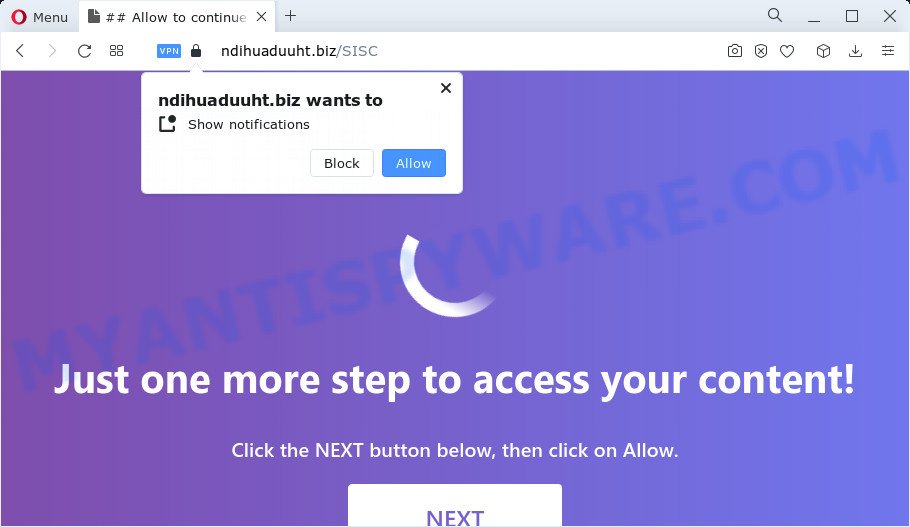
The Ndihuaduuht.biz web-site shows fake messages that attempts to get you to press the ‘Allow’ to subscribe to its notifications. If you click the ‘Allow’ button, then you will start seeing unwanted ads in form of pop-ups on the desktop.

Threat Summary
| Name | Ndihuaduuht.biz pop-up |
| Type | browser notification spam, spam push notifications, pop-up virus |
| Distribution | social engineering attack, misleading pop-up advertisements, adware, potentially unwanted apps |
| Symptoms |
|
| Removal | Ndihuaduuht.biz removal guide |
How did you get infected with Ndihuaduuht.biz pop-ups
Some research has shown that users can be redirected to Ndihuaduuht.biz from misleading advertisements or by PUPs and adware. Adware is something that you should be aware of even if you run Google Chrome or other modern internet browser. This is the name given to programs that have been created to show annoying advertisements and pop-up commercials onto your web-browser screen. The reason for adware’s existence is to make revenue for its creator.
Adware actively distributed with free software, as a part of the installation package of these applications. Therefore, it’s very important, when installing a new program, read the Terms of use and the Software license, as well as to choose the Manual, Advanced or Custom installation option. In this method, you can disable the install of additional internet browser addons and software and protect your device from adware.
Remove Ndihuaduuht.biz notifications from web browsers
If you’re in situation where you don’t want to see push notifications from the Ndihuaduuht.biz web site. In this case, you can turn off web notifications for your internet browser in Windows/Mac/Android. Find your web-browser in the list below, follow steps to delete web-browser permissions to show notifications.
|
|
|
|
|
|
How to remove Ndihuaduuht.biz ads (removal tutorial)
The adware is a form of malware that you might have difficulty in deleting it from your device. Luckily, you have found the effective Ndihuaduuht.biz advertisements removal steps in this post. Both the manual removal way and the automatic removal solution will be provided below and you can just select the one that best for you. If you’ve any questions or need help then type a comment below. Certain of the steps below will require you to exit this website. So, please read the steps carefully, after that bookmark it or open it on your smartphone for later reference.
To remove Ndihuaduuht.biz pop ups, execute the steps below:
- Remove Ndihuaduuht.biz notifications from web browsers
- How to remove Ndihuaduuht.biz popups without any software
- Automatic Removal of Ndihuaduuht.biz pop up advertisements
- Stop Ndihuaduuht.biz pop-ups
How to remove Ndihuaduuht.biz popups without any software
The most common adware can be removed manually, without the use of antivirus software or other removal utilities. The manual steps below will allow you remove Ndihuaduuht.biz pop up advertisements step by step. Although each of the steps is very easy and does not require special knowledge, but you doubt that you can complete them, then use the free utilities, a list of which is given below.
Remove adware software through the MS Windows Control Panel
In order to remove potentially unwanted software such as this adware, open the Microsoft Windows Control Panel and click on “Uninstall a program”. Check the list of installed programs. For the ones you do not know, run an Internet search to see if they are adware, browser hijacker or potentially unwanted apps. If yes, remove them off. Even if they are just a programs that you do not use, then uninstalling them off will increase your PC system start up time and speed dramatically.
Windows 8, 8.1, 10
First, click the Windows button
Windows XP, Vista, 7
First, press “Start” and select “Control Panel”.
It will open the Windows Control Panel like below.

Next, click “Uninstall a program” ![]()
It will show a list of all applications installed on your PC system. Scroll through the all list, and remove any suspicious and unknown programs. To quickly find the latest installed programs, we recommend sort software by date in the Control panel.
Delete Ndihuaduuht.biz from Firefox by resetting web-browser settings
If the Mozilla Firefox settings such as new tab page, default search provider and start page have been modified by the adware, then resetting it to the default state can help. However, your themes, bookmarks, history, passwords, and web form auto-fill information will not be deleted.
Click the Menu button (looks like three horizontal lines), and click the blue Help icon located at the bottom of the drop down menu as displayed below.

A small menu will appear, press the “Troubleshooting Information”. On this page, click “Refresh Firefox” button as displayed on the image below.

Follow the onscreen procedure to revert back your Firefox web browser settings to their default values.
Remove Ndihuaduuht.biz advertisements from Internet Explorer
If you find that IE web browser settings like homepage, search engine and newtab page had been modified by adware that causes Ndihuaduuht.biz advertisements in your web-browser, then you may revert back your settings, via the reset web-browser procedure.
First, start the IE, then click ‘gear’ icon ![]() . It will display the Tools drop-down menu on the right part of the internet browser, then click the “Internet Options” as shown in the following example.
. It will display the Tools drop-down menu on the right part of the internet browser, then click the “Internet Options” as shown in the following example.

In the “Internet Options” screen, select the “Advanced” tab, then click the “Reset” button. The Internet Explorer will show the “Reset Internet Explorer settings” prompt. Further, press the “Delete personal settings” check box to select it. Next, click the “Reset” button as shown below.

Once the procedure is done, press “Close” button. Close the Internet Explorer and reboot your computer for the changes to take effect. This step will help you to restore your browser’s newtab page, search engine and homepage to default state.
Remove Ndihuaduuht.biz popups from Google Chrome
Reset Google Chrome settings can allow you solve some problems caused by adware software and delete Ndihuaduuht.biz pop-up advertisements from browser. This will also disable harmful addons as well as clear cookies and site data. However, your saved bookmarks and passwords will not be lost. This will not affect your history, passwords, bookmarks, and other saved data.
Open the Chrome menu by clicking on the button in the form of three horizontal dotes (![]() ). It will open the drop-down menu. Select More Tools, then press Extensions.
). It will open the drop-down menu. Select More Tools, then press Extensions.
Carefully browse through the list of installed extensions. If the list has the addon labeled with “Installed by enterprise policy” or “Installed by your administrator”, then complete the following instructions: Remove Chrome extensions installed by enterprise policy otherwise, just go to the step below.
Open the Google Chrome main menu again, click to “Settings” option.

Scroll down to the bottom of the page and click on the “Advanced” link. Now scroll down until the Reset settings section is visible, like below and click the “Reset settings to their original defaults” button.

Confirm your action, click the “Reset” button.
Automatic Removal of Ndihuaduuht.biz pop up advertisements
The manual guidance above is tedious to use and can not always help to fully delete the Ndihuaduuht.biz popup ads. Here I am telling you an automatic method to remove this adware software from your device fully. Zemana Anti-Malware (ZAM), MalwareBytes Free and HitmanPro are anti malware tools that can be used to detect and remove all kinds of malicious software including adware which causes pop ups.
How to remove Ndihuaduuht.biz pop-ups with Zemana Anti-Malware (ZAM)
Zemana is a malware scanner that is very useful for detecting and removing adware that causes pop ups. The steps below will explain how to download, install, and use Zemana to scan and remove malicious software, spyware, adware, PUPs, hijackers from your computer for free.
Installing the Zemana Free is simple. First you will need to download Zemana Free on your personal computer from the following link.
165535 downloads
Author: Zemana Ltd
Category: Security tools
Update: July 16, 2019
When downloading is complete, start it and follow the prompts. Once installed, the Zemana Anti Malware will try to update itself and when this procedure is complete, click the “Scan” button to perform a system scan with this tool for the adware software that causes multiple annoying pop-ups.

A system scan can take anywhere from 5 to 30 minutes, depending on your PC system. While the Zemana Anti Malware tool is scanning, you can see how many objects it has identified as being infected by malicious software. All found threats will be marked. You can delete them all by simply press “Next” button.

The Zemana Free will remove adware software responsible for Ndihuaduuht.biz pop ups and move the selected threats to the Quarantine.
Use HitmanPro to remove Ndihuaduuht.biz pop up advertisements
HitmanPro is a free removal utility which can check your computer for a wide range of security threats like malicious software, adware softwares, potentially unwanted software as well as adware software that causes the intrusive Ndihuaduuht.biz pop-up advertisements. It will perform a deep scan of your computer including hard drives and Windows registry. After a malicious software is detected, it will allow you to remove all found threats from your device with a simple click.

- Visit the page linked below to download the latest version of HitmanPro for Microsoft Windows. Save it on your Desktop.
- Once the download is complete, double click the Hitman Pro icon. Once this utility is opened, click “Next” button to perform a system scan with this utility for the adware software that causes Ndihuaduuht.biz popups. Depending on your computer, the scan can take anywhere from a few minutes to close to an hour.
- When finished, HitmanPro will show a list of all threats detected by the scan. Make sure all items have ‘checkmark’ and press “Next” button. Now click the “Activate free license” button to begin the free 30 days trial to remove all malware found.
Use MalwareBytes to remove Ndihuaduuht.biz advertisements
We suggest using the MalwareBytes Anti-Malware (MBAM). You can download and install MalwareBytes to search for adware and thereby remove Ndihuaduuht.biz advertisements from your web-browsers. When installed and updated, this free malicious software remover automatically scans for and removes all threats present on the PC system.
First, please go to the link below, then click the ‘Download’ button in order to download the latest version of MalwareBytes Anti-Malware.
327760 downloads
Author: Malwarebytes
Category: Security tools
Update: April 15, 2020
Once the downloading process is done, close all apps and windows on your PC. Open a directory in which you saved it. Double-click on the icon that’s called MBSetup as shown in the following example.
![]()
When the installation starts, you’ll see the Setup wizard that will help you install Malwarebytes on your device.

Once setup is complete, you will see window as displayed in the figure below.

Now click the “Scan” button for scanning your personal computer for the adware that causes pop ups. A scan can take anywhere from 10 to 30 minutes, depending on the count of files on your device and the speed of your computer. While the utility is scanning, you can see number of objects and files has already scanned.

When that process is finished, MalwareBytes will produce a list of unwanted software and adware. Make sure all items have ‘checkmark’ and click “Quarantine” button.

The Malwarebytes will now begin to remove adware that causes the unwanted Ndihuaduuht.biz pop ups. Once the clean up is complete, you may be prompted to reboot your computer.

The following video explains few simple steps on how to remove browser hijacker, adware and other malware with MalwareBytes Anti Malware.
Stop Ndihuaduuht.biz pop-ups
If you want to delete intrusive ads, browser redirects and popups, then install an ad-blocker program such as AdGuard. It can stop Ndihuaduuht.biz, ads, pop ups and stop webpages from tracking your online activities when using the Microsoft Edge, Chrome, Mozilla Firefox and Microsoft Internet Explorer. So, if you like browse the Internet, but you don’t like annoying ads and want to protect your computer from malicious web pages, then the AdGuard is your best choice.
Installing the AdGuard is simple. First you’ll need to download AdGuard on your MS Windows Desktop from the link below.
27047 downloads
Version: 6.4
Author: © Adguard
Category: Security tools
Update: November 15, 2018
When downloading is complete, double-click the downloaded file to start it. The “Setup Wizard” window will show up on the computer screen like below.

Follow the prompts. AdGuard will then be installed and an icon will be placed on your desktop. A window will show up asking you to confirm that you want to see a quick guide as on the image below.

Click “Skip” button to close the window and use the default settings, or click “Get Started” to see an quick tutorial that will assist you get to know AdGuard better.
Each time, when you run your device, AdGuard will start automatically and stop unwanted advertisements, block Ndihuaduuht.biz, as well as other malicious or misleading web sites. For an overview of all the features of the program, or to change its settings you can simply double-click on the AdGuard icon, which can be found on your desktop.
Finish words
Now your PC should be free of the adware software that causes the annoying Ndihuaduuht.biz ads. We suggest that you keep Zemana Anti Malware (ZAM) (to periodically scan your computer for new adwares and other malware) and AdGuard (to help you stop annoying popups and malicious webpages). Moreover, to prevent any adware software, please stay clear of unknown and third party programs, make sure that your antivirus program, turn on the option to locate PUPs.
If you need more help with Ndihuaduuht.biz pop ups related issues, go to here.



















