What is Dealmedia.website?
Dealmedia.website, dealmedia.club, dealmedia.casa, dealmedia.xyz, dealmedia.cam, dealmedia.bar are sites which attempt to force you and other unsuspecting victims into subscribing to push notifications from malicious (ad) push servers. Push notifications are originally designed to alert users of recently published news. Cybercriminals abuse ‘push notifications’ to avoid antivirus and ad-blocking apps by showing intrusive ads. These advertisements are displayed in the lower right corner of the screen urges users to play online games, visit dubious web pages, install web-browser extensions & so on.
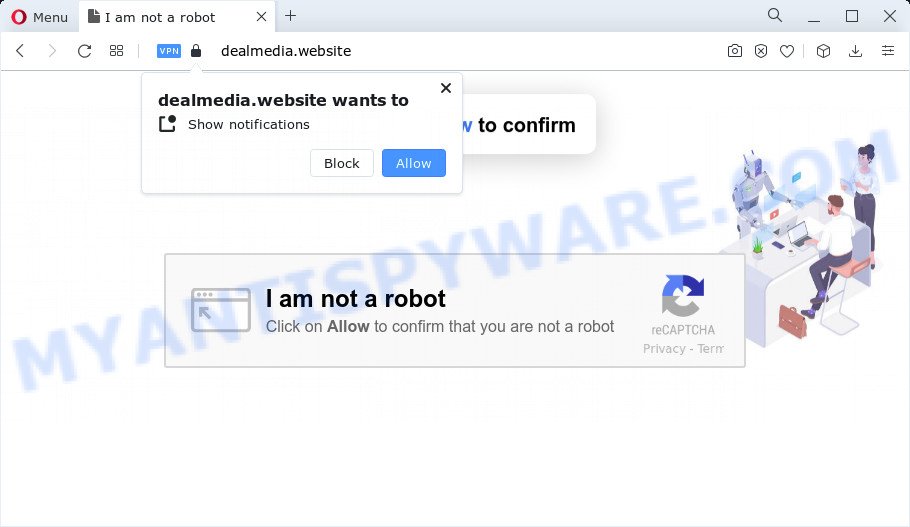
The Dealmedia.website web-site delivers a message stating that you should click ‘Allow’ button in order to download a file, connect to the Internet, enable Flash Player, watch a video, access the content of the website, and so on. Once you click on ALLOW, then your web browser will be configured to show intrusive advertisements on your desktop, even when the internet browser is closed.

Threat Summary
| Name | Dealmedia.website pop-up, Dealmedia virus |
| Type | browser notification spam, spam push notifications, pop-up virus |
| Associated web-domains | dealmedia.club, dealmedia.casa, dealmedia.xyz, dealmedia.cam, dealmedia.bar |
| Distribution | social engineering attack, potentially unwanted programs, adware, dubious popup advertisements |
| Symptoms |
|
| Removal | Dealmedia.website removal guide |
Where the Dealmedia.website pop-ups comes from
These Dealmedia.website pop-ups are caused by suspicious advertisements on the web-pages you visit or adware. Adware can cause issues for your PC. Adware can display intrusive advertising on your browser so that your cannot stop them, redirect your browser to misleading web pages, and it can cause unwanted webpages to pop up on your web-browser. Adware might end up on your personal computer after you download and install free programs from a suspicious source.
Most of unwanted advertisements and popups come from web browser toolbars and/or add-ons, BHOs (browser helper objects) and optional applications. Most often, these items claim itself as apps which improve your experience on the Net by providing a fast and interactive homepage or a search engine that does not track you. Remember, how to avoid the unwanted software. Be cautious, start only reputable apps which download from reputable sources. NEVER install any unknown and dubious programs.
Remove Dealmedia.website notifications from web-browsers
If you have allowed the Dealmedia.website browser notifications, you might notice that this web page sending requests, and it can become annoying. To better control your PC, here’s how to remove Dealmedia.website notifications from your web browser.
|
|
|
|
|
|
How to remove Dealmedia.website pop ups (removal guidance)
We recommend opting for automatic Dealmedia.website ads removal in order to remove all adware related entries easily. This solution requires scanning the PC with reputable anti-malware, e.g. Zemana Free, MalwareBytes AntiMalware (MBAM) or Hitman Pro. However, if you prefer manual removal steps, you can use the guidance below in this article. Certain of the steps below will require you to exit this web site. So, please read the step-by-step tutorial carefully, after that bookmark it or open it on your smartphone for later reference.
To remove Dealmedia.website pop ups, execute the following steps:
- Remove Dealmedia.website notifications from web-browsers
- How to delete Dealmedia.website pop ups without any software
- Automatic Removal of Dealmedia.website popup advertisements
- Stop Dealmedia.website advertisements
How to delete Dealmedia.website pop ups without any software
Most adware software can be uninstalled manually, without the use of anti-virus or other removal tools. The manual steps below will show you how to remove Dealmedia.website ads step by step. Although each of the steps is easy and does not require special knowledge, but you are not sure that you can complete them, then use the free utilities, a list of which is given below.
Uninstall PUPs through the Windows Control Panel
Check out the MS Windows Control Panel (Programs and Features section) to see all installed software. We suggest to click on the “Date Installed” in order to sort the list of apps by the date you installed them. If you see any unknown and questionable programs, they are the ones you need to remove.
Windows 10, 8.1, 8
Click the Microsoft Windows logo, and then press Search ![]() . Type ‘Control panel’and press Enter as shown in the following example.
. Type ‘Control panel’and press Enter as shown in the following example.

Once the ‘Control Panel’ opens, click the ‘Uninstall a program’ link under Programs category as shown in the figure below.

Windows 7, Vista, XP
Open Start menu and choose the ‘Control Panel’ at right as displayed in the following example.

Then go to ‘Add/Remove Programs’ or ‘Uninstall a program’ (Windows 7 or Vista) as on the image below.

Carefully browse through the list of installed apps and get rid of all suspicious and unknown apps. We recommend to press ‘Installed programs’ and even sorts all installed programs by date. When you’ve found anything suspicious that may be the adware which causes the unwanted Dealmedia.website popup ads or other potentially unwanted program (PUP), then choose this program and click ‘Uninstall’ in the upper part of the window. If the dubious application blocked from removal, then run Revo Uninstaller Freeware to fully remove it from your PC.
Remove Dealmedia.website pop up advertisements from Google Chrome
In this step we are going to show you how to reset Chrome settings. potentially unwanted applications such as the adware can make changes to your browser settings, add toolbars and undesired extensions. By resetting Google Chrome settings you will remove Dealmedia.website pop ups and reset unwanted changes caused by adware. However, your saved bookmarks and passwords will not be lost. This will not affect your history, passwords, bookmarks, and other saved data.
First run the Google Chrome. Next, press the button in the form of three horizontal dots (![]() ).
).
It will display the Chrome menu. Choose More Tools, then click Extensions. Carefully browse through the list of installed extensions. If the list has the extension signed with “Installed by enterprise policy” or “Installed by your administrator”, then complete the following instructions: Remove Google Chrome extensions installed by enterprise policy.
Open the Chrome menu once again. Further, press the option called “Settings”.

The browser will show the settings screen. Another method to display the Chrome’s settings – type chrome://settings in the web-browser adress bar and press Enter
Scroll down to the bottom of the page and click the “Advanced” link. Now scroll down until the “Reset” section is visible, as displayed on the image below and press the “Reset settings to their original defaults” button.

The Google Chrome will open the confirmation prompt as displayed on the screen below.

You need to confirm your action, click the “Reset” button. The internet browser will start the task of cleaning. When it’s done, the browser’s settings including newtab, homepage and default search engine back to the values that have been when the Chrome was first installed on your PC system.
Remove Dealmedia.website pop ups from IE
The Microsoft Internet Explorer reset is great if your browser is hijacked or you have unwanted add-ons or toolbars on your browser, which installed by an malware.
First, start the Internet Explorer. Next, click the button in the form of gear (![]() ). It will show the Tools drop-down menu, click the “Internet Options” like the one below.
). It will show the Tools drop-down menu, click the “Internet Options” like the one below.

In the “Internet Options” window click on the Advanced tab, then click the Reset button. The Internet Explorer will display the “Reset Internet Explorer settings” window similar to the one below. Select the “Delete personal settings” check box, then press “Reset” button.

You will now need to restart your personal computer for the changes to take effect.
Delete Dealmedia.website ads from Firefox
Resetting your Firefox is good initial troubleshooting step for any issues with your internet browser program, including the redirect to Dealmedia.website web site. However, your saved passwords and bookmarks will not be changed or cleared.
First, open the Firefox. Next, click the button in the form of three horizontal stripes (![]() ). It will display the drop-down menu. Next, press the Help button (
). It will display the drop-down menu. Next, press the Help button (![]() ).
).

In the Help menu press the “Troubleshooting Information”. In the upper-right corner of the “Troubleshooting Information” page press on “Refresh Firefox” button like below.

Confirm your action, press the “Refresh Firefox”.
Automatic Removal of Dealmedia.website popup advertisements
Malware removal tools are pretty useful when you think your device is hijacked by adware. Below we’ll discover best tools which can be used to get rid of adware and Dealmedia.website pop-ups from your PC and browser.
How to remove Dealmedia.website popup ads with Zemana Anti-Malware
Zemana is a program that is used for malware, adware, hijackers and PUPs removal. The program is one of the most efficient anti malware utilities. It helps in malicious software removal and and defends all other types of security threats. One of the biggest advantages of using Zemana AntiMalware (ZAM) is that is easy to use and is free. Also, it constantly keeps updating its virus/malware signatures DB. Let’s see how to install and scan your PC system with Zemana Free in order to delete Dealmedia.website popups from your personal computer.
First, click the link below, then click the ‘Download’ button in order to download the latest version of Zemana Anti-Malware.
165525 downloads
Author: Zemana Ltd
Category: Security tools
Update: July 16, 2019
After downloading is complete, close all apps and windows on your personal computer. Double-click the install file called Zemana.AntiMalware.Setup. If the “User Account Control” prompt pops up similar to the one below, click the “Yes” button.

It will open the “Setup wizard” that will help you install Zemana Anti Malware (ZAM) on your computer. Follow the prompts and don’t make any changes to default settings.

Once installation is done successfully, Zemana will automatically start and you can see its main screen like the one below.

Now click the “Scan” button to search for adware software that causes multiple unwanted pop-ups. A system scan can take anywhere from 5 to 30 minutes, depending on your device. While the Zemana Free is checking, you may see number of objects it has identified either as being malicious software.

When the system scan is complete, Zemana will display a list of all threats detected by the scan. When you are ready, press “Next” button. The Zemana will delete adware responsible for Dealmedia.website advertisements and move the selected threats to the Quarantine. After that process is done, you may be prompted to reboot the PC.
Get rid of Dealmedia.website pop-ups and malicious extensions with Hitman Pro
In order to make sure that no more harmful folders and files linked to adware software are inside your personal computer, you must run another effective malicious software scanner. We recommend to run Hitman Pro. No installation is necessary with this tool.

- Click the link below to download the latest version of HitmanPro for Microsoft Windows. Save it on your Desktop.
- After the download is finished, double click the HitmanPro icon. Once this utility is started, click “Next” button to perform a system scan with this tool for the adware related to the Dealmedia.website pop-up ads. When a malware, adware or PUPs are detected, the count of the security threats will change accordingly.
- After HitmanPro has finished scanning your PC system, Hitman Pro will show a list of all threats found by the scan. You may delete threats (move to Quarantine) by simply press “Next” button. Now click the “Activate free license” button to start the free 30 days trial to delete all malware found.
Use MalwareBytes Free to remove Dealmedia.website popup advertisements
We recommend using the MalwareBytes Anti Malware (MBAM) that are completely clean your PC of the adware. The free tool is an advanced malicious software removal program created by (c) Malwarebytes lab. This program uses the world’s most popular anti-malware technology. It’s able to help you get rid of unwanted Dealmedia.website ads from your web browsers, PUPs, malware, browser hijackers, toolbars, ransomware and other security threats from your PC for free.
Download MalwareBytes AntiMalware (MBAM) from the link below. Save it on your Windows desktop.
327744 downloads
Author: Malwarebytes
Category: Security tools
Update: April 15, 2020
Once the download is finished, close all applications and windows on your computer. Double-click the setup file named MBSetup. If the “User Account Control” prompt pops up as on the image below, click the “Yes” button.

It will open the Setup wizard which will help you install MalwareBytes Anti Malware (MBAM) on your device. Follow the prompts and don’t make any changes to default settings.

Once installation is finished successfully, click “Get Started” button. MalwareBytes Anti Malware (MBAM) will automatically start and you can see its main screen as displayed below.

Now click the “Scan” button . MalwareBytes Free application will scan through the whole PC system for the adware related to the Dealmedia.website advertisements. A system scan can take anywhere from 5 to 30 minutes, depending on your computer. When a threat is detected, the number of the security threats will change accordingly. Wait until the the checking is complete.

When the scan is complete, the results are displayed in the scan report. Make sure to check mark the threats which are unsafe and then click “Quarantine” button. The MalwareBytes Anti Malware will remove adware that causes Dealmedia.website pop-up ads in your web-browser and move the selected items to the Quarantine. Once that process is complete, you may be prompted to restart the computer.

We recommend you look at the following video, which completely explains the procedure of using the MalwareBytes AntiMalware to delete adware, hijacker and other malware.
Stop Dealmedia.website advertisements
If you want to delete annoying advertisements, internet browser redirects and pop ups, then install an ad-blocker application like AdGuard. It can stop Dealmedia.website, advertisements, pop-ups and block web-pages from tracking your online activities when using the Chrome, Internet Explorer, Edge and Firefox. So, if you like surf the World Wide Web, but you don’t like annoying ads and want to protect your personal computer from harmful webpages, then the AdGuard is your best choice.
First, visit the page linked below, then click the ‘Download’ button in order to download the latest version of AdGuard.
27044 downloads
Version: 6.4
Author: © Adguard
Category: Security tools
Update: November 15, 2018
When downloading is done, double-click the downloaded file to start it. The “Setup Wizard” window will show up on the computer screen as shown below.

Follow the prompts. AdGuard will then be installed and an icon will be placed on your desktop. A window will show up asking you to confirm that you want to see a quick guidance such as the one below.

Click “Skip” button to close the window and use the default settings, or press “Get Started” to see an quick guidance that will help you get to know AdGuard better.
Each time, when you start your PC system, AdGuard will launch automatically and stop undesired advertisements, block Dealmedia.website, as well as other malicious or misleading web-sites. For an overview of all the features of the program, or to change its settings you can simply double-click on the AdGuard icon, which is located on your desktop.
Finish words
Now your PC should be clean of the adware software that causes multiple annoying pop ups. We suggest that you keep AdGuard (to help you stop unwanted pop-up ads and intrusive harmful webpages) and Zemana AntiMalware (to periodically scan your PC for new malicious software, browser hijackers and adware). Make sure that you have all the Critical Updates recommended for MS Windows operating system. Without regular updates you WILL NOT be protected when new hijackers, malicious software and adware are released.
If you are still having problems while trying to delete Dealmedia.website pop ups from your internet browser, then ask for help here.




















