What is Urejeoction.biz?
Urejeoction.biz is a website that lures users into accepting push notifications via the web-browser. Scammers use push notifications to bypass protection against pop ups in the browser and therefore display lots of unwanted adverts. These ads are used to promote questionable web-browser extensions, giveaway scams, fake software, and adult web-pages.
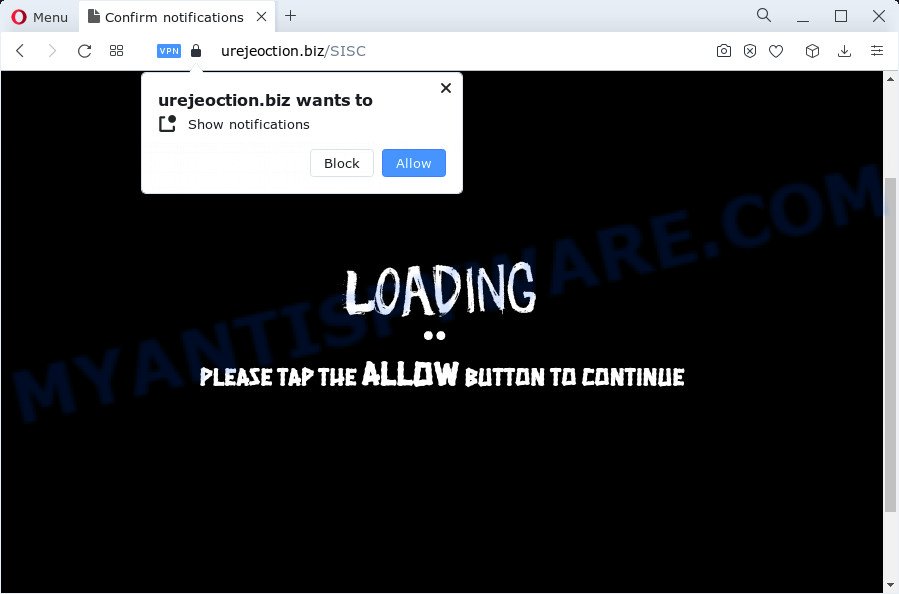
The Urejeoction.biz website states that you need to subscribe to its notifications in order to connect to the Internet, download a file, watch a video, access the content of the webpage, enable Flash Player, and so on. If you click ALLOW, then your web browser will be configured to show popup advertisements in the lower right corner of your screen.

Threat Summary
| Name | Urejeoction.biz pop up |
| Type | browser notification spam, spam push notifications, pop-up virus |
| Distribution | suspicious pop up ads, PUPs, social engineering attack, adware software |
| Symptoms |
|
| Removal | Urejeoction.biz removal guide |
Where the Urejeoction.biz popups comes from
IT security professionals have determined that users are redirected to Urejeoction.biz by adware software or from dubious ads. Adware is a form of harmful software that is created to display unwanted ads, alter browser settings, download and install harmful browser add-ons. All the time, while adware is running, your browser will be fill with lots of annoying advertisements. Most probably, adware has been installed on your PC system without your’s permission and you don’t even know how and where adware has got into your computer
Adware can be spread through the use of trojan horses and other forms of malware, but most often, adware spreads bundled with some freeware. Many creators of free software include third-party apps in their setup file. Sometimes it’s possible to avoid the install of any adware: carefully read the Terms of Use and the Software license, choose only Manual, Custom or Advanced installation mode, disable all checkboxes before clicking Install or Next button while installing new free software.
Remove Urejeoction.biz notifications from web browsers
if you became a victim of cybercriminals and clicked on the “Allow” button, then your web-browser was configured to show annoying ads. To remove the advertisements, you need to delete the notification permission that you gave the Urejeoction.biz webpage to send push notifications.
|
|
|
|
|
|
How to remove Urejeoction.biz pop-ups from Chrome, Firefox, IE, Edge
According to IT security professionals, Urejeoction.biz ads removal can be finished manually and/or automatically. These tools which are listed below will help you delete adware, malicious browser extensions, malicious software and PUPs . However, if you’re not willing to install other programs to remove Urejeoction.biz ads, then use steps listed below to revert back your computer settings to their previous states.
To remove Urejeoction.biz pop ups, complete the following steps:
- Remove Urejeoction.biz notifications from web browsers
- How to remove Urejeoction.biz popups without any software
- Automatic Removal of Urejeoction.biz pop-ups
- Stop Urejeoction.biz advertisements
- Finish words
How to remove Urejeoction.biz popups without any software
This part of the article is a step-by-step tutorial that will help you to delete Urejeoction.biz ads manually. You just need to follow every step. In this case, you do not need to install any additional applications.
Delete questionable apps using Windows Control Panel
First of all, check the list of installed software on your computer and delete all unknown and newly added apps. If you see an unknown application with incorrect spelling or varying capital letters, it have most likely been installed by malware and you should clean it off first with malware removal utility like Zemana Free.
Windows 8, 8.1, 10
First, click Windows button

When the ‘Control Panel’ opens, click the ‘Uninstall a program’ link under Programs category as shown in the figure below.

You will see the ‘Uninstall a program’ panel like the one below.

Very carefully look around the entire list of applications installed on your computer. Most probably, one of them is the adware responsible for Urejeoction.biz ads. If you’ve many software installed, you can help simplify the search of harmful apps by sort the list by date of installation. Once you have found a questionable, unwanted or unused application, right click to it, after that click ‘Uninstall’.
Windows XP, Vista, 7
First, click ‘Start’ button and select ‘Control Panel’ at right panel as displayed in the figure below.

After the Windows ‘Control Panel’ opens, you need to press ‘Uninstall a program’ under ‘Programs’ similar to the one below.

You will see a list of programs installed on your personal computer. We recommend to sort the list by date of installation to quickly find the software that were installed last. Most probably, it’s the adware related to the Urejeoction.biz pop up ads. If you’re in doubt, you can always check the application by doing a search for her name in Google, Yahoo or Bing. After the program which you need to remove is found, simply click on its name, and then click ‘Uninstall’ as shown on the screen below.

Remove Urejeoction.biz popup ads from Google Chrome
If you are getting Urejeoction.biz popups, then you can try to remove it by resetting Chrome to its default state. It will also clear cookies, content and site data, temporary and cached data. However, your saved passwords and bookmarks will not be changed or cleared.

- First, run the Chrome and click the Menu icon (icon in the form of three dots).
- It will display the Google Chrome main menu. Select More Tools, then click Extensions.
- You’ll see the list of installed add-ons. If the list has the extension labeled with “Installed by enterprise policy” or “Installed by your administrator”, then complete the following guide: Remove Chrome extensions installed by enterprise policy.
- Now open the Chrome menu once again, click the “Settings” menu.
- Next, click “Advanced” link, which located at the bottom of the Settings page.
- On the bottom of the “Advanced settings” page, click the “Reset settings to their original defaults” button.
- The Chrome will show the reset settings dialog box as on the image above.
- Confirm the web-browser’s reset by clicking on the “Reset” button.
- To learn more, read the post How to reset Chrome settings to default.
Remove Urejeoction.biz pop up ads from Firefox
If Firefox settings are hijacked by the adware, your web browser displays annoying popup ads, then ‘Reset Mozilla Firefox’ could solve these problems. However, your saved passwords and bookmarks will not be changed or cleared.
First, start the Firefox and press ![]() button. It will show the drop-down menu on the right-part of the internet browser. Further, press the Help button (
button. It will show the drop-down menu on the right-part of the internet browser. Further, press the Help button (![]() ) as displayed in the figure below.
) as displayed in the figure below.

In the Help menu, select the “Troubleshooting Information” option. Another way to open the “Troubleshooting Information” screen – type “about:support” in the web-browser adress bar and press Enter. It will display the “Troubleshooting Information” page as shown below. In the upper-right corner of this screen, press the “Refresh Firefox” button.

It will open the confirmation dialog box. Further, click the “Refresh Firefox” button. The Mozilla Firefox will begin a procedure to fix your problems that caused by the Urejeoction.biz adware. When, it’s finished, click the “Finish” button.
Remove Urejeoction.biz pop ups from Internet Explorer
By resetting IE web-browser you revert back your browser settings to its default state. This is basic when troubleshooting problems that might have been caused by adware that causes Urejeoction.biz pop ups.
First, start the IE. Next, click the button in the form of gear (![]() ). It will display the Tools drop-down menu, click the “Internet Options” like below.
). It will display the Tools drop-down menu, click the “Internet Options” like below.

In the “Internet Options” window click on the Advanced tab, then press the Reset button. The Internet Explorer will show the “Reset Internet Explorer settings” window as shown in the figure below. Select the “Delete personal settings” check box, then click “Reset” button.

You will now need to reboot your device for the changes to take effect.
Automatic Removal of Urejeoction.biz pop-ups
The manual guide above is tedious to follow and can not always help to fully get rid of the Urejeoction.biz pop-ups. Here I am telling you an automatic way to remove this adware from your PC completely. Zemana, MalwareBytes Anti Malware and HitmanPro are anti-malware utilities that can search for and remove all kinds of malware including adware software that causes Urejeoction.biz ads in your browser.
How to remove Urejeoction.biz pop-ups with Zemana Anti-Malware (ZAM)
Zemana is a program which is used for malicious software, adware software, hijackers and potentially unwanted programs removal. The application is one of the most efficient antimalware utilities. It helps in malicious software removal and and defends all other types of security threats. One of the biggest advantages of using Zemana is that is easy to use and is free. Also, it constantly keeps updating its virus/malware signatures DB. Let’s see how to install and check your personal computer with Zemana AntiMalware in order to delete Urejeoction.biz popup advertisements from your computer.
First, visit the page linked below, then click the ‘Download’ button in order to download the latest version of Zemana Anti Malware.
165501 downloads
Author: Zemana Ltd
Category: Security tools
Update: July 16, 2019
When the downloading process is done, launch it and follow the prompts. Once installed, the Zemana will try to update itself and when this procedure is finished, press the “Scan” button for scanning your computer for the adware that causes multiple intrusive pop ups.

Depending on your computer, the scan may take anywhere from a few minutes to close to an hour. While the Zemana Anti-Malware (ZAM) is checking, you may see count of objects it has identified either as being malware. Review the report and then click “Next” button.

The Zemana Anti Malware (ZAM) will get rid of adware software which causes pop-ups and move the selected items to the Quarantine.
Use HitmanPro to remove Urejeoction.biz pop up advertisements
Hitman Pro is a free tool that can identify adware software responsible for Urejeoction.biz ads. It is not always easy to locate all the junk software that your PC might have picked up on the Web. HitmanPro will scan for the adware, hijackers and other malware you need to uninstall.

- Installing the Hitman Pro is simple. First you’ll need to download Hitman Pro from the following link.
- After the download is done, run the HitmanPro, double-click the HitmanPro.exe file.
- If the “User Account Control” prompts, click Yes to continue.
- In the Hitman Pro window, click the “Next” to perform a system scan for the adware that causes multiple annoying popups. This procedure may take some time, so please be patient. While the Hitman Pro utility is checking, you can see count of objects it has identified as being affected by malicious software.
- As the scanning ends, HitmanPro will prepare a list of unwanted apps and adware. In order to remove all items, simply click “Next”. Now, click the “Activate free license” button to begin the free 30 days trial to delete all malicious software found.
How to get rid of Urejeoction.biz with MalwareBytes Free
Trying to get rid of Urejeoction.biz popups can become a battle of wills between the adware infection and you. MalwareBytes Free can be a powerful ally, removing most of today’s adware, malicious software and potentially unwanted software with ease. Here’s how to use MalwareBytes will help you win.
MalwareBytes Free can be downloaded from the following link. Save it to your Desktop.
327720 downloads
Author: Malwarebytes
Category: Security tools
Update: April 15, 2020
When the downloading process is finished, close all software and windows on your computer. Open a directory in which you saved it. Double-click on the icon that’s called MBSetup like the one below.
![]()
When the install starts, you will see the Setup wizard that will help you install Malwarebytes on your PC system.

Once install is finished, you’ll see window similar to the one below.

Now click the “Scan” button for checking your PC system for the adware that causes Urejeoction.biz pop ups in your internet browser. This task may take some time, so please be patient.

When MalwareBytes Free completes the scan, the results are displayed in the scan report. When you’re ready, click “Quarantine” button.

The Malwarebytes will now get rid of adware responsible for Urejeoction.biz pop-up advertisements and move the selected items to the Quarantine. After finished, you may be prompted to reboot your computer.

The following video explains steps on how to remove hijacker, adware and other malicious software with MalwareBytes Anti-Malware.
Stop Urejeoction.biz advertisements
Enabling an adblocker application like AdGuard is an effective way to alleviate the risks. Additionally, ad blocking apps will also protect you from harmful advertisements and web-sites, and, of course, stop redirection chain to Urejeoction.biz and similar webpages.
- First, visit the page linked below, then press the ‘Download’ button in order to download the latest version of AdGuard.
Adguard download
27036 downloads
Version: 6.4
Author: © Adguard
Category: Security tools
Update: November 15, 2018
- After downloading it, launch the downloaded file. You will see the “Setup Wizard” program window. Follow the prompts.
- After the install is finished, click “Skip” to close the install program and use the default settings, or click “Get Started” to see an quick tutorial that will help you get to know AdGuard better.
- In most cases, the default settings are enough and you do not need to change anything. Each time, when you run your PC, AdGuard will start automatically and stop undesired ads, block Urejeoction.biz, as well as other malicious or misleading web pages. For an overview of all the features of the application, or to change its settings you can simply double-click on the icon named AdGuard, which can be found on your desktop.
Finish words
After completing the few simple steps outlined above, your computer should be clean from this adware software and other malicious software. The Chrome, Edge, Internet Explorer and Mozilla Firefox will no longer show annoying Urejeoction.biz web page when you browse the Internet. Unfortunately, if the guidance does not help you, then you have caught a new adware software, and then the best way – ask for help.
Please create a new question by using the “Ask Question” button in the Questions and Answers. Try to give us some details about your problems, so we can try to help you more accurately. Wait for one of our trained “Security Team” or Site Administrator to provide you with knowledgeable assistance tailored to your problem with the unwanted Urejeoction.biz advertisements.


















