What is Turboflash.me?
There are many scam web-sites on the Internet and Turboflash.me is one of them. It is a dubious site which lures users into subscribing to browser notification spam. Push notifications are originally developed to alert users of newly published blog posts. Scammers abuse ‘browser notification feature’ to avoid anti-virus and ad-blocking programs by showing annoying adverts. These advertisements are displayed in the lower right corner of the screen urges users to play online games, visit suspicious websites, install browser extensions & so on.
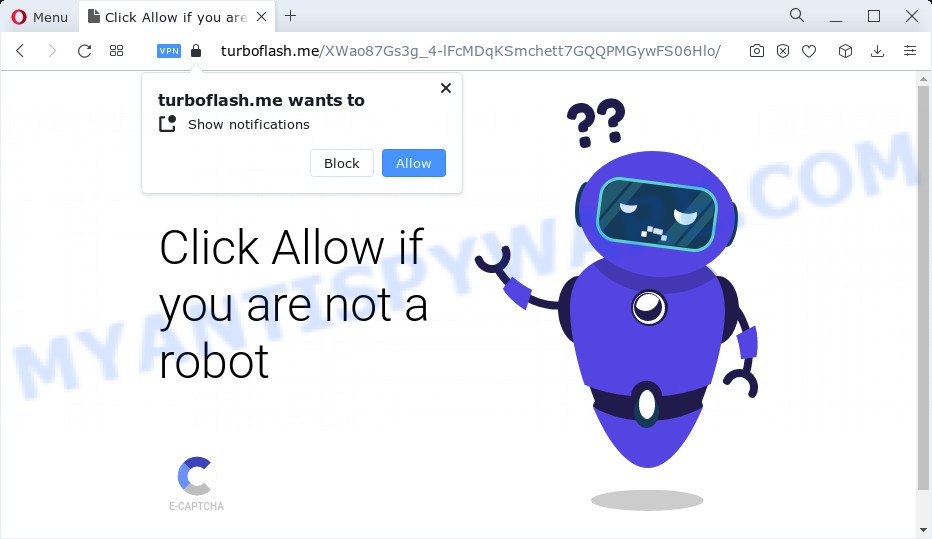
The Turboflash.me website asks you to click on the ‘Allow’ in order to to access the content of the web page, watch a video, download a file, connect to the Internet, enable Flash Player, and so on. Once you click on the ‘Allow’ button, this web site starts sending push notifications on your screen. You will see the pop up adverts even when your browser is closed.

Threat Summary
| Name | Turboflash.me popup |
| Type | browser notification spam, spam push notifications, pop-up virus |
| Distribution | dubious popup advertisements, PUPs, adware, social engineering attack |
| Symptoms |
|
| Removal | Turboflash.me removal guide |
How does your PC get infected with Turboflash.me pop-ups
Some research has shown that users can be redirected to Turboflash.me from misleading advertisements or by PUPs and adware. Adware is considered by many to be synonymous with ‘malicious software’. It is a harmful program which shows undesired advertisements to computer users. Some examples include popup ads, push notifications or unclosable windows. Adware can be installed onto your PC via infected web pages, when you open email attachments, anytime you download and install freeware.
Adware gets onto personal computer by being attached to some free software. So always read carefully the install screens, disclaimers, ‘Terms of Use’ and ‘Software license’ appearing during the install procedure. Additionally pay attention for bundled apps that are being installed along with the main program. Ensure that you unchecked all of them! Also, run an adblocker program that will help to stop shady and untrustworthy web sites.
Remove Turboflash.me notifications from internet browsers
Your internet browser likely now allows the Turboflash.me web-site to send you notifications, but you do not want the unwanted ads from this web-site and we understand that. We’ve put together this instructions on how you can get rid of Turboflash.me pop ups from Safari, Firefox, Google Chrome, MS Edge, Android and Internet Explorer.
Google Chrome:
- In the top right corner, click on Google Chrome’s main menu button, represented by three vertical dots.
- Select ‘Settings’. Then, scroll down to the bottom where it says ‘Advanced’.
- In the ‘Privacy and Security’ section, click on ‘Site settings’.
- Click on ‘Notifications’.
- Locate the Turboflash.me site and click the three vertical dots button next to it, then click on ‘Remove’.

Android:
- Tap ‘Settings’.
- Tap ‘Notifications’.
- Find and tap the web browser that displays Turboflash.me browser notifications ads.
- Find Turboflash.me URL, other rogue notifications and set the toggle button to ‘OFF’ on them one-by-one.

Mozilla Firefox:
- In the top-right corner of the browser window, click the Menu button, represented by three horizontal stripes.
- Select ‘Options’ and click on ‘Privacy & Security’ on the left hand side of the Firefox.
- Scroll down to ‘Permissions’ section and click ‘Settings…’ button next to ‘Notifications’.
- Select the Turboflash.me domain from the list and change the status to ‘Block’.
- Click ‘Save Changes’ button.

Edge:
- Click the More button (it looks like three dots) in the top right hand corner of the browser.
- Scroll down to ‘Settings’. In the menu on the left go to ‘Advanced’.
- Click ‘Manage permissions’ button under ‘Website permissions’.
- Right-click the Turboflash.me. Click ‘Delete’.

Internet Explorer:
- In the top right hand corner of the screen, click on the gear icon (menu button).
- When the drop-down menu appears, click on ‘Internet Options’.
- Click on the ‘Privacy’ tab and select ‘Settings’ in the pop-up blockers section.
- Select the Turboflash.me site and other questionable URLs under and remove them one by one by clicking the ‘Remove’ button.

Safari:
- On the top menu select ‘Safari’, then ‘Preferences’.
- Select the ‘Websites’ tab and then select ‘Notifications’ section on the left panel.
- Locate the Turboflash.me site and select it, click the ‘Deny’ button.
How to remove Turboflash.me pop-up ads (removal guidance)
Fortunately, we’ve an effective way which will assist you manually or/and automatically delete Turboflash.me from your web browser and bring your browser settings, including homepage, new tab page and search engine by default, back to normal. Below you will find a removal tutorial with all the steps you may need to successfully remove adware and its components. Certain of the steps below will require you to exit this web page. So, please read the step-by-step instructions carefully, after that bookmark it or open it on your smartphone for later reference.
To remove Turboflash.me pop ups, use the steps below:
- Remove Turboflash.me notifications from internet browsers
- How to remove Turboflash.me pop-ups without any software
- Automatic Removal of Turboflash.me pop up advertisements
- Stop Turboflash.me popup ads
- To sum up
How to remove Turboflash.me pop-ups without any software
Looking for a solution to get rid of Turboflash.me ads manually without downloading any utilities? Then this section of the post is just for you. Below are some simple steps you can take. Performing these steps requires basic knowledge of web browser and Windows setup. If you doubt that you can follow them, it is better to use free apps listed below that can allow you remove Turboflash.me ads.
Uninstall suspicious applications using Microsoft Windows Control Panel
It is of primary importance to first identify and remove all PUPs, adware applications and browser hijackers through ‘Add/Remove Programs’ (Windows XP) or ‘Uninstall a program’ (Windows 10, 8, 7) section of your Microsoft Windows Control Panel.
- If you are using Windows 8, 8.1 or 10 then press Windows button, next press Search. Type “Control panel”and press Enter.
- If you are using Windows XP, Vista, 7, then click “Start” button and press “Control Panel”.
- It will display the Windows Control Panel.
- Further, click “Uninstall a program” under Programs category.
- It will open a list of all applications installed on the device.
- Scroll through the all list, and delete suspicious and unknown applications. To quickly find the latest installed programs, we recommend sort apps by date.
See more details in the video guidance below.
Remove Turboflash.me pop up ads from Internet Explorer
In order to recover all browser startpage, newtab page and search engine you need to reset the Internet Explorer to the state, that was when the Microsoft Windows was installed on your computer.
First, launch the Microsoft Internet Explorer. Next, click the button in the form of gear (![]() ). It will open the Tools drop-down menu, press the “Internet Options” as displayed on the screen below.
). It will open the Tools drop-down menu, press the “Internet Options” as displayed on the screen below.

In the “Internet Options” window click on the Advanced tab, then press the Reset button. The Internet Explorer will open the “Reset Internet Explorer settings” window as shown on the screen below. Select the “Delete personal settings” check box, then press “Reset” button.

You will now need to reboot your device for the changes to take effect.
Remove Turboflash.me advertisements from Firefox
Resetting your Mozilla Firefox is first troubleshooting step for any issues with your web browser program, including the redirect to Turboflash.me web site. Your saved bookmarks, form auto-fill information and passwords won’t be cleared or changed.
First, launch the Firefox. Next, click the button in the form of three horizontal stripes (![]() ). It will show the drop-down menu. Next, click the Help button (
). It will show the drop-down menu. Next, click the Help button (![]() ).
).

In the Help menu press the “Troubleshooting Information”. In the upper-right corner of the “Troubleshooting Information” page press on “Refresh Firefox” button like below.

Confirm your action, click the “Refresh Firefox”.
Remove Turboflash.me advertisements from Google Chrome
If you are getting Turboflash.me pop ups, then you can try to delete it by resetting Google Chrome to its default state. It will also clear cookies, content and site data, temporary and cached data. However, your saved bookmarks and passwords will not be lost. This will not affect your history, passwords, bookmarks, and other saved data.
First run the Chrome. Next, click the button in the form of three horizontal dots (![]() ).
).
It will open the Google Chrome menu. Select More Tools, then click Extensions. Carefully browse through the list of installed extensions. If the list has the extension signed with “Installed by enterprise policy” or “Installed by your administrator”, then complete the following instructions: Remove Chrome extensions installed by enterprise policy.
Open the Chrome menu once again. Further, press the option named “Settings”.

The web-browser will open the settings screen. Another solution to display the Google Chrome’s settings – type chrome://settings in the web-browser adress bar and press Enter
Scroll down to the bottom of the page and click the “Advanced” link. Now scroll down until the “Reset” section is visible, as shown below and click the “Reset settings to their original defaults” button.

The Google Chrome will show the confirmation prompt like below.

You need to confirm your action, click the “Reset” button. The browser will start the procedure of cleaning. When it is complete, the internet browser’s settings including default search provider, start page and newtab back to the values which have been when the Chrome was first installed on your computer.
Automatic Removal of Turboflash.me pop up advertisements
The adware software can hide its components which are difficult for you to find out and get rid of completely. This may lead to the fact that after some time, the adware software that causes the intrusive Turboflash.me popup ads once again infect your personal computer. Moreover, We want to note that it is not always safe to get rid of adware manually, if you don’t have much experience in setting up and configuring the MS Windows operating system. The best method to search for and delete adware is to use free malicious software removal apps.
Get rid of Turboflash.me advertisements with Zemana
If you need a free tool that can easily remove Turboflash.me pop up ads, then use Zemana Anti Malware (ZAM). This is a very handy program, which is primarily created to quickly scan for and remove adware software and malicious software infecting web browsers and changing their settings.
Now you can install and run Zemana Anti Malware (ZAM) to get rid of Turboflash.me pop-ups from your web browser by following the steps below:
Please go to the link below to download Zemana installer named Zemana.AntiMalware.Setup on your personal computer. Save it on your Desktop.
165537 downloads
Author: Zemana Ltd
Category: Security tools
Update: July 16, 2019
Run the install package after it has been downloaded successfully and then follow the prompts to install this utility on your PC system.

During installation you can change certain settings, but we suggest you don’t make any changes to default settings.
When installation is done, this malware removal tool will automatically start and update itself. You will see its main window as displayed in the figure below.

Now press the “Scan” button . Zemana Anti Malware (ZAM) program will scan through the whole computer for the adware software related to the Turboflash.me popups. A system scan can take anywhere from 5 to 30 minutes, depending on your personal computer. While the Zemana Anti-Malware tool is scanning, you may see number of objects it has identified as being affected by malware.

When Zemana Anti Malware (ZAM) is complete scanning your personal computer, Zemana AntiMalware (ZAM) will show a list of detected threats. Review the scan results and then click “Next” button.

The Zemana Anti Malware will delete adware that causes Turboflash.me advertisements and move the selected threats to the Quarantine. When finished, you can be prompted to restart your personal computer to make the change take effect.
Delete Turboflash.me pop-ups and harmful extensions with Hitman Pro
All-in-all, HitmanPro is a fantastic utility to free your PC from any unwanted apps such as adware which causes the unwanted Turboflash.me pop ups. The Hitman Pro is portable application that meaning, you don’t need to install it to use it. Hitman Pro is compatible with all versions of Windows operating system from Windows XP to Windows 10. Both 64-bit and 32-bit systems are supported.

- First, visit the page linked below, then click the ‘Download’ button in order to download the latest version of Hitman Pro.
- When the downloading process is finished, launch the HitmanPro, double-click the HitmanPro.exe file.
- If the “User Account Control” prompts, click Yes to continue.
- In the Hitman Pro window, click the “Next” for scanning your computer for the adware that causes Turboflash.me pop ups. A system scan can take anywhere from 5 to 30 minutes, depending on your device. While the Hitman Pro is scanning, you may see how many objects it has identified either as being malicious software.
- After HitmanPro has finished scanning your personal computer, HitmanPro will show a list of all threats found by the scan. Review the report and then press “Next”. Now, click the “Activate free license” button to begin the free 30 days trial to delete all malicious software found.
Run MalwareBytes to remove Turboflash.me pop up ads
We advise using the MalwareBytes which are fully clean your computer of the adware. The free tool is an advanced malware removal application created by (c) Malwarebytes lab. This program uses the world’s most popular anti-malware technology. It is able to help you remove annoying Turboflash.me advertisements from your web-browsers, PUPs, malware, browser hijackers, toolbars, ransomware and other security threats from your PC for free.
Download MalwareBytes AntiMalware (MBAM) by clicking on the link below. Save it to your Desktop.
327767 downloads
Author: Malwarebytes
Category: Security tools
Update: April 15, 2020
After the download is done, close all applications and windows on your personal computer. Open a directory in which you saved it. Double-click on the icon that’s called MBSetup as shown in the following example.
![]()
When the installation starts, you will see the Setup wizard which will help you install Malwarebytes on your personal computer.

Once setup is finished, you’ll see window as on the image below.

Now press the “Scan” button . MalwareBytes Free program will scan through the whole device for the adware that causes multiple intrusive pop ups. This process can take some time, so please be patient. While the utility is scanning, you can see how many objects and files has already scanned.

After the scan get completed, MalwareBytes AntiMalware (MBAM) will open a screen that contains a list of malware that has been found. When you are ready, click “Quarantine” button.

The Malwarebytes will now delete adware that causes the unwanted Turboflash.me pop up advertisements and move the selected threats to the program’s quarantine. After the process is finished, you may be prompted to restart your computer.

The following video explains step-by-step guidance on how to delete browser hijacker, adware and other malicious software with MalwareBytes AntiMalware (MBAM).
Stop Turboflash.me popup ads
It’s also critical to protect your web-browsers from malicious web-sites and ads by using an ad-blocker program like AdGuard. Security experts says that it’ll greatly reduce the risk of malware, and potentially save lots of money. Additionally, the AdGuard can also protect your privacy by blocking almost all trackers.
- AdGuard can be downloaded from the following link. Save it to your Desktop so that you can access the file easily.
Adguard download
27048 downloads
Version: 6.4
Author: © Adguard
Category: Security tools
Update: November 15, 2018
- Once the downloading process is finished, start the downloaded file. You will see the “Setup Wizard” program window. Follow the prompts.
- After the setup is finished, press “Skip” to close the installation program and use the default settings, or click “Get Started” to see an quick tutorial which will allow you get to know AdGuard better.
- In most cases, the default settings are enough and you don’t need to change anything. Each time, when you start your computer, AdGuard will start automatically and stop unwanted advertisements, block Turboflash.me, as well as other malicious or misleading webpages. For an overview of all the features of the program, or to change its settings you can simply double-click on the icon called AdGuard, that is located on your desktop.
To sum up
Now your PC system should be free of the adware software that causes the unwanted Turboflash.me pop ups. We suggest that you keep Zemana (to periodically scan your PC system for new adwares and other malware) and AdGuard (to help you stop unwanted popups and malicious web-pages). Moreover, to prevent any adware, please stay clear of unknown and third party apps, make sure that your antivirus program, turn on the option to detect PUPs.
If you need more help with Turboflash.me popup advertisements related issues, go to here.



















