What is Top-captcharesolver.com?
The IT security professionals have determined that Top-captcharesolver.com is a scam website that uses social engineering techniques to lure users into subscribing to push notifications. Push notifications are originally created to alert the users of newly published news. Cyber criminals abuse ‘browser notification feature’ to avoid antivirus software and adblocker programs by dislaying intrusive ads.
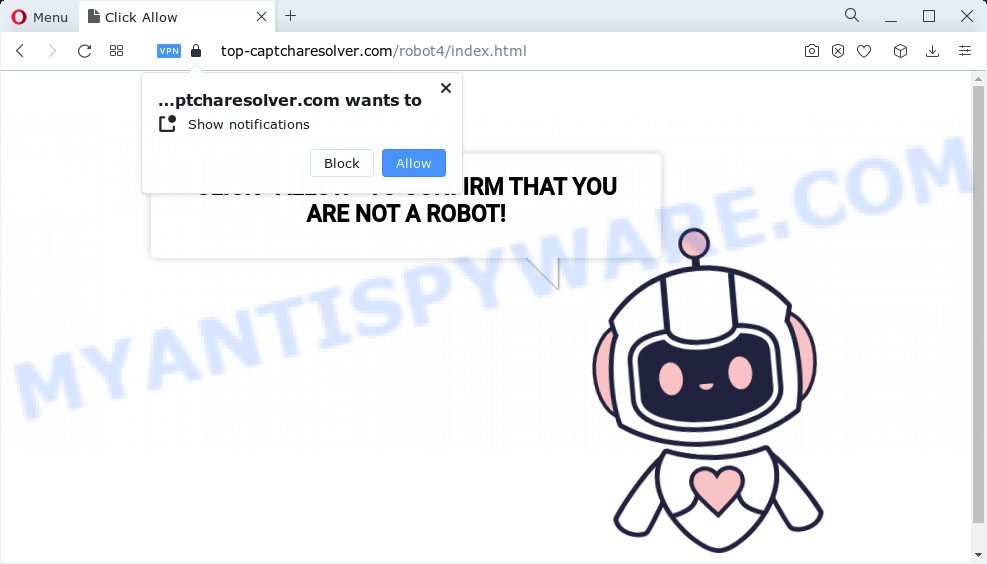
Like other scam sites, Top-captcharesolver.com first checks the visitor’s IP address to determine their geolocation. Scammers, having determined the user’s location, can use various scam schemes, change the page language and redirect the user to other dangerous sites. Scam sites use deceptive messages and content to trick users into enabling browser notifications. The Top-captcharesolver.com site uses fake captcha verification (“CLICK «ALLOW» TO CONFIRM THAT YOU ARE NOT A ROBOT!”) to lure visitors into subscribing to its notifications. Once notifications are enabled, this site is able to display annoying ads right on the user’s desktop. These ads are displayed in the lower right corner of the screen urges users to play online games, visit suspicious web pages, install web-browser add-ons & so on. Trusting these ads can lead to various serious problems such as identity theft and financial loss.

Usually, users end up on scam sites such as Top-captcharesolver.com by going to a misspelled URL, clicking on a fake link, or having adware (PUPs) on their computer. Adware is ‘advertising supported’ software that tries to generate revenue by redirecting users to unwanted web-sites or online advertising. It has different methods of earning revenue including showing up advertisements on the browser forcefully.
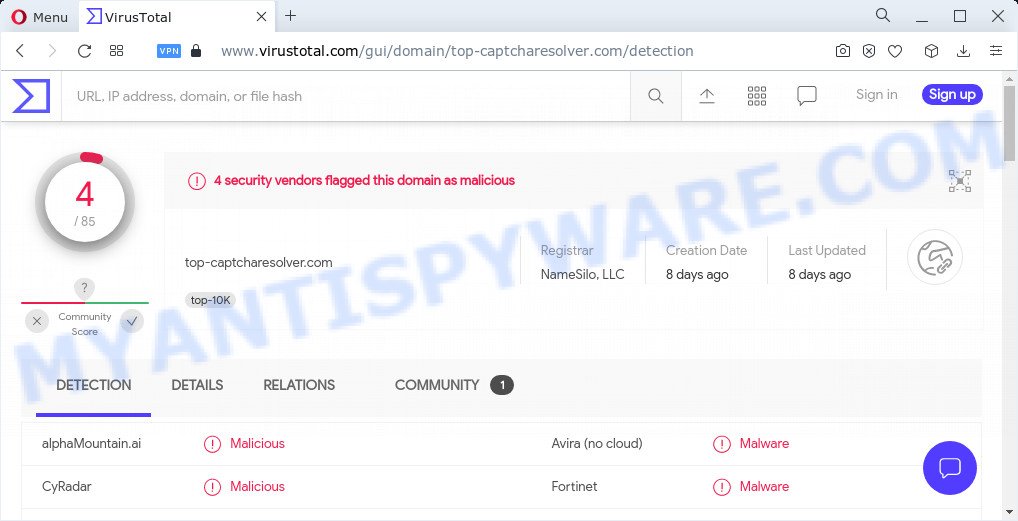
4 security vendors flagged the Top-captcharesolver.com domain as malicious
Most of unwanted advertisements and pop ups come from web browser toolbars and/or add-ons, BHOs (browser helper objects) and additional software. In many cases, these items claim itself as applications that improve your experience on the World Wide Web by providing a fast and interactive homepage or a search engine that does not track you. Remember, how to avoid the unwanted software. Be cautious, start only reputable programs which download from reputable sources. NEVER install any unknown and dubious applications.
Threat Summary
| Name | Top-captcharesolver.com pop-up, “Top captcharesolver virus” |
| Type | browser notification spam, push notifications, pop-up virus, scam |
| Detection names | Malicious (alphaMountain.ai), Malware (Avira), Malicious (CyRadar), Malware (Fortinet) |
| Sub domains | h.top-captcharesolver.com, d.top-captcharesolver.com, b.top-captcharesolver.com, i.top-captcharesolver.com, g.top-captcharesolver.com, a.top-captcharesolver.com, c.top-captcharesolver.com, f.top-captcharesolver.com |
| Distribution | social engineering attack, adware, shady pop up ads, potentially unwanted apps |
| Symptoms |
|
| Removal | Top-captcharesolver.com removal guide |
There are a huge number of web sites on the Internet, similar to Top-captcharesolver.com. Almost every day we report on new sites created by scammers, some of the most recent: Centralheat.net, Youractualfeed.com, Profitsurvey365.org. Some of these sites require visitors to confirm that they are not robots, while others ask users to click the ALLOW button to access the site’s content or download a file. But in fact, these claims are part of a scam scheme. None of these sites can be trusted!
How to Remove Top-captcharesolver.com notifications
If you’re getting browser notifications from Top-captcharesolver.com or another scam web page, you’ll have previously pressed the ‘Allow’ button. Below we’ll teach you how to turn them off.
Google Chrome:
- In the top right corner of the screen, expand the Chrome menu.
- Select ‘Settings’, scroll down to the bottom and click ‘Advanced’.
- At the ‘Privacy and Security’ section click ‘Site settings’.
- Click on ‘Notifications’.
- Find the Top-captcharesolver.com site and get rid of it by clicking the three vertical dots on the right to the site and select ‘Remove’.

Android:
- Open Chrome.
- Tap on the Menu button (three dots) on the top right hand corner of the Chrome window.
- In the menu tap ‘Settings’, scroll down to ‘Advanced’.
- In the ‘Site Settings’, tap on ‘Notifications’, find the Top-captcharesolver.com site and tap on it.
- Tap the ‘Clean & Reset’ button and confirm.

Mozilla Firefox:
- Click on ‘three bars’ button at the top-right corner of the screen.
- Go to ‘Options’, and Select ‘Privacy & Security’ on the left side of the window.
- Scroll down to the ‘Permissions’ section and click the ‘Settings’ button next to ‘Notifications’.
- In the opened window, locate Top-captcharesolver.com site, other questionable sites, click the drop-down menu and select ‘Block’.
- Click ‘Save Changes’ button.

Edge:
- In the top right hand corner, click on the three dots to expand the Edge menu.
- Scroll down, locate and click ‘Settings’. In the left side select ‘Advanced’.
- In the ‘Website permissions’ section click ‘Manage permissions’.
- Click the switch under the Top-captcharesolver.com so that it turns off.

Internet Explorer:
- Click the Gear button on the top right hand corner of the screen.
- When the drop-down menu appears, click on ‘Internet Options’.
- Select the ‘Privacy’ tab and click ‘Settings below ‘Pop-up Blocker’ section.
- Select the Top-captcharesolver.com site and other dubious URLs below and remove them one by one by clicking the ‘Remove’ button.

Safari:
- On the top menu select ‘Safari’, then ‘Preferences’.
- Open ‘Websites’ tab, then in the left menu click on ‘Notifications’.
- Check for Top-captcharesolver.com site, other suspicious sites and apply the ‘Deny’ option for each.
How to remove Top-captcharesolver.com pop ups (Adware removal tutorial)
There are a simple manual instructions below that will assist you to remove Top-captcharesolver.com pop-ups. The most effective method to remove this adware is to complete the manual removal instructions and then use Zemana AntiMalware (ZAM), MalwareBytes AntiMalware or Hitman Pro automatic tools (all are free). The manual method will assist to weaken this adware and these malicious software removal utilities will completely remove Top-captcharesolver.com popups and restore the Chrome, MS Edge, Mozilla Firefox and Internet Explorer settings to default.
To remove Top-captcharesolver.com pop ups, use the steps below:
- Manual Top-captcharesolver.com pop up ads removal
- Automatic Removal of Top-captcharesolver.com pop up ads
- How to stop Top-captcharesolver.com pop-up ads
Manual Top-captcharesolver.com pop up ads removal
In most cases, it is possible to manually remove Top-captcharesolver.com popups. This solution does not involve the use of any tricks or removal utilities. You just need to recover the normal settings of the computer and web browser. This can be done by following a few simple steps below. If you want to quickly delete Top-captcharesolver.com pop up ads, as well as perform a full scan of your computer, we recommend that you use adware software removal utilities, which are listed below.
Uninstall unwanted or newly added apps
When troubleshooting a computer, one common step is go to Windows Control Panel and delete questionable software. The same approach will be used in the removal of Top-captcharesolver.com ads. Please use steps based on your Microsoft Windows version.
Windows 8, 8.1, 10
First, press the Windows button
Windows XP, Vista, 7
First, press “Start” and select “Control Panel”.
It will show the Windows Control Panel as displayed in the figure below.

Next, press “Uninstall a program” ![]()
It will display a list of all apps installed on your device. Scroll through the all list, and uninstall any questionable and unknown programs. To quickly find the latest installed apps, we recommend sort applications by date in the Control panel.
Remove Top-captcharesolver.com pop-up advertisements from Google Chrome
In this step we are going to show you how to reset Google Chrome settings. PUPs like the adware can make changes to your web browser settings, add toolbars and undesired extensions. By resetting Chrome settings you will get rid of Top-captcharesolver.com advertisements and reset unwanted changes caused by adware. It’ll keep your personal information like browsing history, bookmarks, passwords and web form auto-fill data.

- First, run the Chrome and press the Menu icon (icon in the form of three dots).
- It will show the Google Chrome main menu. Select More Tools, then click Extensions.
- You’ll see the list of installed extensions. If the list has the extension labeled with “Installed by enterprise policy” or “Installed by your administrator”, then complete the following steps: Remove Chrome extensions installed by enterprise policy.
- Now open the Google Chrome menu once again, click the “Settings” menu.
- Next, click “Advanced” link, which located at the bottom of the Settings page.
- On the bottom of the “Advanced settings” page, click the “Reset settings to their original defaults” button.
- The Chrome will open the reset settings prompt as shown on the image above.
- Confirm the internet browser’s reset by clicking on the “Reset” button.
- To learn more, read the blog post How to reset Google Chrome settings to default.
Remove Top-captcharesolver.com pop ups from Firefox
The Mozilla Firefox reset will delete redirects to intrusive Top-captcharesolver.com webpage, modified preferences, extensions and security settings. It’ll keep your personal information like browsing history, bookmarks, passwords and web form auto-fill data.
First, open the Firefox and click ![]() button. It will open the drop-down menu on the right-part of the web browser. Further, press the Help button (
button. It will open the drop-down menu on the right-part of the web browser. Further, press the Help button (![]() ) as shown on the screen below.
) as shown on the screen below.

In the Help menu, select the “Troubleshooting Information” option. Another way to open the “Troubleshooting Information” screen – type “about:support” in the web-browser adress bar and press Enter. It will display the “Troubleshooting Information” page as displayed on the image below. In the upper-right corner of this screen, click the “Refresh Firefox” button.

It will open the confirmation dialog box. Further, click the “Refresh Firefox” button. The Mozilla Firefox will start a task to fix your problems that caused by the Top-captcharesolver.com adware. When, it’s complete, press the “Finish” button.
Delete Top-captcharesolver.com advertisements from Internet Explorer
If you find that Internet Explorer web-browser settings like newtab page, homepage and search engine had been replaced by adware software that causes the Top-captcharesolver.com ads, then you may return your settings, via the reset internet browser procedure.
First, open the Microsoft Internet Explorer. Next, click the button in the form of gear (![]() ). It will open the Tools drop-down menu, click the “Internet Options” as shown below.
). It will open the Tools drop-down menu, click the “Internet Options” as shown below.

In the “Internet Options” window click on the Advanced tab, then click the Reset button. The Microsoft Internet Explorer will open the “Reset Internet Explorer settings” window as shown in the following example. Select the “Delete personal settings” check box, then click “Reset” button.

You will now need to restart your personal computer for the changes to take effect.
Automatic Removal of Top-captcharesolver.com pop up ads
In order to fully remove Top-captcharesolver.com, you not only need to remove adware from your device, but also get rid of all its components in your PC system including Windows registry entries. We recommend to download and use free removal tools to automatically free your device of adware which causes the Top-captcharesolver.com popup advertisements.
How to remove Top-captcharesolver.com pop-ups with Zemana Anti Malware
Zemana is a complete package of anti malware utilities. Despite so many features, it does not reduce the performance of your PC. Zemana Free is able to delete almost all the types of adware including Top-captcharesolver.com pop-up ads, hijackers, potentially unwanted apps and harmful web browser extensions. Zemana Free has real-time protection that can defeat most malicious software. You can use Zemana Anti Malware with any other antivirus software without any conflicts.
Zemana AntiMalware (ZAM) can be downloaded from the following link. Save it on your Microsoft Windows desktop.
165500 downloads
Author: Zemana Ltd
Category: Security tools
Update: July 16, 2019
When downloading is finished, close all programs and windows on your PC system. Open a directory in which you saved it. Double-click on the icon that’s called Zemana.AntiMalware.Setup as shown in the following example.
![]()
When the setup begins, you will see the “Setup wizard” that will help you install Zemana on your computer.

Once install is complete, you will see window as displayed on the screen below.

Now click the “Scan” button to search for adware that causes multiple unwanted popups. A system scan may take anywhere from 5 to 30 minutes, depending on your device. While the Zemana Anti Malware tool is scanning, you can see number of objects it has identified as being affected by malware.

After that process is complete, Zemana Anti-Malware will display a list of found security threats. Next, you need to press “Next” button.

The Zemana Anti-Malware will delete adware that causes Top-captcharesolver.com ads in your browser and move the selected items to the Quarantine.
How to stop Top-captcharesolver.com pop-up ads
In order to increase your security and protect your PC system against new annoying advertisements and harmful websites, you need to use ad-blocker program that stops an access to harmful advertisements and websites. Moreover, the program may stop the open of intrusive advertising, that also leads to faster loading of websites and reduce the consumption of web traffic.
Click the following link to download the latest version of AdGuard for Windows. Save it on your MS Windows desktop or in any other place.
27035 downloads
Version: 6.4
Author: © Adguard
Category: Security tools
Update: November 15, 2018
After downloading it, launch the downloaded file. You will see the “Setup Wizard” screen as shown in the following example.

Follow the prompts. Once the installation is done, you will see a window as on the image below.

You can press “Skip” to close the setup application and use the default settings, or press “Get Started” button to see an quick tutorial that will assist you get to know AdGuard better.
In most cases, the default settings are enough and you do not need to change anything. Each time, when you launch your personal computer, AdGuard will launch automatically and stop unwanted ads, block Top-captcharesolver.com, as well as other harmful or misleading web-pages. For an overview of all the features of the program, or to change its settings you can simply double-click on the AdGuard icon, which may be found on your desktop.
To sum up
Now your computer should be free of the adware that causes Top-captcharesolver.com advertisements in your browser. We suggest that you keep AdGuard (to help you block unwanted ads and intrusive malicious web pages) and Zemana Anti Malware (ZAM) (to periodically scan your PC system for new malicious software, hijackers and adware software). Make sure that you have all the Critical Updates recommended for Windows operating system. Without regular updates you WILL NOT be protected when new hijackers, malicious programs and adware are released.
If you are still having problems while trying to delete Top-captcharesolver.com from your internet browser, then ask for help here.

















