What is Dyouradver.biz?
There are many scam websites on the Internet and Dyouradver.biz is one of them. It is a misleading web-page that uses social engineering techniques to deceive users to accept push notifications via the web-browser. Push notifications are originally developed to alert the users of recently published content. Scammers abuse ‘browser notification feature’ to avoid antivirus and ad-blocker software by presenting intrusive ads. These advertisements are displayed in the lower right corner of the screen urges users to play online games, visit questionable web pages, install internet browser extensions & so on.
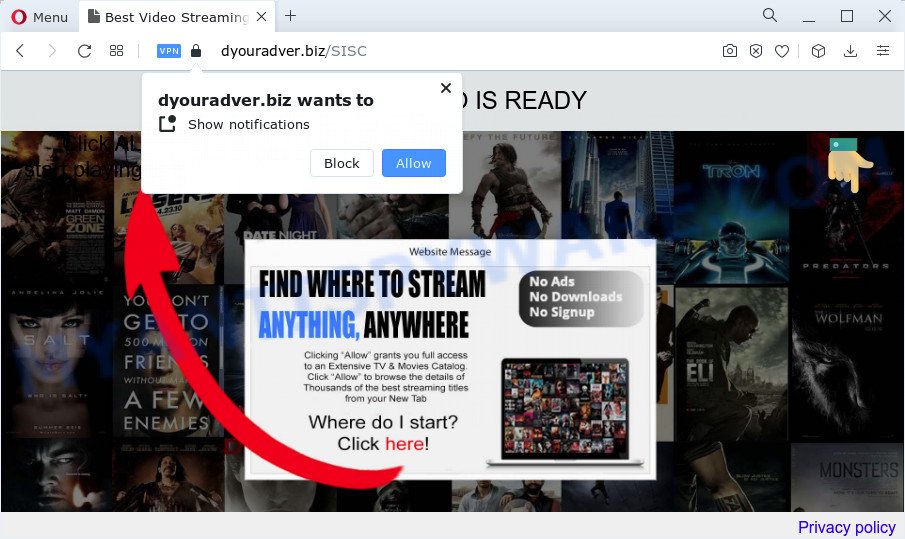
Dyouradver.biz will ask you to press on the ‘Allow’ in order to to enable Flash Player, connect to the Internet, access the content of the web-page, download a file, watch a video, and so on. Once enabled, the Dyouradver.biz notifications will start popping up in the right bottom corner of Windows or Mac randomly and spam you with annoying adverts.

If you started to receive notifications from Dyouradver.biz, then in order to get rid of them, you should open your browser settings and follow a few simple steps, which are described below. Once you disable Dyouradver.biz notifications in your web-browser, you will never see any unwanted ads being displayed on your desktop.
Threat Summary
| Name | Dyouradver.biz popup |
| Type | browser notification spam, spam push notifications, pop-up virus |
| Distribution | adware, PUPs, dubious pop up advertisements, social engineering attack |
| Symptoms |
|
| Removal | Dyouradver.biz removal guide |
Where the Dyouradver.biz pop-ups comes from
Some research has shown that users can be redirected to Dyouradver.biz from dubious advertisements or by PUPs and adware software. Adware software is form of malicious software which shows unwanted advertisements, redirects search requests to advertising web pages and gathers personal information for marketing purposes. Adware software can display banner advertisements, full-screen advertisements, pop ups, videos, or other varieties of online advertising. Adware can attack internet browsers like the Firefox, MS Edge, Google Chrome and Microsoft Internet Explorer. Maybe you approve the idea that the advertisements or pop-ups is just a small problem. But these intrusive advertisements eat PC resources and slow down your device performance.
Adware is usually bundled with free applications which downloaded from the Internet. Which means that you need to be proactive and carefully read the Terms of use and the License agreement properly. For the most part, adware and PUPs will be clearly described, so take the time to carefully read all the information about the software that you downloaded and want to install on your computer.
How to remove Dyouradver.biz ads (removal guidance)
In order to remove Dyouradver.biz advertisements, start by closing any programs and pop ups that are open. If a pop up won’t close, then close your web browser (MS Edge, Google Chrome, IE and Mozilla Firefox). If a program won’t close then please reboot your PC system. Next, follow the steps below.
To remove Dyouradver.biz pop ups, perform the steps below:
- Manual Dyouradver.biz pop up ads removal
- Automatic Removal of Dyouradver.biz pop up advertisements
- How to block Dyouradver.biz
Manual Dyouradver.biz pop up ads removal
First try to remove Dyouradver.biz advertisements manually; to do this, follow the steps below. Of course, manual adware removal requires more time and may not be suitable for those who are poorly versed in computer settings. In this case, we suggest that you scroll down to the section that describes how to remove Dyouradver.biz popups using free utilities.
Uninstall newly installed adware software
First of all, check the list of installed programs on your computer and uninstall all unknown and recently added programs. If you see an unknown program with incorrect spelling or varying capital letters, it have most likely been installed by malicious software and you should clean it off first with malicious software removal tool like Zemana AntiMalware.
|
|
|
|
Remove Dyouradver.biz notifications from internet browsers
If you’ve allowed the Dyouradver.biz site to send browser notifications to your browser, then we’ll need to remove these permissions. Depending on web-browser, you can follow the steps below to remove the Dyouradver.biz permissions to send push notifications.
|
|
|
|
|
|
Remove Dyouradver.biz pop-up ads from Firefox
If the Mozilla Firefox internet browser is redirected to Dyouradver.biz and you want to restore the Mozilla Firefox settings back to their original state, then you should follow the step-by-step tutorial below. It will keep your personal information like browsing history, bookmarks, passwords and web form auto-fill data.
First, start the Firefox. Next, click the button in the form of three horizontal stripes (![]() ). It will open the drop-down menu. Next, click the Help button (
). It will open the drop-down menu. Next, click the Help button (![]() ).
).

In the Help menu press the “Troubleshooting Information”. In the upper-right corner of the “Troubleshooting Information” page click on “Refresh Firefox” button as displayed in the figure below.

Confirm your action, press the “Refresh Firefox”.
Remove Dyouradver.biz pop-up advertisements from Google Chrome
Reset Google Chrome will allow you to remove Dyouradver.biz popup advertisements from your web-browser as well as to recover internet browser settings hijacked by adware software. All unwanted, harmful and adware extensions will also be removed from the browser. Your saved bookmarks, form auto-fill information and passwords won’t be cleared or changed.
Open the Google Chrome menu by clicking on the button in the form of three horizontal dotes (![]() ). It will display the drop-down menu. Choose More Tools, then press Extensions.
). It will display the drop-down menu. Choose More Tools, then press Extensions.
Carefully browse through the list of installed add-ons. If the list has the addon labeled with “Installed by enterprise policy” or “Installed by your administrator”, then complete the following steps: Remove Chrome extensions installed by enterprise policy otherwise, just go to the step below.
Open the Google Chrome main menu again, click to “Settings” option.

Scroll down to the bottom of the page and click on the “Advanced” link. Now scroll down until the Reset settings section is visible, as displayed on the image below and click the “Reset settings to their original defaults” button.

Confirm your action, click the “Reset” button.
Remove Dyouradver.biz advertisements from Microsoft Internet Explorer
By resetting Internet Explorer internet browser you revert back your browser settings to its default state. This is basic when troubleshooting problems that might have been caused by adware software that causes multiple intrusive popups.
First, start the Internet Explorer, then click ‘gear’ icon ![]() . It will show the Tools drop-down menu on the right part of the browser, then press the “Internet Options” as on the image below.
. It will show the Tools drop-down menu on the right part of the browser, then press the “Internet Options” as on the image below.

In the “Internet Options” screen, select the “Advanced” tab, then press the “Reset” button. The Microsoft Internet Explorer will show the “Reset Internet Explorer settings” prompt. Further, press the “Delete personal settings” check box to select it. Next, press the “Reset” button as displayed in the following example.

After the process is complete, click “Close” button. Close the Microsoft Internet Explorer and reboot your computer for the changes to take effect. This step will help you to restore your web browser’s newtab, search engine and homepage to default state.
Automatic Removal of Dyouradver.biz pop up advertisements
Anti-Malware apps differ from each other by many features such as performance, scheduled scans, automatic updates, virus signature database, technical support, compatibility with other antivirus apps and so on. We suggest you use the following free applications: Zemana Free, MalwareBytes and Hitman Pro. Each of these applications has all of needed features, but most importantly, they can identify the adware and remove Dyouradver.biz popups from the Mozilla Firefox, Google Chrome, IE and Edge.
Use Zemana Free to remove Dyouradver.biz popup advertisements
Zemana Anti Malware is one of the best in its class, it can detect and remove a large number of of various security threats, including adware software, browser hijackers, spyware and trojans that masqueraded as legitimate system programs. Also Zemana Anti-Malware (ZAM) includes another utility called FRST – is a helpful program for manual removal of files and parts of the Windows registry created by malware.

- First, visit the page linked below, then click the ‘Download’ button in order to download the latest version of Zemana AntiMalware.
Zemana AntiMalware
165552 downloads
Author: Zemana Ltd
Category: Security tools
Update: July 16, 2019
- When the downloading process is done, close all programs and windows on your computer. Open a folder in which you saved it. Double-click on the icon that’s named Zemana.AntiMalware.Setup.
- Further, click Next button and follow the prompts.
- Once setup is done, click the “Scan” button to begin scanning your personal computer for the adware software that causes Dyouradver.biz pop up advertisements. A scan may take anywhere from 10 to 30 minutes, depending on the count of files on your PC and the speed of your computer. During the scan Zemana Free will detect threats present on your computer.
- When Zemana Anti-Malware (ZAM) is complete scanning your computer, it will open the Scan Results. Make sure to check mark the items that are unsafe and then click “Next”. When disinfection is done, you may be prompted to reboot your PC.
Remove Dyouradver.biz pop ups and harmful extensions with Hitman Pro
Hitman Pro is a portable tool that detects and uninstalls unwanted software like browser hijackers, adware, toolbars, other internet browser addons and other malicious software. It scans your computer for adware software that causes the annoying Dyouradver.biz ads and prepares a list of threats marked for removal. Hitman Pro will only erase those undesired programs that you wish to be removed.
HitmanPro can be downloaded from the following link. Save it to your Desktop.
When downloading is complete, open the file location and double-click the HitmanPro icon. It will launch the HitmanPro tool. If the User Account Control prompt will ask you want to run the application, click Yes button to continue.

Next, click “Next” to begin scanning your computer for the adware that causes Dyouradver.biz pop-ups. This task can take quite a while, so please be patient. While the HitmanPro application is scanning, you can see how many objects it has identified as threat.

When Hitman Pro completes the scan, HitmanPro will display a list of all items detected by the scan as shown on the screen below.

In order to remove all items, simply press “Next” button. It will show a prompt, click the “Activate free license” button. The HitmanPro will remove adware that causes the unwanted Dyouradver.biz popups. When disinfection is done, the tool may ask you to restart your device.
Remove Dyouradver.biz popup advertisements with MalwareBytes Anti-Malware
If you’re still having problems with the Dyouradver.biz advertisements — or just wish to scan your personal computer occasionally for adware and other malware — download MalwareBytes Anti Malware. It’s free for home use, and scans for and removes various undesired applications that attacks your device or degrades computer performance. MalwareBytes AntiMalware can remove adware, potentially unwanted applications as well as malware, including ransomware and trojans.

MalwareBytes AntiMalware can be downloaded from the following link. Save it to your Desktop.
327787 downloads
Author: Malwarebytes
Category: Security tools
Update: April 15, 2020
Once the download is complete, run it and follow the prompts. Once installed, the MalwareBytes Anti Malware will try to update itself and when this process is finished, click the “Scan” button to search for adware that causes Dyouradver.biz advertisements in your internet browser. Depending on your device, the scan may take anywhere from a few minutes to close to an hour. While the MalwareBytes utility is scanning, you can see number of objects it has identified as being infected by malicious software. You may delete threats (move to Quarantine) by simply click “Quarantine” button.
The MalwareBytes Free is a free program that you can use to delete all detected folders, files, services, registry entries and so on. To learn more about this malicious software removal tool, we recommend you to read and follow the few simple steps or the video guide below.
How to block Dyouradver.biz
The AdGuard is a very good ad blocker program for the Microsoft Edge, Google Chrome, Mozilla Firefox and Microsoft Internet Explorer, with active user support. It does a great job by removing certain types of intrusive ads, popunders, pop-ups, intrusive newtabs, and even full page advertisements and web page overlay layers. Of course, the AdGuard can stop the Dyouradver.biz popups automatically or by using a custom filter rule.
Visit the page linked below to download AdGuard. Save it to your Desktop.
27050 downloads
Version: 6.4
Author: © Adguard
Category: Security tools
Update: November 15, 2018
After downloading it, double-click the downloaded file to launch it. The “Setup Wizard” window will show up on the computer screen like the one below.

Follow the prompts. AdGuard will then be installed and an icon will be placed on your desktop. A window will show up asking you to confirm that you want to see a quick tutorial as on the image below.

Press “Skip” button to close the window and use the default settings, or click “Get Started” to see an quick guidance which will help you get to know AdGuard better.
Each time, when you launch your PC system, AdGuard will launch automatically and stop undesired ads, block Dyouradver.biz, as well as other harmful or misleading web-sites. For an overview of all the features of the program, or to change its settings you can simply double-click on the AdGuard icon, which may be found on your desktop.
Finish words
Now your personal computer should be free of the adware that causes the annoying Dyouradver.biz popup advertisements. We suggest that you keep AdGuard (to help you stop unwanted pop-up ads and intrusive malicious webpages) and Zemana Free (to periodically scan your PC for new adwares and other malicious software). Probably you are running an older version of Java or Adobe Flash Player. This can be a security risk, so download and install the latest version right now.
If you are still having problems while trying to delete Dyouradver.biz ads from the Google Chrome, IE, Edge and Mozilla Firefox, then ask for help here here.




















