What is Centralheat.net?
The security researchers have determined that Centralheat.net is a misleading web-page that tries to lure users to accept push notifications via the browser. Scammers use push notifications to bypass protection against pop ups in the browser and therefore show a large amount of unwanted adverts. These advertisements are used to promote suspicious internet browser add-ons, free gifts scams, fake downloads, and adult web pages.
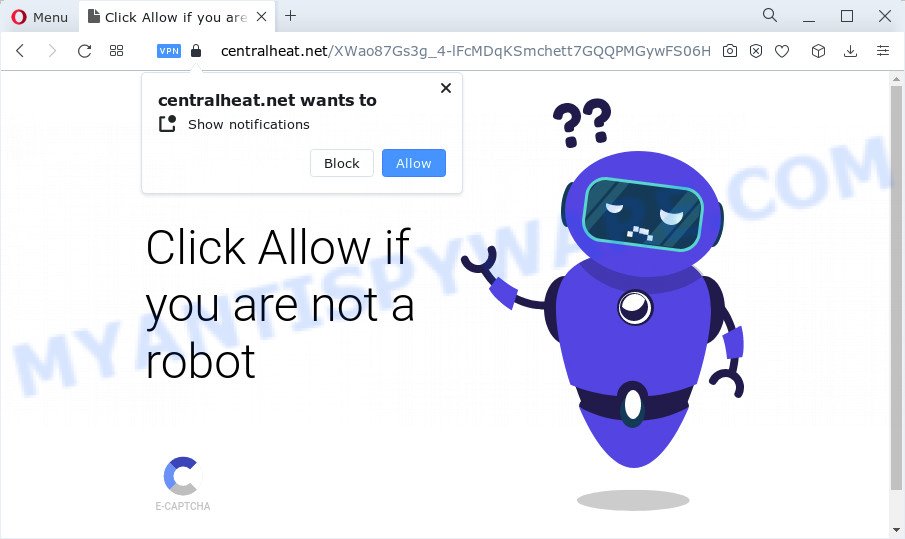
The Centralheat.net web site will deliver a message stating that you should click ‘Allow’ in order to confirm that you are not a Robot, enable Flash Player, connect to the Internet, watch a video, access the content of the web site, download a file, and so on. Once you click the ‘Allow’ button, then you will start seeing unwanted advertisements in form of pop-up windows on the web browser.

To end this intrusive behavior and remove Centralheat.net notifications, you need to change browser settings that got modified by adware software. For that, follow the simple steps below. Once you disable Centralheat.net notifications from your browser settings, you won’t receive any unwanted ads in the lower right corner of your desktop or notification center.
Threat Summary
| Name | Centralheat.net pop-up |
| Type | browser notification spam, spam push notifications, pop-up virus |
| Distribution | social engineering attack, PUPs, misleading pop-up advertisements, adware software |
| Symptoms |
|
| Removal | Centralheat.net removal guide |
How does your personal computer get infected with Centralheat.net popups
IT security researchers have determined that users are re-directed to Centralheat.net by adware or from malicious advertisements. Adware is considered by many to be synonymous with ‘malicious software’. It is a form of harmful programs which shows unwanted ads to computer users. Some examples include pop-up ads, push notifications or unclosable windows. Adware can be installed onto a computer via infected web-sites, when you open email attachments, anytime you download and install free software.
These days some freeware developers bundle PUPs or adware with a view to making some money. So whenever you install a new free applications that downloaded from the Internet, be very careful during install. Carefully read the EULA (a text with I ACCEPT/I DECLINE button), choose custom or manual installation option, disable all third-party software.
It is important not to click on links and buttons on the Centralheat website, ignore the content of the web-site and try to close it right away. The best option is to use the step-by-step guidance posted below to clean your personal computer of adware and thereby delete Centralheat.net pop-up ads.
How to remove Centralheat.net popups (removal guidance)
In order to remove Centralheat.net popup ads, start by closing any programs and pop ups that are open. If a popup won’t close, then close your web-browser (Microsoft Internet Explorer, Microsoft Edge, Chrome and Firefox). If a application won’t close then please restart your computer. Next, follow the steps below.
To remove Centralheat.net pop ups, complete the following steps:
- How to get rid of Centralheat.net pop-ups without any software
- Automatic Removal of Centralheat.net advertisements
- Use AdBlocker to stop Centralheat.net ads and stay safe online
- Finish words
How to get rid of Centralheat.net pop-ups without any software
Looking for a method to remove Centralheat.net popup ads manually without downloading any utilities? Then this section of the post is just for you. Below are some simple steps you can take. Performing these steps requires basic knowledge of web-browser and MS Windows setup. If you doubt that you can follow them, it is better to use free software listed below that can help you delete Centralheat.net pop-up ads.
Uninstall unwanted or newly added apps
You can manually get rid of most nonaggressive adware by uninstalling the program that it came with or removing the adware software itself using ‘Add/Remove programs’ or ‘Uninstall a program’ option in MS Windows Control Panel.
Windows 8, 8.1, 10
First, click the Windows button
Windows XP, Vista, 7
First, click “Start” and select “Control Panel”.
It will show the Windows Control Panel like below.

Next, press “Uninstall a program” ![]()
It will show a list of all programs installed on your personal computer. Scroll through the all list, and remove any dubious and unknown software. To quickly find the latest installed programs, we recommend sort programs by date in the Control panel.
Remove Centralheat.net notifications from internet browsers
if you became a victim of cyber frauds and clicked on the “Allow” button, then your browser was configured to display annoying advertisements. To remove the advertisements, you need to delete the notification permission that you gave the Centralheat.net webpage to send push notifications.
|
|
|
|
|
|
Remove Centralheat.net pop ups from Google Chrome
Reset Google Chrome will assist you to remove Centralheat.net pop ups from your internet browser as well as to recover web-browser settings infected by adware software. All undesired, harmful and adware extensions will also be removed from the web browser. However, your saved passwords and bookmarks will not be changed, deleted or cleared.

- First run the Chrome and click Menu button (small button in the form of three dots).
- It will open the Google Chrome main menu. Select More Tools, then click Extensions.
- You’ll see the list of installed add-ons. If the list has the addon labeled with “Installed by enterprise policy” or “Installed by your administrator”, then complete the following steps: Remove Chrome extensions installed by enterprise policy.
- Now open the Google Chrome menu once again, click the “Settings” menu.
- You will see the Google Chrome’s settings page. Scroll down and press “Advanced” link.
- Scroll down again and click the “Reset” button.
- The Google Chrome will display the reset profile settings page as on the image above.
- Next press the “Reset” button.
- Once this procedure is done, your web browser’s startpage, newtab page and default search engine will be restored to their original defaults.
- To learn more, read the article How to reset Google Chrome settings to default.
Remove Centralheat.net pop-up ads from Microsoft Internet Explorer
By resetting Internet Explorer web browser you revert back your web-browser settings to its default state. This is first when troubleshooting problems that might have been caused by adware responsible for Centralheat.net ads.
First, run the IE, then press ‘gear’ icon ![]() . It will display the Tools drop-down menu on the right part of the browser, then click the “Internet Options” like below.
. It will display the Tools drop-down menu on the right part of the browser, then click the “Internet Options” like below.

In the “Internet Options” screen, select the “Advanced” tab, then click the “Reset” button. The Internet Explorer will open the “Reset Internet Explorer settings” dialog box. Further, click the “Delete personal settings” check box to select it. Next, press the “Reset” button like below.

Once the process is complete, click “Close” button. Close the Internet Explorer and reboot your device for the changes to take effect. This step will help you to restore your web-browser’s default search engine, newtab and home page to default state.
Remove Centralheat.net from Mozilla Firefox by resetting internet browser settings
If the Mozilla Firefox web-browser application is hijacked, then resetting its settings can help. The Reset feature is available on all modern version of Mozilla Firefox. A reset can fix many issues by restoring Mozilla Firefox settings such as home page, default search provider and new tab page to their original state. However, your themes, bookmarks, history, passwords, and web form auto-fill information will not be deleted.
Click the Menu button (looks like three horizontal lines), and click the blue Help icon located at the bottom of the drop down menu like below.

A small menu will appear, press the “Troubleshooting Information”. On this page, click “Refresh Firefox” button as on the image below.

Follow the onscreen procedure to restore your Mozilla Firefox browser settings to their original settings.
Automatic Removal of Centralheat.net advertisements
If you’re unsure how to remove Centralheat.net popup ads easily, consider using automatic adware removal apps that listed below. It will identify the adware which causes pop ups and get rid of it from your computer for free.
Delete Centralheat.net ads with Zemana Anti Malware (ZAM)
Zemana Anti Malware is a malicious software removal utility designed for MS Windows. This utility will allow you remove Centralheat.net ads, various types of malware (including browser hijackers and PUPs) from your computer. It has simple and user friendly interface. While the Zemana does its job, your PC system will run smoothly.
Visit the page linked below to download Zemana AntiMalware. Save it on your Desktop.
165508 downloads
Author: Zemana Ltd
Category: Security tools
Update: July 16, 2019
When downloading is finished, close all programs and windows on your computer. Open a directory in which you saved it. Double-click on the icon that’s called Zemana.AntiMalware.Setup such as the one below.
![]()
When the installation starts, you will see the “Setup wizard” which will help you set up Zemana Anti-Malware on your computer.

Once installation is done, you will see window as shown on the image below.

Now click the “Scan” button for checking your personal computer for the adware that causes Centralheat.net ads. This process may take some time, so please be patient. When a threat is detected, the number of the security threats will change accordingly.

After finished, a list of all threats detected is produced. Review the results once the utility has done the system scan. If you think an entry should not be quarantined, then uncheck it. Otherwise, simply press “Next” button.

The Zemana Free will delete adware which causes the annoying Centralheat.net pop-ups and move the selected threats to the program’s quarantine.
Remove Centralheat.net popups from internet browsers with Hitman Pro
Hitman Pro is one of the most effective utilities for removing adware, potentially unwanted programs and other malicious software. It can find hidden adware in your device and remove all malicious folders and files related to adware. HitmanPro will help you to remove Centralheat.net popup ads from your PC and Google Chrome, Mozilla Firefox, Internet Explorer and Edge. We strongly recommend you to download this tool as the authors are working hard to make it better.
Click the link below to download the latest version of HitmanPro for MS Windows. Save it to your Desktop.
Once the download is done, open the file location. You will see an icon like below.

Double click the Hitman Pro desktop icon. Once the utility is started, you will see a screen such as the one below.

Further, click “Next” button to perform a system scan with this utility for the adware that causes Centralheat.net pop up advertisements in your web browser. When HitmanPro is finished scanning your personal computer, HitmanPro will show a scan report as displayed below.

Review the results once the tool has finished the system scan. If you think an entry should not be quarantined, then uncheck it. Otherwise, simply press “Next” button. It will display a prompt, press the “Activate free license” button.
Run MalwareBytes to remove Centralheat.net pop ups
Remove Centralheat.net advertisements manually is difficult and often the adware is not fully removed. Therefore, we recommend you to run the MalwareBytes Anti Malware which are completely clean your device. Moreover, this free program will allow you to remove malware, PUPs, toolbars and browser hijackers that your computer can be infected too.
Download MalwareBytes by clicking on the following link.
327729 downloads
Author: Malwarebytes
Category: Security tools
Update: April 15, 2020
Once downloading is complete, close all apps and windows on your personal computer. Double-click the setup file named MBSetup. If the “User Account Control” dialog box pops up as shown on the image below, click the “Yes” button.

It will open the Setup wizard that will help you install MalwareBytes on your PC. Follow the prompts and don’t make any changes to default settings.

Once installation is complete successfully, click “Get Started” button. MalwareBytes will automatically start and you can see its main screen as displayed on the screen below.

Now press the “Scan” button to perform a system scan with this tool for the adware software related to the Centralheat.net ads. A system scan can take anywhere from 5 to 30 minutes, depending on your device. When a threat is detected, the number of the security threats will change accordingly. Wait until the the scanning is done.

Once that process is complete, MalwareBytes will display a list of all threats found by the scan. Review the scan results and then press “Quarantine” button. The MalwareBytes Anti-Malware will delete adware that causes multiple unwanted pop-ups and move the selected items to the program’s quarantine. After finished, you may be prompted to restart the PC system.

We suggest you look at the following video, which completely explains the process of using the MalwareBytes Free to get rid of adware, hijacker and other malicious software.
Use AdBlocker to stop Centralheat.net ads and stay safe online
Enabling an ad-blocker program such as AdGuard is an effective way to alleviate the risks. Additionally, ad-blocking programs will also protect you from malicious ads and web pages, and, of course, stop redirection chain to Centralheat.net and similar web-sites.
- Download AdGuard on your device by clicking on the following link.
Adguard download
27037 downloads
Version: 6.4
Author: © Adguard
Category: Security tools
Update: November 15, 2018
- After downloading it, launch the downloaded file. You will see the “Setup Wizard” program window. Follow the prompts.
- Once the install is finished, click “Skip” to close the install program and use the default settings, or click “Get Started” to see an quick tutorial which will help you get to know AdGuard better.
- In most cases, the default settings are enough and you do not need to change anything. Each time, when you launch your device, AdGuard will launch automatically and stop unwanted ads, block Centralheat.net, as well as other harmful or misleading websites. For an overview of all the features of the program, or to change its settings you can simply double-click on the icon called AdGuard, that can be found on your desktop.
Finish words
Once you have complete the few simple steps outlined above, your computer should be clean from adware software that causes Centralheat.net popup ads in your internet browser and other malware. The Google Chrome, Firefox, Internet Explorer and MS Edge will no longer redirect you to various intrusive web-sites like Centralheat.net. Unfortunately, if the step-by-step guidance does not help you, then you have caught a new adware software, and then the best way – ask for help here.



















