What is G2news.biz?
There are many scam websites on the Internet and G2news.biz is one of them. It is a misleading web site that uses social engineering to lure unsuspecting users to accept push notifications via the web-browser. These push notifications will essentially be advertisements for ‘free’ online games, prize & lottery scams, suspicious web-browser plugins, adult web-sites, and adware bundles.
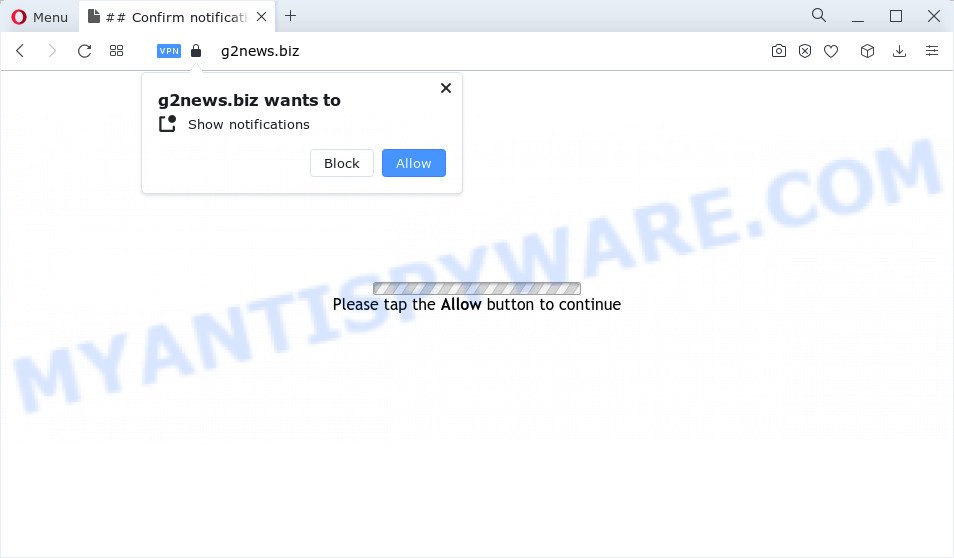
When you visit the G2news.biz website that wants to send you notifications, you’ll be greeted with a prompt which asks whether you want to agree to them or not. Your options will be ‘Block’ and ‘Allow’. If you click on ALLOW, this web site starts sending push notifications on your screen. You will see the pop up adverts even when you are not using the web browser.

You can delete G2news.biz subscription by going into your web browser’s settings and completing the simple steps below. After disabling G2news.biz notifications, unwanted pop ups ads will no longer appear on your desktop.
Threat Summary
| Name | G2news.biz pop-up |
| Type | spam push notifications, browser notification spam, pop-up virus |
| Distribution | shady pop up advertisements, PUPs, social engineering attack, adware software |
| Symptoms |
|
| Removal | G2news.biz removal guide |
Where the G2news.biz popups comes from
Some research has shown that users can be redirected to G2news.biz from shady advertisements or by potentially unwanted software and adware. Adware can make big problem to your device. Adware sometimes named ‘ad-supported’ software is a form of harmful programs which displays lots of unwanted ads in form of pop up windows, coupons, banners or even fake alerts. Adware can seriously affect your privacy, your computer’s performance and security.
Adware can be installed onto your computer without a full disclosure. The majority of adware software spreads bundled with free programs or even paid software which Web users can easily download online. The installers of such programs, most often, clearly indicate that they will install third-party programs. The option is given to users to block the installation of any additional applications. So, in order to avoid the setup of any adware: read all disclaimers and install screens very carefully, select only Custom or Advanced installation option and disable all optional programs in which you are unsure.
You probably want to know how to remove adware as well as delete G2news.biz pop up ads. In the few simple steps below we will tell you about how to solve your issues.
How to remove G2news.biz pop-up ads (removal instructions)
In order to remove G2news.biz pop ups, start by closing any applications and popups that are open. If a popup won’t close, then close your web browser (Chrome, Mozilla Firefox, Microsoft Internet Explorer and Edge). If a application won’t close then please reboot your computer. Next, follow the steps below.
To remove G2news.biz pop ups, use the steps below:
- How to delete G2news.biz ads without any software
- Automatic Removal of G2news.biz pop up advertisements
- Block G2news.biz and other unwanted web-sites
- Finish words
How to delete G2news.biz ads without any software
This part of the post is a step-by-step guide that will help you to remove G2news.biz pop-ups manually. You just need to carefully complete each step. In this case, you do not need to download any additional applications.
Uninstall PUPs using Windows Control Panel
When troubleshooting a PC, one common step is go to Windows Control Panel and uninstall dubious programs. The same approach will be used in the removal of G2news.biz ads. Please use instructions based on your MS Windows version.
Windows 8, 8.1, 10
First, click the Windows button
Windows XP, Vista, 7
First, press “Start” and select “Control Panel”.
It will show the Windows Control Panel as displayed below.

Next, click “Uninstall a program” ![]()
It will display a list of all apps installed on your computer. Scroll through the all list, and uninstall any suspicious and unknown apps. To quickly find the latest installed apps, we recommend sort applications by date in the Control panel.
Remove G2news.biz notifications from internet browsers
if you became a victim of online criminals and clicked on the “Allow” button, then your internet browser was configured to show annoying ads. To remove the ads, you need to remove the notification permission that you gave the G2news.biz webpage to send notifications.
|
|
|
|
|
|
Get rid of G2news.biz popup advertisements from IE
The IE reset is great if your browser is hijacked or you have unwanted add-ons or toolbars on your web-browser, which installed by an malicious software.
First, run the Microsoft Internet Explorer, then click ‘gear’ icon ![]() . It will show the Tools drop-down menu on the right part of the web browser, then click the “Internet Options” as shown on the image below.
. It will show the Tools drop-down menu on the right part of the web browser, then click the “Internet Options” as shown on the image below.

In the “Internet Options” screen, select the “Advanced” tab, then press the “Reset” button. The Microsoft Internet Explorer will show the “Reset Internet Explorer settings” prompt. Further, click the “Delete personal settings” check box to select it. Next, click the “Reset” button as shown below.

When the process is finished, click “Close” button. Close the Internet Explorer and reboot your computer for the changes to take effect. This step will help you to restore your web-browser’s new tab page, startpage and search engine by default to default state.
Get rid of G2news.biz from Mozilla Firefox by resetting browser settings
This step will help you get rid of G2news.biz popups, third-party toolbars, disable malicious plugins and revert back your default homepage, newtab page and search provider settings.
First, open the Firefox and click ![]() button. It will open the drop-down menu on the right-part of the web browser. Further, click the Help button (
button. It will open the drop-down menu on the right-part of the web browser. Further, click the Help button (![]() ) as on the image below.
) as on the image below.

In the Help menu, select the “Troubleshooting Information” option. Another way to open the “Troubleshooting Information” screen – type “about:support” in the browser adress bar and press Enter. It will display the “Troubleshooting Information” page as displayed in the figure below. In the upper-right corner of this screen, click the “Refresh Firefox” button.

It will show the confirmation prompt. Further, press the “Refresh Firefox” button. The Firefox will begin a process to fix your problems that caused by the G2news.biz adware. After, it’s done, click the “Finish” button.
Remove G2news.biz pop-ups from Google Chrome
If you’re getting G2news.biz pop-ups, then you can try to remove it by resetting Google Chrome to its original state. It will also clear cookies, content and site data, temporary and cached data. However, your saved passwords and bookmarks will not be changed or cleared.

- First, run the Chrome and press the Menu icon (icon in the form of three dots).
- It will show the Google Chrome main menu. Choose More Tools, then press Extensions.
- You’ll see the list of installed extensions. If the list has the extension labeled with “Installed by enterprise policy” or “Installed by your administrator”, then complete the following instructions: Remove Chrome extensions installed by enterprise policy.
- Now open the Google Chrome menu once again, click the “Settings” menu.
- Next, click “Advanced” link, which located at the bottom of the Settings page.
- On the bottom of the “Advanced settings” page, click the “Reset settings to their original defaults” button.
- The Chrome will display the reset settings prompt as shown on the screen above.
- Confirm the web browser’s reset by clicking on the “Reset” button.
- To learn more, read the article How to reset Chrome settings to default.
Automatic Removal of G2news.biz pop up advertisements
We have compiled some of the best adware software removing utilities that can detect and get rid of G2news.biz pop up advertisements , undesired browser extensions and PUPs.
How to get rid of G2news.biz advertisements with Zemana Free
Zemana is a complete package of anti-malware tools. Despite so many features, it does not reduce the performance of your device. Zemana Free is able to remove almost all the forms of adware software including G2news.biz pop-ups, hijackers, potentially unwanted applications and malicious web browser extensions. Zemana Free has real-time protection that can defeat most malware. You can run Zemana Anti-Malware (ZAM) with any other antivirus software without any conflicts.
Now you can setup and use Zemana Anti-Malware (ZAM) to get rid of G2news.biz pop up advertisements from your web-browser by following the steps below:
Please go to the link below to download Zemana setup file named Zemana.AntiMalware.Setup on your computer. Save it on your Microsoft Windows desktop or in any other place.
165506 downloads
Author: Zemana Ltd
Category: Security tools
Update: July 16, 2019
Run the setup file after it has been downloaded successfully and then follow the prompts to install this tool on your personal computer.

During installation you can change some settings, but we suggest you do not make any changes to default settings.
When installation is done, this malware removal tool will automatically start and update itself. You will see its main window as displayed on the image below.

Now click the “Scan” button to perform a system scan with this tool for the adware that causes pop-ups. A scan can take anywhere from 10 to 30 minutes, depending on the count of files on your PC and the speed of your computer. While the Zemana Anti-Malware (ZAM) is scanning, you can see count of objects it has identified either as being malicious software.

Once the scanning is finished, Zemana AntiMalware will show a list of detected threats. Next, you need to press “Next” button.

The Zemana AntiMalware (ZAM) will remove adware responsible for G2news.biz pop up ads and move the selected threats to the Quarantine. When the clean up is done, you may be prompted to reboot your PC to make the change take effect.
Remove G2news.biz ads from web browsers with HitmanPro
Hitman Pro is a free removal utility that may be downloaded and use to remove adware related to the G2news.biz advertisements, browser hijackers, malware, potentially unwanted apps, toolbars and other threats from your personal computer. You may use this utility to detect threats even if you have an antivirus or any other security program.

- Please go to the following link to download HitmanPro. Save it to your Desktop so that you can access the file easily.
- After the downloading process is done, start the Hitman Pro, double-click the HitmanPro.exe file.
- If the “User Account Control” prompts, click Yes to continue.
- In the HitmanPro window, click the “Next” . Hitman Pro program will scan through the whole PC for the adware related to the G2news.biz popup advertisements. During the scan Hitman Pro will look for threats present on your device.
- As the scanning ends, Hitman Pro will show a list of detected items. Review the scan results and then click “Next”. Now, click the “Activate free license” button to start the free 30 days trial to get rid of all malicious software found.
Run MalwareBytes Anti Malware (MBAM) to delete G2news.biz popup advertisements
If you’re having issues with G2news.biz ads removal, then check out MalwareBytes Anti Malware. This is a utility that can help clean up your personal computer and improve your speeds for free. Find out more below.

- Visit the following page to download the latest version of MalwareBytes AntiMalware for Microsoft Windows. Save it on your MS Windows desktop.
Malwarebytes Anti-malware
327726 downloads
Author: Malwarebytes
Category: Security tools
Update: April 15, 2020
- Once the downloading process is finished, close all apps and windows on your computer. Open a file location. Double-click on the icon that’s named MBsetup.
- Choose “Personal computer” option and press Install button. Follow the prompts.
- Once install is complete, click the “Scan” button to begin checking your PC system for the adware that causes G2news.biz ads. This process can take quite a while, so please be patient.
- When MalwareBytes is done scanning your PC, you’ll be displayed the list of all found items on your personal computer. Review the scan results and then click “Quarantine”. When that process is done, you may be prompted to reboot your computer.
The following video offers a step-by-step tutorial on how to remove browser hijackers, adware software and other malware with MalwareBytes Free.
Block G2news.biz and other unwanted web-sites
One of the worst things is the fact that you cannot block all those annoying web-sites like G2news.biz using only built-in Microsoft Windows capabilities. However, there is a application out that you can use to stop intrusive browser redirects, advertisements and popups in any modern internet browsers including Microsoft Edge, Internet Explorer, Chrome and Firefox. It’s named Adguard and it works very well.
First, click the link below, then press the ‘Download’ button in order to download the latest version of AdGuard.
27036 downloads
Version: 6.4
Author: © Adguard
Category: Security tools
Update: November 15, 2018
After downloading it, double-click the downloaded file to launch it. The “Setup Wizard” window will show up on the computer screen like the one below.

Follow the prompts. AdGuard will then be installed and an icon will be placed on your desktop. A window will show up asking you to confirm that you want to see a quick tutorial as shown on the image below.

Click “Skip” button to close the window and use the default settings, or click “Get Started” to see an quick tutorial which will help you get to know AdGuard better.
Each time, when you run your computer, AdGuard will start automatically and stop unwanted ads, block G2news.biz, as well as other malicious or misleading web-pages. For an overview of all the features of the program, or to change its settings you can simply double-click on the AdGuard icon, which is located on your desktop.
Finish words
Now your device should be clean of the adware software that causes G2news.biz pop up advertisements in your web browser. We suggest that you keep Zemana Free (to periodically scan your personal computer for new adwares and other malicious software) and AdGuard (to help you block annoying pop-ups and harmful web pages). Moreover, to prevent any adware, please stay clear of unknown and third party software, make sure that your antivirus application, turn on the option to detect PUPs.
If you need more help with G2news.biz advertisements related issues, go to here.
















