What is Yourfirmif.biz?
There are many scam websites on the Internet and Yourfirmif.biz is one of them. It is a deceptive web-page which uses social engineering techniques to lure computer users into subscribing to push notifications. Scammers use push notifications to bypass popup blocker and therefore show tons of unwanted advertisements. These advertisements are used to promote questionable web-browser plugins, free gifts scams, adware bundles, and adult webpages.
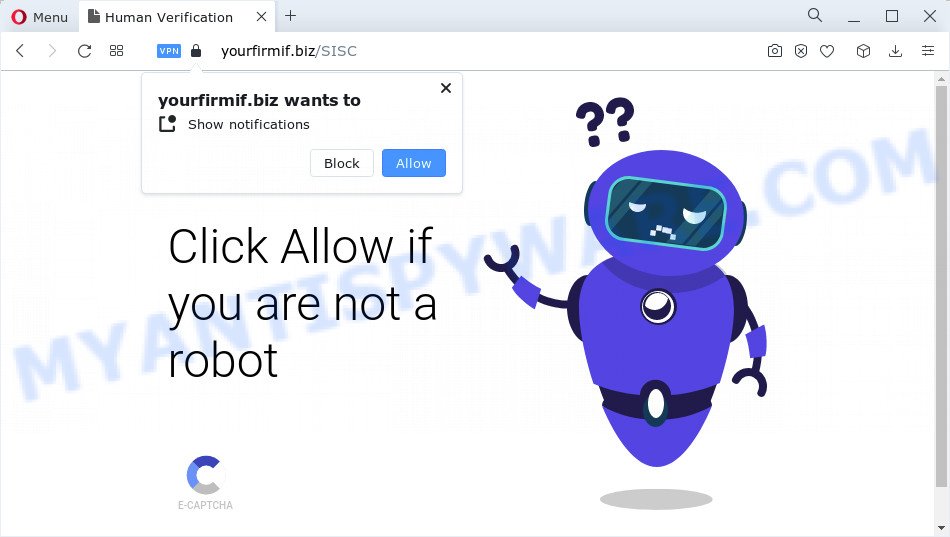
The Yourfirmif.biz web-site delivers a message stating that you should click ‘Allow’ button in order to enable Flash Player, connect to the Internet, watch a video, download a file, access the content of the web-page, and so on. If you click ALLOW, then you will start seeing unwanted advertisements in form of pop ups on the screen.

The best method to unsubscribe from the Yourfirmif.biz push notifications open your browser’s settings and perform the simple steps below. Once you disable Yourfirmif.biz notifications from your browser settings, you won’t receive any unwanted advertisements in the lower right corner of your desktop or notification center.
Threat Summary
| Name | Yourfirmif.biz popup |
| Type | spam push notifications, browser notification spam, pop-up virus |
| Distribution | social engineering attack, potentially unwanted apps, adware, shady popup ads |
| Symptoms |
|
| Removal | Yourfirmif.biz removal guide |
How did you get infected with Yourfirmif.biz popups
These Yourfirmif.biz pop-ups are caused by dubious ads on the web-pages you visit or adware. Adware is considered by many to be synonymous with ‘malware’. It is a form of harmful programs that serves unwanted ads to computer users. Some examples include pop up advertisements, various offers and deals or unclosable windows. Adware can be installed onto your computer via infected webpages, when you open email attachments, anytime you download and install freeware.
Adware software can be spread with the help of trojan horses and other forms of malicious software, but most commonly, adware gets onto computer by being attached to some free software. Many developers of free applications include optional programs in their setup file. Sometimes it’s possible to avoid the installation of any adware: carefully read the Terms of Use and the Software license, choose only Manual, Custom or Advanced installation method, uncheck all checkboxes before clicking Install or Next button while installing new free software.
So, if you happen to encounter the Yourfirmif.biz pop-ups, then be quick and take effort to remove adware which causes unwanted advertisements ASAP. Follow the step-by-step tutorial below to delete Yourfirmif.biz pop up ads. Let us know how you managed by sending us your comments please.
How to remove Yourfirmif.biz popup advertisements (removal steps)
We are presenting a few methods to delete Yourfirmif.biz advertisements from the Google Chrome, Mozilla Firefox, Edge and IE using only internal MS Windows functions. Most of adware and PUPs can be removed via these processes. If these steps does not help to remove Yourfirmif.biz pop-ups, then it is better to run a free malicious software removal tools linked below.
To remove Yourfirmif.biz pop ups, execute the following steps:
- How to manually get rid of Yourfirmif.biz
- Automatic Removal of Yourfirmif.biz pop ups
- How to stop Yourfirmif.biz advertisements
- Finish words
How to manually get rid of Yourfirmif.biz
In this section of the post, we have posted the steps that will allow to remove Yourfirmif.biz advertisements manually. Although compared to removal tools, this solution loses in time, but you don’t need to install anything on the computer. It will be enough for you to follow the detailed tutorial with images. We tried to describe each step in detail, but if you realized that you might not be able to figure it out, or simply do not want to change the MS Windows and internet browser settings, then it’s better for you to run tools from trusted developers, which are listed below.
Delete dubious programs using MS Windows Control Panel
When troubleshooting a computer, one common step is go to Microsoft Windows Control Panel and delete suspicious programs. The same approach will be used in the removal of Yourfirmif.biz popup advertisements. Please use steps based on your Windows version.
Press Windows button ![]() , then click Search
, then click Search ![]() . Type “Control panel”and press Enter. If you using Windows XP or Windows 7, then press “Start” and select “Control Panel”. It will open the Windows Control Panel like below.
. Type “Control panel”and press Enter. If you using Windows XP or Windows 7, then press “Start” and select “Control Panel”. It will open the Windows Control Panel like below.

Further, press “Uninstall a program” ![]()
It will show a list of all apps installed on your computer. Scroll through the all list, and delete any suspicious and unknown apps.
Remove Yourfirmif.biz notifications from browsers
If you’ve clicked the “Allow” button in the Yourfirmif.biz pop up and gave a notification permission, you should remove this notification permission first from your browser settings. To delete the Yourfirmif.biz permission to send browser notifications to your personal computer, perform the steps below. These steps are for Microsoft Windows, Mac and Android.
|
|
|
|
|
|
Remove Yourfirmif.biz advertisements from Chrome
Another solution to remove Yourfirmif.biz popup ads from Google Chrome is Reset Google Chrome settings. This will disable malicious extensions and reset Chrome settings to original state. Keep in mind that resetting your web browser will not remove your history, bookmarks, passwords, and other saved data.

- First launch the Chrome and click Menu button (small button in the form of three dots).
- It will open the Google Chrome main menu. Select More Tools, then click Extensions.
- You will see the list of installed plugins. If the list has the plugin labeled with “Installed by enterprise policy” or “Installed by your administrator”, then complete the following guide: Remove Chrome extensions installed by enterprise policy.
- Now open the Google Chrome menu once again, click the “Settings” menu.
- You will see the Chrome’s settings page. Scroll down and click “Advanced” link.
- Scroll down again and click the “Reset” button.
- The Google Chrome will display the reset profile settings page as on the image above.
- Next click the “Reset” button.
- Once this process is complete, your web browser’s default search engine, new tab and homepage will be restored to their original defaults.
- To learn more, read the article How to reset Google Chrome settings to default.
Get rid of Yourfirmif.biz from Mozilla Firefox by resetting browser settings
If the Firefox web browser is redirected to Yourfirmif.biz and you want to recover the Firefox settings back to their original settings, then you should follow the steps below. However, your themes, bookmarks, history, passwords, and web form auto-fill information will not be deleted.
First, launch the Firefox and press ![]() button. It will display the drop-down menu on the right-part of the web-browser. Further, click the Help button (
button. It will display the drop-down menu on the right-part of the web-browser. Further, click the Help button (![]() ) as displayed in the figure below.
) as displayed in the figure below.

In the Help menu, select the “Troubleshooting Information” option. Another way to open the “Troubleshooting Information” screen – type “about:support” in the web-browser adress bar and press Enter. It will show the “Troubleshooting Information” page as shown in the following example. In the upper-right corner of this screen, click the “Refresh Firefox” button.

It will show the confirmation dialog box. Further, press the “Refresh Firefox” button. The Firefox will start a process to fix your problems that caused by the Yourfirmif.biz adware software. Once, it is done, click the “Finish” button.
Delete Yourfirmif.biz advertisements from Internet Explorer
If you find that Microsoft Internet Explorer internet browser settings like search provider by default, new tab page and home page had been changed by adware software that causes pop-ups, then you may return your settings, via the reset web-browser procedure.
First, run the Microsoft Internet Explorer. Next, click the button in the form of gear (![]() ). It will display the Tools drop-down menu, click the “Internet Options” as on the image below.
). It will display the Tools drop-down menu, click the “Internet Options” as on the image below.

In the “Internet Options” window click on the Advanced tab, then click the Reset button. The Internet Explorer will show the “Reset Internet Explorer settings” window such as the one below. Select the “Delete personal settings” check box, then click “Reset” button.

You will now need to reboot your device for the changes to take effect.
Automatic Removal of Yourfirmif.biz pop ups
Using a malware removal utility to search for and remove adware hiding on your personal computer is probably the easiest way to remove the Yourfirmif.biz popups. We recommends the Zemana Anti-Malware (ZAM) application for Windows devices. HitmanPro and MalwareBytes are other anti-malware tools for MS Windows that offers a free malware removal.
Use Zemana to get rid of Yourfirmif.biz popups
Zemana AntiMalware (ZAM) is a complete package of anti malware tools. Despite so many features, it does not reduce the performance of your device. Zemana Anti-Malware can get rid of almost all the forms of adware including Yourfirmif.biz pop ups, browser hijackers, PUPs and harmful web-browser addons. Zemana Free has real-time protection that can defeat most malicious software. You can run Zemana with any other anti-virus without any conflicts.
Click the link below to download the latest version of Zemana Anti Malware (ZAM) for MS Windows. Save it on your Desktop.
165500 downloads
Author: Zemana Ltd
Category: Security tools
Update: July 16, 2019
After the download is done, close all windows on your personal computer. Further, open the install file called Zemana.AntiMalware.Setup. If the “User Account Control” prompt pops up like the one below, press the “Yes” button.

It will show the “Setup wizard” which will assist you install Zemana Free on the computer. Follow the prompts and do not make any changes to default settings.

Once installation is complete successfully, Zemana Anti Malware will automatically start and you may see its main window as shown on the image below.

Next, click the “Scan” button to perform a system scan for the adware software related to the Yourfirmif.biz pop ups. Depending on your PC, the scan may take anywhere from a few minutes to close to an hour.

When Zemana Free has completed scanning your PC, it will show the Scan Results. Once you’ve selected what you wish to delete from your PC system click “Next” button.

The Zemana will get rid of adware related to the Yourfirmif.biz pop up ads and move the selected threats to the program’s quarantine. Once that process is complete, you may be prompted to reboot your device.
Get rid of Yourfirmif.biz pop up ads and malicious extensions with HitmanPro
Hitman Pro is a portable tool which scans for and removes undesired applications such as browser hijackers, adware, toolbars, other internet browser extensions and other malware. It scans your PC for adware software that causes Yourfirmif.biz advertisements in your browser and prepares a list of items marked for removal. HitmanPro will only erase those undesired applications that you wish to be removed.
Visit the page linked below to download Hitman Pro. Save it on your MS Windows desktop or in any other place.
Download and use Hitman Pro on your personal computer. Once started, click “Next” button to start checking your PC system for the adware software related to the Yourfirmif.biz advertisements. Depending on your PC, the scan may take anywhere from a few minutes to close to an hour. When a threat is detected, the number of the security threats will change accordingly. Wait until the the scanning is done..

Once the scan is finished, Hitman Pro will show a list of found items.

Review the results once the tool has done the system scan. If you think an entry should not be quarantined, then uncheck it. Otherwise, simply press Next button.
It will open a dialog box, press the “Activate free license” button to start the free 30 days trial to get rid of all malicious software found.
Use MalwareBytes Free to remove Yourfirmif.biz pop-ups
If you are still having problems with the Yourfirmif.biz popup ads — or just wish to check your personal computer occasionally for adware and other malicious software — download MalwareBytes Free. It’s free for home use, and identifies and deletes various unwanted software that attacks your PC system or degrades PC system performance. MalwareBytes Anti-Malware (MBAM) can remove adware, PUPs as well as malware, including ransomware and trojans.

- Download MalwareBytes AntiMalware (MBAM) from the link below.
Malwarebytes Anti-malware
327717 downloads
Author: Malwarebytes
Category: Security tools
Update: April 15, 2020
- Once the downloading process is done, close all applications and windows on your PC. Open a folder in which you saved it. Double-click on the icon that’s named MBsetup.
- Select “Personal computer” option and press Install button. Follow the prompts.
- Once installation is done, click the “Scan” button to perform a system scan with this tool for the adware software responsible for Yourfirmif.biz advertisements. When a malware, adware software or PUPs are detected, the number of the security threats will change accordingly.
- After the scan get completed, it will open the Scan Results. Next, you need to press “Quarantine”. When the process is complete, you can be prompted to reboot your computer.
The following video offers a few simple steps on how to remove browser hijackers, adware and other malicious software with MalwareBytes Anti-Malware.
How to stop Yourfirmif.biz advertisements
We suggest to install an ad-blocking application which can stop Yourfirmif.biz and other intrusive webpages. The ad blocking tool such as AdGuard is a application which basically removes advertising from the Internet and blocks access to malicious web-pages. Moreover, security experts says that using ad blocking apps is necessary to stay safe when surfing the Net.
AdGuard can be downloaded from the following link. Save it directly to your Microsoft Windows Desktop.
27035 downloads
Version: 6.4
Author: © Adguard
Category: Security tools
Update: November 15, 2018
After downloading it, run the downloaded file. You will see the “Setup Wizard” screen similar to the one below.

Follow the prompts. When the installation is done, you will see a window as on the image below.

You can click “Skip” to close the setup program and use the default settings, or press “Get Started” button to see an quick tutorial that will allow you get to know AdGuard better.
In most cases, the default settings are enough and you don’t need to change anything. Each time, when you launch your computer, AdGuard will run automatically and stop unwanted advertisements, block Yourfirmif.biz, as well as other harmful or misleading web-sites. For an overview of all the features of the program, or to change its settings you can simply double-click on the AdGuard icon, that can be found on your desktop.
Finish words
Now your computer should be clean of the adware responsible for Yourfirmif.biz pop ups. We suggest that you keep Zemana Anti Malware (ZAM) (to periodically scan your PC for new adwares and other malware) and AdGuard (to help you stop annoying pop-up advertisements and malicious websites). Moreover, to prevent any adware software, please stay clear of unknown and third party programs, make sure that your antivirus program, turn on the option to find PUPs.
If you need more help with Yourfirmif.biz popups related issues, go to here.


















