What is Zigmundred.best?
The experienced security specialists have determined that Zigmundred.best pop-ups are a social engineering attack which attempts to trick users into allowing push notifications from web-sites run by scammers. Push notifications are originally designed to alert the user of recently published content. Scammers abuse ‘browser notification feature’ to avoid antivirus and ad-blocking programs by showing intrusive adverts. These advertisements are displayed in the lower right corner of the screen urges users to play online games, visit dubious web sites, install internet browser extensions & so on.
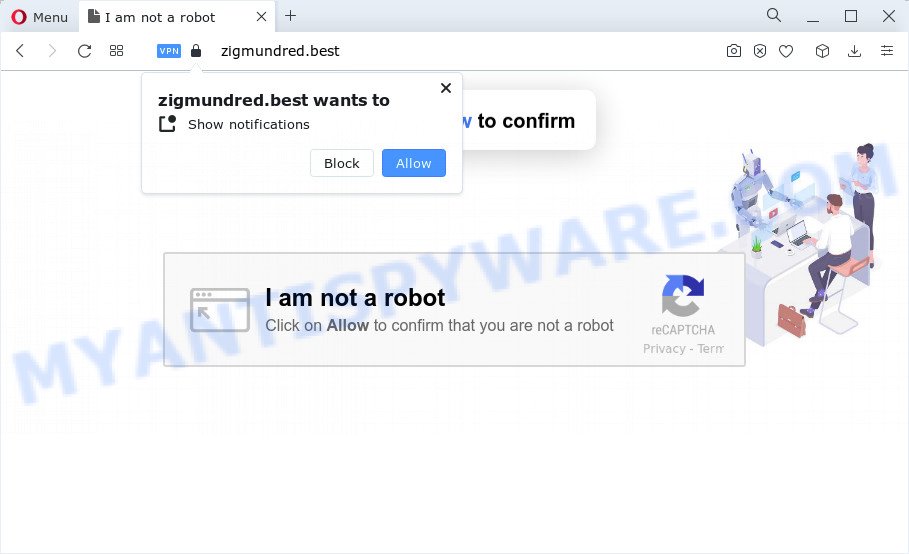
When you visit the Zigmundred.best webpage that wants to send you notifications, you’ll be greeted with a prompt that asks whether you want to agree to them or not. Your options will be ‘Block’ and ‘Allow’. Once enabled, the Zigmundred.best notifications will start popping up in the right bottom corner of the desktop periodically and spam you with unwanted ads.

You can remove Zigmundred.best notifications by going into your browser’s settings and following the simple steps below. After disabling the Zigmundred.best subscription, unwanted pop-ups ads will no longer appear on your desktop.
Threat Summary
| Name | Zigmundred.best pop up |
| Type | spam push notifications, browser notification spam, pop-up virus |
| Distribution | social engineering attack, suspicious pop-up ads, PUPs, adware software |
| Symptoms |
|
| Removal | Zigmundred.best removal guide |
Where the Zigmundred.best pop-ups comes from
Some research has shown that users can be redirected to Zigmundred.best from shady advertisements or by PUPs and adware software. Adware is a part of malicious software. It is developed to bombard you with endless ads and pop up windows that could potentially be dangerous for your PC. If you get adware on your PC system, it can alter web browser settings and install malicious browser extensions.
Adware commonly comes on the device with free software. Most commonly, it comes without the user’s knowledge. Therefore, many users aren’t even aware that their personal computer has been affected by PUPs and adware. Please follow the easy rules in order to protect your device from adware and potentially unwanted apps: do not install any suspicious software, read the user agreement and choose only the Custom, Manual or Advanced setup type, don’t rush to click the Next button. Also, always try to find a review of the program on the Internet. Be careful and attentive!
It is important not to click on links and buttons on the Zigmundred web-site, ignore the content of the web-page and try to close it right away. The best option is to use the steps posted below to clean your personal computer of adware and thus remove Zigmundred.best pop ups.
How to remove Zigmundred.best pop-ups (removal guide)
Not all undesired applications such as adware that causes multiple annoying popups are easily uninstallable. You might see pop-ups, deals, text links, in-text ads, banners and other type of ads in the IE, Microsoft Edge, Mozilla Firefox and Chrome and might not be able to figure out the program responsible for this activity. The reason for this is that many undesired apps neither appear in Windows Control Panel. Therefore in order to completely get rid of Zigmundred.best popup ads, you need to perform the steps below. Some of the steps will require you to reboot your computer or close this web-page. So, read this tutorial carefully, then bookmark this page or open it on your smartphone for later reference.
To remove Zigmundred.best pop ups, complete the steps below:
- How to remove Zigmundred.best popups without any software
- Automatic Removal of Zigmundred.best pop-up ads
- Run AdBlocker to stop Zigmundred.best pop-up ads and stay safe online
- To sum up
How to remove Zigmundred.best popups without any software
The step-by-step guide will allow you manually get rid of Zigmundred.best pop ups from a personal computer. If you have little experience in using computers, we suggest that you use the free tools listed below.
Remove adware software through the Microsoft Windows Control Panel
We recommend that you begin the device cleaning process by checking the list of installed apps and remove all unknown or suspicious software. This is a very important step, as mentioned above, very often the harmful programs such as adware and browser hijackers may be bundled with free applications. Uninstall the unwanted apps can remove the unwanted advertisements or internet browser redirect.
Press Windows button ![]() , then click Search
, then click Search ![]() . Type “Control panel”and press Enter. If you using Windows XP or Windows 7, then click “Start” and select “Control Panel”. It will show the Windows Control Panel as displayed in the following example.
. Type “Control panel”and press Enter. If you using Windows XP or Windows 7, then click “Start” and select “Control Panel”. It will show the Windows Control Panel as displayed in the following example.

Further, press “Uninstall a program” ![]()
It will open a list of all applications installed on your computer. Scroll through the all list, and delete any suspicious and unknown applications.
Remove Zigmundred.best notifications from browsers
If you have allowed the Zigmundred.best notifications, you might notice that this web-site sending requests, and it can become annoying. To better control your computer, here’s how to remove Zigmundred.best notifications from your web browser.
|
|
|
|
|
|
Delete Zigmundred.best popup advertisements from Internet Explorer
In order to restore all web browser newtab page, home page and search provider you need to reset the Microsoft Internet Explorer to the state, which was when the Windows was installed on your computer.
First, start the Internet Explorer, then press ‘gear’ icon ![]() . It will open the Tools drop-down menu on the right part of the web browser, then press the “Internet Options” as shown in the following example.
. It will open the Tools drop-down menu on the right part of the web browser, then press the “Internet Options” as shown in the following example.

In the “Internet Options” screen, select the “Advanced” tab, then click the “Reset” button. The IE will show the “Reset Internet Explorer settings” prompt. Further, press the “Delete personal settings” check box to select it. Next, press the “Reset” button as displayed in the following example.

After the procedure is complete, click “Close” button. Close the IE and restart your computer for the changes to take effect. This step will help you to restore your internet browser’s search engine, start page and new tab page to default state.
Get rid of Zigmundred.best popups from Mozilla Firefox
If the Firefox settings like new tab page, start page and search provider have been replaced by the adware, then resetting it to the default state can help. However, your saved passwords and bookmarks will not be changed or cleared.
Click the Menu button (looks like three horizontal lines), and click the blue Help icon located at the bottom of the drop down menu as displayed on the screen below.

A small menu will appear, click the “Troubleshooting Information”. On this page, press “Refresh Firefox” button as shown on the screen below.

Follow the onscreen procedure to return your Firefox internet browser settings to their default state.
Remove Zigmundred.best popup advertisements from Chrome
If you’re getting Zigmundred.best pop-ups, then you can try to delete it by resetting Google Chrome to its original settings. It will also clear cookies, content and site data, temporary and cached data. However, your saved passwords and bookmarks will not be changed or cleared.
First open the Google Chrome. Next, press the button in the form of three horizontal dots (![]() ).
).
It will open the Chrome menu. Choose More Tools, then click Extensions. Carefully browse through the list of installed extensions. If the list has the extension signed with “Installed by enterprise policy” or “Installed by your administrator”, then complete the following guidance: Remove Google Chrome extensions installed by enterprise policy.
Open the Google Chrome menu once again. Further, click the option called “Settings”.

The web-browser will show the settings screen. Another way to show the Google Chrome’s settings – type chrome://settings in the web-browser adress bar and press Enter
Scroll down to the bottom of the page and click the “Advanced” link. Now scroll down until the “Reset” section is visible, as displayed on the image below and click the “Reset settings to their original defaults” button.

The Chrome will open the confirmation prompt as shown in the following example.

You need to confirm your action, click the “Reset” button. The web-browser will start the task of cleaning. When it’s complete, the web browser’s settings including home page, new tab and search engine by default back to the values that have been when the Chrome was first installed on your computer.
Automatic Removal of Zigmundred.best pop-up ads
The simplest solution to delete Zigmundred.best ads is to run an anti malware program capable of detecting adware software. We recommend try Zemana or another free malicious software remover that listed below. It has excellent detection rate when it comes to adware, browser hijackers and other potentially unwanted applications.
Run Zemana to remove Zigmundred.best pop ups
Zemana AntiMalware is a malicious software scanner that is very effective for detecting and removing adware responsible for Zigmundred.best popups. The steps below will explain how to download, install, and use Zemana Free to scan and remove malicious software, spyware, adware, potentially unwanted apps, hijackers from your PC system for free.
First, visit the page linked below, then click the ‘Download’ button in order to download the latest version of Zemana Anti Malware.
165094 downloads
Author: Zemana Ltd
Category: Security tools
Update: July 16, 2019
When the downloading process is done, close all programs and windows on your device. Double-click the setup file named Zemana.AntiMalware.Setup. If the “User Account Control” prompt pops up like below, click the “Yes” button.

It will open the “Setup wizard” which will help you install Zemana AntiMalware on your computer. Follow the prompts and do not make any changes to default settings.

Once installation is finished successfully, Zemana Anti-Malware will automatically start and you can see its main screen as shown on the screen below.

Now click the “Scan” button for scanning your computer for the adware software responsible for Zigmundred.best pop-ups. Depending on your personal computer, the scan can take anywhere from a few minutes to close to an hour. While the Zemana application is checking, you may see count of objects it has identified as threat.

After Zemana Free completes the scan, Zemana Anti Malware (ZAM) will open you the results. You may delete items (move to Quarantine) by simply click “Next” button. The Zemana Free will get rid of adware that causes Zigmundred.best pop ups in your browser. Once finished, you may be prompted to restart the computer.
Use HitmanPro to delete Zigmundred.best advertisements
HitmanPro will help delete adware that causes Zigmundred.best popups in your web-browser that slow down your PC system. The browser hijackers, adware and other potentially unwanted software slow your browser down and try to force you into clicking on dubious advertisements and links. Hitman Pro removes the adware and lets you enjoy your computer without Zigmundred.best popup ads.

- Download Hitman Pro on your computer by clicking on the following link.
- After downloading is complete, double click the Hitman Pro icon. Once this tool is started, click “Next” button to detect adware which causes the intrusive Zigmundred.best pop-up advertisements. Depending on your computer, the scan may take anywhere from a few minutes to close to an hour. While the Hitman Pro tool is checking, you may see number of objects it has identified as being affected by malicious software.
- Once the scan is complete, a list of all threats found is produced. Review the scan results and then click “Next” button. Now click the “Activate free license” button to start the free 30 days trial to remove all malicious software found.
How to remove Zigmundred.best with MalwareBytes AntiMalware (MBAM)
Manual Zigmundred.best ads removal requires some computer skills. Some files and registry entries that created by the adware may be not completely removed. We suggest that use the MalwareBytes AntiMalware that are completely clean your PC system of adware. Moreover, the free application will allow you to remove malware, potentially unwanted applications, browser hijackers and toolbars that your personal computer may be infected too.
Visit the following page to download MalwareBytes Anti-Malware. Save it on your MS Windows desktop.
327319 downloads
Author: Malwarebytes
Category: Security tools
Update: April 15, 2020
When the downloading process is complete, close all apps and windows on your PC. Double-click the install file called MBSetup. If the “User Account Control” dialog box pops up similar to the one below, click the “Yes” button.

It will open the Setup wizard that will help you setup MalwareBytes on your device. Follow the prompts and don’t make any changes to default settings.

Once install is finished successfully, click “Get Started” button. MalwareBytes Free will automatically start and you can see its main screen as displayed below.

Now click the “Scan” button to perform a system scan for the adware that causes the unwanted Zigmundred.best ads. A scan may take anywhere from 10 to 30 minutes, depending on the number of files on your PC system and the speed of your computer.

When MalwareBytes has completed scanning your computer, MalwareBytes Free will create a list of unwanted applications and adware. Review the report and then click “Quarantine” button. The MalwareBytes Anti-Malware (MBAM) will get rid of adware that causes multiple annoying popups and move the selected items to the program’s quarantine. After finished, you may be prompted to reboot the device.

We advise you look at the following video, which completely explains the process of using the MalwareBytes Anti-Malware to remove adware software, browser hijacker and other malware.
Run AdBlocker to stop Zigmundred.best pop-up ads and stay safe online
It’s important to use ad blocking apps such as AdGuard to protect your computer from harmful web-sites. Most security experts says that it is okay to block advertisements. You should do so just to stay safe! And, of course, the AdGuard can to block Zigmundred.best and other unwanted web-pages.
First, please go to the link below, then click the ‘Download’ button in order to download the latest version of AdGuard.
26913 downloads
Version: 6.4
Author: © Adguard
Category: Security tools
Update: November 15, 2018
After downloading it, double-click the downloaded file to launch it. The “Setup Wizard” window will show up on the computer screen as on the image below.

Follow the prompts. AdGuard will then be installed and an icon will be placed on your desktop. A window will show up asking you to confirm that you want to see a quick guide as displayed on the image below.

Press “Skip” button to close the window and use the default settings, or click “Get Started” to see an quick guide which will help you get to know AdGuard better.
Each time, when you run your device, AdGuard will start automatically and stop unwanted ads, block Zigmundred.best, as well as other harmful or misleading webpages. For an overview of all the features of the application, or to change its settings you can simply double-click on the AdGuard icon, which is located on your desktop.
To sum up
Once you have done the guide above, your PC should be free from adware software that causes multiple intrusive pop-ups and other malicious software. The Firefox, MS Edge, Internet Explorer and Google Chrome will no longer redirect you to various unwanted web sites like Zigmundred.best. Unfortunately, if the few simple steps does not help you, then you have caught a new adware software, and then the best way – ask for help here.



















