What is Partmentha.fun?
According to cyber threat analysts, Partmentha.fun is a web site which is used to trick computer users into subscribing to push notifications. Scammers use push notifications to bypass popup blocker and therefore show lots of unwanted adverts. These advertisements are used to promote suspicious browser extensions, giveaway scams, fake downloads, and adult websites.
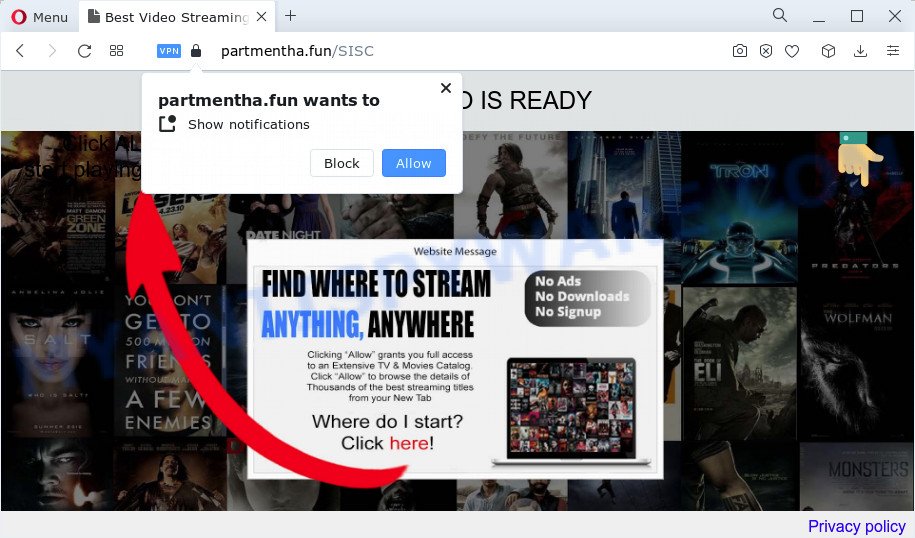
The Partmentha.fun web site delivers a message stating that you should click ‘Allow’ button in order to connect to the Internet, access the content of the web-page, download a file, watch a video, enable Flash Player, and so on. Once you press on ALLOW, then your web-browser will be configured to display intrusive ads on your desktop, even when you are not using the internet browser.

In order to get rid of Partmentha.fun spam notifications open the browser’s settings and perform the simple steps below. After disabling Partmentha.fun notifications, unwanted pop ups ads will no longer appear on your desktop.
Threat Summary
| Name | Partmentha.fun popup |
| Type | spam push notifications, browser notification spam, pop-up virus |
| Distribution | social engineering attack, suspicious pop up ads, PUPs, adware software |
| Symptoms |
|
| Removal | Partmentha.fun removal guide |
How did you get infected with Partmentha.fun pop-ups
These Partmentha.fun pop-ups are caused by misleading advertisements on the webpages you visit or adware. Adware is a term that originates from ‘ad supported’ software. In most cases, ‘adware’ is considered by many to be synonymous with ‘malware’. Its purpose is to earn money for its creator by presenting unwanted ads to a user while the user is surfing the World Wide Web.
A large number of spyware, adware programs, internet browser toolbars, browser hijackers, and potentially unwanted software are installed when installing freeware and peer-2-peer file sharing software. Therefore, when installing freeware, you need to be careful not to accidentally install optional applications. It is important that you pay attention to the EULA (End User License Agreements) and select the Custom, Manual or Advanced setup option as it will typically disclose what bundled programs will also be installed.
So, obviously, you need to delete the adware sooner. Use the free step-by-step tutorial below. This guide will allow you clean your computer of adware and thus remove the Partmentha.fun annoying pop up advertisements.
How to remove Partmentha.fun ads (removal guidance)
The adware is a form of malware that you might have difficulty in removing it from your personal computer. Thankfully, you’ve found the effective Partmentha.fun ads removal steps in this blog post. Both the manual removal solution and the automatic removal method will be provided below and you can just choose the one that best for you. If you have any questions or need help then type a comment below. Some of the steps will require you to restart your PC or close this web site. So, read this tutorial carefully, then bookmark this page or open it on your smartphone for later reference.
To remove Partmentha.fun pop ups, use the following steps:
- Manual Partmentha.fun advertisements removal
- Automatic Removal of Partmentha.fun pop ups
- Run AdBlocker to stop Partmentha.fun popups and stay safe online
- To sum up
Manual Partmentha.fun advertisements removal
Looking for a solution to get rid of Partmentha.fun ads manually without installing any software? Then this section of the post is just for you. Below are some simple steps you can take. Performing these steps requires basic knowledge of web browser and Microsoft Windows setup. If you are not sure that you can follow them, it is better to use free applications listed below that can allow you remove Partmentha.fun popup advertisements.
Remove adware through the Windows Control Panel
We recommend that you start the device cleaning process by checking the list of installed applications and uninstall all unknown or questionable programs. This is a very important step, as mentioned above, very often the malicious applications such as adware and hijackers may be bundled with freeware. Uninstall the unwanted software can get rid of the annoying advertisements or web browser redirect.
Make sure you have closed all internet browsers and other apps. Next, remove any unwanted and suspicious applications from your Control panel.
Windows 10, 8.1, 8
Now, press the Windows button, type “Control panel” in search and press Enter. Choose “Programs and Features”, then “Uninstall a program”.

Look around the entire list of programs installed on your PC. Most probably, one of them is the adware which causes the Partmentha.fun pop-ups. Select the suspicious program or the program that name is not familiar to you and delete it.
Windows Vista, 7
From the “Start” menu in Windows, select “Control Panel”. Under the “Programs” icon, select “Uninstall a program”.

Choose the dubious or any unknown software, then press “Uninstall/Change” button to uninstall this unwanted program from your PC system.
Windows XP
Click the “Start” button, select “Control Panel” option. Click on “Add/Remove Programs”.

Choose an undesired program, then press “Change/Remove” button. Follow the prompts.
Remove Partmentha.fun notifications from internet browsers
If you’re in situation where you don’t want to see push notifications from the Partmentha.fun web-page. In this case, you can turn off web notifications for your internet browser in MS Windows/Mac/Android. Find your internet browser in the list below, follow steps to remove browser permissions to display push notifications.
Google Chrome:
- Just copy and paste the following text into the address bar of Chrome.
- chrome://settings/content/notifications
- Press Enter.
- Remove the Partmentha.fun URL and other questionable sites by clicking three vertical dots button next to each and selecting ‘Remove’.

Android:
- Open Google Chrome.
- In the top right corner of the browser window, tap on Chrome’s main menu button, represented by three vertical dots.
- In the menu tap ‘Settings’, scroll down to ‘Advanced’.
- In the ‘Site Settings’, tap on ‘Notifications’, find the Partmentha.fun site and tap on it.
- Tap the ‘Clean & Reset’ button and confirm.

Mozilla Firefox:
- In the top right hand corner, click the Firefox menu (three horizontal stripes).
- In the drop-down menu select ‘Options’. In the left side select ‘Privacy & Security’.
- Scroll down to the ‘Permissions’ section and click the ‘Settings’ button next to ‘Notifications’.
- In the opened window, find Partmentha.fun site, other suspicious sites, click the drop-down menu and select ‘Block’.
- Click ‘Save Changes’ button.

Edge:
- In the top right hand corner, click on the three dots to expand the Edge menu.
- Click ‘Settings’. Click ‘Advanced’ on the left side of the window.
- In the ‘Website permissions’ section click ‘Manage permissions’.
- Right-click the Partmentha.fun URL. Click ‘Delete’.

Internet Explorer:
- Click ‘Tools’ button in the right upper corner of the Internet Explorer.
- When the drop-down menu appears, click on ‘Internet Options’.
- Click on the ‘Privacy’ tab and select ‘Settings’ in the pop-up blockers section.
- Find the Partmentha.fun and click the ‘Remove’ button to delete the site.

Safari:
- Go to ‘Preferences’ in the Safari menu.
- Open ‘Websites’ tab, then in the left menu click on ‘Notifications’.
- Locate the Partmentha.fun site and select it, click the ‘Deny’ button.
Get rid of Partmentha.fun pop-ups from Microsoft Internet Explorer
In order to restore all web browser newtab, homepage and default search provider you need to reset the Internet Explorer to the state, that was when the Microsoft Windows was installed on your computer.
First, run the IE, click ![]() ) button. Next, click “Internet Options” as displayed below.
) button. Next, click “Internet Options” as displayed below.

In the “Internet Options” screen select the Advanced tab. Next, press Reset button. The Internet Explorer will display the Reset Internet Explorer settings prompt. Select the “Delete personal settings” check box and click Reset button.

You will now need to reboot your device for the changes to take effect. It will get rid of adware responsible for Partmentha.fun pop-up ads, disable malicious and ad-supported web-browser’s extensions and restore the IE’s settings such as new tab, search provider and homepage to default state.
Get rid of Partmentha.fun advertisements from Firefox
If your Firefox web browser is re-directed to Partmentha.fun without your permission or an unknown search provider displays results for your search, then it may be time to perform the internet browser reset. Keep in mind that resetting your web browser will not remove your history, bookmarks, passwords, and other saved data.
Start the Firefox and click the menu button (it looks like three stacked lines) at the top right of the internet browser screen. Next, click the question-mark icon at the bottom of the drop-down menu. It will display the slide-out menu.

Select the “Troubleshooting information”. If you are unable to access the Help menu, then type “about:support” in your address bar and press Enter. It bring up the “Troubleshooting Information” page as shown below.

Click the “Refresh Firefox” button at the top right of the Troubleshooting Information page. Select “Refresh Firefox” in the confirmation dialog box. The Mozilla Firefox will begin a procedure to fix your problems that caused by the Partmentha.fun adware. When, it’s complete, press the “Finish” button.
Remove Partmentha.fun advertisements from Google Chrome
If you have adware software, Partmentha.fun pop-ups problems or Chrome is running slow, then reset Google Chrome can help you. In this tutorial we’ll show you the method to reset your Chrome settings and data to original settings without reinstall.
Open the Google Chrome menu by clicking on the button in the form of three horizontal dotes (![]() ). It will display the drop-down menu. Choose More Tools, then press Extensions.
). It will display the drop-down menu. Choose More Tools, then press Extensions.
Carefully browse through the list of installed plugins. If the list has the plugin labeled with “Installed by enterprise policy” or “Installed by your administrator”, then complete the following tutorial: Remove Google Chrome extensions installed by enterprise policy otherwise, just go to the step below.
Open the Google Chrome main menu again, press to “Settings” option.

Scroll down to the bottom of the page and click on the “Advanced” link. Now scroll down until the Reset settings section is visible, as displayed in the following example and press the “Reset settings to their original defaults” button.

Confirm your action, click the “Reset” button.
Automatic Removal of Partmentha.fun pop ups
In order to fully remove Partmentha.fun, you not only need to uninstall adware software from your PC, but also delete all its components in your PC system including Windows registry entries. We suggest to download and use free removal tools to automatically free your device of adware that causes Partmentha.fun popups in your internet browser.
How to remove Partmentha.fun ads with Zemana Anti Malware (ZAM)
If you need a free tool that can easily remove Partmentha.fun popups, then use Zemana Anti Malware. This is a very handy program, which is primarily developed to quickly scan for and delete adware and malicious software hijacking web-browsers and changing their settings.
Click the following link to download the latest version of Zemana Free for Windows. Save it on your Desktop.
165535 downloads
Author: Zemana Ltd
Category: Security tools
Update: July 16, 2019
Once the downloading process is complete, close all apps and windows on your PC. Double-click the setup file called Zemana.AntiMalware.Setup. If the “User Account Control” dialog box pops up as on the image below, click the “Yes” button.

It will open the “Setup wizard” that will help you install Zemana AntiMalware on your PC system. Follow the prompts and don’t make any changes to default settings.

Once installation is finished successfully, Zemana Anti Malware will automatically start and you can see its main screen as displayed in the figure below.

Now click the “Scan” button to scan for adware software that causes unwanted Partmentha.fun pop-up ads. A system scan can take anywhere from 5 to 30 minutes, depending on your PC system.

Once the system scan is finished, the results are displayed in the scan report. Once you’ve selected what you wish to remove from your PC click “Next” button. The Zemana Anti Malware (ZAM) will get rid of adware software related to the Partmentha.fun ads and move the selected items to the program’s quarantine. After that process is complete, you may be prompted to restart the PC.
Remove Partmentha.fun pop-up ads and malicious extensions with Hitman Pro
Hitman Pro is a free removal utility that can check your personal computer for a wide range of security threats like malware, adware softwares, PUPs as well as adware software which causes intrusive Partmentha.fun pop up ads. It will perform a deep scan of your PC including hard drives and MS Windows registry. After a malicious software is found, it will help you to remove all detected threats from your PC with a simple click.
Click the link below to download Hitman Pro. Save it on your Desktop.
When downloading is finished, open the directory in which you saved it. You will see an icon like below.

Double click the Hitman Pro desktop icon. Once the tool is opened, you will see a screen as displayed on the image below.

Further, press “Next” button to perform a system scan with this tool for the adware that causes Partmentha.fun popup ads. After finished, HitmanPro will create a list of unwanted software and adware software as on the image below.

All detected threats will be marked. You can delete them all by simply click “Next” button. It will open a dialog box, click the “Activate free license” button.
How to remove Partmentha.fun with MalwareBytes Anti Malware (MBAM)
We suggest using the MalwareBytes Anti-Malware (MBAM). You can download and install MalwareBytes Anti Malware to search for adware and thereby get rid of Partmentha.fun popups from your internet browsers. When installed and updated, this free malicious software remover automatically scans for and removes all threats exist on the PC.

- Installing the MalwareBytes Anti-Malware is simple. First you’ll need to download MalwareBytes Free by clicking on the link below. Save it on your Windows desktop.
Malwarebytes Anti-malware
327762 downloads
Author: Malwarebytes
Category: Security tools
Update: April 15, 2020
- When the download is finished, close all applications and windows on your computer. Open a file location. Double-click on the icon that’s named MBsetup.
- Choose “Personal computer” option and click Install button. Follow the prompts.
- Once installation is done, press the “Scan” button to search for adware software that causes intrusive Partmentha.fun pop up ads. A system scan can take anywhere from 5 to 30 minutes, depending on your computer. While the MalwareBytes is checking, you can see how many objects it has identified either as being malware.
- When MalwareBytes AntiMalware (MBAM) is done scanning your PC system, MalwareBytes will display a list of detected threats. When you are ready, click “Quarantine”. After finished, you can be prompted to restart your computer.
The following video offers a few simple steps on how to remove browser hijackers, adware and other malware with MalwareBytes.
Run AdBlocker to stop Partmentha.fun popups and stay safe online
To put it simply, you need to use an adblocker tool (AdGuard, for example). It’ll block and protect you from all intrusive web-sites like Partmentha.fun, advertisements and popups. To be able to do that, the ad-blocker program uses a list of filters. Each filter is a rule that describes a malicious web page, an advertising content, a banner and others. The adblocker program automatically uses these filters, depending on the web pages you are visiting.
Download AdGuard by clicking on the link below.
27047 downloads
Version: 6.4
Author: © Adguard
Category: Security tools
Update: November 15, 2018
Once the downloading process is complete, double-click the downloaded file to start it. The “Setup Wizard” window will show up on the computer screen as shown below.

Follow the prompts. AdGuard will then be installed and an icon will be placed on your desktop. A window will show up asking you to confirm that you want to see a quick tutorial as shown on the image below.

Click “Skip” button to close the window and use the default settings, or click “Get Started” to see an quick tutorial which will allow you get to know AdGuard better.
Each time, when you run your device, AdGuard will start automatically and stop undesired advertisements, block Partmentha.fun, as well as other harmful or misleading web-sites. For an overview of all the features of the program, or to change its settings you can simply double-click on the AdGuard icon, which can be found on your desktop.
To sum up
Now your PC system should be free of the adware that cause intrusive Partmentha.fun pop-up ads. We suggest that you keep AdGuard (to help you stop unwanted pop-ups and unwanted harmful web-pages) and Zemana Anti Malware (ZAM) (to periodically scan your PC for new malicious software, hijackers and adware). Make sure that you have all the Critical Updates recommended for MS Windows OS. Without regular updates you WILL NOT be protected when new hijackers, malicious software and adware are released.
If you are still having problems while trying to remove Partmentha.fun pop ups from your internet browser, then ask for help here.



















