Is Cactus search a virus?
According to cyber threat analysts, Cactus Search is a potentially unwanted program (browser extension) from the family of Browser hijackers. The aim of a browser hijacker is to make advertising profit. For example, a browser hijacker redirects the user’s homepage to the browser hijacker’s page that contains advertisements or sponsored links; a browser hijacker redirects the user web searches to a link the browser hijacker wants the user to see, rather than to legitimate search engine results. When the user clicks on advertisements in the search results, the developers behind browser hijackers gets paid. The browser hijackers creators can gather personal data such as user browsing habits as well as browsing history and sell this information to third parties for marketing purposes.
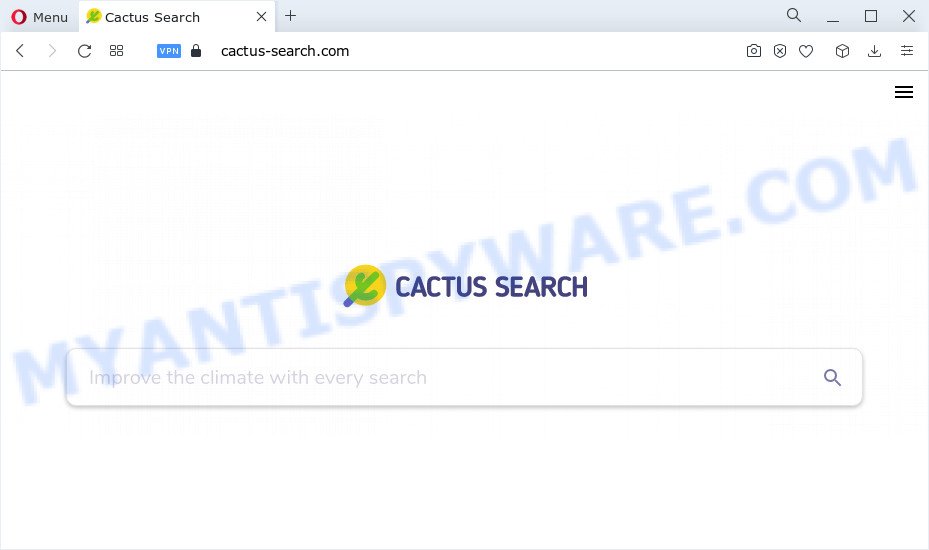
Cactus Search changes browser settings
QUICK LINKS
Most often, browser hijackers promote fake search providers by setting their address as the default search engine. In this case, the Cactus Search browser hijacker installs cactus-search.com as a search provider and home page. This means that users whose web-browser is hijacked with the hijacker are forced to visit the cactus-search.com address each time they search in the Web, open a new window or tab. The creators of this browser hijacker do so in order to earn money via Google AdSense, Yahoo, Bing or another third-party ad network. Thus every your click on ads which placed on the Cactus Search makes revenue for them.
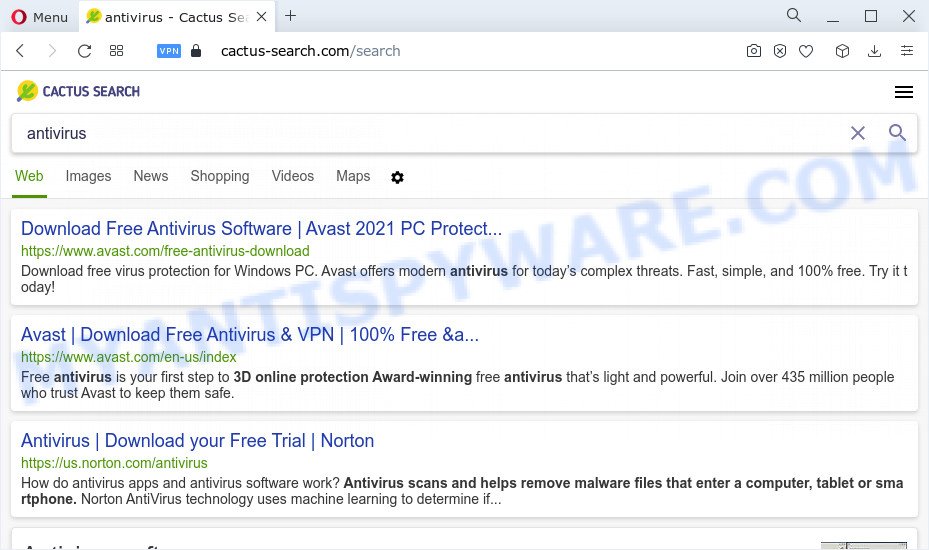
In addition to the above, Cactus Search is able to gather a wide variety of confidential data about you which can be later transferred third party companies. You don’t know if your home address, account names and passwords are safe. And of course you completely don’t know what will happen when you click on any advertisements on the Cactus Search web site.
Browser hijackers are usually written in ways common to malware, spyware and adware. In order to get rid of browser hijacker and thereby delete Cactus Search, you will need use the steps below or run free removal tool listed below.
How can a browser hijacker get on your PC
PUPs and browser hijackers like Cactus Search can get installed to your internet browser or personal computer when you visit a web site and click an Install button, or when you download and run a suspicious application, or when you install free software that includes a potentially unwanted application (PUA). Be very attentive when installing any software and make sure you deselect any options for additional software that you do not want.
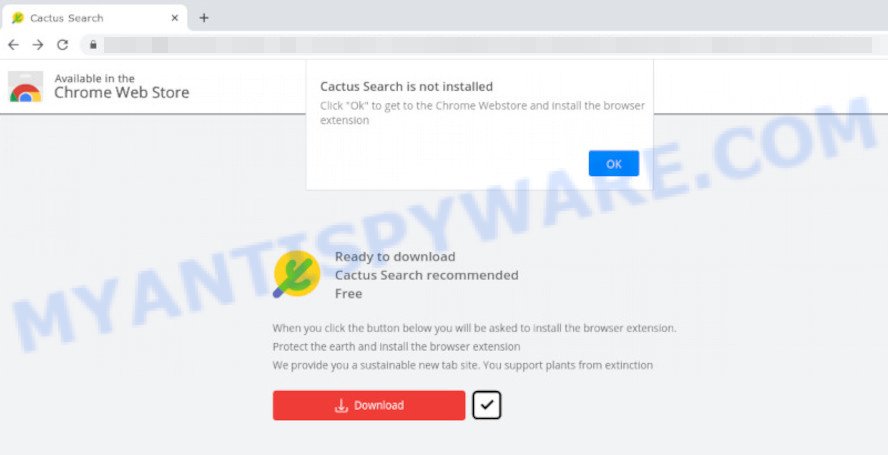
Threat Summary
| Name | Cactus Search |
| Type | PUP, homepage hijacker, browser hijacker, redirect virus, search engine hijacker |
| Associated domains | cactus-search.com |
| Affected Browser Settings | newtab page URL, homepage, search provider |
| Distribution | shady pop-up ads, free applications installers, fake updaters |
| Symptoms | Pop up advertisements won’t go away. When you go to a web site, you are constantly redirected to another web-site that you do not intend to visit. New entries appear in your Programs folder. Unwanted web browser extensions or toolbar keep coming back. Your device settings are being modified without your request. |
| Removal | Cactus Search removal guide |
How to remove Cactus Search from Chrome, Firefox, IE, Edge
We advise opting for automatic Cactus Search removal in order to remove all browser hijacker related entries easily. This method requires scanning the computer with reputable anti malware, e.g. Zemana, MalwareBytes AntiMalware or Hitman Pro. However, if you prefer manual removal steps, you can use the steps below in this article. Read it once, after doing so, please bookmark this page (or open it on your smartphone) as you may need to shut down your browser or restart your device.
To remove Cactus Search, follow the steps below:
- How to manually get rid of Cactus Search
- Automatic Removal of Cactus Search
- How to stop Cactus Search redirect
How to manually get rid of Cactus Search
The following instructions is a step-by-step guide, which will help you manually remove Cactus Search from the Google Chrome, Firefox, Internet Explorer and MS Edge.
Remove potentially unwanted applications through the Windows Control Panel
In order to remove potentially unwanted applications like this browser hijacker, open the Windows Control Panel and click on “Uninstall a program”. Check the list of installed applications. For the ones you do not know, run an Internet search to see if they are adware, hijacker or potentially unwanted software. If yes, uninstall them off. Even if they are just a applications that you do not use, then deleting them off will increase your personal computer start up time and speed dramatically.
Windows 8, 8.1, 10
First, click the Windows button
Windows XP, Vista, 7
First, click “Start” and select “Control Panel”.
It will open the Windows Control Panel as displayed in the following example.

Next, click “Uninstall a program” ![]()
It will display a list of all software installed on your computer. Scroll through the all list, and remove any dubious and unknown applications. To quickly find the latest installed applications, we recommend sort programs by date in the Control panel.
Get rid of Cactus Search hijacker from Firefox
If the Mozilla Firefox browser program is hijacked, then resetting its settings can help. The Reset feature is available on all modern version of Firefox. A reset can fix many issues by restoring Firefox settings such as search engine, newtab page and startpage to their default values. Essential information like bookmarks, browsing history, passwords, cookies, auto-fill data and personal dictionaries will not be removed.
Click the Menu button (looks like three horizontal lines), and click the blue Help icon located at the bottom of the drop down menu as displayed on the image below.

A small menu will appear, click the “Troubleshooting Information”. On this page, click “Refresh Firefox” button as shown in the figure below.

Follow the onscreen procedure to restore your Mozilla Firefox web browser settings to their default values.
Remove Cactus Search from Chrome
Reset Google Chrome settings is a simple solution to delete Cactus Search redirects, harmful and ‘ad-supported’ addons, as well as to restore web-browser’s homepage, new tab page and search engine by default that have been modified by hijacker.

- First, launch the Chrome and click the Menu icon (icon in the form of three dots).
- It will display the Google Chrome main menu. Choose More Tools, then click Extensions.
- You’ll see the list of installed addons. If the list has the plugin labeled with “Installed by enterprise policy” or “Installed by your administrator”, then complete the following steps: Remove Chrome extensions installed by enterprise policy.
- Now open the Chrome menu once again, press the “Settings” menu.
- Next, click “Advanced” link, that located at the bottom of the Settings page.
- On the bottom of the “Advanced settings” page, click the “Reset settings to their original defaults” button.
- The Chrome will show the reset settings dialog box as shown on the image above.
- Confirm the browser’s reset by clicking on the “Reset” button.
- To learn more, read the article How to reset Chrome settings to default.
Get rid of Cactus Search browser hijacker from Internet Explorer
In order to restore all browser default search engine, homepage and new tab page you need to reset the Internet Explorer to the state, which was when the Windows was installed on your personal computer.
First, start the Internet Explorer, click ![]() ) button. Next, click “Internet Options” like below.
) button. Next, click “Internet Options” like below.

In the “Internet Options” screen select the Advanced tab. Next, click Reset button. The Microsoft Internet Explorer will open the Reset Internet Explorer settings prompt. Select the “Delete personal settings” check box and press Reset button.

You will now need to restart your computer for the changes to take effect. It will delete Cactus Search browser hijacker, disable malicious and ad-supported internet browser’s extensions and restore the IE’s settings like start page, new tab and default search engine to default state.
Automatic Removal of Cactus Search
Spyware, adware, PUPs and browser hijackers can be difficult to remove manually. Do not try to remove this software without the aid of malicious software removal utilities. In order to fully remove Cactus Search from your internet browser, run professionally designed tools like Zemana AntiMalware (ZAM), MalwareBytes Anti-Malware and HitmanPro.
Use Zemana to delete Cactus Search browser hijacker
Zemana Free is a free utility that performs a scan of your device and displays if there are existing adware, browser hijackers, viruses, worms, spyware, trojans and other malware residing on your personal computer. If malicious software is detected, Zemana Free can automatically remove it. Zemana AntiMalware does not conflict with other antimalware and antivirus applications installed on your personal computer.
- Please go to the following link to download the latest version of Zemana AntiMalware (ZAM) for Windows. Save it on your Desktop.
Zemana AntiMalware
165500 downloads
Author: Zemana Ltd
Category: Security tools
Update: July 16, 2019
- Once you have downloaded the installation file, make sure to double click on the Zemana.AntiMalware.Setup. This would start the Zemana setup on your computer.
- Select install language and press ‘OK’ button.
- On the next screen ‘Setup Wizard’ simply press the ‘Next’ button and follow the prompts.

- Finally, once the setup is done, Zemana Anti Malware (ZAM) will open automatically. Else, if doesn’t then double-click on the Zemana Anti Malware (ZAM) icon on your desktop.
- Now that you have successfully install Zemana, let’s see How to use Zemana Anti Malware (ZAM) to remove Cactus Search browser hijacker from your computer.
- After you have started the Zemana, you’ll see a window similar to the one below, just click ‘Scan’ button for checking your personal computer for the browser hijacker.

- Now pay attention to the screen while Zemana Anti Malware scans your PC.

- Once that process is complete, Zemana Anti-Malware (ZAM) will display a list of found items. Review the report and then press ‘Next’ button.

- Zemana may require a reboot computer in order to complete the Cactus Search browser hijacker removal procedure.
- If you want to completely delete browser hijacker from your PC, then press ‘Quarantine’ icon, select all malware, adware software, PUPs and other threats and click Delete.
- Restart your personal computer to complete the browser hijacker removal process.
Remove Cactus Search hijacker from browsers with HitmanPro
HitmanPro is a portable utility which scans for and removes undesired programs like hijackers, adware, toolbars, other internet browser extensions and other malicious software. It scans your personal computer for Cactus Search hijacker and prepares a list of items marked for removal. Hitman Pro will only remove those undesired apps that you wish to be removed.

- Download Hitman Pro on your personal computer from the following link.
- After the download is complete, double click the Hitman Pro icon. Once this tool is opened, click “Next” button for checking your device for the Cactus Search browser hijacker. This process can take some time, so please be patient. When a malicious software, adware or PUPs are detected, the count of the security threats will change accordingly.
- Once Hitman Pro has finished scanning your PC system, it will show the Scan Results. You may remove threats (move to Quarantine) by simply click “Next” button. Now click the “Activate free license” button to begin the free 30 days trial to get rid of all malware found.
Run MalwareBytes to remove Cactus Search hijacker
We suggest using the MalwareBytes Free. You can download and install MalwareBytes AntiMalware (MBAM) to scan for and delete Cactus Search browser hijacker from your PC system. When installed and updated, this free malicious software remover automatically finds and removes all threats present on the device.
MalwareBytes Anti-Malware (MBAM) can be downloaded from the following link. Save it directly to your MS Windows Desktop.
327717 downloads
Author: Malwarebytes
Category: Security tools
Update: April 15, 2020
After the downloading process is finished, close all apps and windows on your personal computer. Open a directory in which you saved it. Double-click on the icon that’s named MBSetup as displayed on the screen below.
![]()
When the install begins, you will see the Setup wizard that will help you install Malwarebytes on your device.

Once install is done, you will see window as displayed in the following example.

Now press the “Scan” button . MalwareBytes AntiMalware program will scan through the whole device for the Cactus Search browser hijacker. While the MalwareBytes is scanning, you may see number of objects it has identified either as being malicious software.

After MalwareBytes AntiMalware (MBAM) has finished scanning, MalwareBytes Free will prepare a list of unwanted applications and hijacker. Review the scan results and then press “Quarantine” button.

The Malwarebytes will now remove Cactus Search browser hijacker and move the selected items to the Quarantine. After disinfection is complete, you may be prompted to restart your personal computer.

The following video explains few simple steps on how to remove hijacker, adware software and other malware with MalwareBytes Free.
How to stop Cactus Search redirect
Run an adblocker tool such as AdGuard will protect you from malicious advertisements and content. Moreover, you can find that the AdGuard have an option to protect your privacy and block phishing and spam web pages. Additionally, ad-blocking programs will help you to avoid unwanted popup advertisements and unverified links that also a good way to stay safe online.
AdGuard can be downloaded from the following link. Save it to your Desktop so that you can access the file easily.
27035 downloads
Version: 6.4
Author: © Adguard
Category: Security tools
Update: November 15, 2018
When the downloading process is complete, start the downloaded file. You will see the “Setup Wizard” screen as on the image below.

Follow the prompts. After the setup is complete, you will see a window as on the image below.

You can press “Skip” to close the installation program and use the default settings, or click “Get Started” button to see an quick tutorial that will help you get to know AdGuard better.
In most cases, the default settings are enough and you don’t need to change anything. Each time, when you run your computer, AdGuard will start automatically and stop Cactus Search redirects, as well as block harmful and misleading webpages. For an overview of all the features of the application, or to change its settings you can simply double-click on the AdGuard icon, that can be found on your desktop.
To sum up
After completing the few simple steps outlined above, your personal computer should be clean from the Cactus Search browser hijacker and other PUPs. The Mozilla Firefox, MS Edge, Google Chrome and IE will no longer display the cactus-search.com website on startup. Unfortunately, if the few simple steps does not help you, then you have caught a new hijacker, and then the best way – ask for help here.





















