What is Ctcodeinfo.com?
The security specialists have determined that Ctcodeinfo.com is a fake search engine that promoted by PUPs (potentially unwanted programs) and Browser hijackers. Typically, browser hijackers and PUPs make changes to the default homepage and search engine of user web browsers, making it difficult to change them back. Browser hijackers may also include unwanted ads and popups to show up in the infected web browsers. When Ctcodeinfo.com in the browser, it can gather privacy data such as search queries as well as browsing history. Browser hijackers are usually installed with freeware or shareware downloaded from third-party websites; they can also be found inside legitimate web pages and applications.
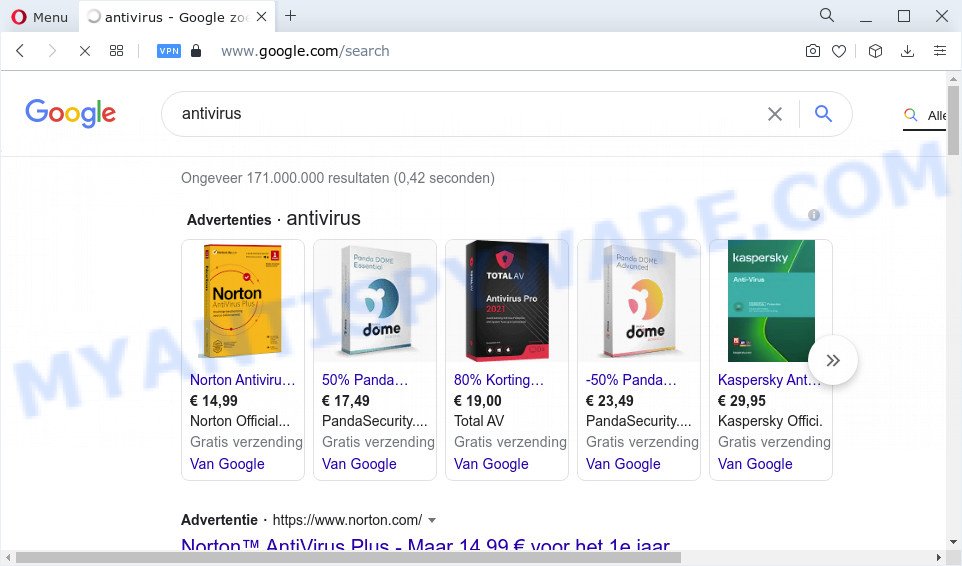
Ctcodeinfo.com redirects user seaches to Bing
Most often, hijackers promote fake search providers by setting their address as the default search provider. In this case, the browser hijacker installs Ctcodeinfo.com as a search engine. This means that users whose web-browser is hijacked with the browser hijacker are forced to visit Ctcodeinfo.com each time they search in the Web, open a new window or tab. And since Ctcodeinfo.com is not a real search provider and does not have the ability to find the information users need, this web-site redirects the user’s web-browser to the Bing search engine. The devs behind this browser hijacker are using legitimate search engine as they may earn profit from the advertisements which are displayed in the search results.
As well as unwanted browser redirects to Ctcodeinfo.com, the hijacker can gather your World Wide Web surfing activity by recording Internet Service Provider (ISP), URLs visited, web pages visited, web-browser version and type, IP addresses and cookie information. Such kind of behavior can lead to serious security problems or personal information theft. This is another reason why Ctcodeinfo.com should be deleted as soon as possible.
Take a deep breath. Learn everything you should know about Ctcodeinfo.com redirect removal, how to remove browser hijacker from your web browser and PC system. Find the best free malware removal utilities here!
How can a browser hijacker get on your PC system
Potentially unwanted programs and browser hijackers like Ctcodeinfo.com can get installed to your web browser or computer when you visit a webpage and press an Install button, or when you download and run a dubious program, or when you install free application that includes a potentially unwanted program (PUP). Be very attentive when installing any programs and make sure you deselect any options for additional apps that you do not want.
Threat Summary
| Name | Ctcodeinfo.com |
| Type | browser hijacker, search provider hijacker, redirect virus, PUP, home page hijacker |
| Affected Browser Settings | newtab URL, startpage, search provider |
| Distribution | free software installers, fake updaters, malicious pop up advertisements |
| Symptoms | Pop ups and new tab pages are loaded without your request. Webpage links redirect to web-pages different from what you expected. Your device starts automatically installing unexpected software. An unexpected browser toolbar appears in your internet browser. Unwanted changes in your web browser such as displaying new tabs you didn’t open. |
| Removal | Ctcodeinfo.com removal guide |
How to remove Ctcodeinfo.com redirect from computer
We are presenting various solutions to remove Ctcodeinfo.com from the Google Chrome, Microsoft Edge, IE and Firefox using only internal MS Windows functions. Most of hijackers and PUPs can be removed via these processes. If these steps does not help to remove the browser hijacker, then it’s better to run free malware removal tools linked below.
To remove Ctcodeinfo.com, execute the steps below:
- How to manually remove Ctcodeinfo.com
- Automatic Removal of Ctcodeinfo.com
- Stop Ctcodeinfo.com redirect
How to manually remove Ctcodeinfo.com
Read this section to know how to manually delete the Ctcodeinfo.com browser hijacker. Even if the few simple steps does not work for you, there are several free malware removers below that can easily handle such hijackers.
Delete potentially unwanted apps using Windows Control Panel
The main cause of home page or search engine hijacking could be PUPs, adware or other unwanted applications that you may have accidentally added on the PC system. You need to find and delete all dubious apps.
|
|
|
|
Remove Ctcodeinfo.com from internet browsers
Unwanted Ctcodeinfo.com redirects or other symptoms of browser hijacker in your internet browser is a good reason to locate and remove malicious extensions. This is an easy method to recover web browsers settings and not lose any important information.
You can also try to delete Ctcodeinfo.com by reset Google Chrome settings. |
If you are still experiencing problems with Ctcodeinfo.com redirect removal, you need to reset Mozilla Firefox browser. |
Another solution to remove Ctcodeinfo.com from IE is reset Internet Explorer settings. |
|
Automatic Removal of Ctcodeinfo.com
In order to remove Ctcodeinfo.com easily, you not only need to delete it from the browsers, but also remove all its components in your PC system including Windows registry entries. We suggest to download and use free removal utilities to automatically free your personal computer of Ctcodeinfo.com browser hijacker.
Use Zemana AntiMalware to delete Ctcodeinfo.com hijacker
Zemana is a lightweight utility which designed to use alongside your antivirus software, detecting and removing malware, adware software and PUPs that other applications miss. Zemana Anti Malware is easy to use, fast, does not use many resources and have great detection and removal rates.

- First, please go to the link below, then click the ‘Download’ button in order to download the latest version of Zemana Anti Malware (ZAM).
Zemana AntiMalware
165500 downloads
Author: Zemana Ltd
Category: Security tools
Update: July 16, 2019
- At the download page, click on the Download button. Your web-browser will open the “Save as” prompt. Please save it onto your Windows desktop.
- After the downloading process is complete, please close all programs and open windows on your PC. Next, start a file named Zemana.AntiMalware.Setup.
- This will run the “Setup wizard” of Zemana onto your personal computer. Follow the prompts and do not make any changes to default settings.
- When the Setup wizard has finished installing, the Zemana will launch and display the main window.
- Further, click the “Scan” button . Zemana Anti Malware (ZAM) program will scan through the whole computer for the hijacker responsible for redirects to Ctcodeinfo.com. When a malware, adware software or PUPs are detected, the number of the security threats will change accordingly.
- As the scanning ends, Zemana Free will open a list of found items.
- Next, you need to press the “Next” button. The tool will remove Ctcodeinfo.com hijacker and other internet browser’s harmful extensions and move the selected threats to the Quarantine. After finished, you may be prompted to restart the PC system.
- Close the Zemana Anti-Malware and continue with the next step.
Remove Ctcodeinfo.com startpage from web-browsers with Hitman Pro
HitmanPro is a portable utility that searches for and uninstalls undesired programs like browser hijackers, adware, toolbars, other web-browser addons and other malware. It scans your device for hijacker responsible for redirecting your browser to Ctcodeinfo.com web-site and creates a list of threats marked for removal. HitmanPro will only erase those unwanted software that you wish to be removed.

- Visit the page linked below to download the latest version of HitmanPro for MS Windows. Save it to your Desktop.
- When downloading is done, double click the HitmanPro icon. Once this utility is started, click “Next” button . HitmanPro application will scan through the whole computer for the hijacker which created to redirect your browser to the Ctcodeinfo.com website. This process may take some time, so please be patient.
- When HitmanPro has finished scanning your PC system, you can check all items found on your computer. Review the scan results and then click “Next” button. Now press the “Activate free license” button to start the free 30 days trial to get rid of all malicious software found.
Use MalwareBytes Anti-Malware to remove Ctcodeinfo.com redirect
We suggest using the MalwareBytes Anti Malware (MBAM) which are fully clean your PC system of the browser hijacker. The free utility is an advanced malware removal program developed by (c) Malwarebytes lab. This application uses the world’s most popular anti-malware technology. It is able to help you remove hijacker, potentially unwanted software, malicious software, adware software, toolbars, ransomware and other security threats from your computer for free.
Please go to the following link to download the latest version of MalwareBytes for Windows. Save it on your Desktop.
327718 downloads
Author: Malwarebytes
Category: Security tools
Update: April 15, 2020
Once downloading is complete, close all apps and windows on your device. Double-click the setup file named MBSetup. If the “User Account Control” prompt pops up as shown in the following example, click the “Yes” button.

It will open the Setup wizard that will help you set up MalwareBytes Anti-Malware (MBAM) on your computer. Follow the prompts and don’t make any changes to default settings.

Once setup is complete successfully, click “Get Started” button. MalwareBytes Free will automatically start and you can see its main screen as displayed on the screen below.

Now press the “Scan” button to start checking your computer for the hijacker that causes web-browsers to display the Ctcodeinfo.com web-page. This process can take quite a while, so please be patient. During the scan MalwareBytes will search for threats exist on your personal computer.

Once that process is finished, the results are displayed in the scan report. Review the report and then click “Quarantine” button. The MalwareBytes will remove hijacker responsible for redirecting user searches to Ctcodeinfo.com and move the selected threats to the Quarantine. Once that process is complete, you may be prompted to restart the device.

We suggest you look at the following video, which completely explains the process of using the MalwareBytes Anti-Malware to delete adware software, hijacker and other malicious software.
Stop Ctcodeinfo.com redirect
The AdGuard is a very good ad-blocking application for the Internet Explorer, MS Edge, Firefox and Google Chrome, with active user support. It does a great job by removing certain types of annoying ads, popunders, pop-ups, annoying new tabs, and even full page ads and web page overlay layers. Of course, the AdGuard can stop the Ctcodeinfo.com redirect automatically or by using a custom filter rule.
Click the following link to download the latest version of AdGuard for Microsoft Windows. Save it on your Desktop.
27035 downloads
Version: 6.4
Author: © Adguard
Category: Security tools
Update: November 15, 2018
When the downloading process is complete, start the downloaded file. You will see the “Setup Wizard” screen as on the image below.

Follow the prompts. After the installation is finished, you will see a window as on the image below.

You can press “Skip” to close the installation program and use the default settings, or click “Get Started” button to see an quick tutorial which will help you get to know AdGuard better.
In most cases, the default settings are enough and you do not need to change anything. Each time, when you start your PC system, AdGuard will launch automatically and stop unwanted ads, block Ctcodeinfo.com, as well as other malicious or misleading webpages. For an overview of all the features of the application, or to change its settings you can simply double-click on the AdGuard icon, that can be found on your desktop.
Finish words
Now your computer should be free of the hijacker related to the Ctcodeinfo.com redirect. We suggest that you keep AdGuard (to help you block unwanted ads and unwanted malicious web pages) and Zemana (to periodically scan your computer for new hijackers and other malicious software). Probably you are running an older version of Java or Adobe Flash Player. This can be a security risk, so download and install the latest version right now.
If you are still having problems while trying to get rid of Ctcodeinfo.com from the Firefox, Internet Explorer, MS Edge and Google Chrome, then ask for help here here.


















