What is Wholefreshposts.com?
Wholefreshposts.com pop ups are a social engineering attack which uses the browser notification feature to deceive you into allowing push notifications from web-sites run by scammers. Scammers use push notifications to bypass pop up blocker and therefore show lots of unwanted advertisements. These ads are used to promote suspicious internet browser addons, prize & lottery scams, adware bundles, and adult web-sites.
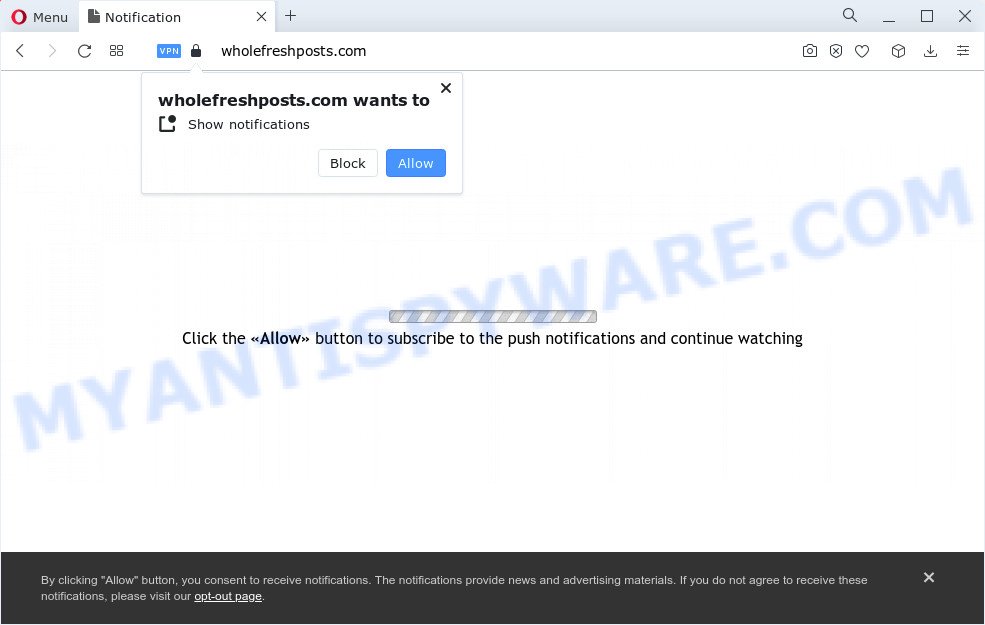
The Wholefreshposts.com website displays the ‘Confirm notifications’ confirmation request that attempts to get you to press the ‘Allow’ button to subscribe to its notifications. If you click on the ‘Allow’ button, this website gets your permission to send notifications in form of pop up advertisements in the lower right corner of the screen.

If you started to receive notifications from Wholefreshposts.com, then in order to get rid of them, you should open your web browser settings and follow a few simple steps, which are described below. Once you disable Wholefreshposts.com notifications from your web-browser settings, you won’t receive any unwanted advertisements in the lower right corner of your desktop or notification center.
Threat Summary
| Name | Wholefreshposts.com pop up |
| Type | spam push notifications, browser notification spam, pop-up virus |
| Distribution | social engineering attack, adware software, PUPs, suspicious pop-up advertisements |
| Symptoms |
|
| Removal | Wholefreshposts.com removal guide |
Where the Wholefreshposts.com pop-ups comes from
These Wholefreshposts.com pop ups are caused by misleading advertisements on the webpages you visit or adware. Adware is type of programs created to insert ads into your Internet browsing or even desktop experience. Adware can be developed to alter your startpage, search engine, search results, or even add toolbars to your web browser. Adware software run in the background when you are online, and adware can slow down your device and affect its performance.
These days some freeware makers bundle potentially unwanted apps or adware with a view to making some money. So whenever you install a new free applications that downloaded from the Internet, be very careful during setup. Carefully read the EULA (a text with I ACCEPT/I DECLINE button), select custom or manual setup type, disable all optional software.
We strongly suggest that you perform the steps below which will allow you to delete Wholefreshposts.com ads using the standard features of Windows and some proven free software.
How to remove Wholefreshposts.com advertisements from Chrome, Firefox, IE, Edge
Fortunately, we have an effective method which will assist you manually or/and automatically get rid of Wholefreshposts.com from your internet browser and bring your internet browser settings, including default search provider, homepage and newtab page, back to normal. Below you’ll find a removal guide with all the steps you may need to successfully delete adware software and its components. Certain of the steps below will require you to shut down this web-page. So, please read the step-by-step instructions carefully, after that bookmark it or open it on your smartphone for later reference.
To remove Wholefreshposts.com pop ups, perform the following steps:
- How to manually remove Wholefreshposts.com
- Automatic Removal of Wholefreshposts.com pop ups
- Block Wholefreshposts.com and other annoying web sites
- Finish words
How to manually remove Wholefreshposts.com
In most cases, it’s possible to manually remove Wholefreshposts.com pop up ads. This solution does not involve the use of any tricks or removal utilities. You just need to recover the normal settings of the PC system and web browser. This can be done by following a few simple steps below. If you want to quickly remove Wholefreshposts.com popups, as well as perform a full scan of your device, we recommend that you run adware software removal utilities, which are listed below.
Uninstall unwanted or recently added applications
First method for manual adware removal is to go into the Microsoft Windows “Control Panel”, then “Uninstall a program” console. Take a look at the list of applications on your device and see if there are any dubious and unknown programs. If you see any, you need to uninstall them. Of course, before doing so, you can do an Internet search to find details on the program. If it is a potentially unwanted application, adware software or malicious software, you will likely find information that says so.
Windows 10, 8.1, 8
Click the MS Windows logo, and then click Search ![]() . Type ‘Control panel’and press Enter as displayed on the screen below.
. Type ‘Control panel’and press Enter as displayed on the screen below.

Once the ‘Control Panel’ opens, click the ‘Uninstall a program’ link under Programs category similar to the one below.

Windows 7, Vista, XP
Open Start menu and choose the ‘Control Panel’ at right similar to the one below.

Then go to ‘Add/Remove Programs’ or ‘Uninstall a program’ (Microsoft Windows 7 or Vista) as displayed on the image below.

Carefully browse through the list of installed apps and remove all questionable and unknown programs. We recommend to click ‘Installed programs’ and even sorts all installed software by date. When you have found anything questionable that may be the adware which cause intrusive Wholefreshposts.com pop-up ads or other potentially unwanted application (PUA), then select this program and click ‘Uninstall’ in the upper part of the window. If the suspicious program blocked from removal, then run Revo Uninstaller Freeware to fully get rid of it from your computer.
Remove Wholefreshposts.com notifications from browsers
If you’re getting browser notifications from the Wholefreshposts.com or another annoying web-site, you’ll have previously pressed the ‘Allow’ button. Below we will teach you how to turn them off.
Google Chrome:
- Just copy and paste the following text into the address bar of Chrome.
- chrome://settings/content/notifications
- Press Enter.
- Remove the Wholefreshposts.com site and other suspicious URLs by clicking three vertical dots button next to each and selecting ‘Remove’.

Android:
- Tap ‘Settings’.
- Tap ‘Notifications’.
- Find and tap the web-browser which displays Wholefreshposts.com push notifications advertisements.
- Find Wholefreshposts.com URL in the list and disable it.

Mozilla Firefox:
- Click on ‘three horizontal stripes’ button at the top right corner.
- In the drop-down menu select ‘Options’. In the left side select ‘Privacy & Security’.
- Scroll down to ‘Permissions’ section and click ‘Settings…’ button next to ‘Notifications’.
- Select the Wholefreshposts.com domain from the list and change the status to ‘Block’.
- Save changes.

Edge:
- Click the More button (it looks like three dots) in the top right corner of the window.
- Click ‘Settings’. Click ‘Advanced’ on the left side of the window.
- In the ‘Website permissions’ section click ‘Manage permissions’.
- Click the switch under the Wholefreshposts.com URL so that it turns off.

Internet Explorer:
- In the top right hand corner, click on the menu button (gear icon).
- Go to ‘Internet Options’ in the menu.
- Select the ‘Privacy’ tab and click ‘Settings under ‘Pop-up Blocker’ section.
- Find the Wholefreshposts.com and click the ‘Remove’ button to remove the URL.

Safari:
- Go to ‘Preferences’ in the Safari menu.
- Select the ‘Websites’ tab and then select ‘Notifications’ section on the left panel.
- Locate the Wholefreshposts.com and select it, click the ‘Deny’ button.
Remove Wholefreshposts.com popup ads from Mozilla Firefox
If the Firefox web-browser is re-directed to Wholefreshposts.com and you want to restore the Mozilla Firefox settings back to their original state, then you should follow the tutorial below. Your saved bookmarks, form auto-fill information and passwords won’t be cleared or changed.
First, start the Mozilla Firefox. Next, click the button in the form of three horizontal stripes (![]() ). It will open the drop-down menu. Next, click the Help button (
). It will open the drop-down menu. Next, click the Help button (![]() ).
).

In the Help menu press the “Troubleshooting Information”. In the upper-right corner of the “Troubleshooting Information” page click on “Refresh Firefox” button as shown on the image below.

Confirm your action, click the “Refresh Firefox”.
Remove Wholefreshposts.com popup ads from Internet Explorer
In order to restore all web browser start page, newtab page and default search engine you need to reset the Internet Explorer to the state, which was when the Microsoft Windows was installed on your computer.
First, run the Internet Explorer, then click ‘gear’ icon ![]() . It will open the Tools drop-down menu on the right part of the web browser, then press the “Internet Options” as displayed on the image below.
. It will open the Tools drop-down menu on the right part of the web browser, then press the “Internet Options” as displayed on the image below.

In the “Internet Options” screen, select the “Advanced” tab, then click the “Reset” button. The Microsoft Internet Explorer will open the “Reset Internet Explorer settings” dialog box. Further, click the “Delete personal settings” check box to select it. Next, click the “Reset” button as displayed on the image below.

Once the procedure is complete, click “Close” button. Close the Microsoft Internet Explorer and reboot your personal computer for the changes to take effect. This step will help you to restore your internet browser’s search provider by default, startpage and new tab page to default state.
Remove Wholefreshposts.com pop ups from Google Chrome
If adware, other application or add-ons replaced your Chrome settings without your knowledge, then you can delete Wholefreshposts.com ads and revert back your web browser settings in Chrome at any time. Keep in mind that resetting your web browser will not remove your history, bookmarks, passwords, and other saved data.
Open the Google Chrome menu by clicking on the button in the form of three horizontal dotes (![]() ). It will show the drop-down menu. Choose More Tools, then press Extensions.
). It will show the drop-down menu. Choose More Tools, then press Extensions.
Carefully browse through the list of installed extensions. If the list has the extension labeled with “Installed by enterprise policy” or “Installed by your administrator”, then complete the following instructions: Remove Google Chrome extensions installed by enterprise policy otherwise, just go to the step below.
Open the Chrome main menu again, click to “Settings” option.

Scroll down to the bottom of the page and click on the “Advanced” link. Now scroll down until the Reset settings section is visible, as shown on the image below and press the “Reset settings to their original defaults” button.

Confirm your action, press the “Reset” button.
Automatic Removal of Wholefreshposts.com pop ups
Is your MS Windows PC infected with adware? Then don’t worry, in the guidance listed below, we’re sharing best malware removal tools that can get rid of Wholefreshposts.com pop-ups from the Firefox, Chrome, Edge and Internet Explorer and your personal computer.
How to remove Wholefreshposts.com pop up advertisements with Zemana Anti Malware
Zemana Anti-Malware highly recommended, because it can scan for security threats such adware software and malicious software that most ‘classic’ antivirus programs fail to pick up on. Moreover, if you have any Wholefreshposts.com popup advertisements removal problems which cannot be fixed by this utility automatically, then Zemana Anti-Malware (ZAM) provides 24X7 online assistance from the highly experienced support staff.

- Installing the Zemana is simple. First you will need to download Zemana Free by clicking on the following link.
Zemana AntiMalware
165494 downloads
Author: Zemana Ltd
Category: Security tools
Update: July 16, 2019
- When downloading is complete, close all applications and windows on your PC. Open a folder in which you saved it. Double-click on the icon that’s named Zemana.AntiMalware.Setup.
- Further, click Next button and follow the prompts.
- Once installation is finished, click the “Scan” button to perform a system scan with this utility for the adware software which cause intrusive Wholefreshposts.com pop up advertisements. A scan can take anywhere from 10 to 30 minutes, depending on the number of files on your PC system and the speed of your device. While the Zemana Free is checking, you may see count of objects it has identified either as being malicious software.
- As the scanning ends, Zemana Anti-Malware (ZAM) will show a screen that contains a list of malicious software that has been detected. Once you’ve selected what you wish to delete from your device click “Next”. Once disinfection is finished, you may be prompted to restart your PC system.
Get rid of Wholefreshposts.com pop ups and harmful extensions with HitmanPro
HitmanPro is a free tool which can detect adware that causes multiple annoying pop ups. It’s not always easy to locate all the unwanted software that your device might have picked up on the Web. Hitman Pro will find the adware, browser hijackers and other malicious software you need to erase.
Download HitmanPro by clicking on the link below.
Once the download is done, open the file location. You will see an icon like below.

Double click the Hitman Pro desktop icon. After the tool is launched, you will see a screen as displayed in the figure below.

Further, click “Next” button for scanning your computer for the adware software responsible for Wholefreshposts.com pop ups. A scan can take anywhere from 10 to 30 minutes, depending on the number of files on your personal computer and the speed of your PC. Once HitmanPro has finished scanning, it will show the Scan Results like below.

Make sure all threats have ‘checkmark’ and click “Next” button. It will show a dialog box, click the “Activate free license” button.
Delete Wholefreshposts.com pop up ads with MalwareBytes Anti Malware
If you are having issues with Wholefreshposts.com pop-up ads removal, then check out MalwareBytes Free. This is a utility that can help clean up your computer and improve your speeds for free. Find out more below.

- MalwareBytes can be downloaded from the following link. Save it on your MS Windows desktop.
Malwarebytes Anti-malware
327714 downloads
Author: Malwarebytes
Category: Security tools
Update: April 15, 2020
- At the download page, click on the Download button. Your web browser will display the “Save as” dialog box. Please save it onto your Windows desktop.
- After downloading is finished, please close all apps and open windows on your device. Double-click on the icon that’s called MBSetup.
- This will start the Setup wizard of MalwareBytes Anti-Malware (MBAM) onto your computer. Follow the prompts and don’t make any changes to default settings.
- When the Setup wizard has finished installing, the MalwareBytes will run and show the main window.
- Further, click the “Scan” button to perform a system scan with this tool for the adware related to the Wholefreshposts.com pop-up advertisements. While the MalwareBytes AntiMalware (MBAM) is checking, you can see how many objects it has identified either as being malicious software.
- Once the checking is complete, you will be shown the list of all detected items on your PC.
- Review the scan results and then press the “Quarantine” button. When finished, you may be prompted to reboot the PC system.
- Close the AntiMalware and continue with the next step.
Video instruction, which reveals in detail the steps above.
Block Wholefreshposts.com and other annoying web sites
Running an ad-blocker program such as AdGuard is an effective way to alleviate the risks. Additionally, ad-blocker applications will also protect you from malicious advertisements and web-pages, and, of course, stop redirection chain to Wholefreshposts.com and similar webpages.
Download AdGuard on your device by clicking on the following link.
27034 downloads
Version: 6.4
Author: © Adguard
Category: Security tools
Update: November 15, 2018
When downloading is done, double-click the downloaded file to start it. The “Setup Wizard” window will show up on the computer screen as shown in the following example.

Follow the prompts. AdGuard will then be installed and an icon will be placed on your desktop. A window will show up asking you to confirm that you want to see a quick instructions as shown below.

Click “Skip” button to close the window and use the default settings, or press “Get Started” to see an quick instructions that will assist you get to know AdGuard better.
Each time, when you start your computer, AdGuard will run automatically and stop undesired advertisements, block Wholefreshposts.com, as well as other malicious or misleading web sites. For an overview of all the features of the application, or to change its settings you can simply double-click on the AdGuard icon, that may be found on your desktop.
Finish words
After completing the steps outlined above, your PC system should be clean from adware which cause pop-ups and other malicious software. The Mozilla Firefox, Edge, IE and Chrome will no longer redirect you to various annoying web-sites such as Wholefreshposts.com. Unfortunately, if the step-by-step instructions does not help you, then you have caught a new adware, and then the best way – ask for help here.


















