What is Redbigtaskdog.me?
The experienced security experts have determined that Redbigtaskdog.me is a deceptive web page that uses social engineering to deceive computer users into subscribing to browser notification spam. Although push notifications cannot harm you directly, scammers use them to display intrusive ads, promote fake software, and encourage users to visit malicious webpages.
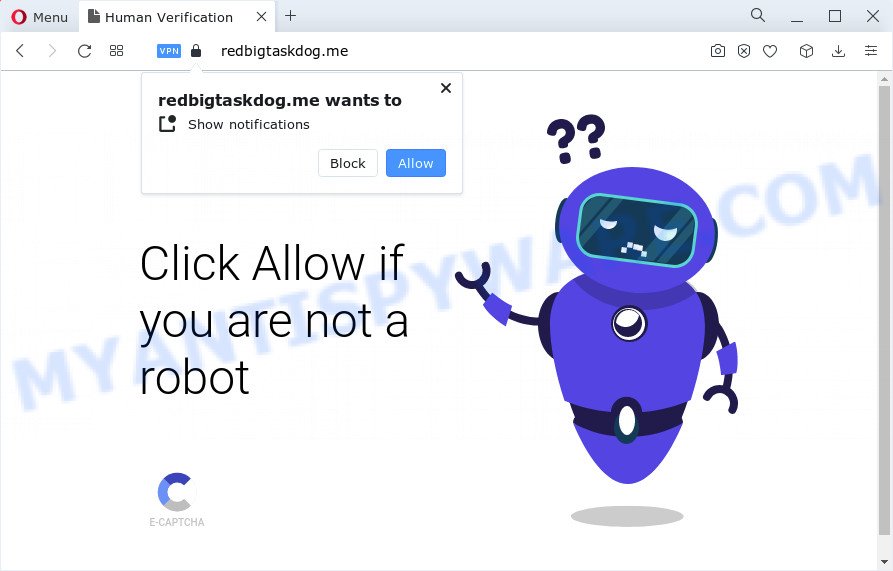
Redbigtaskdog.me displays the ‘Show notifications’ confirmation request claims that clicking ‘Allow’ will let you watch a video, access the content of the web site, enable Flash Player, connect to the Internet, download a file, and so on. If you click on ALLOW, this website gets your permission to send browser notifications in form of popup advertisements in the right bottom corner of your desktop.

The best way to remove Redbigtaskdog.me notifications open the browser’s settings and complete the simple steps below. Once you disable Redbigtaskdog.me notifications from your browser settings, you won’t receive any unwanted advertisements in the lower right corner of your desktop or notification center.
Threat Summary
| Name | Redbigtaskdog.me pop-up |
| Type | spam push notifications, browser notification spam, pop-up virus |
| Distribution | adware software, PUPs, suspicious pop-up advertisements, social engineering attack |
| Symptoms |
|
| Removal | Redbigtaskdog.me removal guide |
Where the Redbigtaskdog.me pop ups comes from
Some research has shown that users can be redirected to Redbigtaskdog.me from misleading ads or by potentially unwanted programs and adware. Adware is type of malicious software that can cause problems for your PC. It can generate numerous additional popup, banner, pop-under and in-text link advertisements flooding on your web-browser; collect your personal data such as login details, online searches, etc; run in the background and drag down your PC system running speed; give more chances for other adware software, potentially unwanted applications even malware to get on your personal computer.
The majority of adware spreads as a part of free programs or even paid apps which Web users can easily download online. The installers of such apps, most often, clearly show that they will install bundled software. The option is given to users to stop the setup of any third-party apps. So, in order to avoid the installation of any adware: read all disclaimers and install screens very carefully, choose only Custom or Advanced install mode and uncheck all optional software in which you are unsure.
Below we are discussing the ways which are very useful in removing adware software. The guide will also help you to remove Redbigtaskdog.me advertisements from your internet browser for free.
How to remove Redbigtaskdog.me advertisements from Chrome, Firefox, IE, Edge
Most often adware software requires more than a simple uninstall through the use of MS Windows Control panel in order to be fully removed. For that reason, our team designed several removal solutions which we have combined in a detailed guidance. Therefore, if you have the intrusive Redbigtaskdog.me ads on your PC system and are currently trying to have it removed then feel free to follow the steps below in order to resolve your problem. Read this manual carefully, bookmark it or open this page on your smartphone, because you may need to exit your web browser or restart your personal computer.
To remove Redbigtaskdog.me pop ups, complete the steps below:
- Manual Redbigtaskdog.me pop-ups removal
- Automatic Removal of Redbigtaskdog.me advertisements
- How to block Redbigtaskdog.me
- To sum up
Manual Redbigtaskdog.me pop-ups removal
In this section of the article, we have posted the steps that will allow to remove Redbigtaskdog.me pop-ups manually. Although compared to removal utilities, this way loses in time, but you don’t need to download anything on the PC system. It will be enough for you to follow the detailed instructions with pictures. We tried to describe each step in detail, but if you realized that you might not be able to figure it out, or simply do not want to change the MS Windows and web browser settings, then it’s better for you to use utilities from trusted developers, which are listed below.
Remove recently installed adware
First, go to Microsoft Windows Control Panel and delete dubious applications, all programs you don’t remember installing. It is important to pay the most attention to programs you installed just before Redbigtaskdog.me popup ads appeared on your web-browser. If you don’t know what a program does, look for the answer on the Internet.
Windows 8, 8.1, 10
First, press Windows button

When the ‘Control Panel’ opens, press the ‘Uninstall a program’ link under Programs category like below.

You will see the ‘Uninstall a program’ panel as shown in the following example.

Very carefully look around the entire list of software installed on your computer. Most probably, one of them is the adware software that cause pop-ups. If you’ve many applications installed, you can help simplify the search of malicious apps by sort the list by date of installation. Once you have found a suspicious, unwanted or unused program, right click to it, after that click ‘Uninstall’.
Windows XP, Vista, 7
First, click ‘Start’ button and select ‘Control Panel’ at right panel as displayed on the screen below.

After the Windows ‘Control Panel’ opens, you need to click ‘Uninstall a program’ under ‘Programs’ as displayed on the image below.

You will see a list of apps installed on your device. We recommend to sort the list by date of installation to quickly find the software that were installed last. Most likely, it’s the adware which cause pop-ups. If you are in doubt, you can always check the program by doing a search for her name in Google, Yahoo or Bing. Once the program which you need to uninstall is found, simply press on its name, and then click ‘Uninstall’ as on the image below.

Remove Redbigtaskdog.me notifications from internet browsers
Your internet browser likely now allows the Redbigtaskdog.me web site to send you push notifications, but you do not want the annoying advertisements from this web site and we understand that. We’ve put together this instructions on how you can remove Redbigtaskdog.me ads from Android, Microsoft Internet Explorer, Google Chrome, Microsoft Edge, Mozilla Firefox and Safari.
|
|
|
|
|
|
Get rid of Redbigtaskdog.me from Firefox by resetting web browser settings
If your Firefox web browser is redirected to Redbigtaskdog.me without your permission or an unknown search provider displays results for your search, then it may be time to perform the internet browser reset. Your saved bookmarks, form auto-fill information and passwords won’t be cleared or changed.
First, run the Mozilla Firefox. Next, click the button in the form of three horizontal stripes (![]() ). It will show the drop-down menu. Next, press the Help button (
). It will show the drop-down menu. Next, press the Help button (![]() ).
).

In the Help menu click the “Troubleshooting Information”. In the upper-right corner of the “Troubleshooting Information” page click on “Refresh Firefox” button as shown on the screen below.

Confirm your action, click the “Refresh Firefox”.
Delete Redbigtaskdog.me popup advertisements from Internet Explorer
In order to restore all internet browser new tab page, search provider by default and start page you need to reset the Internet Explorer to the state, which was when the Microsoft Windows was installed on your PC.
First, open the Internet Explorer, then press ‘gear’ icon ![]() . It will open the Tools drop-down menu on the right part of the web browser, then click the “Internet Options” similar to the one below.
. It will open the Tools drop-down menu on the right part of the web browser, then click the “Internet Options” similar to the one below.

In the “Internet Options” screen, select the “Advanced” tab, then press the “Reset” button. The Microsoft Internet Explorer will display the “Reset Internet Explorer settings” prompt. Further, press the “Delete personal settings” check box to select it. Next, click the “Reset” button like below.

Once the process is done, click “Close” button. Close the Internet Explorer and restart your computer for the changes to take effect. This step will help you to restore your web browser’s default search provider, start page and new tab to default state.
Remove Redbigtaskdog.me advertisements from Chrome
Like other modern browsers, the Chrome has the ability to reset the settings to their default values and thereby restore the internet browser’s settings such as newtab page, search provider by default and home page that have been changed by the adware which cause intrusive Redbigtaskdog.me pop up ads.
Open the Google Chrome menu by clicking on the button in the form of three horizontal dotes (![]() ). It will open the drop-down menu. Select More Tools, then press Extensions.
). It will open the drop-down menu. Select More Tools, then press Extensions.
Carefully browse through the list of installed addons. If the list has the plugin labeled with “Installed by enterprise policy” or “Installed by your administrator”, then complete the following guide: Remove Google Chrome extensions installed by enterprise policy otherwise, just go to the step below.
Open the Chrome main menu again, press to “Settings” option.

Scroll down to the bottom of the page and click on the “Advanced” link. Now scroll down until the Reset settings section is visible, as shown on the image below and click the “Reset settings to their original defaults” button.

Confirm your action, press the “Reset” button.
Automatic Removal of Redbigtaskdog.me advertisements
The adware software can hide its components which are difficult for you to find out and remove completely. This can lead to the fact that after some time, the adware that causes Redbigtaskdog.me ads in your web browser once again infect your computer. Moreover, We want to note that it’s not always safe to remove adware software manually, if you don’t have much experience in setting up and configuring the MS Windows operating system. The best way to search for and get rid of adware is to use free malicious software removal apps.
How to remove Redbigtaskdog.me pop-up ads with Zemana
Zemana is a malware scanner that is very useful for detecting and removing adware software that causes Redbigtaskdog.me pop-ups in your web-browser. The steps below will explain how to download, install, and use Zemana Anti-Malware (ZAM) to scan and remove malicious software, spyware, adware, potentially unwanted programs, browser hijackers from your personal computer for free.

- First, click the link below, then click the ‘Download’ button in order to download the latest version of Zemana Anti-Malware.
Zemana AntiMalware
165465 downloads
Author: Zemana Ltd
Category: Security tools
Update: July 16, 2019
- When the downloading process is done, close all applications and windows on your computer. Open a folder in which you saved it. Double-click on the icon that’s named Zemana.AntiMalware.Setup.
- Further, click Next button and follow the prompts.
- Once setup is complete, click the “Scan” button to begin scanning your computer for the adware that causes Redbigtaskdog.me pop ups. Depending on your PC, the scan can take anywhere from a few minutes to close to an hour. While the Zemana Anti Malware (ZAM) program is checking, you can see count of objects it has identified as threat.
- Once the scan is done, you will be shown the list of all detected items on your device. Once you have selected what you wish to remove from your computer click “Next”. After that process is finished, you can be prompted to reboot your device.
Remove Redbigtaskdog.me advertisements and malicious extensions with HitmanPro
If the Redbigtaskdog.me popups issue persists, use the HitmanPro and check if your PC is affected by adware software. The HitmanPro is a downloadable security utility that provides on-demand scanning and helps delete adware software, PUPs, and other malicious software. It works with your existing anti-virus.
Please go to the link below to download the latest version of HitmanPro for MS Windows. Save it to your Desktop so that you can access the file easily.
When downloading is done, open the file location. You will see an icon like below.

Double click the Hitman Pro desktop icon. When the utility is opened, you will see a screen as displayed in the following example.

Further, click “Next” button for scanning your personal computer for the adware which causes annoying Redbigtaskdog.me ads. A system scan can take anywhere from 5 to 30 minutes, depending on your personal computer. After Hitman Pro has completed scanning your computer, you can check all threats found on your computer like below.

When you are ready, click “Next” button. It will show a prompt, click the “Activate free license” button.
How to get rid of Redbigtaskdog.me with MalwareBytes Anti-Malware (MBAM)
If you are having problems with Redbigtaskdog.me popup ads removal, then check out MalwareBytes Anti-Malware. This is a tool that can help clean up your PC and improve your speeds for free. Find out more below.
First, visit the page linked below, then click the ‘Download’ button in order to download the latest version of MalwareBytes.
327690 downloads
Author: Malwarebytes
Category: Security tools
Update: April 15, 2020
Once downloading is finished, close all programs and windows on your PC. Double-click the set up file named MBSetup. If the “User Account Control” prompt pops up as shown on the image below, click the “Yes” button.

It will open the Setup wizard which will help you install MalwareBytes AntiMalware (MBAM) on your computer. Follow the prompts and do not make any changes to default settings.

Once installation is complete successfully, press “Get Started” button. MalwareBytes will automatically start and you can see its main screen similar to the one below.

Now press the “Scan” button for checking your computer for the adware that causes Redbigtaskdog.me popups. This task can take quite a while, so please be patient. During the scan MalwareBytes AntiMalware will search for threats exist on your PC.

As the scanning ends, you will be shown the list of all found items on your computer. Review the results once the utility has finished the system scan. If you think an entry should not be quarantined, then uncheck it. Otherwise, simply click “Quarantine” button. The MalwareBytes Anti Malware will delete adware software that causes multiple annoying pop-ups and move the selected threats to the program’s quarantine. When the clean up is complete, you may be prompted to reboot the device.

We advise you look at the following video, which completely explains the procedure of using the MalwareBytes Free to remove adware software, hijacker and other malicious software.
How to block Redbigtaskdog.me
It’s important to run ad blocker applications like AdGuard to protect your personal computer from malicious web-pages. Most security experts says that it’s okay to block advertisements. You should do so just to stay safe! And, of course, the AdGuard may to stop Redbigtaskdog.me and other unwanted webpages.
- Visit the page linked below to download AdGuard. Save it on your MS Windows desktop.
Adguard download
27029 downloads
Version: 6.4
Author: © Adguard
Category: Security tools
Update: November 15, 2018
- After downloading it, start the downloaded file. You will see the “Setup Wizard” program window. Follow the prompts.
- After the installation is done, click “Skip” to close the setup application and use the default settings, or press “Get Started” to see an quick tutorial that will allow you get to know AdGuard better.
- In most cases, the default settings are enough and you don’t need to change anything. Each time, when you launch your computer, AdGuard will start automatically and stop undesired advertisements, block Redbigtaskdog.me, as well as other harmful or misleading web-pages. For an overview of all the features of the program, or to change its settings you can simply double-click on the icon named AdGuard, which can be found on your desktop.
To sum up
After completing the few simple steps outlined above, your personal computer should be clean from this adware and other malicious software. The Microsoft Edge, Mozilla Firefox, Google Chrome and Internet Explorer will no longer open unwanted Redbigtaskdog.me web page when you browse the Net. Unfortunately, if the tutorial does not help you, then you have caught a new adware, and then the best way – ask for help.
Please create a new question by using the “Ask Question” button in the Questions and Answers. Try to give us some details about your problems, so we can try to help you more accurately. Wait for one of our trained “Security Team” or Site Administrator to provide you with knowledgeable assistance tailored to your problem with the intrusive Redbigtaskdog.me advertisements.




















