What is Any Search Pro?
The security researchers have determined that Any Search Pro is a potentially unwanted application (PUA) that falls under the family of Browser hijackers. Typically, browser hijackers make changes to the default homepage and search engine of user browsers, making it difficult to change them back. Being infected by Any Search Pro you’ll be forced to use tailsearch.com as a search engine. It could seem not to be dangerous, but you still should be very careful, since it may display malicious advertisements developed to trick you into buying certain questionable applications or products, provide search results that may redirect your web browser to certain deceptive, misleading or malicious websites.
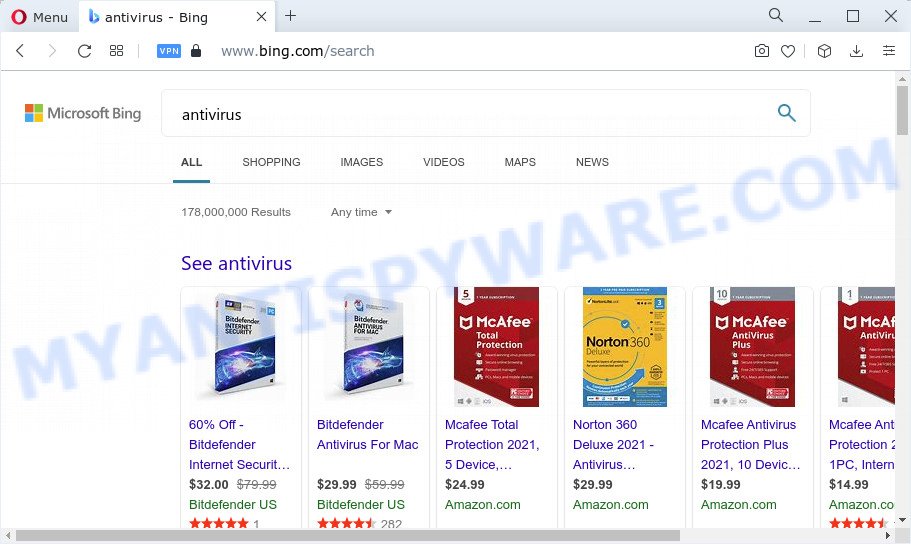
Any Search Pro redirects user seaches to tailsearch.com and other unwanted websites
When you’re performing searches using the internet browser that has been affected by Any Search Pro, the search results will be returned from Bing, Yahoo or Google Custom Search. The devs behind this hijacker are most likely doing this to make advertisement profit from the ads shown in the search results.
Another reason why you need to delete Any Search Pro is its online data-tracking activity. It can gather privacy information, including:
- IP addresses;
- URLs visited;
- search queries/terms;
- clicks on links and advertisements;
- browser version information.
As evident, Any Search Pro does not really have beneficial features. So, we recommend you remove it from Edge, Internet Explorer, Firefox and Chrome ASAP. This will also prevent the browser hijacker from tracking your online activities. A full Any Search Pro removal can be easily carried out using manual or automatic solution listed below.
How can a browser hijacker get on your computer
Potentially unwanted programs and browser hijackers usually are bundled with some free software that you download off of the Web. Once started, it will infect your computer and change internet browser’s settings like homepage, search engine and newtab page without your permission. To avoid infection, in the Setup wizard, you should be be proactive and carefully read the ‘Terms of use’, the ‘license agreement’ and other installation screens, as well as to always choose the ‘Manual’ or ‘Advanced’ install method, when installing anything downloaded from the Internet.
Threat Summary
| Name | Any Search Pro |
| Type | browser hijacker, PUP, search provider hijacker, startpage hijacker, redirect virus |
| Associated domains | tailsearch.com |
| Affected Browser Settings | homepage, new tab page URL, search engine |
| Distribution | fake updaters, misleading pop up ads, freeware installers |
| Symptoms | Pop ups and newtabs are loaded without your request. You keep getting redirected to unfamiliar web-sites. Your computer starts automatically installing unexpected software. An unexpected web browser add-on appears in your internet browser. Your internet browser home page has modified without your permission. |
| Removal | Any Search Pro removal guide |
How to remove Any Search Pro from Chrome, Firefox, IE, Edge
In order to remove Any Search Pro hijacker, start by closing any applications and pop ups that are open. If a pop-up won’t close, then close your web browser (MS Edge, Internet Explorer, Chrome and Mozilla Firefox). If a application won’t close then please reboot your PC. Next, follow the steps below.
To remove Any Search Pro, use the steps below:
- How to manually delete Any Search Pro
- Automatic Removal of Any Search Pro
- How to stop Any Search Pro redirects
How to manually delete Any Search Pro
The useful removal guide for the Any Search Pro browser hijacker. The detailed procedure can be followed by anyone as it really does take you step-by-step. If you follow this process to remove this browser hijacker let us know how you managed by sending us your comments please.
Remove potentially unwanted programs using MS Windows Control Panel
The process of browser hijacker removal is generally the same across all versions of MS Windows OS from 10 to XP. To start with, it is necessary to check the list of installed applications on your computer and remove all unused, unknown and dubious apps.
Windows 8, 8.1, 10
First, click Windows button

When the ‘Control Panel’ opens, press the ‘Uninstall a program’ link under Programs category like below.

You will see the ‘Uninstall a program’ panel as displayed on the screen below.

Very carefully look around the entire list of apps installed on your PC system. Most likely, one of them is the Any Search Pro hijacker. If you have many apps installed, you can help simplify the search of malicious apps by sort the list by date of installation. Once you have found a questionable, unwanted or unused program, right click to it, after that press ‘Uninstall’.
Windows XP, Vista, 7
First, click ‘Start’ button and select ‘Control Panel’ at right panel as shown on the image below.

When the Windows ‘Control Panel’ opens, you need to click ‘Uninstall a program’ under ‘Programs’ as shown on the image below.

You will see a list of software installed on your personal computer. We recommend to sort the list by date of installation to quickly find the applications that were installed last. Most likely, it’s the Any Search Pro hijacker. If you’re in doubt, you can always check the program by doing a search for her name in Google, Yahoo or Bing. Once the application which you need to delete is found, simply click on its name, and then press ‘Uninstall’ as displayed in the following example.

Remove Any Search Pro from Firefox by resetting internet browser settings
The Mozilla Firefox reset will remove unwanted search provider and startpage hijacked by Any Search Pro, modified preferences, extensions and security settings. However, your saved passwords and bookmarks will not be changed or cleared.
Start the Mozilla Firefox and click the menu button (it looks like three stacked lines) at the top right of the internet browser screen. Next, press the question-mark icon at the bottom of the drop-down menu. It will open the slide-out menu.

Select the “Troubleshooting information”. If you are unable to access the Help menu, then type “about:support” in your address bar and press Enter. It bring up the “Troubleshooting Information” page as shown below.

Click the “Refresh Firefox” button at the top right of the Troubleshooting Information page. Select “Refresh Firefox” in the confirmation dialog box. The Firefox will begin a procedure to fix your problems that caused by the Any Search Pro hijacker. Once, it’s complete, click the “Finish” button.
Remove Any Search Pro from Google Chrome
If you have hijacker, pop-up advertisements problems or Google Chrome is running slow, then reset Chrome can help you. In this guide we’ll show you the method to reset your Chrome settings and data to default state without reinstall.

- First start the Chrome and click Menu button (small button in the form of three dots).
- It will show the Google Chrome main menu. Select More Tools, then press Extensions.
- You will see the list of installed extensions. If the list has the extension labeled with “Installed by enterprise policy” or “Installed by your administrator”, then complete the following tutorial: Remove Chrome extensions installed by enterprise policy.
- Now open the Google Chrome menu once again, press the “Settings” menu.
- You will see the Google Chrome’s settings page. Scroll down and click “Advanced” link.
- Scroll down again and click the “Reset” button.
- The Google Chrome will open the reset profile settings page as on the image above.
- Next press the “Reset” button.
- Once this process is finished, your web-browser’s search engine by default, home page and new tab will be restored to their original defaults.
- To learn more, read the post How to reset Chrome settings to default.
Get rid of Any Search Pro hijacker from Internet Explorer
First, open the Internet Explorer. Next, press the button in the form of gear (![]() ). It will open the Tools drop-down menu, click the “Internet Options” as displayed on the screen below.
). It will open the Tools drop-down menu, click the “Internet Options” as displayed on the screen below.

In the “Internet Options” window click on the Advanced tab, then press the Reset button. The IE will display the “Reset Internet Explorer settings” window as shown in the figure below. Select the “Delete personal settings” check box, then click “Reset” button.

You will now need to reboot your computer for the changes to take effect.
Automatic Removal of Any Search Pro
There are not many good free antimalware programs with high detection ratio. The effectiveness of malicious software removal utilities depends on various factors, mostly on how often their virus/malware signatures DB are updated in order to effectively detect modern malicious software, adware, hijackers and other PUPs. We recommend to run several programs, not just one. These programs that listed below will help you remove all components of the hijacker from your disk and Windows registry and thereby get rid of Any Search Pro hijacker.
How to remove Any Search Pro with Zemana Free
Zemana Anti-Malware is extremely fast and ultra light weight malware removal utility. It will help you remove Any Search Pro browser hijacker, adware software, PUPs and other malware. This program gives real-time protection that never slow down your PC system. Zemana is created for experienced and beginner computer users. The interface of this utility is very easy to use, simple and minimalist.
Installing the Zemana Free is simple. First you’ll need to download Zemana Free by clicking on the following link. Save it to your Desktop.
165516 downloads
Author: Zemana Ltd
Category: Security tools
Update: July 16, 2019
After the download is done, close all applications and windows on your personal computer. Open a directory in which you saved it. Double-click on the icon that’s called Zemana.AntiMalware.Setup as on the image below.
![]()
When the install starts, you will see the “Setup wizard” which will allow you install Zemana Free on your device.

Once setup is done, you will see window as on the image below.

Now click the “Scan” button to perform a system scan for the Any Search Pro browser hijacker. When a malicious software, adware software or potentially unwanted programs are found, the number of the security threats will change accordingly. Wait until the the scanning is done.

When Zemana Free is finished scanning your computer, you will be displayed the list of all detected items on your personal computer. Next, you need to press “Next” button.

The Zemana will begin to get rid of Any Search Pro hijacker.
Use Hitman Pro to remove Any Search Pro from the computer
If the Any Search Pro issue persists, use the HitmanPro and scan if your web-browser is affected by browser hijacker. The Hitman Pro is a downloadable security utility that provides on-demand scanning and allows remove adware software, PUPs, and other malicious software. It works with your existing anti-virus.
First, please go to the link below, then click the ‘Download’ button in order to download the latest version of HitmanPro.
Once the download is finished, open the folder in which you saved it. You will see an icon like below.

Double click the HitmanPro desktop icon. Once the tool is started, you will see a screen as displayed below.

Further, click “Next” button to start scanning your computer for the Any Search Pro browser hijacker. After finished, HitmanPro will open a list of all threats found by the scan as on the image below.

Review the report and then click “Next” button. It will show a dialog box, click the “Activate free license” button.
Run MalwareBytes Free to remove Any Search Pro hijacker
If you are still having problems with the Any Search Pro browser hijacker — or just wish to scan your PC system occasionally for hijacker and other malicious software — download MalwareBytes. It is free for home use, and identifies and deletes various unwanted apps that attacks your personal computer or degrades PC performance. MalwareBytes Anti-Malware can get rid of adware software, potentially unwanted apps as well as malicious software, including ransomware and trojans.
Click the following link to download MalwareBytes Free. Save it directly to your MS Windows Desktop.
327737 downloads
Author: Malwarebytes
Category: Security tools
Update: April 15, 2020
After the download is done, close all programs and windows on your personal computer. Double-click the install file named MBSetup. If the “User Account Control” dialog box pops up as displayed on the screen below, click the “Yes” button.

It will open the Setup wizard which will help you setup MalwareBytes AntiMalware (MBAM) on your computer. Follow the prompts and don’t make any changes to default settings.

Once install is done successfully, press “Get Started” button. MalwareBytes Anti-Malware will automatically start and you can see its main screen as displayed on the image below.

Now click the “Scan” button to perform a system scan for the Any Search Pro browser hijacker. A system scan may take anywhere from 5 to 30 minutes, depending on your device. While the MalwareBytes Anti-Malware tool is checking, you can see how many objects it has identified as being infected by malware.

As the scanning ends, MalwareBytes Anti-Malware will show a scan report. Next, you need to press “Quarantine” button. The MalwareBytes will get rid of Any Search Pro hijacker and move the selected threats to the Quarantine. After that process is complete, you may be prompted to restart the personal computer.

We suggest you look at the following video, which completely explains the process of using the MalwareBytes Free to remove adware, hijacker and other malware.
How to stop Any Search Pro redirects
If you surf the Internet, you cannot avoid malvertising. But you can protect your browser against it. Download and run an adblocker program. AdGuard is an ad-blocker that can filter out a large amount of of the malicious advertising, blocking dynamic scripts from loading harmful content.
- Installing the AdGuard is simple. First you’ll need to download AdGuard from the link below. Save it to your Desktop so that you can access the file easily.
Adguard download
27038 downloads
Version: 6.4
Author: © Adguard
Category: Security tools
Update: November 15, 2018
- When downloading is done, launch the downloaded file. You will see the “Setup Wizard” program window. Follow the prompts.
- Once the setup is done, press “Skip” to close the setup program and use the default settings, or press “Get Started” to see an quick tutorial that will allow you get to know AdGuard better.
- In most cases, the default settings are enough and you do not need to change anything. Each time, when you run your PC, AdGuard will start automatically and stop undesired advertisements, block Any Search Pro redirects, as well as other malicious or misleading websites. For an overview of all the features of the program, or to change its settings you can simply double-click on the icon called AdGuard, that may be found on your desktop.
Finish words
Once you’ve finished the few simple steps outlined above, your computer should be clean from the Any Search Pro hijacker and other malware. The Chrome, Internet Explorer, Firefox and Microsoft Edge will no longer redirect your web-browser to the tailsearch.com website. Unfortunately, if the few simple steps does not help you, then you have caught a new browser hijacker, and then the best way – ask for help here.



















