What is Ro03.biz?
Ro03.biz pop ups are a social engineering attack that lures unsuspecting users into subscribing to browser push notifications. Scammers use push notifications to bypass protection against pop-ups in the web-browser and therefore display a lot of unwanted ads. These advertisements are used to promote dubious browser extensions, fake prizes scams, fake downloads, and adult web pages.
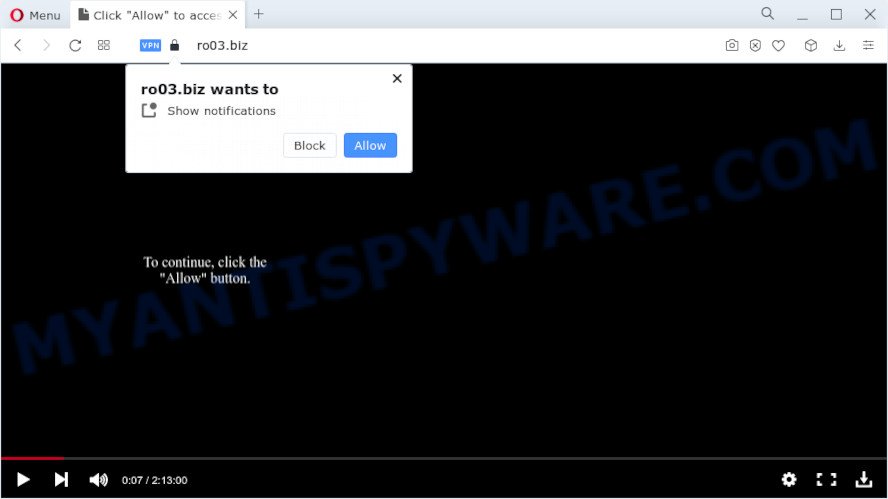
Ro03.biz asks you to click on the ‘Allow’ button in order to to connect to the Internet, download a file, enable Flash Player, watch a video, access the content of the web-site, and so on. Once you click on ALLOW, this web-site gets your permission to send push notifications in form of pop-up ads in the lower right corner of your screen.

In order to remove Ro03.biz push notifications open the browser’s settings and follow the simple steps below. Once you disable Ro03.biz notifications from your web browser settings, you won’t receive any unwanted advertisements in the lower right corner of your desktop or notification center.
Threat Summary
| Name | Ro03.biz popup |
| Type | spam push notifications, browser notification spam, pop-up virus |
| Distribution | social engineering attack, adware software, malicious pop up ads, potentially unwanted apps |
| Symptoms |
|
| Removal | Ro03.biz removal guide |
How does your personal computer get infected with Ro03.biz popups
Computer security experts have determined that users are re-directed to Ro03.biz by adware software or from suspicious ads. Adware is a type of malicious software that presents unwanted advertisements to the user of a PC. The ads produced by adware software are sometimes in the form of a advertising banner, popup or sometimes in an unclosable window.
Usually, adware gets into your personal computer as part of a bundle with freeware, sharing files and other unsafe apps that you downloaded from the Net. The developers of adware pays software makers for distributing adware software within their programs. So, bundled software is often included as part of the setup file. In order to avoid the setup of any adware: select only Manual, Custom or Advanced install method and reject all additional applications in which you are unsure.
If you are unfortunate have adware software or malicious software running on your device, you can follow the step-by-step guide here to get rid of Ro03.biz pop ups from your web browser.
How to remove Ro03.biz pop-ups (removal tutorial)
There are a few methods which can be used to get rid of Ro03.biz pop-up ads. But, not all potentially unwanted programs like this adware can be completely uninstalled utilizing only manual ways. In many cases you are not able to remove any adware software utilizing standard Windows options. In order to get rid of Ro03.biz popup advertisements you need complete a few manual steps and use reliable removal utilities. Most computer security experts states that Zemana AntiMalware, MalwareBytes Anti-Malware (MBAM) or HitmanPro tools are a right choice. These free programs are able to detect and get rid of Ro03.biz pop-up advertisements from your device and revert back your web browser settings to defaults.
To remove Ro03.biz pop ups, complete the following steps:
- How to remove Ro03.biz popup advertisements without any software
- Automatic Removal of Ro03.biz advertisements
- Stop Ro03.biz ads
- To sum up
How to remove Ro03.biz popup advertisements without any software
The step-by-step guidance will help you manually delete Ro03.biz advertisements from the internet browser. If you have little experience in using computers, we advise that you use the free utilities listed below.
Removing the Ro03.biz, check the list of installed software first
First of all, check the list of installed applications on your computer and remove all unknown and newly installed software. If you see an unknown application with incorrect spelling or varying capital letters, it have most likely been installed by malware and you should clean it off first with malware removal tool such as Zemana Anti Malware (ZAM).
|
|
|
|
Remove Ro03.biz notifications from web-browsers
Your internet browser likely now allows the Ro03.biz web page to send you browser notifications, but you do not want the intrusive advertisements from this webpage and we understand that. We have put together this tutorial on how you can get rid of Ro03.biz ads from Google Chrome, Edge, Safari, Android, Internet Explorer and Firefox.
Google Chrome:
- In the top right hand corner of the screen, click on Google Chrome’s main menu button, represented by three vertical dots.
- Select ‘Settings’. Then, scroll down to the bottom where it says ‘Advanced’.
- In the ‘Privacy and Security’ section, click on ‘Site settings’.
- Go to Notifications settings.
- Click ‘three dots’ button on the right hand side of Ro03.biz site or other rogue notifications and click ‘Remove’.

Android:
- Tap ‘Settings’.
- Tap ‘Notifications’.
- Find and tap the internet browser which displays Ro03.biz notifications ads.
- Find Ro03.biz, other rogue notifications and set the toggle button to ‘OFF’ on them one-by-one.

Mozilla Firefox:
- In the top right hand corner of the browser window, click the Menu button, represented by three bars.
- In the menu go to ‘Options’, in the menu on the left go to ‘Privacy & Security’.
- Scroll down to ‘Permissions’ and then to ‘Settings’ next to ‘Notifications’.
- Find sites you down’t want to see notifications from (for example, Ro03.biz), click on drop-down menu next to each and select ‘Block’.
- Click ‘Save Changes’ button.

Edge:
- In the top-right corner, click on the three dots to expand the Edge menu.
- Scroll down, locate and click ‘Settings’. In the left side select ‘Advanced’.
- In the ‘Website permissions’ section click ‘Manage permissions’.
- Disable the on switch for the Ro03.biz site.

Internet Explorer:
- Click ‘Tools’ button in the top-right corner.
- When the drop-down menu appears, click on ‘Internet Options’.
- Click on the ‘Privacy’ tab and select ‘Settings’ in the pop-up blockers section.
- Select the Ro03.biz URL and other questionable URLs under and remove them one by one by clicking the ‘Remove’ button.

Safari:
- Go to ‘Preferences’ in the Safari menu.
- Select the ‘Websites’ tab and then select ‘Notifications’ section on the left panel.
- Locate the Ro03.biz URL and select it, click the ‘Deny’ button.
Remove Ro03.biz popups from Mozilla Firefox
If the Mozilla Firefox settings such as search engine, homepage and new tab have been changed by the adware, then resetting it to the default state can help. However, your saved bookmarks and passwords will not be lost. This will not affect your history, passwords, bookmarks, and other saved data.
First, launch the Mozilla Firefox. Next, press the button in the form of three horizontal stripes (![]() ). It will display the drop-down menu. Next, click the Help button (
). It will display the drop-down menu. Next, click the Help button (![]() ).
).

In the Help menu click the “Troubleshooting Information”. In the upper-right corner of the “Troubleshooting Information” page press on “Refresh Firefox” button as displayed in the figure below.

Confirm your action, click the “Refresh Firefox”.
Remove Ro03.biz pop up ads from Google Chrome
If you have adware software problem or the Chrome is running slow, then reset Chrome settings can help you. In the steps below we will show you a solution to reset your Google Chrome settings to default values without reinstall. This will also help to remove Ro03.biz ads from your web-browser.
First start the Google Chrome. Next, click the button in the form of three horizontal dots (![]() ).
).
It will show the Chrome menu. Choose More Tools, then click Extensions. Carefully browse through the list of installed addons. If the list has the extension signed with “Installed by enterprise policy” or “Installed by your administrator”, then complete the following steps: Remove Google Chrome extensions installed by enterprise policy.
Open the Google Chrome menu once again. Further, press the option called “Settings”.

The internet browser will display the settings screen. Another solution to display the Google Chrome’s settings – type chrome://settings in the browser adress bar and press Enter
Scroll down to the bottom of the page and click the “Advanced” link. Now scroll down until the “Reset” section is visible, as displayed on the image below and press the “Reset settings to their original defaults” button.

The Google Chrome will display the confirmation prompt as on the image below.

You need to confirm your action, press the “Reset” button. The internet browser will launch the procedure of cleaning. When it is finished, the web-browser’s settings including new tab page, search provider and start page back to the values which have been when the Google Chrome was first installed on your device.
Remove Ro03.biz ads from IE
By resetting Microsoft Internet Explorer internet browser you return your web-browser settings to its default state. This is basic when troubleshooting problems that might have been caused by adware that causes Ro03.biz pop-up advertisements in your web-browser.
First, start the Internet Explorer, click ![]() ) button. Next, press “Internet Options” as shown on the screen below.
) button. Next, press “Internet Options” as shown on the screen below.

In the “Internet Options” screen select the Advanced tab. Next, press Reset button. The Internet Explorer will show the Reset Internet Explorer settings prompt. Select the “Delete personal settings” check box and click Reset button.

You will now need to restart your personal computer for the changes to take effect. It will delete adware that cause unwanted Ro03.biz pop-up advertisements, disable malicious and ad-supported internet browser’s extensions and restore the Microsoft Internet Explorer’s settings like homepage, new tab page and default search provider to default state.
Automatic Removal of Ro03.biz advertisements
Best Ro03.biz pop up ads removal tool should find and get rid of adware, malware, PUPs, toolbars, keyloggers, browser hijackers, worms, Trojans, and ads generators. The key is locating one with a good reputation and these features. Most quality applications listed below offer a free scan and malware removal so you can locate and remove unwanted programs without having to pay.
Use Zemana to delete Ro03.biz ads
Zemana Free is a malicious software scanner that is very useful for detecting and deleting adware that causes Ro03.biz advertisements in your web browser. The steps below will explain how to download, install, and use Zemana Free to scan and remove malware, spyware, adware, PUPs, hijackers from your computer for free.

- Installing the Zemana AntiMalware (ZAM) is simple. First you’ll need to download Zemana Free on your Microsoft Windows Desktop from the link below.
Zemana AntiMalware
165476 downloads
Author: Zemana Ltd
Category: Security tools
Update: July 16, 2019
- After the downloading process is done, close all apps and windows on your PC system. Open a folder in which you saved it. Double-click on the icon that’s named Zemana.AntiMalware.Setup.
- Further, click Next button and follow the prompts.
- Once setup is complete, click the “Scan” button to begin checking your computer for the adware that causes Ro03.biz advertisements in your web browser. This process can take quite a while, so please be patient. While the Zemana Anti-Malware (ZAM) utility is checking, you can see number of objects it has identified as being affected by malware.
- When the scan get completed, you can check all threats detected on your PC. Review the report and then press “Next”. Once disinfection is complete, you can be prompted to restart your personal computer.
Remove Ro03.biz pop-ups from browsers with HitmanPro
Hitman Pro will help remove adware that causes multiple intrusive popups that slow down your device. The hijackers, adware and other PUPs slow your internet browser down and try to mislead you into clicking on suspicious ads and links. HitmanPro removes the adware software and lets you enjoy your PC system without Ro03.biz ads.

- Hitman Pro can be downloaded from the following link. Save it to your Desktop.
- When the download is done, start the Hitman Pro, double-click the HitmanPro.exe file.
- If the “User Account Control” prompts, press Yes to continue.
- In the HitmanPro window, click the “Next” to perform a system scan for the adware software related to the Ro03.biz pop-ups. Depending on your computer, the scan can take anywhere from a few minutes to close to an hour. During the scan HitmanPro will detect threats exist on your PC system.
- When Hitman Pro completes the scan, the results are displayed in the scan report. Review the report and then click “Next”. Now, click the “Activate free license” button to begin the free 30 days trial to remove all malicious software found.
Remove Ro03.biz pop ups with MalwareBytes AntiMalware (MBAM)
We suggest using the MalwareBytes AntiMalware (MBAM). You can download and install MalwareBytes Anti Malware to detect adware software and thereby delete Ro03.biz advertisements from your internet browsers. When installed and updated, this free malicious software remover automatically searches for and removes all threats present on the PC system.

- Installing the MalwareBytes is simple. First you will need to download MalwareBytes Anti Malware (MBAM) on your personal computer from the link below.
Malwarebytes Anti-malware
327700 downloads
Author: Malwarebytes
Category: Security tools
Update: April 15, 2020
- At the download page, click on the Download button. Your web-browser will open the “Save as” dialog box. Please save it onto your Windows desktop.
- After downloading is complete, please close all apps and open windows on your personal computer. Double-click on the icon that’s called MBSetup.
- This will run the Setup wizard of MalwareBytes Anti-Malware (MBAM) onto your PC. Follow the prompts and don’t make any changes to default settings.
- When the Setup wizard has finished installing, the MalwareBytes Anti Malware will open and display the main window.
- Further, press the “Scan” button to perform a system scan with this tool for the adware software that causes Ro03.biz advertisements in your internet browser. A system scan may take anywhere from 5 to 30 minutes, depending on your PC. While the MalwareBytes Free is checking, you may see count of objects it has identified either as being malicious software.
- Once the scanning is finished, MalwareBytes will open a list of found threats.
- Review the results once the tool has finished the system scan. If you think an entry should not be quarantined, then uncheck it. Otherwise, simply click the “Quarantine” button. When the process is complete, you may be prompted to restart the device.
- Close the Anti Malware and continue with the next step.
Video instruction, which reveals in detail the steps above.
Stop Ro03.biz ads
If you want to remove unwanted advertisements, web-browser redirects and popups, then install an adblocker program like AdGuard. It can stop Ro03.biz, advertisements, pop ups and stop websites from tracking your online activities when using the Microsoft Internet Explorer, Microsoft Edge, Firefox and Chrome. So, if you like surf the World Wide Web, but you don’t like intrusive ads and want to protect your device from harmful websites, then the AdGuard is your best choice.
Download AdGuard from the link below.
27033 downloads
Version: 6.4
Author: © Adguard
Category: Security tools
Update: November 15, 2018
Once the downloading process is complete, start the downloaded file. You will see the “Setup Wizard” screen as shown below.

Follow the prompts. Once the setup is finished, you will see a window such as the one below.

You can click “Skip” to close the installation application and use the default settings, or press “Get Started” button to see an quick tutorial which will help you get to know AdGuard better.
In most cases, the default settings are enough and you do not need to change anything. Each time, when you run your computer, AdGuard will start automatically and stop undesired advertisements, block Ro03.biz, as well as other malicious or misleading web-sites. For an overview of all the features of the program, or to change its settings you can simply double-click on the AdGuard icon, that is located on your desktop.
To sum up
Now your computer should be free of the adware which causes unwanted Ro03.biz popup advertisements. We suggest that you keep AdGuard (to help you stop unwanted popups and annoying harmful web-sites) and Zemana Free (to periodically scan your device for new malware, browser hijackers and adware software). Make sure that you have all the Critical Updates recommended for Microsoft Windows OS. Without regular updates you WILL NOT be protected when new browser hijackers, malicious apps and adware are released.
If you are still having problems while trying to remove Ro03.biz pop-ups from your internet browser, then ask for help here.




















